Get free scan and check if your device is infected.
Remove it nowTo use full-featured product, you have to purchase a license for Combo Cleaner. Seven days free trial available. Combo Cleaner is owned and operated by RCS LT, the parent company of PCRisk.com.
What kind of application is QuanticFit?
Upon inspection of QuanticFit, it became obvious that its primary function revolves around displaying bothersome advertisements. These types of applications fall under the category of adware. It is imperative to underscore that users often install these applications inadvertently on their computers.
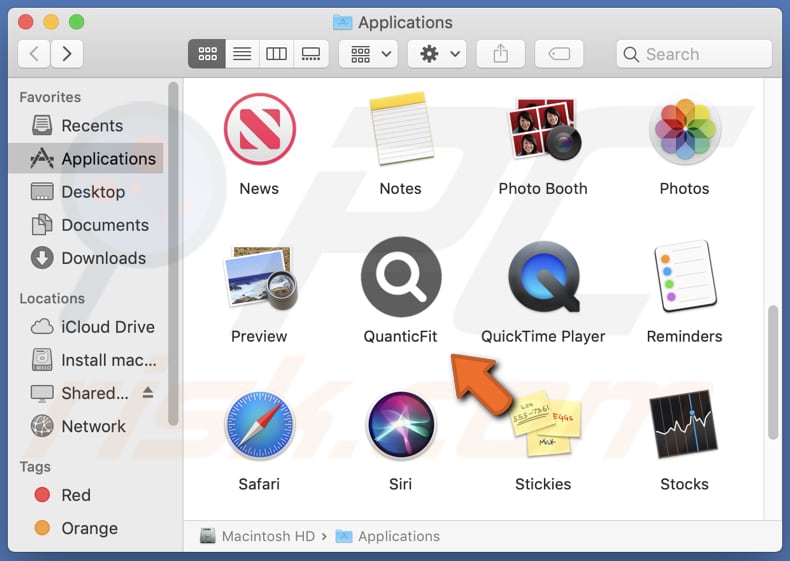
QuanticFit adware in detail
An app like QuanticFit can exhibit a range of ad types, including pop-up ads, banners, full-screen ads, and in-text ads, among others. It is important to note that some of the ads presented by QuanticFit may redirect users to websites hosting malware, phishing (and other) scams, potentially putting users' online safety at risk.
Furthermore, users may find themselves directed to deceptive websites that endorse counterfeit products, services, or offers through QuanticFit's ads. Additionally, clicking on ads presented by QuanticFit can lead to the downloading and installation of other unwanted software, such as browser hijackers.
Therefore, it is crucial to exercise caution when coming across these ads and refrain from clicking on them to mitigate potential risks and unwanted installations.
It is important to mention that adware commonly collects information. This collected data may encompass browsing history, search queries, clicked links, IP addresses, and, in certain instances, even personally identifiable information. Sometimes, adware can access sensitive data like passwords, credit card details, and similar data.
| Name | Ads by QuanticFit |
| Threat Type | Adware, Mac malware, Mac virus |
| Detection Names | Avast (MacOS:Adload-AG [Adw]), Combo Cleaner (Gen:Variant.Adware.MAC.Adload.31), ESET-NOD32 (A Variant Of OSX/Adware.Synataeb.H), Kaspersky (Not-a-virus:HEUR:AdWare.OSX.Adload.j), Full List (VirusTotal) |
| Additional Information | This application belongs to Adload malware family. |
| Symptoms | Your Mac becomes slower than normal, you see unwanted pop-up ads, you are redirected to dubious websites. |
| Distribution methods | Deceptive pop-up ads, free software installers (bundling), torrent file downloads. |
| Damage | Internet browser tracking (potential privacy issues), display of unwanted ads, redirects to dubious websites, loss of private information. |
| Malware Removal (Windows) |
To eliminate possible malware infections, scan your computer with legitimate antivirus software. Our security researchers recommend using Combo Cleaner. Download Combo CleanerTo use full-featured product, you have to purchase a license for Combo Cleaner. 7 days free trial available. Combo Cleaner is owned and operated by RCS LT, the parent company of PCRisk.com. |
More about adware
Applications such as QuanticFit have the potential to hijack web browsers by making unauthorized alterations to browser settings. Common tactics employed in browser hijacking include modifying the homepage, search engine, and new tab settings to redirect users to fake search engines or display undesirable content, all without the user's consent or knowledge.
More examples of apps similar to QuanticFit are PerfectSave, OverallHelpDesk, and PositiveConnectivity.
How did QuanticFit install on my computer?
Users unintentionally install applications like QuanticFit through a method called software bundling. This happens when adware is bundled alongside other software. When users hastily complete the installation process without reviewing the presented options, they may inadvertently give consent for the bundled adware to be installed on their systems.
Some users may unknowingly install programs like QuanticFit by interacting with deceptive ads and links, downloading files from unreliable sources such as P2P networks, torrent sites, free file hosting pages, etc., or becoming targets of social engineering tactics.
How to avoid installation of unwanted applications?
Download software from reputable sources, such as official websites or trusted app stores. When installing software, examine the provided settings (e.g., "Custom", "Advanced", or "Manual"), and reject offers to install undesired applications. Avoid interacting with suspicious ads (e.g., pop-ups or banners) and links.
Regularly inspect your system for unfamiliar or questionable software, and uninstall anything that appears untrustworthy. If your computer is already infected with QuanticFit, we recommend running a scan with Combo Cleaner Antivirus for Windows to automatically eliminate this adware.
The window that appears after the installation of QuanticFit:
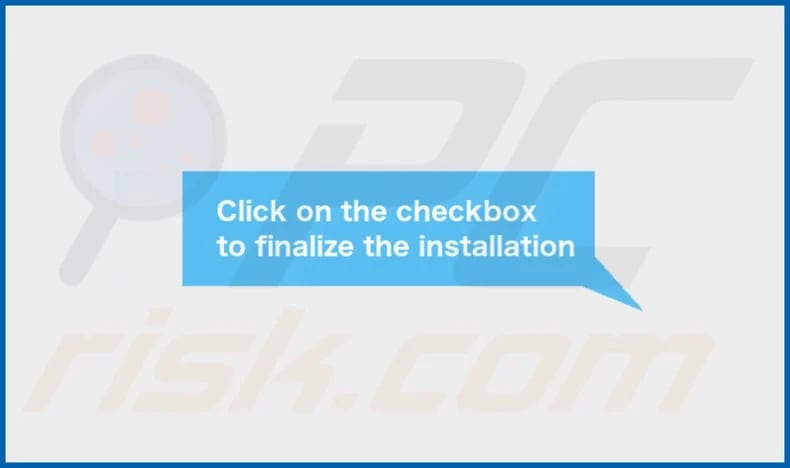
QuanticFit's installation folder:

Instant automatic malware removal:
Manual threat removal might be a lengthy and complicated process that requires advanced IT skills. Combo Cleaner is a professional automatic malware removal tool that is recommended to get rid of malware. Download it by clicking the button below:
DOWNLOAD Combo CleanerBy downloading any software listed on this website you agree to our Privacy Policy and Terms of Use. To use full-featured product, you have to purchase a license for Combo Cleaner. 7 days free trial available. Combo Cleaner is owned and operated by RCS LT, the parent company of PCRisk.com.
Quick menu:
- What is QuanticFit?
- STEP 1. Remove QuanticFit related files and folders from OSX.
- STEP 2. Remove QuanticFit ads from Safari.
- STEP 3. Remove QuanticFit adware from Google Chrome.
- STEP 4. Remove QuanticFit ads from Mozilla Firefox.
Video showing how to remove QuanticFit adware using Combo Cleaner:
QuanticFit adware removal:
Remove QuanticFit-related potentially unwanted applications from your "Applications" folder:

Click the Finder icon. In the Finder window, select "Applications". In the applications folder, look for "MPlayerX", "NicePlayer", or other suspicious applications and drag them to the Trash. After removing the potentially unwanted application(s) that cause online ads, scan your Mac for any remaining unwanted components.
DOWNLOAD remover for malware infections
Combo Cleaner checks if your computer is infected with malware. To use full-featured product, you have to purchase a license for Combo Cleaner. 7 days free trial available. Combo Cleaner is owned and operated by RCS LT, the parent company of PCRisk.com.
Remove adware-related files and folders

Click the Finder icon, from the menu bar. Choose Go, and click Go to Folder...
 Check for adware generated files in the /Library/LaunchAgents/ folder:
Check for adware generated files in the /Library/LaunchAgents/ folder:

In the Go to Folder... bar, type: /Library/LaunchAgents/

In the "LaunchAgents" folder, look for any recently-added suspicious files and move them to the Trash. Examples of files generated by adware - "installmac.AppRemoval.plist", "myppes.download.plist", "mykotlerino.ltvbit.plist", "kuklorest.update.plist", etc. Adware commonly installs several files with the exact same string.
 Check for adware generated files in the ~/Library/Application Support/ folder:
Check for adware generated files in the ~/Library/Application Support/ folder:

In the Go to Folder... bar, type: ~/Library/Application Support/

In the "Application Support" folder, look for any recently-added suspicious folders. For example, "MplayerX" or "NicePlayer", and move these folders to the Trash.
 Check for adware generated files in the ~/Library/LaunchAgents/ folder:
Check for adware generated files in the ~/Library/LaunchAgents/ folder:

In the Go to Folder... bar, type: ~/Library/LaunchAgents/

In the "LaunchAgents" folder, look for any recently-added suspicious files and move them to the Trash. Examples of files generated by adware - "installmac.AppRemoval.plist", "myppes.download.plist", "mykotlerino.ltvbit.plist", "kuklorest.update.plist", etc. Adware commonly installs several files with the exact same string.
 Check for adware generated files in the /Library/LaunchDaemons/ folder:
Check for adware generated files in the /Library/LaunchDaemons/ folder:

In the "Go to Folder..." bar, type: /Library/LaunchDaemons/

In the "LaunchDaemons" folder, look for recently-added suspicious files. For example "com.aoudad.net-preferences.plist", "com.myppes.net-preferences.plist", "com.kuklorest.net-preferences.plist", "com.avickUpd.plist", etc., and move them to the Trash.
 Scan your Mac with Combo Cleaner:
Scan your Mac with Combo Cleaner:
If you have followed all the steps correctly, your Mac should be clean of infections. To ensure your system is not infected, run a scan with Combo Cleaner Antivirus. Download it HERE. After downloading the file, double click combocleaner.dmg installer. In the opened window, drag and drop the Combo Cleaner icon on top of the Applications icon. Now open your launchpad and click on the Combo Cleaner icon. Wait until Combo Cleaner updates its virus definition database and click the "Start Combo Scan" button.

Combo Cleaner will scan your Mac for malware infections. If the antivirus scan displays "no threats found" - this means that you can continue with the removal guide; otherwise, it's recommended to remove any found infections before continuing.

After removing files and folders generated by the adware, continue to remove rogue extensions from your Internet browsers.
Remove malicious extensions from Internet browsers
 Remove malicious Safari extensions:
Remove malicious Safari extensions:

Open the Safari browser, from the menu bar, select "Safari" and click "Preferences...".

In the preferences window, select "Extensions" and look for any recently-installed suspicious extensions. When located, click the "Uninstall" button next to it/them. Note that you can safely uninstall all extensions from your Safari browser - none are crucial for regular browser operation.
- If you continue to have problems with browser redirects and unwanted advertisements - Reset Safari.
 Remove malicious extensions from Google Chrome:
Remove malicious extensions from Google Chrome:

Click the Chrome menu icon ![]() (at the top right corner of Google Chrome), select "More Tools" and click "Extensions". Locate all recently-installed suspicious extensions, select these entries and click "Remove".
(at the top right corner of Google Chrome), select "More Tools" and click "Extensions". Locate all recently-installed suspicious extensions, select these entries and click "Remove".

- If you continue to have problems with browser redirects and unwanted advertisements - Reset Google Chrome.
 Remove malicious extensions from Mozilla Firefox:
Remove malicious extensions from Mozilla Firefox:

Click the Firefox menu ![]() (at the top right corner of the main window) and select "Add-ons and themes". Click "Extensions", in the opened window locate all recently-installed suspicious extensions, click on the three dots and then click "Remove".
(at the top right corner of the main window) and select "Add-ons and themes". Click "Extensions", in the opened window locate all recently-installed suspicious extensions, click on the three dots and then click "Remove".

- If you continue to have problems with browser redirects and unwanted advertisements - Reset Mozilla Firefox.
Frequently Asked Questions (FAQ)
What harm can adware cause?
Adware can disrupt the browsing experience and make websites harder to navigate. Also, adware can raise privacy concerns, security risks, and slow down a computer's performance.
What does adware do?
Adware's primary function is to serve ads to users. Also, it can collect information about users' online behavior and alter browser settings without the user's consent.
How do adware developers generate revenue?
Adware developers usually earn income by endorsing various products, websites, or services, with a significant portion of their earnings coming from participating in affiliate programs.
Will Combo Cleaner remove QuanticFit adware?
Combo Cleaner conducts thorough computer scans to identify and eliminate any adware-type applications that might be installed. It is advisable to utilize a dependable tool like Combo Cleaner to guarantee the comprehensive removal of adware from your system.
Share:

Tomas Meskauskas
Expert security researcher, professional malware analyst
I am passionate about computer security and technology. I have an experience of over 10 years working in various companies related to computer technical issue solving and Internet security. I have been working as an author and editor for pcrisk.com since 2010. Follow me on Twitter and LinkedIn to stay informed about the latest online security threats.
PCrisk security portal is brought by a company RCS LT.
Joined forces of security researchers help educate computer users about the latest online security threats. More information about the company RCS LT.
Our malware removal guides are free. However, if you want to support us you can send us a donation.
DonatePCrisk security portal is brought by a company RCS LT.
Joined forces of security researchers help educate computer users about the latest online security threats. More information about the company RCS LT.
Our malware removal guides are free. However, if you want to support us you can send us a donation.
Donate
▼ Show Discussion