Get free scan and check if your device is infected.
Remove it nowTo use full-featured product, you have to purchase a license for Combo Cleaner. Seven days free trial available. Combo Cleaner is owned and operated by RCS LT, the parent company of PCRisk.com.
What kind of application is LeadChange?
After evaluating LeadChange, it became evident that its main objective is to overwhelm users with bothersome advertisements. In other words, LeadChange functions as adware. It is important to highlight that applications like LeadChange are frequently unintentionally installed by users due to the tactics employed for their promotion and distribution.
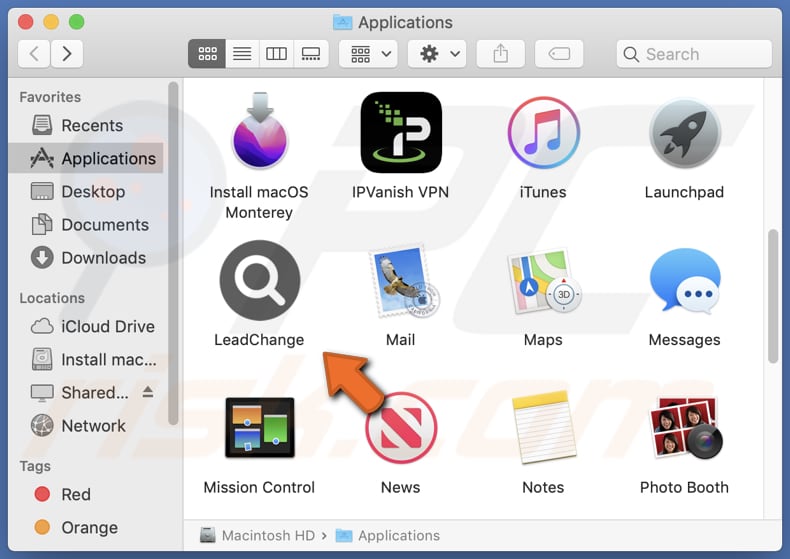
LeadChange adware in detail
LeadChange can display a variety of ads (e.g., pop-ups and banners), and some of them may lead users to unreliable or potentially hazardous web pages. Users may encounter ads that lead them to fake online stores that pretend to sell products but are set up to steal payment information or deliver counterfeit goods.
Also, these advertisements might direct users to phishing websites designed to deceive users into revealing sensitive information like login credentials, credit card details, or personal identification. Some ads may lead to websites that distribute malware, such as viruses or ransomware, which can infect users' devices and compromise their security.
Furthermore, users could be redirected to tech support scam pages that falsely claim their devices are infected or compromised, aiming to trick them into paying for unnecessary services or software. Additionally, ads shown by LeadChange may lead pages with misleading download links that lead to the installation of unwanted programs (e.g., browser hijackers).
| Name | Ads by LeadChange |
| Threat Type | Adware, Mac malware, Mac virus |
| Detection Names | Avast (MacOS:Adload-CA [Adw]), Combo Cleaner (Gen:Variant.Adware.MAC.Adload.31), ESET-NOD32 (A Variant Of OSX/Adware.Synataeb.H), Kaspersky (Not-a-virus:HEUR:AdWare.OSX.Adload.j), Full List (VirusTotal) |
| Additional Information | This application belongs to Adload malware family. |
| Symptoms | Your Mac becomes slower than normal, you see unwanted pop-up ads, you are redirected to dubious websites. |
| Distribution methods | Deceptive pop-up ads, free software installers (bundling), torrent file downloads. |
| Damage | Internet browser tracking (potential privacy issues), display of unwanted ads, redirects to dubious websites, loss of private information. |
| Malware Removal (Windows) |
To eliminate possible malware infections, scan your computer with legitimate antivirus software. Our security researchers recommend using Combo Cleaner. Download Combo CleanerTo use full-featured product, you have to purchase a license for Combo Cleaner. 7 days free trial available. Combo Cleaner is owned and operated by RCS LT, the parent company of PCRisk.com. |
More about adware
Adware is capable of gathering data about users' online activities, such as their browsing habits, search queries, and potentially sensitive information like credit card details and login credentials. This collected data is frequently shared with third parties, giving rise to significant privacy concerns.
Furthermore, adware can employ browser hijacking techniques, altering browser settings to compel users to visit undesirable websites, including counterfeit search engines. Other applications exhibiting behavior akin to LeadChange include PositivePlatform, LaunchBrowser, and PositiveProcessor.
How did LeadChange install on my computer?
Adware is often packaged together with free or seemingly trustworthy software downloads. When users install such software, they might not realize that adware is included as an extra or concealed part of the installation package.
Also, users may inadvertently install adware by clicking on deceptive advertisements. These ads may mimic system warnings, software updates, or download buttons, tricking users into downloading and installing adware. Downloading and installing pirated or cracked software from untrusted sources can also put users at risk of getting adware.
How to avoid installation of unwanted applications?
Ensure that you exclusively download software and apps from trusted sources, such as official app stores (e.g., Google Play Store, Apple App Store) or websites. When installing programs, thoroughly scrutinize the installation preferences. Opt for "Custom" or "Advanced" settings to exert greater control during installation.
Approach online advertisements with caution. Avoid engaging with ads that exhibit deceitful characteristics or appear excessively enticing. Exercise prudence when confronted with pop-up notifications asserting system infections or upgrade requirements. If your computer is already infected with LeadChange, we recommend running a scan with Combo Cleaner Antivirus for Windows to automatically eliminate this adware.
The message that appears after the installation of LeadChange adware:

LeadChange's installation folder:
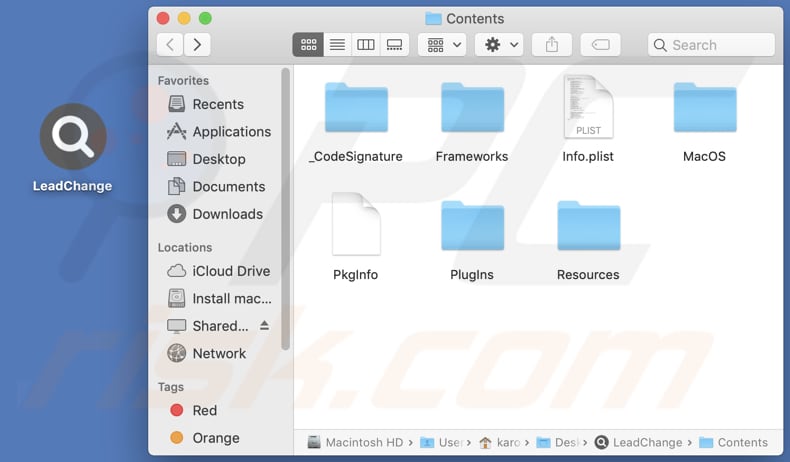
Instant automatic malware removal:
Manual threat removal might be a lengthy and complicated process that requires advanced IT skills. Combo Cleaner is a professional automatic malware removal tool that is recommended to get rid of malware. Download it by clicking the button below:
DOWNLOAD Combo CleanerBy downloading any software listed on this website you agree to our Privacy Policy and Terms of Use. To use full-featured product, you have to purchase a license for Combo Cleaner. 7 days free trial available. Combo Cleaner is owned and operated by RCS LT, the parent company of PCRisk.com.
Quick menu:
- What is LeadChange?
- STEP 1. Remove LeadChange related files and folders from OSX.
- STEP 2. Remove LeadChange ads from Safari.
- STEP 3. Remove LeadChange adware from Google Chrome.
- STEP 4. Remove LeadChange ads from Mozilla Firefox.
Video showing how to remove LeadChange adware using Combo Cleaner:
LeadChange adware removal:
Remove LeadChange-related potentially unwanted applications from your "Applications" folder:

Click the Finder icon. In the Finder window, select "Applications". In the applications folder, look for "MPlayerX", "NicePlayer", or other suspicious applications and drag them to the Trash. After removing the potentially unwanted application(s) that cause online ads, scan your Mac for any remaining unwanted components.
DOWNLOAD remover for malware infections
Combo Cleaner checks if your computer is infected with malware. To use full-featured product, you have to purchase a license for Combo Cleaner. 7 days free trial available. Combo Cleaner is owned and operated by RCS LT, the parent company of PCRisk.com.
Remove adware-related files and folders

Click the Finder icon, from the menu bar. Choose Go, and click Go to Folder...
 Check for adware generated files in the /Library/LaunchAgents/ folder:
Check for adware generated files in the /Library/LaunchAgents/ folder:

In the Go to Folder... bar, type: /Library/LaunchAgents/

In the "LaunchAgents" folder, look for any recently-added suspicious files and move them to the Trash. Examples of files generated by adware - "installmac.AppRemoval.plist", "myppes.download.plist", "mykotlerino.ltvbit.plist", "kuklorest.update.plist", etc. Adware commonly installs several files with the exact same string.
 Check for adware generated files in the ~/Library/Application Support/ folder:
Check for adware generated files in the ~/Library/Application Support/ folder:

In the Go to Folder... bar, type: ~/Library/Application Support/

In the "Application Support" folder, look for any recently-added suspicious folders. For example, "MplayerX" or "NicePlayer", and move these folders to the Trash.
 Check for adware generated files in the ~/Library/LaunchAgents/ folder:
Check for adware generated files in the ~/Library/LaunchAgents/ folder:

In the Go to Folder... bar, type: ~/Library/LaunchAgents/

In the "LaunchAgents" folder, look for any recently-added suspicious files and move them to the Trash. Examples of files generated by adware - "installmac.AppRemoval.plist", "myppes.download.plist", "mykotlerino.ltvbit.plist", "kuklorest.update.plist", etc. Adware commonly installs several files with the exact same string.
 Check for adware generated files in the /Library/LaunchDaemons/ folder:
Check for adware generated files in the /Library/LaunchDaemons/ folder:

In the "Go to Folder..." bar, type: /Library/LaunchDaemons/

In the "LaunchDaemons" folder, look for recently-added suspicious files. For example "com.aoudad.net-preferences.plist", "com.myppes.net-preferences.plist", "com.kuklorest.net-preferences.plist", "com.avickUpd.plist", etc., and move them to the Trash.
 Scan your Mac with Combo Cleaner:
Scan your Mac with Combo Cleaner:
If you have followed all the steps correctly, your Mac should be clean of infections. To ensure your system is not infected, run a scan with Combo Cleaner Antivirus. Download it HERE. After downloading the file, double click combocleaner.dmg installer. In the opened window, drag and drop the Combo Cleaner icon on top of the Applications icon. Now open your launchpad and click on the Combo Cleaner icon. Wait until Combo Cleaner updates its virus definition database and click the "Start Combo Scan" button.

Combo Cleaner will scan your Mac for malware infections. If the antivirus scan displays "no threats found" - this means that you can continue with the removal guide; otherwise, it's recommended to remove any found infections before continuing.

After removing files and folders generated by the adware, continue to remove rogue extensions from your Internet browsers.
Remove malicious extensions from Internet browsers
 Remove malicious Safari extensions:
Remove malicious Safari extensions:

Open the Safari browser, from the menu bar, select "Safari" and click "Preferences...".

In the preferences window, select "Extensions" and look for any recently-installed suspicious extensions. When located, click the "Uninstall" button next to it/them. Note that you can safely uninstall all extensions from your Safari browser - none are crucial for regular browser operation.
- If you continue to have problems with browser redirects and unwanted advertisements - Reset Safari.
 Remove malicious extensions from Google Chrome:
Remove malicious extensions from Google Chrome:

Click the Chrome menu icon ![]() (at the top right corner of Google Chrome), select "More Tools" and click "Extensions". Locate all recently-installed suspicious extensions, select these entries and click "Remove".
(at the top right corner of Google Chrome), select "More Tools" and click "Extensions". Locate all recently-installed suspicious extensions, select these entries and click "Remove".

- If you continue to have problems with browser redirects and unwanted advertisements - Reset Google Chrome.
 Remove malicious extensions from Mozilla Firefox:
Remove malicious extensions from Mozilla Firefox:

Click the Firefox menu ![]() (at the top right corner of the main window) and select "Add-ons and themes". Click "Extensions", in the opened window locate all recently-installed suspicious extensions, click on the three dots and then click "Remove".
(at the top right corner of the main window) and select "Add-ons and themes". Click "Extensions", in the opened window locate all recently-installed suspicious extensions, click on the three dots and then click "Remove".

- If you continue to have problems with browser redirects and unwanted advertisements - Reset Mozilla Firefox.
Frequently Asked Questions (FAQ)
What harm can adware cause?
Adware can lead to significant disruptions in a user's computing experience, posing multifaceted problems. It has the potential to impede computer performance, causing sluggishness and system instability. Furthermore, adware can breach user privacy by collecting sensitive information and tracking online behavior.
What does adware do?
Typically, software of this nature follows a pattern of delivering invasive advertisements to its users. Furthermore, it may function as a browser hijacker, altering browser settings without user consent and potentially collecting personal information.
How do adware developers generate revenue?
Creators of adware usually generate income by endorsing a variety of products, websites, or services. The majority of their earnings stem from their participation in affiliate programs. In these programs, adware creators earn commissions or rewards for driving traffic or user actions, such as clicks, downloads, or purchases, to the affiliated products or services they promote.
Will Combo Cleaner remove LeadChange adware?
Combo Cleaner performs scans on the computer to detect and remove any adware-type applications that may be present. Relying solely on manual removal may not provide a thorough solution, as certain residual files might remain hidden within the system even after the software has been uninstalled. Therefore, using a dedicated tool like Combo Cleaner can help ensure a more complete and effective cleanup of adware.
Share:

Tomas Meskauskas
Expert security researcher, professional malware analyst
I am passionate about computer security and technology. I have an experience of over 10 years working in various companies related to computer technical issue solving and Internet security. I have been working as an author and editor for pcrisk.com since 2010. Follow me on Twitter and LinkedIn to stay informed about the latest online security threats.
PCrisk security portal is brought by a company RCS LT.
Joined forces of security researchers help educate computer users about the latest online security threats. More information about the company RCS LT.
Our malware removal guides are free. However, if you want to support us you can send us a donation.
DonatePCrisk security portal is brought by a company RCS LT.
Joined forces of security researchers help educate computer users about the latest online security threats. More information about the company RCS LT.
Our malware removal guides are free. However, if you want to support us you can send us a donation.
Donate
▼ Show Discussion