Get free scan and check if your device is infected.
Remove it nowTo use full-featured product, you have to purchase a license for Combo Cleaner. Seven days free trial available. Combo Cleaner is owned and operated by RCS LT, the parent company of PCRisk.com.
What is Disable Ads?
During our examination of the Disable Ads browser extension, we noticed that it consistently displays intrusive advertisements, classifying it as adware. Furthermore, Disable Ads has the ability to access and manipulate various forms of data. Consequently, we strongly recommend users refrain from trusting this application.

Disable Ads in detail
Disable Ads is designed with the primary purpose of delivering advertisements to users. These ads can manifest in various forms, including pop-ups, banners, and in-text ads. The goal is to generate revenue for the Disable Ads creators through ad clicks and impressions.
Disable Ads can be highly disruptive to the user's browsing experience. It can flood web pages with ads, slow down computer performance, and make it challenging to focus on online tasks. Some adware goes beyond simply displaying ads and can collect user data, such as browsing habits, search history, and personal information.
The aforementioned data may be shared with third parties for targeted advertising purposes, raising significant privacy concerns. It is important to mention that ads shown by Disable Ads can lead users to fake or scam websites designed to deceive them into taking specific actions, such as providing personal information, downloading malware, or making fraudulent purchases.
In some cases, ads displayed by apps like Disable Ads may lead users to malicious websites that attempt to exploit security vulnerabilities in their web browsers or operating systems. This can lead to the unintentional installation of malware or the exposure of sensitive data.
Also, ads coming from such apps often direct users to pages that promote potentially unwanted programs or software. These may include browser toolbars, system optimizers, or other applications that may not be genuinely useful and can be difficult to uninstall.
| Name | Ads by Disable Ads |
| Threat Type | Adware |
| Symptoms | Your computer becomes slower than normal, you see unwanted pop-up ads, you are redirected to dubious websites. |
| Distribution methods | Deceptive pop-up ads, free software installers (bundling), torrent file downloads. |
| Damage | Internet browser tracking (potential privacy issues), display of unwanted ads, redirects to dubious websites, loss of private information. |
| Malware Removal (Windows) |
To eliminate possible malware infections, scan your computer with legitimate antivirus software. Our security researchers recommend using Combo Cleaner. Download Combo CleanerTo use full-featured product, you have to purchase a license for Combo Cleaner. 7 days free trial available. Combo Cleaner is owned and operated by RCS LT, the parent company of PCRisk.com. |
More about adware
Adware has the capability to seize control of web browsers by modifying their settings, resulting in undesired redirects and interruptions while the user is browsing. Such modifications often involve changing settings like the homepage, search engine, or new tab page, and are commonly used to steer users towards particular websites, such as counterfeit search engines.
More examples of advertising-supported apps are Go Blocker, AdAssistant, and Auto Download.
How did adware install on my computer?
Adware is frequently bundled with free or seemingly legitimate software downloads. When users install a program, they may not notice that adware is included as an optional or hidden component. Also, users may inadvertently install adware by clicking on deceptive advertisements.
Downloading and installing pirated or cracked software from untrusted sources can also put users at risk of getting adware. Moreover, adware creators may use social engineering techniques to manipulate users into installing their software. This can include fake tech support calls, pop-up messages claiming a system is infected, or other scare tactics to coerce users into downloading adware.
How to avoid installation of unwanted applications?
Only download software and browser extensions from reputable sources, such as official websites and app stores. Pay close attention during software installations, and opt out of any additional software or changes to browser settings that you do not want. Be wary of clicking on unfamiliar links or downloading files from untrusted sources, and be cautious of unsolicited emails and pop-up ads.
Install and regularly update reputable antivirus or anti-malware software to detect and remove adware. If your computer is already infected with rogue applications, we recommend running a scan with Combo Cleaner Antivirus for Windows to automatically eliminate them.
Deceptive page promoting Disable Ads application:

Another website promoting Disable Ads application:

Instant automatic malware removal:
Manual threat removal might be a lengthy and complicated process that requires advanced IT skills. Combo Cleaner is a professional automatic malware removal tool that is recommended to get rid of malware. Download it by clicking the button below:
DOWNLOAD Combo CleanerBy downloading any software listed on this website you agree to our Privacy Policy and Terms of Use. To use full-featured product, you have to purchase a license for Combo Cleaner. 7 days free trial available. Combo Cleaner is owned and operated by RCS LT, the parent company of PCRisk.com.
Quick menu:
- What is Disable Ads?
- STEP 1. Uninstall adware applications using Control Panel.
- STEP 2. Remove rogue plug-ins from Google Chrome.
- STEP 3. Remove adware-type extensions from Mozilla Firefox.
- STEP 4. Remove malicious extensions from Safari.
- STEP 5. Remove rogue plug-ins from Microsoft Edge.
Adware removal:
Windows 11 users:

Right-click on the Start icon, select Apps and Features. In the opened window search for the application you want to uninstall, after locating it, click on the three vertical dots and select Uninstall.
Windows 10 users:

Right-click in the lower left corner of the screen, in the Quick Access Menu select Control Panel. In the opened window choose Programs and Features.
Windows 7 users:

Click Start (Windows Logo at the bottom left corner of your desktop), choose Control Panel. Locate Programs and click Uninstall a program.
macOS (OSX) users:

Click Finder, in the opened screen select Applications. Drag the app from the Applications folder to the Trash (located in your Dock), then right click the Trash icon and select Empty Trash.
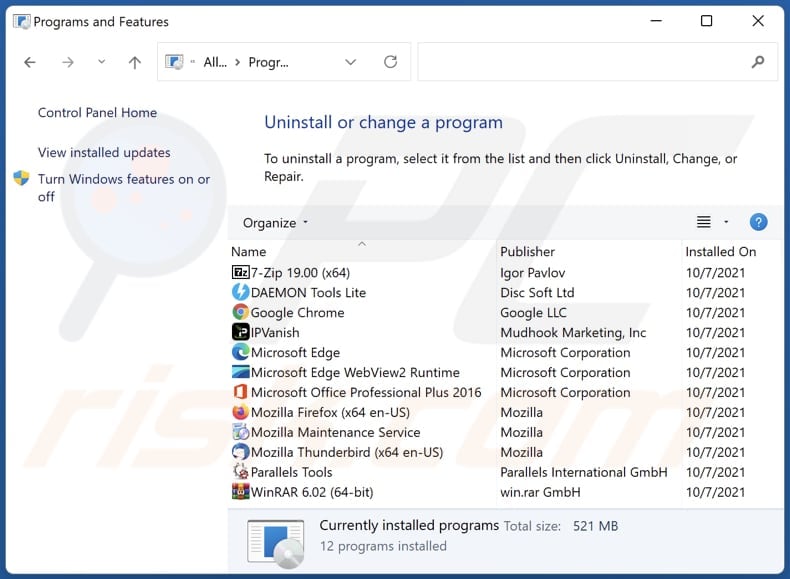
In the uninstall programs window, look for any unwanted applications, select these entries and click "Uninstall" or "Remove".
After uninstalling the unwanted application, scan your computer for any remaining unwanted components or possible malware infections. To scan your computer, use recommended malware removal software.
DOWNLOAD remover for malware infections
Combo Cleaner checks if your computer is infected with malware. To use full-featured product, you have to purchase a license for Combo Cleaner. 7 days free trial available. Combo Cleaner is owned and operated by RCS LT, the parent company of PCRisk.com.
Remove adware from Internet browsers:
Video showing how to remove Disable Ads adware using Combo Cleaner:
 Remove malicious extensions from Google Chrome:
Remove malicious extensions from Google Chrome:

Click the Chrome menu icon ![]() (at the top right corner of Google Chrome), select "Extensions" and click "Manage Extensions". Locate "Disable Ads" and other suspicious extensions, select these entries and click "Remove".
(at the top right corner of Google Chrome), select "Extensions" and click "Manage Extensions". Locate "Disable Ads" and other suspicious extensions, select these entries and click "Remove".

Optional method:
If you continue to have problems with removal of the ads by disable ads, reset your Google Chrome browser settings. Click the Chrome menu icon ![]() (at the top right corner of Google Chrome) and select Settings. Scroll down to the bottom of the screen. Click the Advanced… link.
(at the top right corner of Google Chrome) and select Settings. Scroll down to the bottom of the screen. Click the Advanced… link.

After scrolling to the bottom of the screen, click the Reset (Restore settings to their original defaults) button.

In the opened window, confirm that you wish to reset Google Chrome settings to default by clicking the Reset button.

 Remove malicious plug-ins from Mozilla Firefox:
Remove malicious plug-ins from Mozilla Firefox:

Click the Firefox menu ![]() (at the top right corner of the main window), select "Add-ons and themes". Click "Extensions", in the opened window locate all recently-installed suspicious extensions, click on the three dots and then click "Remove".
(at the top right corner of the main window), select "Add-ons and themes". Click "Extensions", in the opened window locate all recently-installed suspicious extensions, click on the three dots and then click "Remove".

Optional method:
Computer users who have problems with ads by disable ads removal can reset their Mozilla Firefox settings.
Open Mozilla Firefox, at the top right corner of the main window, click the Firefox menu, ![]() in the opened menu, click Help.
in the opened menu, click Help.

Select Troubleshooting Information.

In the opened window, click the Refresh Firefox button.

In the opened window, confirm that you wish to reset Mozilla Firefox settings to default by clicking the Refresh Firefox button.

 Remove malicious extensions from Safari:
Remove malicious extensions from Safari:

Make sure your Safari browser is active, click Safari menu, and select Preferences....

In the opened window click Extensions, locate any recently installed suspicious extension, select it and click Uninstall.
Optional method:
Make sure your Safari browser is active and click on Safari menu. From the drop down menu select Clear History and Website Data...

In the opened window select all history and click the Clear History button.

 Remove malicious extensions from Microsoft Edge:
Remove malicious extensions from Microsoft Edge:

Click the Edge menu icon ![]() (at the upper-right corner of Microsoft Edge), select "Extensions". Locate all recently-installed suspicious browser add-ons and click "Remove" below their names.
(at the upper-right corner of Microsoft Edge), select "Extensions". Locate all recently-installed suspicious browser add-ons and click "Remove" below their names.

Optional method:
If you continue to have problems with removal of the ads by disable ads, reset your Microsoft Edge browser settings. Click the Edge menu icon ![]() (at the top right corner of Microsoft Edge) and select Settings.
(at the top right corner of Microsoft Edge) and select Settings.

In the opened settings menu select Reset settings.

Select Restore settings to their default values. In the opened window, confirm that you wish to reset Microsoft Edge settings to default by clicking the Reset button.

- If this did not help, follow these alternative instructions explaining how to reset the Microsoft Edge browser.
Summary:
 Commonly, adware or potentially unwanted applications infiltrate Internet browsers through free software downloads. Note that the safest source for downloading free software is via developers' websites only. To avoid installation of adware, be very attentive when downloading and installing free software. When installing previously-downloaded free programs, choose the custom or advanced installation options – this step will reveal any potentially unwanted applications listed for installation together with your chosen free program.
Commonly, adware or potentially unwanted applications infiltrate Internet browsers through free software downloads. Note that the safest source for downloading free software is via developers' websites only. To avoid installation of adware, be very attentive when downloading and installing free software. When installing previously-downloaded free programs, choose the custom or advanced installation options – this step will reveal any potentially unwanted applications listed for installation together with your chosen free program.
Post a comment:
If you have additional information on ads by disable ads or it's removal please share your knowledge in the comments section below.
Frequently Asked Questions (FAQ)
What harm can adware cause?
Adware can be highly disruptive, compromise user privacy, slow down computers, and cause other issues.
What does adware do?
As a rule, software of this type delivers intrusive advertisements to users. Additionally, it can operate as a browser hijacker and collect personal information.
How do adware developers generate revenue?
Adware creators commonly earn money by promoting various products, websites, or services, and the bulk of their income is derived from participating in affiliate programs.
Will Combo Cleaner remove Disable Ads adware?
Combo Cleaner conducts computer scans to eliminate any adware-type applications that might be present. Manual removal might not offer a comprehensive solution since certain leftover files could remain concealed within the system even after uninstalling the software.
Share:

Tomas Meskauskas
Expert security researcher, professional malware analyst
I am passionate about computer security and technology. I have an experience of over 10 years working in various companies related to computer technical issue solving and Internet security. I have been working as an author and editor for pcrisk.com since 2010. Follow me on Twitter and LinkedIn to stay informed about the latest online security threats.
PCrisk security portal is brought by a company RCS LT.
Joined forces of security researchers help educate computer users about the latest online security threats. More information about the company RCS LT.
Our malware removal guides are free. However, if you want to support us you can send us a donation.
DonatePCrisk security portal is brought by a company RCS LT.
Joined forces of security researchers help educate computer users about the latest online security threats. More information about the company RCS LT.
Our malware removal guides are free. However, if you want to support us you can send us a donation.
Donate
▼ Show Discussion