How to remove ZenSearch browser hijacker
Browser HijackerAlso Known As: search.zensearch.online redirect
Get free scan and check if your device is infected.
Remove it nowTo use full-featured product, you have to purchase a license for Combo Cleaner. Seven days free trial available. Combo Cleaner is owned and operated by RCS LT, the parent company of PCRisk.com.
What kind of application is ZenSearch?
Following an evaluation of the ZenSearch application, it has determined that its primary purpose is to function as a browser hijacker with the aim of promoting the fake search engine, search.zensearch.online. This extension alters browser settings to assert control over the user's browsing experience.

ZenSearch browser hijacker overview
Once added, browser hijackers modify browser settings without the user's consent and (or) knowledge. This can include changes to the homepage, default search engine, and new tab settings. ZenSearch, for example, forces users to use the search.zensearch.online website for their searches. Search.zensearch.online redirects users to bing.com.
Because search.zensearch.online does not produce distinct search results (it simply displays results from Bing, a legitimate search engine), it is classified as a counterfeit search engine. It is important to note that results from fake search engines can be manipulated, and they may display sponsored links and ads prominently.
Also, browser hijackers and fake search engines often raise significant privacy concerns. They may track users' search queries, browsing habits, and even collect personal information. This data can be misused for targeted advertising or, in more malicious cases, sold to third parties for various purposes.
Removing browser hijackers can vary in difficulty depending on the specific hijacker and how deeply it has integrated into the system. In some cases, browser hijackers can be relatively straightforward to uninstall by removing the associated browser extension or add-on.
However, more sophisticated hijackers may leave behind residual files or system modifications that can make removal more challenging. Therefore, it is advisable to use reputable antivirus or anti-malware software to detect and remove these threats.
| Name | ZenSearch |
| Threat Type | Browser Hijacker, Redirect, Search Hijacker, Toolbar, Unwanted New Tab |
| Browser Extension(s) | ZenSearch |
| Supposed Functionality | Improved browsing experience |
| Promoted URL | search.zensearch.online |
| Detection Names (search.zensearch.online) | Seclookup (Malicious), Full List Of Detections (VirusTotal) |
| Serving IP Address (search.zensearch.online) | 172.67.135.106 |
| Affected Browser Settings | Homepage, new tab URL, default search engine |
| Symptoms | Manipulated Internet browser settings (homepage, default Internet search engine, new tab settings). Users are forced to visit the hijacker's website and search the Internet using their search engines. |
| Distribution methods | Deceptive pop-up ads, free software installers (bundling), fake Flash Player installers. |
| Damage | Internet browser tracking (potential privacy issues), display of unwanted ads, redirects to dubious websites. |
| Malware Removal (Windows) |
To eliminate possible malware infections, scan your computer with legitimate antivirus software. Our security researchers recommend using Combo Cleaner. Download Combo CleanerTo use full-featured product, you have to purchase a license for Combo Cleaner. 7 days free trial available. Combo Cleaner is owned and operated by RCS LT, the parent company of PCRisk.com. |
Conclusion
In summary, browser hijackers like ZenSearch and fake search engines pose a nuisance and privacy risk to users. They manipulate browser settings and redirect users to deceptive search engines to promote specific websites and generate revenue. Users should remain vigilant, employ security measures, and promptly remove any unwanted browser extensions or software to maintain a secure and privacy-conscious online experience.
Examples of apps designed to hijack browsers are Namaste Tab, BudgetBuddy, and NXD Fix.
How did ZenSearch install on my computer?
Browser hijackers can find their way into users' browsers through various means. One common avenue is when users download software from untrustworthy sources, inadvertently allowing these hijackers to piggyback on seemingly legitimate applications. This happens when users do not modify installation settings, often found under "Advanced" or "Custom" options, during installation.
Alternatively, browser hijackers can infiltrate systems when users interact with malicious links, web pages, or pop-up advertisements. Most users are unaware that they have acquired these hijackers.
How to avoid installation of browser hijackers?
Prioritizing caution when downloading and installing software, particularly from unofficial sources, is paramount. It is prudent to meticulously assess user feedback and maintain vigilance throughout the installation process. Whenever possible, choose the "Advanced" or "Custom" settings to decline the installation of unwanted applications, including browser hijackers.
Furthermore, it is advisable to steer clear of interactions with dubious advertisements, pop-ups, or web links while navigating the web. Avoid granting permissions for suspicious websites to display notifications as an additional security measure. If your computer is already infected with ZenSearch, we recommend running a scan with Combo Cleaner Antivirus for Windows to automatically eliminate this browser hijacker.
Search.zensearch.online redirects to bing.com (GIF):

Permissions asked by ZenSearch browser hijacker:
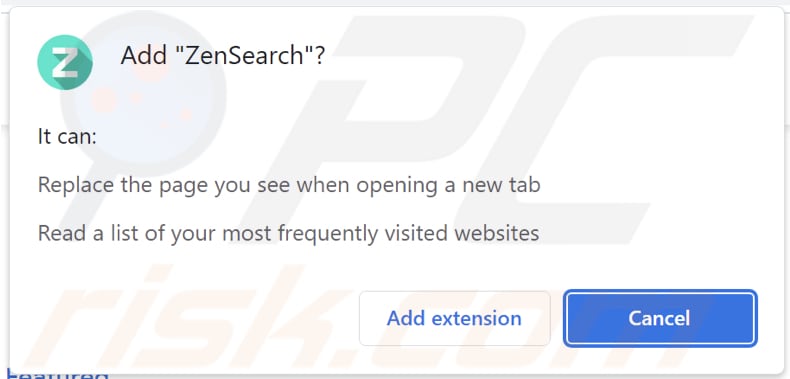
Website promoting ZenSearch browser hijacker:
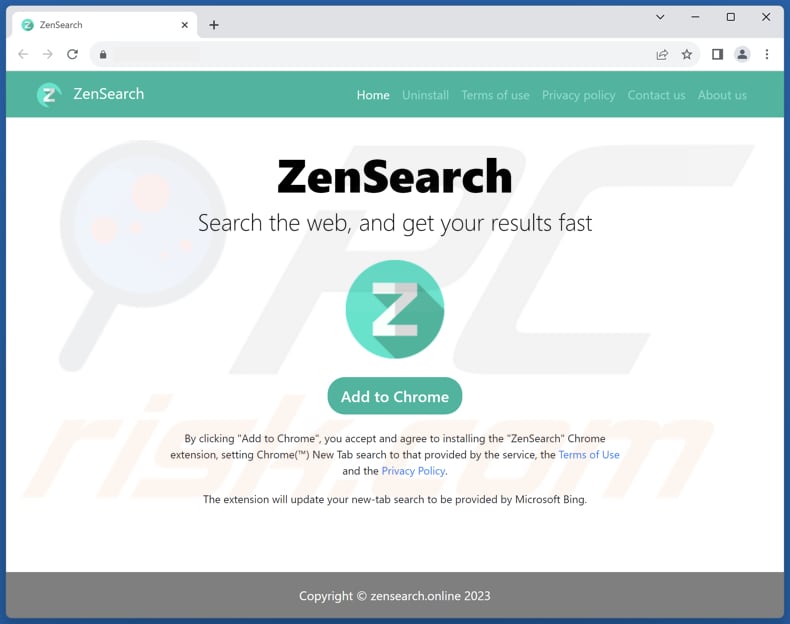
Instant automatic malware removal:
Manual threat removal might be a lengthy and complicated process that requires advanced IT skills. Combo Cleaner is a professional automatic malware removal tool that is recommended to get rid of malware. Download it by clicking the button below:
DOWNLOAD Combo CleanerBy downloading any software listed on this website you agree to our Privacy Policy and Terms of Use. To use full-featured product, you have to purchase a license for Combo Cleaner. 7 days free trial available. Combo Cleaner is owned and operated by RCS LT, the parent company of PCRisk.com.
Quick menu:
- What is ZenSearch?
- STEP 1. Uninstall ZenSearch application using Control Panel.
- STEP 2. Remove ZenSearch browser hijacker from Google Chrome.
- STEP 3. Remove search.zensearch.online homepage and default search engine from Mozilla Firefox.
- STEP 4. Remove search.zensearch.online redirect from Safari.
- STEP 5. Remove rogue plug-ins from Microsoft Edge.
ZenSearch browser hijacker removal:
Windows 11 users:

Right-click on the Start icon, select Apps and Features. In the opened window search for the application you want to uninstall, after locating it, click on the three vertical dots and select Uninstall.
Windows 10 users:

Right-click in the lower left corner of the screen, in the Quick Access Menu select Control Panel. In the opened window choose Programs and Features.
Windows 7 users:

Click Start (Windows Logo at the bottom left corner of your desktop), choose Control Panel. Locate Programs and click Uninstall a program.
macOS (OSX) users:

Click Finder, in the opened screen select Applications. Drag the app from the Applications folder to the Trash (located in your Dock), then right click the Trash icon and select Empty Trash.

In the uninstall programs window: look for any recently installed suspicious applications, select these entries and click "Uninstall" or "Remove".
After uninstalling the potentially unwanted applications (which cause browser redirects to the search.zensearch.online website), scan your computer for any remaining unwanted components. To scan your computer, use recommended malware removal software.
DOWNLOAD remover for malware infections
Combo Cleaner checks if your computer is infected with malware. To use full-featured product, you have to purchase a license for Combo Cleaner. 7 days free trial available. Combo Cleaner is owned and operated by RCS LT, the parent company of PCRisk.com.
ZenSearch browser hijacker removal from Internet browsers:
Video showing how to remove ZenSearch browser hijacker using Combo Cleaner:
 Remove malicious extensions from Google Chrome:
Remove malicious extensions from Google Chrome:

Click the Chrome menu icon ![]() (at the top right corner of Google Chrome), select "Extensions" and click "Manage Extensions". Locate "ZenSearch" and other recently-installed suspicious extensions, select these entries and click "Remove".
(at the top right corner of Google Chrome), select "Extensions" and click "Manage Extensions". Locate "ZenSearch" and other recently-installed suspicious extensions, select these entries and click "Remove".
Change your homepage:
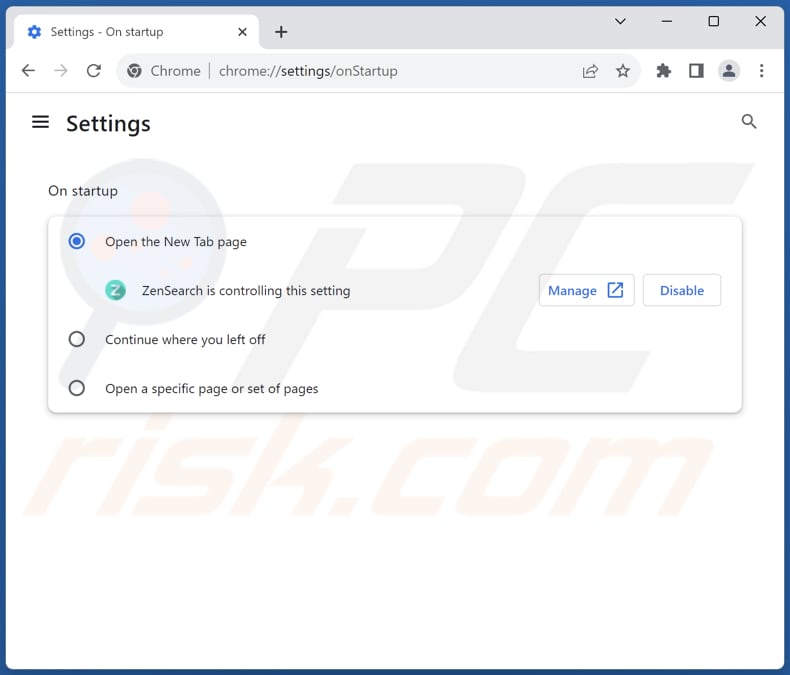
Click the Chrome menu icon ![]() (at the top right corner of Google Chrome), select "Settings". In the "On startup" section, disable "ZenSearch", look for a browser hijacker URL (hxxp://www.search.zensearch.online) below the "Open a specific or set of pages" option. If present click on the three vertical dots icon and select "Remove".
(at the top right corner of Google Chrome), select "Settings". In the "On startup" section, disable "ZenSearch", look for a browser hijacker URL (hxxp://www.search.zensearch.online) below the "Open a specific or set of pages" option. If present click on the three vertical dots icon and select "Remove".
Change your default search engine:
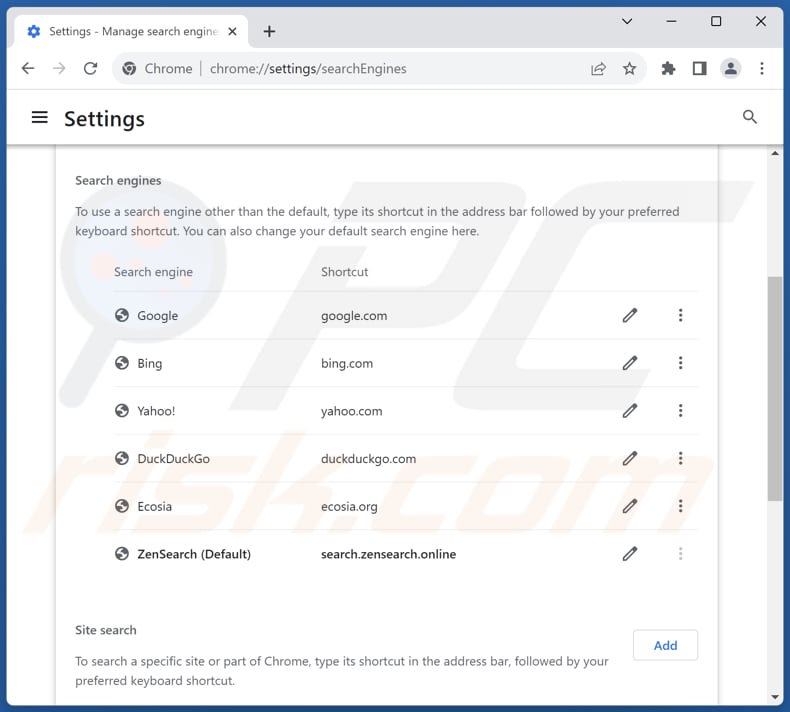
To change your default search engine in Google Chrome: Click the Chrome menu icon ![]() (at the top right corner of Google Chrome), select "Settings", in the "Search engine" section, click "Manage search engines...", in the opened list look for "search.zensearch.online", when located click the three vertical dots near this URL and select "Delete".
(at the top right corner of Google Chrome), select "Settings", in the "Search engine" section, click "Manage search engines...", in the opened list look for "search.zensearch.online", when located click the three vertical dots near this URL and select "Delete".
- If you continue to have problems with browser redirects and unwanted advertisements - Reset Google Chrome.
Optional method:
If you continue to have problems with removal of the search.zensearch.online redirect, reset your Google Chrome browser settings. Click the Chrome menu icon ![]() (at the top right corner of Google Chrome) and select Settings. Scroll down to the bottom of the screen. Click the Advanced… link.
(at the top right corner of Google Chrome) and select Settings. Scroll down to the bottom of the screen. Click the Advanced… link.

After scrolling to the bottom of the screen, click the Reset (Restore settings to their original defaults) button.

In the opened window, confirm that you wish to reset Google Chrome settings to default by clicking the Reset button.

 Remove malicious extensions from Mozilla Firefox:
Remove malicious extensions from Mozilla Firefox:

Click the Firefox menu ![]() (at the top right corner of the main window), select "Add-ons and themes". Click "Extensions", in the opened window locate "ZenSearch", as well as all recently-installed suspicious extensions, click on the three dots and then click "Remove".
(at the top right corner of the main window), select "Add-ons and themes". Click "Extensions", in the opened window locate "ZenSearch", as well as all recently-installed suspicious extensions, click on the three dots and then click "Remove".
Change your homepage:

To reset your homepage, click the Firefox menu ![]() (at the top right corner of the main window), then select "Settings", in the opened window disable "ZenSearch", remove hxxp://search.zensearch.online and enter your preferred domain, which will open each time you start Mozilla Firefox.
(at the top right corner of the main window), then select "Settings", in the opened window disable "ZenSearch", remove hxxp://search.zensearch.online and enter your preferred domain, which will open each time you start Mozilla Firefox.
Change your default search engine:

In the URL address bar, type "about:config" and press Enter. Click "Accept the Risk and Continue".
In the search filter at the top, type: "extensionControlled". Set both results to "false" by either double-clicking each entry or clicking the ![]() button.
button.
Optional method:
Computer users who have problems with search.zensearch.online redirect removal can reset their Mozilla Firefox settings.
Open Mozilla Firefox, at the top right corner of the main window, click the Firefox menu, ![]() in the opened menu, click Help.
in the opened menu, click Help.

Select Troubleshooting Information.

In the opened window, click the Refresh Firefox button.

In the opened window, confirm that you wish to reset Mozilla Firefox settings to default by clicking the Refresh Firefox button.

 Remove malicious extensions from Safari:
Remove malicious extensions from Safari:

Make sure your Safari browser is active and click Safari menu, then select Preferences...

In the preferences window select the Extensions tab. Look for any recently installed suspicious extensions and uninstall them.

In the preferences window select General tab and make sure that your homepage is set to a preferred URL, if its altered by a browser hijacker - change it.

In the preferences window select Search tab and make sure that your preferred Internet search engine is selected.
Optional method:
Make sure your Safari browser is active and click on Safari menu. From the drop down menu select Clear History and Website Data...

In the opened window select all history and click the Clear History button.

 Remove malicious extensions from Microsoft Edge:
Remove malicious extensions from Microsoft Edge:

Click the Edge menu icon ![]() (at the top right corner of Microsoft Edge), select "Extensions". Locate any recently-installed suspicious browser add-ons, and remove them.
(at the top right corner of Microsoft Edge), select "Extensions". Locate any recently-installed suspicious browser add-ons, and remove them.
Change your homepage and new tab settings:

Click the Edge menu icon ![]() (at the top right corner of Microsoft Edge), select "Settings". In the "On startup" section look for the name of the browser hijacker and click "Disable".
(at the top right corner of Microsoft Edge), select "Settings". In the "On startup" section look for the name of the browser hijacker and click "Disable".
Change your default Internet search engine:

To change your default search engine in Microsoft Edge: Click the Edge menu icon ![]() (at the top right corner of Microsoft Edge), select "Privacy and services", scroll to bottom of the page and select "Address bar". In the "Search engines used in address bar" section look for the name of the unwanted Internet search engine, when located click the "Disable" button near it. Alternatively you can click on "Manage search engines", in the opened menu look for unwanted Internet search engine. Click on the puzzle icon
(at the top right corner of Microsoft Edge), select "Privacy and services", scroll to bottom of the page and select "Address bar". In the "Search engines used in address bar" section look for the name of the unwanted Internet search engine, when located click the "Disable" button near it. Alternatively you can click on "Manage search engines", in the opened menu look for unwanted Internet search engine. Click on the puzzle icon ![]() near it and select "Disable".
near it and select "Disable".
Optional method:
If you continue to have problems with removal of the search.zensearch.online redirect, reset your Microsoft Edge browser settings. Click the Edge menu icon ![]() (at the top right corner of Microsoft Edge) and select Settings.
(at the top right corner of Microsoft Edge) and select Settings.

In the opened settings menu select Reset settings.

Select Restore settings to their default values. In the opened window, confirm that you wish to reset Microsoft Edge settings to default by clicking the Reset button.

- If this did not help, follow these alternative instructions explaining how to reset the Microsoft Edge browser.
Summary:
 A browser hijacker is a type of adware infection that modifies Internet browser settings by assigning the homepage and default Internet search engine settings to some other (unwanted) website URL. Commonly, this type of adware infiltrates operating systems through free software downloads. If your download is managed by a download client, ensure that you decline offers to install advertised toolbars or applications that seek to change your homepage and default Internet search engine settings.
A browser hijacker is a type of adware infection that modifies Internet browser settings by assigning the homepage and default Internet search engine settings to some other (unwanted) website URL. Commonly, this type of adware infiltrates operating systems through free software downloads. If your download is managed by a download client, ensure that you decline offers to install advertised toolbars or applications that seek to change your homepage and default Internet search engine settings.
Post a comment:
If you have additional information on search.zensearch.online redirect or it's removal please share your knowledge in the comments section below.
Frequently Asked Questions (FAQ)
What is the purpose of forcing users visit search.zensearch.online website?
Usually, there is a direct correlation between website traffic and revenue. As the number of visitors to a website increases, so does the potential for generating revenue. Consequently, fake search engines that gain more popularity have the potential to generate higher revenue.
Is visiting search.zensearch.online a threat to my privacy?
Utilizing search.zensearch.online carries inherent privacy risks. Typically, search engines like search.zensearch.online have the capacity to monitor your search queries, online browsing patterns, and other activities, potentially leading to the unauthorized collection of your personal data.
How did a browser hijacker infiltrate my computer?
A browser hijacker could have entered your computer deceptively while being bundled with other software. Users often unknowingly install/add these hijackers when they do not adjust installation settings. Another way hijackers can infiltrate is by interacting with compromised or malicious links in emails, web pages, or pop-up ads.
Will Combo Cleaner help me remove ZenSearch browser hijacker?
Combo Cleaner can effectively remove browser hijackers. Removing them manually, especially when dealing with multiple hijackers, may be difficult. These hijackers can be designed to reinstall each other. To ensure complete removal, users should remove all browser hijackers at once.
Share:

Tomas Meskauskas
Expert security researcher, professional malware analyst
I am passionate about computer security and technology. I have an experience of over 10 years working in various companies related to computer technical issue solving and Internet security. I have been working as an author and editor for pcrisk.com since 2010. Follow me on Twitter and LinkedIn to stay informed about the latest online security threats.
PCrisk security portal is brought by a company RCS LT.
Joined forces of security researchers help educate computer users about the latest online security threats. More information about the company RCS LT.
Our malware removal guides are free. However, if you want to support us you can send us a donation.
DonatePCrisk security portal is brought by a company RCS LT.
Joined forces of security researchers help educate computer users about the latest online security threats. More information about the company RCS LT.
Our malware removal guides are free. However, if you want to support us you can send us a donation.
Donate
▼ Show Discussion