How to remove News Directory browser hijacker
Browser HijackerAlso Known As: News Directory redirect
Get free scan and check if your device is infected.
Remove it nowTo use full-featured product, you have to purchase a license for Combo Cleaner. Seven days free trial available. Combo Cleaner is owned and operated by RCS LT, the parent company of PCRisk.com.
What kind of application is News Directory?
After assessing the News Directory application, it has been established that its primary function is to operate as a browser hijacker with the aim of promoting a legitimate search engine. This extension hijacks a web browser by changing its settings. Users often add browser hijackers without knowing they will affect their browsers this way.

News Directory browser hijacker overview
News Directory hijacks a web browser by setting bing.com as the default search engine, new tab page, and homepage. It means that News Directory forces users to browse the web using bing.com, a legitimate search engine owned and operated by Microsoft. Although bing.com is a reputable and commonly used search engine, altering the settings mentioned above without user consent or awareness raises valid concerns.
It infringes upon user autonomy by dictating the user's choice of search engine and homepage, limiting their freedom to customize their browsing experience. Also, it can lead to user confusion and frustration, as they may suddenly find themselves using a search engine or homepage they did not intend to use.
It is important to mention that browser hijackers often generate revenue for their developers through deceptive practices, such as injecting ads into search results or redirecting users to potentially harmful websites, further eroding trust and reliability in their actions. Also, these apps tend to promote fake search engines.
Fake search engines can lead users to compromised or malicious websites, display manipulated search results, and track user data for unauthorized purposes, making them a significant security and privacy risk for unsuspecting users. Thus, it is highly advisable not to have any browser hijackers added to browsers.
| Name | News Directory |
| Threat Type | Browser Hijacker, Redirect, Search Hijacker, Toolbar, Unwanted New Tab |
| Browser Extension(s) | News Directory |
| Supposed Functionality | Improved browsing experience |
| Promoted URL | bing.com |
| Affected Browser Settings | Homepage, new tab URL, default search engine |
| Symptoms | Manipulated Internet browser settings (homepage, default Internet search engine, new tab settings). Users are forced to visit the hijacker's website and search the Internet using their search engines. |
| Distribution methods | Deceptive pop-up ads, free software installers (bundling), fake Flash Player installers. |
| Damage | Internet browser tracking (potential privacy issues), display of unwanted ads, redirects to dubious websites. |
| Malware Removal (Windows) |
To eliminate possible malware infections, scan your computer with legitimate antivirus software. Our security researchers recommend using Combo Cleaner. Download Combo CleanerTo use full-featured product, you have to purchase a license for Combo Cleaner. 7 days free trial available. Combo Cleaner is owned and operated by RCS LT, the parent company of PCRisk.com. |
Conclusion
To sum up, browser hijackers represent undesirable software that can have adverse effects on users, including the alteration of browser settings, privacy invasion, exposure to untrustworthy websites, and a decline in browser performance. Taking proactive steps to avoid these unwanted extensions is vital, and if identified, they should be promptly removed to safeguard one's online experience.
Examples of different browser hijackers are ChatGPT Check, Virtual Piano New Tab, and The Beach Tab.
How did News Directory install on my computer?
Users may unintentionally introduce browser hijackers into their browsers during software installation obtained from shady sources. Frequently, these hijackers are included alongside seemingly legitimate applications and become integrated into users' browsers when installation settings, such as "Advanced" or "Custom," are left unchanged.
Another method through which browser hijackers can infiltrate is by engaging with malicious links, web pages, or pop-up ads. In either case, most users unknowingly acquire browser hijackers without understanding the potential consequences.
How to avoid installation of browser hijackers?
Exercising caution during software downloads and installations, especially from unofficial sources, is of utmost importance. It is wise to carefully review user feedback and remain vigilant throughout the installation procedure. Whenever feasible, opt for the "Advanced" or "Custom" settings to reject unwanted applications, such as browser hijackers.
Furthermore, it is advisable to avoid engaging with suspicious advertisements, pop-ups, or web links while browsing. Refraining from granting permissions for dubious websites to display notifications is also recommended. If your computer is already infected with News Directory, we recommend running a scan with Combo Cleaner Antivirus for Windows to automatically eliminate this browser hijacker.
News Directory promotes bing.com (GIF):

Permissions asked by News Directory browser hijacker:

Instant automatic malware removal:
Manual threat removal might be a lengthy and complicated process that requires advanced IT skills. Combo Cleaner is a professional automatic malware removal tool that is recommended to get rid of malware. Download it by clicking the button below:
DOWNLOAD Combo CleanerBy downloading any software listed on this website you agree to our Privacy Policy and Terms of Use. To use full-featured product, you have to purchase a license for Combo Cleaner. 7 days free trial available. Combo Cleaner is owned and operated by RCS LT, the parent company of PCRisk.com.
Quick menu:
- What is News Directory?
- STEP 1. Uninstall News Directory application using Control Panel.
- STEP 2. Remove News Directory browser hijacker from Google Chrome.
- STEP 3. Remove bing.com homepage and default search engine from Mozilla Firefox.
- STEP 4. Remove bing.com redirect from Safari.
- STEP 5. Remove rogue plug-ins from Microsoft Edge.
News Directory browser hijacker removal:
Windows 11 users:

Right-click on the Start icon, select Apps and Features. In the opened window search for the application you want to uninstall, after locating it, click on the three vertical dots and select Uninstall.
Windows 10 users:

Right-click in the lower left corner of the screen, in the Quick Access Menu select Control Panel. In the opened window choose Programs and Features.
Windows 7 users:

Click Start (Windows Logo at the bottom left corner of your desktop), choose Control Panel. Locate Programs and click Uninstall a program.
macOS (OSX) users:

Click Finder, in the opened screen select Applications. Drag the app from the Applications folder to the Trash (located in your Dock), then right click the Trash icon and select Empty Trash.
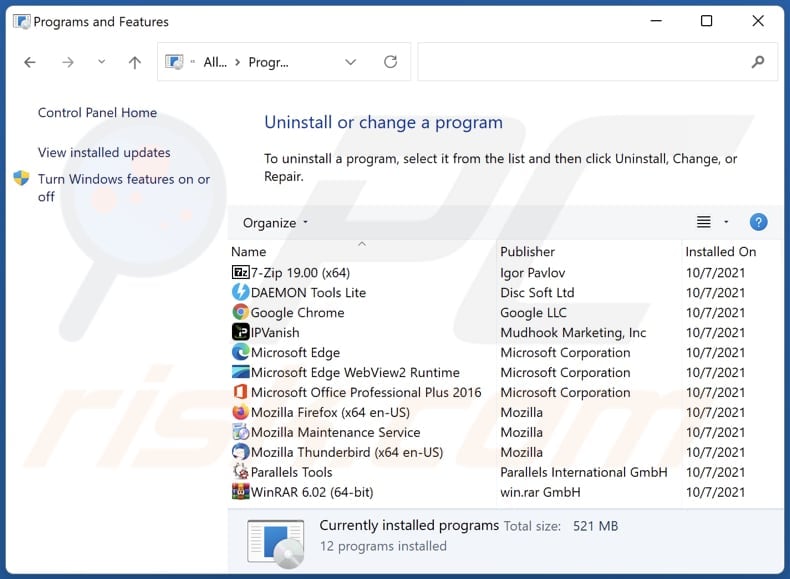
In the uninstall programs window: look for any recently installed suspicious applications, select these entries and click "Uninstall" or "Remove".
After uninstalling the potentially unwanted applications (which cause browser redirects to the bing.com website), scan your computer for any remaining unwanted components. To scan your computer, use recommended malware removal software.
DOWNLOAD remover for malware infections
Combo Cleaner checks if your computer is infected with malware. To use full-featured product, you have to purchase a license for Combo Cleaner. 7 days free trial available. Combo Cleaner is owned and operated by RCS LT, the parent company of PCRisk.com.
News Directory browser hijacker removal from Internet browsers:
Video showing how to remove News Directory browser hijacker using Combo Cleaner:
 Remove malicious extensions from Google Chrome:
Remove malicious extensions from Google Chrome:

Click the Chrome menu icon ![]() (at the top right corner of Google Chrome), select "Extensions" and click "Manage Extensions". Locate "News Directory" and other recently-installed suspicious extensions, select these entries and click "Remove".
(at the top right corner of Google Chrome), select "Extensions" and click "Manage Extensions". Locate "News Directory" and other recently-installed suspicious extensions, select these entries and click "Remove".
Change your homepage:
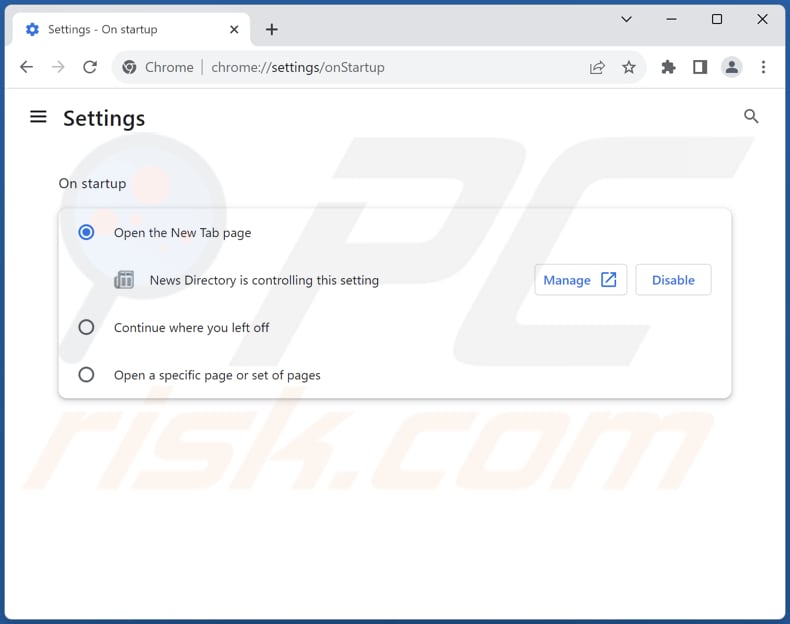
Click the Chrome menu icon ![]() (at the top right corner of Google Chrome), select "Settings". In the "On startup" section, disable "News Directory", look for a browser hijacker URL (hxxp://www.bing.com) below the "Open a specific or set of pages" option. If present click on the three vertical dots icon and select "Remove".
(at the top right corner of Google Chrome), select "Settings". In the "On startup" section, disable "News Directory", look for a browser hijacker URL (hxxp://www.bing.com) below the "Open a specific or set of pages" option. If present click on the three vertical dots icon and select "Remove".
Change your default search engine:
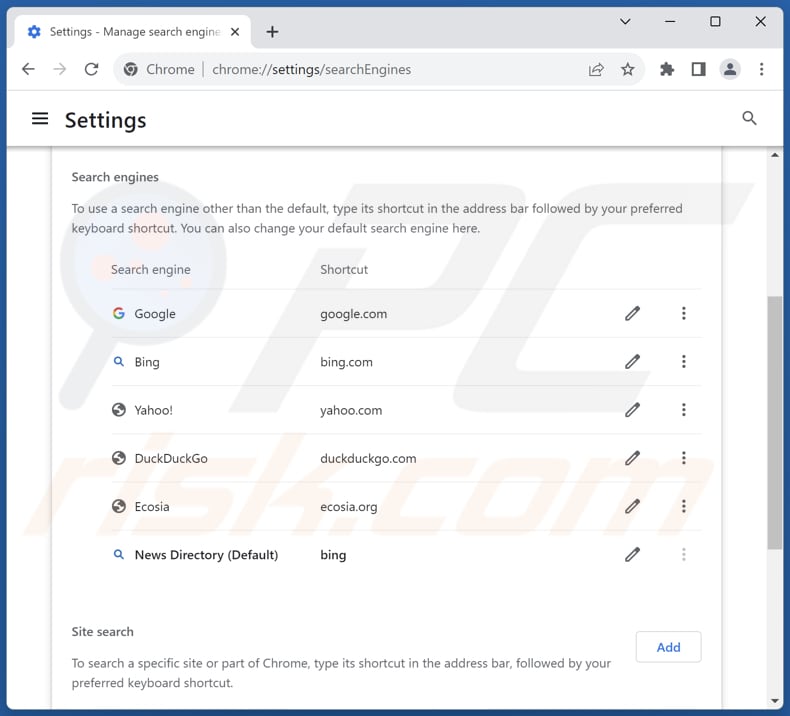
To change your default search engine in Google Chrome: Click the Chrome menu icon ![]() (at the top right corner of Google Chrome), select "Settings", in the "Search engine" section, click "Manage search engines...", in the opened list look for "bing.com", when located click the three vertical dots near this URL and select "Delete".
(at the top right corner of Google Chrome), select "Settings", in the "Search engine" section, click "Manage search engines...", in the opened list look for "bing.com", when located click the three vertical dots near this URL and select "Delete".
- If you continue to have problems with browser redirects and unwanted advertisements - Reset Google Chrome.
Optional method:
If you continue to have problems with removal of the news directory redirect, reset your Google Chrome browser settings. Click the Chrome menu icon ![]() (at the top right corner of Google Chrome) and select Settings. Scroll down to the bottom of the screen. Click the Advanced… link.
(at the top right corner of Google Chrome) and select Settings. Scroll down to the bottom of the screen. Click the Advanced… link.

After scrolling to the bottom of the screen, click the Reset (Restore settings to their original defaults) button.

In the opened window, confirm that you wish to reset Google Chrome settings to default by clicking the Reset button.

 Remove malicious extensions from Mozilla Firefox:
Remove malicious extensions from Mozilla Firefox:
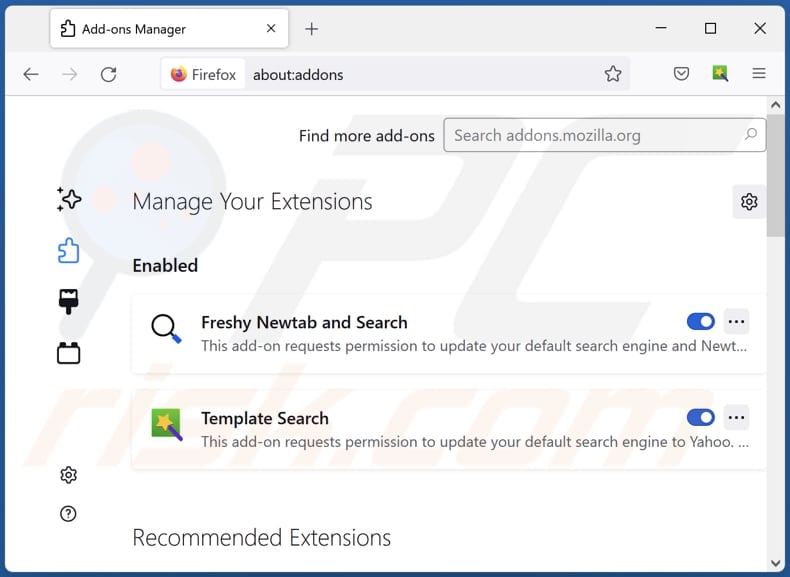
Click the Firefox menu ![]() (at the top right corner of the main window), select "Add-ons and themes". Click "Extensions", in the opened window locate "News Directory", as well as all recently-installed suspicious extensions, click on the three dots and then click "Remove".
(at the top right corner of the main window), select "Add-ons and themes". Click "Extensions", in the opened window locate "News Directory", as well as all recently-installed suspicious extensions, click on the three dots and then click "Remove".
Change your homepage:

To reset your homepage, click the Firefox menu ![]() (at the top right corner of the main window), then select "Settings", in the opened window disable "News Directory", remove hxxp://bing.com and enter your preferred domain, which will open each time you start Mozilla Firefox.
(at the top right corner of the main window), then select "Settings", in the opened window disable "News Directory", remove hxxp://bing.com and enter your preferred domain, which will open each time you start Mozilla Firefox.
Change your default search engine:

In the URL address bar, type "about:config" and press Enter. Click "Accept the Risk and Continue".
In the search filter at the top, type: "extensionControlled". Set both results to "false" by either double-clicking each entry or clicking the ![]() button.
button.
Optional method:
Computer users who have problems with news directory redirect removal can reset their Mozilla Firefox settings.
Open Mozilla Firefox, at the top right corner of the main window, click the Firefox menu, ![]() in the opened menu, click Help.
in the opened menu, click Help.

Select Troubleshooting Information.

In the opened window, click the Refresh Firefox button.

In the opened window, confirm that you wish to reset Mozilla Firefox settings to default by clicking the Refresh Firefox button.

 Remove malicious extensions from Safari:
Remove malicious extensions from Safari:

Make sure your Safari browser is active and click Safari menu, then select Preferences...

In the preferences window select the Extensions tab. Look for any recently installed suspicious extensions and uninstall them.

In the preferences window select General tab and make sure that your homepage is set to a preferred URL, if its altered by a browser hijacker - change it.

In the preferences window select Search tab and make sure that your preferred Internet search engine is selected.
Optional method:
Make sure your Safari browser is active and click on Safari menu. From the drop down menu select Clear History and Website Data...

In the opened window select all history and click the Clear History button.

 Remove malicious extensions from Microsoft Edge:
Remove malicious extensions from Microsoft Edge:

Click the Edge menu icon ![]() (at the top right corner of Microsoft Edge), select "Extensions". Locate any recently-installed suspicious browser add-ons, and remove them.
(at the top right corner of Microsoft Edge), select "Extensions". Locate any recently-installed suspicious browser add-ons, and remove them.
Change your homepage and new tab settings:

Click the Edge menu icon ![]() (at the top right corner of Microsoft Edge), select "Settings". In the "On startup" section look for the name of the browser hijacker and click "Disable".
(at the top right corner of Microsoft Edge), select "Settings". In the "On startup" section look for the name of the browser hijacker and click "Disable".
Change your default Internet search engine:

To change your default search engine in Microsoft Edge: Click the Edge menu icon ![]() (at the top right corner of Microsoft Edge), select "Privacy and services", scroll to bottom of the page and select "Address bar". In the "Search engines used in address bar" section look for the name of the unwanted Internet search engine, when located click the "Disable" button near it. Alternatively you can click on "Manage search engines", in the opened menu look for unwanted Internet search engine. Click on the puzzle icon
(at the top right corner of Microsoft Edge), select "Privacy and services", scroll to bottom of the page and select "Address bar". In the "Search engines used in address bar" section look for the name of the unwanted Internet search engine, when located click the "Disable" button near it. Alternatively you can click on "Manage search engines", in the opened menu look for unwanted Internet search engine. Click on the puzzle icon ![]() near it and select "Disable".
near it and select "Disable".
Optional method:
If you continue to have problems with removal of the news directory redirect, reset your Microsoft Edge browser settings. Click the Edge menu icon ![]() (at the top right corner of Microsoft Edge) and select Settings.
(at the top right corner of Microsoft Edge) and select Settings.

In the opened settings menu select Reset settings.

Select Restore settings to their default values. In the opened window, confirm that you wish to reset Microsoft Edge settings to default by clicking the Reset button.

- If this did not help, follow these alternative instructions explaining how to reset the Microsoft Edge browser.
Summary:
 A browser hijacker is a type of adware infection that modifies Internet browser settings by assigning the homepage and default Internet search engine settings to some other (unwanted) website URL. Commonly, this type of adware infiltrates operating systems through free software downloads. If your download is managed by a download client, ensure that you decline offers to install advertised toolbars or applications that seek to change your homepage and default Internet search engine settings.
A browser hijacker is a type of adware infection that modifies Internet browser settings by assigning the homepage and default Internet search engine settings to some other (unwanted) website URL. Commonly, this type of adware infiltrates operating systems through free software downloads. If your download is managed by a download client, ensure that you decline offers to install advertised toolbars or applications that seek to change your homepage and default Internet search engine settings.
Post a comment:
If you have additional information on news directory redirect or it's removal please share your knowledge in the comments section below.
Frequently Asked Questions (FAQ)
What is the purpose of forcing users to visit a fake search engine?
Typically, there exists a direct proportional relationship between website traffic and revenue. As the volume of visitors to a website rises, the potential for generating revenue also increases. Thus, more popular fake search engines can potentially generate more revenue.
Is visiting a fake search engine a threat to my privacy?
Accessing and using a counterfeit search engine can jeopardize your privacy. These deceptive search engines can monitor your search queries, online browsing patterns, and other activities, potentially resulting in the unauthorized gathering of your personal data.
How did a browser hijacker infiltrate my computer?
A browser hijacker may have infiltrated your computer through deceptive methods, often as part of bundled software downloads. In such situations, users frequently inadvertently install or add the hijacker when they fail to customize installation settings. Another potential avenue for browser hijacking is interacting with compromised or malicious links in emails, web pages, or pop-up ads.
Will Combo Cleaner help me remove News Directory browser hijacker?
Combo Cleaner has the capability to eliminate browser hijackers. Attempting manual removal without security software is not advisable, especially when dealing with multiple hijackers. These hijackers could reinstall each other, and certain settings may remain unalterable. To guarantee comprehensive removal, users should address all browser hijackers simultaneously.
Share:

Tomas Meskauskas
Expert security researcher, professional malware analyst
I am passionate about computer security and technology. I have an experience of over 10 years working in various companies related to computer technical issue solving and Internet security. I have been working as an author and editor for pcrisk.com since 2010. Follow me on Twitter and LinkedIn to stay informed about the latest online security threats.
PCrisk security portal is brought by a company RCS LT.
Joined forces of security researchers help educate computer users about the latest online security threats. More information about the company RCS LT.
Our malware removal guides are free. However, if you want to support us you can send us a donation.
DonatePCrisk security portal is brought by a company RCS LT.
Joined forces of security researchers help educate computer users about the latest online security threats. More information about the company RCS LT.
Our malware removal guides are free. However, if you want to support us you can send us a donation.
Donate
▼ Show Discussion