How to remove GraphicsReviewScript from the system
Mac VirusAlso Known As: Ads by GraphicsReviewScript
Get free scan and check if your device is infected.
Remove it nowTo use full-featured product, you have to purchase a license for Combo Cleaner. Seven days free trial available. Combo Cleaner is owned and operated by RCS LT, the parent company of PCRisk.com.
What kind of application is GraphicsReviewScript?
Following an assessment of GraphicsReviewScript, it has been established that its primary purpose is to inundate users with intrusive advertisements, clearly defining it as adware. It is crucial to emphasize that applications like GraphicsReviewScript are often unwittingly installed by users due to the tactics employed in their advertising and distribution methods.
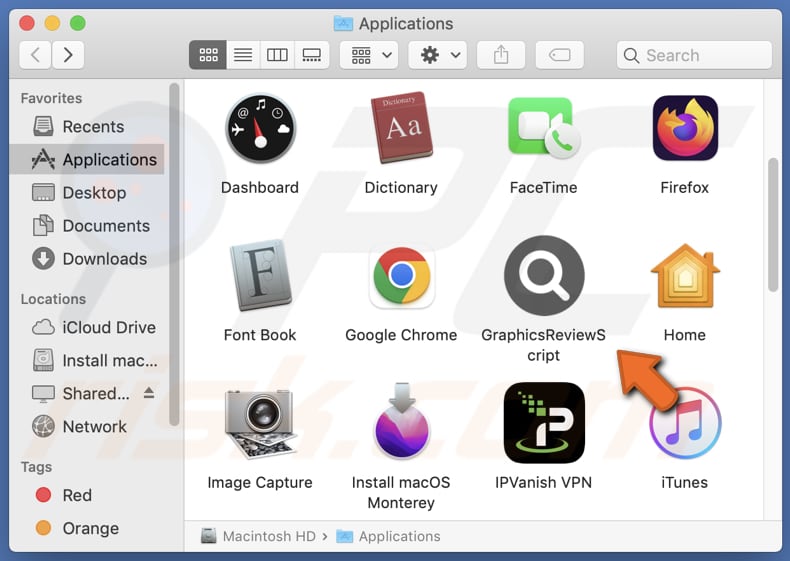
GraphicsReviewScript adware in detail
GraphicsReviewScript overwhelms users with a relentless stream of intrusive advertisements spanning diverse online platforms. This application is notorious for showcasing an extensive array of ad types, encompassing pop-up ads, banner ads, in-text ads, and even full-page overlay ads.
These advertisements have the potential to severely disrupt the user's browsing experience, frequently obscuring the content they intend to view and complicating their ability to navigate websites. Furthermore, GraphicsReviewScript might resort to misleading tactics aimed at luring users into interacting with its ads.
The ads presented by GraphicsReviewScript can direct users to a diverse range of web pages, several of which carry inherent risks to their online security and privacy. These advertisements can expose users to various online scams, such as technical support or lottery scams, as well as websites harboring malicious software downloads and phishing schemes, among other threats.
Users must exercise caution when they come across ads delivered by GraphicsReviewScript or comparable adware. Clicking on these ads can result in a spectrum of adverse outcomes, encompassing security breaches, financial losses, data theft, and a vexing online experience.
| Name | Ads by GraphicsReviewScript |
| Threat Type | Adware, Mac malware, Mac virus |
| Detection Names | Avast (MacOS:Adload-AG [Adw]), Combo Cleaner (Gen:Variant.Adware.MAC.AdLoad.13), ESET-NOD32 (A Variant Of OSX/Adware.Synataeb.G), Kaspersky (Not-a-virus:HEUR:AdWare.OSX.Adload.h), Full List (VirusTotal) |
| Additional Information | This application belongs to Adload malware family. |
| Symptoms | Your Mac becomes slower than normal, you see unwanted pop-up ads, you are redirected to dubious websites. |
| Distribution methods | Deceptive pop-up ads, free software installers (bundling), torrent file downloads. |
| Damage | Internet browser tracking (potential privacy issues), display of unwanted ads, redirects to dubious websites, loss of private information. |
| Malware Removal (Windows) |
To eliminate possible malware infections, scan your computer with legitimate antivirus software. Our security researchers recommend using Combo Cleaner. Download Combo CleanerTo use full-featured product, you have to purchase a license for Combo Cleaner. 7 days free trial available. Combo Cleaner is owned and operated by RCS LT, the parent company of PCRisk.com. |
More about adware
Adware can be designed to collect users' online data, like their browsing habits, searches, and sensitive info like credit card details. This information can be shared with third parties, leading to problems like money loss, identity theft, and privacy violations. Adware can also take over browsers, making users visit unwanted sites, including fake search engines.
Similar software like GraphicsReviewScript are KeySection, InterfaceBrowser, and GeneralExplorer.
How did GraphicsReviewScript install on my computer?
Adware is commonly bundled with other software, and users who rush through installations without scrutinizing their options can unintentionally install it. Moreover, websites offering pirated software, torrents, YouTube video downloads, etc., often display fake download buttons (or similar) that can trigger adware installations.
Moreover, misleading ads on shady websites can also lead to unintentional adware installations. In some cases, adware distributors may resort to social engineering techniques, tricking users into downloading seemingly harmless files or programs that later manifest as adware upon installation.
How to avoid installation of unwanted applications?
When installing software, it's crucial for users to carefully review the installation options (settings like "Advanced" or "Custom") and uncheck any boxes that might add/install extra or unwanted software. This precaution helps prevent unintended installations.
Furthermore, when acquiring software or apps, users need to be cautious and restrict their downloads to trusted sources like official app stores or websites of software developers. Additionally, exercising caution is advisable when confronting advertisements, links, pop-ups, and similar elements on suspicious websites. If your computer is already infected with GraphicsReviewScript, we recommend running a scan with Combo Cleaner Antivirus for Windows to automatically eliminate this adware.
A message that appears after the installation GraphicsReviewScript app:

GraphicsReviewScript's installation folder:
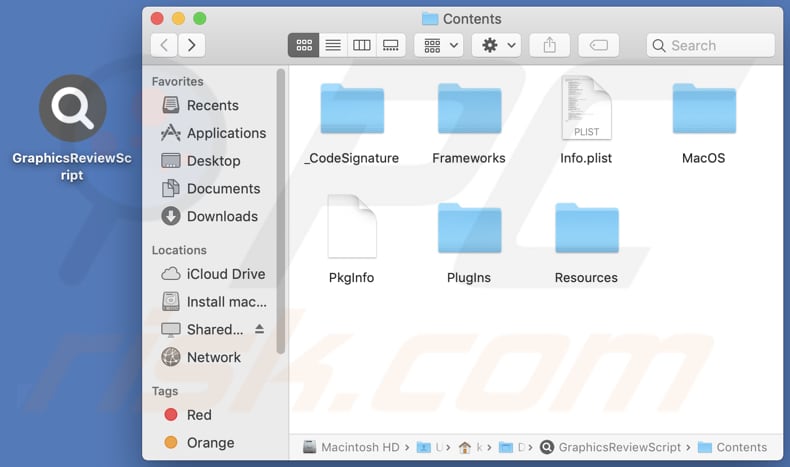
Instant automatic malware removal:
Manual threat removal might be a lengthy and complicated process that requires advanced IT skills. Combo Cleaner is a professional automatic malware removal tool that is recommended to get rid of malware. Download it by clicking the button below:
DOWNLOAD Combo CleanerBy downloading any software listed on this website you agree to our Privacy Policy and Terms of Use. To use full-featured product, you have to purchase a license for Combo Cleaner. 7 days free trial available. Combo Cleaner is owned and operated by RCS LT, the parent company of PCRisk.com.
Quick menu:
- What is GraphicsReviewScript?
- STEP 1. Remove GraphicsReviewScript related files and folders from OSX.
- STEP 2. Remove GraphicsReviewScript ads from Safari.
- STEP 3. Remove GraphicsReviewScript adware from Google Chrome.
- STEP 4. Remove GraphicsReviewScript ads from Mozilla Firefox.
Video showing how to remove GraphicsReviewScript adware using Combo Cleaner:
GraphicsReviewScript adware removal:
Remove GraphicsReviewScript-related potentially unwanted applications from your "Applications" folder:

Click the Finder icon. In the Finder window, select "Applications". In the applications folder, look for "MPlayerX", "NicePlayer", or other suspicious applications and drag them to the Trash. After removing the potentially unwanted application(s) that cause online ads, scan your Mac for any remaining unwanted components.
DOWNLOAD remover for malware infections
Combo Cleaner checks if your computer is infected with malware. To use full-featured product, you have to purchase a license for Combo Cleaner. 7 days free trial available. Combo Cleaner is owned and operated by RCS LT, the parent company of PCRisk.com.
Remove adware-related files and folders

Click the Finder icon, from the menu bar. Choose Go, and click Go to Folder...
 Check for adware generated files in the /Library/LaunchAgents/ folder:
Check for adware generated files in the /Library/LaunchAgents/ folder:

In the Go to Folder... bar, type: /Library/LaunchAgents/

In the "LaunchAgents" folder, look for any recently-added suspicious files and move them to the Trash. Examples of files generated by adware - "installmac.AppRemoval.plist", "myppes.download.plist", "mykotlerino.ltvbit.plist", "kuklorest.update.plist", etc. Adware commonly installs several files with the exact same string.
 Check for adware generated files in the ~/Library/Application Support/ folder:
Check for adware generated files in the ~/Library/Application Support/ folder:

In the Go to Folder... bar, type: ~/Library/Application Support/

In the "Application Support" folder, look for any recently-added suspicious folders. For example, "MplayerX" or "NicePlayer", and move these folders to the Trash.
 Check for adware generated files in the ~/Library/LaunchAgents/ folder:
Check for adware generated files in the ~/Library/LaunchAgents/ folder:

In the Go to Folder... bar, type: ~/Library/LaunchAgents/

In the "LaunchAgents" folder, look for any recently-added suspicious files and move them to the Trash. Examples of files generated by adware - "installmac.AppRemoval.plist", "myppes.download.plist", "mykotlerino.ltvbit.plist", "kuklorest.update.plist", etc. Adware commonly installs several files with the exact same string.
 Check for adware generated files in the /Library/LaunchDaemons/ folder:
Check for adware generated files in the /Library/LaunchDaemons/ folder:

In the "Go to Folder..." bar, type: /Library/LaunchDaemons/

In the "LaunchDaemons" folder, look for recently-added suspicious files. For example "com.aoudad.net-preferences.plist", "com.myppes.net-preferences.plist", "com.kuklorest.net-preferences.plist", "com.avickUpd.plist", etc., and move them to the Trash.
 Scan your Mac with Combo Cleaner:
Scan your Mac with Combo Cleaner:
If you have followed all the steps correctly, your Mac should be clean of infections. To ensure your system is not infected, run a scan with Combo Cleaner Antivirus. Download it HERE. After downloading the file, double click combocleaner.dmg installer. In the opened window, drag and drop the Combo Cleaner icon on top of the Applications icon. Now open your launchpad and click on the Combo Cleaner icon. Wait until Combo Cleaner updates its virus definition database and click the "Start Combo Scan" button.

Combo Cleaner will scan your Mac for malware infections. If the antivirus scan displays "no threats found" - this means that you can continue with the removal guide; otherwise, it's recommended to remove any found infections before continuing.

After removing files and folders generated by the adware, continue to remove rogue extensions from your Internet browsers.
Remove malicious extensions from Internet browsers
 Remove malicious Safari extensions:
Remove malicious Safari extensions:

Open the Safari browser, from the menu bar, select "Safari" and click "Preferences...".

In the preferences window, select "Extensions" and look for any recently-installed suspicious extensions. When located, click the "Uninstall" button next to it/them. Note that you can safely uninstall all extensions from your Safari browser - none are crucial for regular browser operation.
- If you continue to have problems with browser redirects and unwanted advertisements - Reset Safari.
 Remove malicious extensions from Google Chrome:
Remove malicious extensions from Google Chrome:

Click the Chrome menu icon ![]() (at the top right corner of Google Chrome), select "More Tools" and click "Extensions". Locate all recently-installed suspicious extensions, select these entries and click "Remove".
(at the top right corner of Google Chrome), select "More Tools" and click "Extensions". Locate all recently-installed suspicious extensions, select these entries and click "Remove".

- If you continue to have problems with browser redirects and unwanted advertisements - Reset Google Chrome.
 Remove malicious extensions from Mozilla Firefox:
Remove malicious extensions from Mozilla Firefox:

Click the Firefox menu ![]() (at the top right corner of the main window) and select "Add-ons and themes". Click "Extensions", in the opened window locate all recently-installed suspicious extensions, click on the three dots and then click "Remove".
(at the top right corner of the main window) and select "Add-ons and themes". Click "Extensions", in the opened window locate all recently-installed suspicious extensions, click on the three dots and then click "Remove".

- If you continue to have problems with browser redirects and unwanted advertisements - Reset Mozilla Firefox.
Frequently Asked Questions (FAQ)
What harm can adware cause?
Adware can result in notable privacy issues, security vulnerabilities, a compromised browsing experience, decreased system performance, and various other complications, making it a multifaceted concern for users.
What does adware do?
Adware presents bothersome ads that may direct users to questionable websites. Moreover, this software can potentially hijack web browsers and collect various types of data.
How do adware developers generate revenue?
Adware developers usually generate income by endorsing a variety of products, websites, or services, with a substantial portion of their earnings originating from their involvement in affiliate programs. These programs enable them to earn commissions for driving user traffic or sales to the affiliated products or services they promote.
Will Combo Cleaner remove GraphicsReviewScript adware?
Combo Cleaner will scan your computer to get rid of all adware-like apps you may have installed. Keep in mind that manually removing them is not always perfect, as some hidden files might remain, and some parts could still work even after you delete the software.
Share:

Tomas Meskauskas
Expert security researcher, professional malware analyst
I am passionate about computer security and technology. I have an experience of over 10 years working in various companies related to computer technical issue solving and Internet security. I have been working as an author and editor for pcrisk.com since 2010. Follow me on Twitter and LinkedIn to stay informed about the latest online security threats.
PCrisk security portal is brought by a company RCS LT.
Joined forces of security researchers help educate computer users about the latest online security threats. More information about the company RCS LT.
Our malware removal guides are free. However, if you want to support us you can send us a donation.
DonatePCrisk security portal is brought by a company RCS LT.
Joined forces of security researchers help educate computer users about the latest online security threats. More information about the company RCS LT.
Our malware removal guides are free. However, if you want to support us you can send us a donation.
Donate
▼ Show Discussion