Get free scan and check if your device is infected.
Remove it nowTo use full-featured product, you have to purchase a license for Combo Cleaner. Seven days free trial available. Combo Cleaner is owned and operated by RCS LT, the parent company of PCRisk.com.
What kind of application is ElectroLink?
Upon reviewing the ElectroLink application, our team has identified attributes that categorize it as adware. Developers of adware frequently utilize questionable methods for marketing and dissemination. As a result, users often unknowingly install apps like ElectroLink, and it is advisable to refrain from placing trust in adware-type applications.
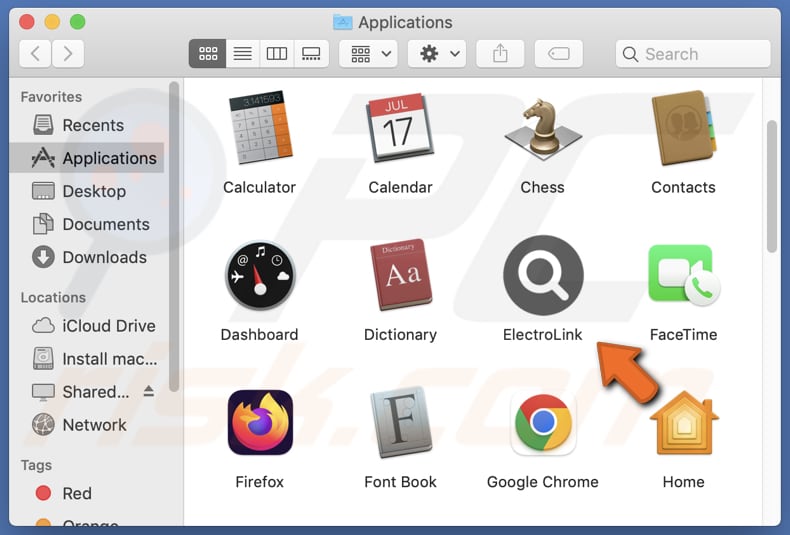
ElectroLink adware in detail
ElectroLink's advertisements can cause disruption and annoyance, affecting how users browse the Internet. These ads come in different formats like pop-ups, banners, videos, etc. The main aim of these ads is to make money for the adware creators by showcasing products, services, or websites to users. However, these ads can also lead users to risky or misleading websites.
ElectroLink's ads could potentially lead users to fraudulent websites aiming to deceive and extract personal information, like login details or credit card data. Additionally, these ads might direct users to websites hosting malware or trigger drive-by downloads, which could install harmful software on their devices.
Some of these ads may be created to initiate unanticipated downloads and installations. Another factor to consider in avoiding trust in ElectroLink is its potential to collect various forms of data such as browsing history, search terms, IP addresses, geolocation details, device specifics, operating system information, and potentially sensitive data.
The presence of ElectroLink on a computer can result in a range of problems, including identity theft and financial repercussions.
| Name | Ads by ElectroLink |
| Threat Type | Adware, Mac malware, Mac virus |
| Detection Names | Avast (MacOS:Adload-AG [Adw]), Combo Cleaner (Gen:Variant.Adware.MAC.AdLoad.13), ESET-NOD32 (A Variant Of OSX/Adware.Synataeb.G), Kaspersky (Not-a-virus:HEUR:AdWare.OSX.Adload.h), Full List (VirusTotal) |
| Additional Information | This application belongs to Adload malware family. |
| Symptoms | Your Mac becomes slower than normal, you see unwanted pop-up ads, you are redirected to dubious websites. |
| Distribution methods | Deceptive pop-up ads, free software installers (bundling), torrent file downloads. |
| Damage | Internet browser tracking (potential privacy issues), display of unwanted ads, redirects to dubious websites, loss of private information. |
| Malware Removal (Windows) |
To eliminate possible malware infections, scan your computer with legitimate antivirus software. Our security researchers recommend using Combo Cleaner. Download Combo CleanerTo use full-featured product, you have to purchase a license for Combo Cleaner. 7 days free trial available. Combo Cleaner is owned and operated by RCS LT, the parent company of PCRisk.com. |
More about adware
In specific instances, adware may be crafted to seize control of a user's web browser, granting it the ability to alter browser configurations like the default search engine, homepage, and new tab page. This manipulation is often used to endorse bogus search engines. These changes can direct users to questionable websites and other untrustworthy content.
Examples of programs sharing similarities with ElectroLink are MatchPicks, TechTalent, and PathwaySpan.
How did ElectroLink install on my computer?
It is common for adware to be packaged with other programs that users intentionally download and install. During installation, users may overlook the bundled adware (located in the provided installation options) and unintentionally install it on their computers.
Additionally, clicking on deceptive advertisements or links can lead to adware installations, as well as downloading files from untrustworthy sources, shady online stores, Peer-to-Peer networks, and engaging with suspicious pop-ups that prompt users to install unwanted software.
How to avoid installation of unwanted applications?
Prior to downloading and installing software, it is recommended to conduct online research. Ensure that all downloads are obtained from trustworthy and validated origins, such as official pages and stores. While proceeding with installations, carefully scrutinize the terms, evaluate available options, and employ the "Custom" or "Advanced" settings to reject supplementary installations.
Abstain from granting permission to receive notifications from dubious websites, and do not trust ads appearing on websites of this kind. If your computer is already infected with ElectroLink, we recommend running a scan with Combo Cleaner Antivirus for Windows to automatically eliminate this adware.
A message that appears after the installation of ElectroLink adware:
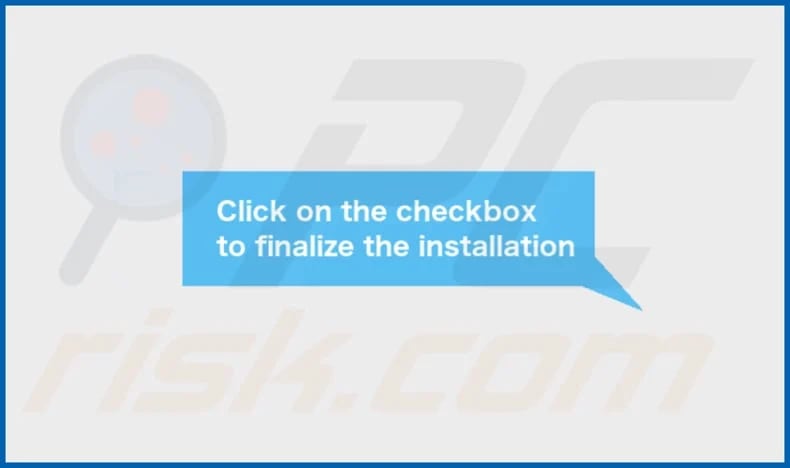
ElectroLink's installation folder:
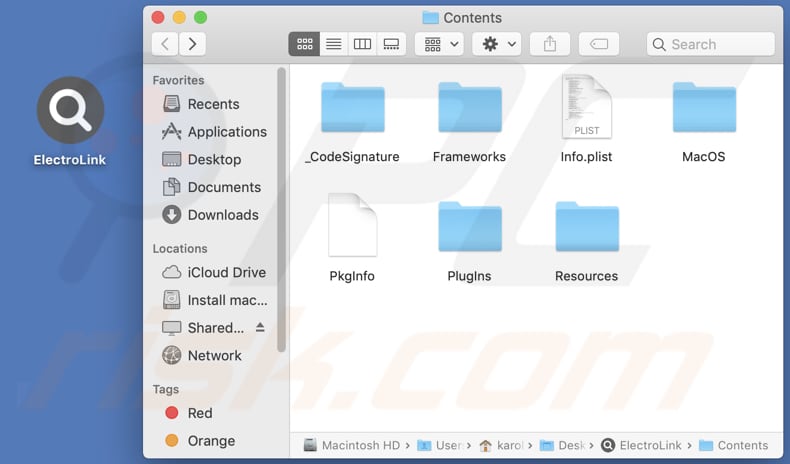
Instant automatic malware removal:
Manual threat removal might be a lengthy and complicated process that requires advanced IT skills. Combo Cleaner is a professional automatic malware removal tool that is recommended to get rid of malware. Download it by clicking the button below:
DOWNLOAD Combo CleanerBy downloading any software listed on this website you agree to our Privacy Policy and Terms of Use. To use full-featured product, you have to purchase a license for Combo Cleaner. 7 days free trial available. Combo Cleaner is owned and operated by RCS LT, the parent company of PCRisk.com.
Quick menu:
- What is ElectroLink?
- STEP 1. Remove ElectroLink related files and folders from OSX.
- STEP 2. Remove ElectroLink ads from Safari.
- STEP 3. Remove ElectroLink adware from Google Chrome.
- STEP 4. Remove ElectroLink ads from Mozilla Firefox.
Video showing how to remove ElectroLink adware using Combo Cleaner:
ElectroLink adware removal:
Remove ElectroLink-related potentially unwanted applications from your "Applications" folder:

Click the Finder icon. In the Finder window, select "Applications". In the applications folder, look for "MPlayerX", "NicePlayer", or other suspicious applications and drag them to the Trash. After removing the potentially unwanted application(s) that cause online ads, scan your Mac for any remaining unwanted components.
DOWNLOAD remover for malware infections
Combo Cleaner checks if your computer is infected with malware. To use full-featured product, you have to purchase a license for Combo Cleaner. 7 days free trial available. Combo Cleaner is owned and operated by RCS LT, the parent company of PCRisk.com.
Remove adware-related files and folders

Click the Finder icon, from the menu bar. Choose Go, and click Go to Folder...
 Check for adware generated files in the /Library/LaunchAgents/ folder:
Check for adware generated files in the /Library/LaunchAgents/ folder:

In the Go to Folder... bar, type: /Library/LaunchAgents/

In the "LaunchAgents" folder, look for any recently-added suspicious files and move them to the Trash. Examples of files generated by adware - "installmac.AppRemoval.plist", "myppes.download.plist", "mykotlerino.ltvbit.plist", "kuklorest.update.plist", etc. Adware commonly installs several files with the exact same string.
 Check for adware generated files in the ~/Library/Application Support/ folder:
Check for adware generated files in the ~/Library/Application Support/ folder:

In the Go to Folder... bar, type: ~/Library/Application Support/

In the "Application Support" folder, look for any recently-added suspicious folders. For example, "MplayerX" or "NicePlayer", and move these folders to the Trash.
 Check for adware generated files in the ~/Library/LaunchAgents/ folder:
Check for adware generated files in the ~/Library/LaunchAgents/ folder:

In the Go to Folder... bar, type: ~/Library/LaunchAgents/

In the "LaunchAgents" folder, look for any recently-added suspicious files and move them to the Trash. Examples of files generated by adware - "installmac.AppRemoval.plist", "myppes.download.plist", "mykotlerino.ltvbit.plist", "kuklorest.update.plist", etc. Adware commonly installs several files with the exact same string.
 Check for adware generated files in the /Library/LaunchDaemons/ folder:
Check for adware generated files in the /Library/LaunchDaemons/ folder:

In the "Go to Folder..." bar, type: /Library/LaunchDaemons/

In the "LaunchDaemons" folder, look for recently-added suspicious files. For example "com.aoudad.net-preferences.plist", "com.myppes.net-preferences.plist", "com.kuklorest.net-preferences.plist", "com.avickUpd.plist", etc., and move them to the Trash.
 Scan your Mac with Combo Cleaner:
Scan your Mac with Combo Cleaner:
If you have followed all the steps correctly, your Mac should be clean of infections. To ensure your system is not infected, run a scan with Combo Cleaner Antivirus. Download it HERE. After downloading the file, double click combocleaner.dmg installer. In the opened window, drag and drop the Combo Cleaner icon on top of the Applications icon. Now open your launchpad and click on the Combo Cleaner icon. Wait until Combo Cleaner updates its virus definition database and click the "Start Combo Scan" button.

Combo Cleaner will scan your Mac for malware infections. If the antivirus scan displays "no threats found" - this means that you can continue with the removal guide; otherwise, it's recommended to remove any found infections before continuing.

After removing files and folders generated by the adware, continue to remove rogue extensions from your Internet browsers.
Remove malicious extensions from Internet browsers
 Remove malicious Safari extensions:
Remove malicious Safari extensions:

Open the Safari browser, from the menu bar, select "Safari" and click "Preferences...".

In the preferences window, select "Extensions" and look for any recently-installed suspicious extensions. When located, click the "Uninstall" button next to it/them. Note that you can safely uninstall all extensions from your Safari browser - none are crucial for regular browser operation.
- If you continue to have problems with browser redirects and unwanted advertisements - Reset Safari.
 Remove malicious extensions from Google Chrome:
Remove malicious extensions from Google Chrome:

Click the Chrome menu icon ![]() (at the top right corner of Google Chrome), select "More Tools" and click "Extensions". Locate all recently-installed suspicious extensions, select these entries and click "Remove".
(at the top right corner of Google Chrome), select "More Tools" and click "Extensions". Locate all recently-installed suspicious extensions, select these entries and click "Remove".

- If you continue to have problems with browser redirects and unwanted advertisements - Reset Google Chrome.
 Remove malicious extensions from Mozilla Firefox:
Remove malicious extensions from Mozilla Firefox:

Click the Firefox menu ![]() (at the top right corner of the main window) and select "Add-ons and themes". Click "Extensions", in the opened window locate all recently-installed suspicious extensions, click on the three dots and then click "Remove".
(at the top right corner of the main window) and select "Add-ons and themes". Click "Extensions", in the opened window locate all recently-installed suspicious extensions, click on the three dots and then click "Remove".

- If you continue to have problems with browser redirects and unwanted advertisements - Reset Mozilla Firefox.
Frequently Asked Questions (FAQ)
What harm can adware cause?
The presence of adware on your computer can result in a compromised web browsing experience and a potential decline in system performance.
What does adware do?
Adware belongs to the group of undesirable software that displays advertisements to users. In some instances, adware may also engage in unfavorable actions, including browser hijacking and data collection.
How do adware developers generate revenue?
Adware developers often participate in affiliate marketing programs. They utilize adware as a platform to promote specific websites, products, services, etc. When users interact with ads by clicking on them or making purchases, the adware developers receive commissions from the associated companies.
Will Combo Cleaner remove ElectroLink adware?
Yes, Combo Cleaner will remove adware from your computer. It is worth mentioning that manual removal might not catch everything, as some leftover files could stay hidden. Even if you delete the software, some parts could still be active.
Share:

Tomas Meskauskas
Expert security researcher, professional malware analyst
I am passionate about computer security and technology. I have an experience of over 10 years working in various companies related to computer technical issue solving and Internet security. I have been working as an author and editor for pcrisk.com since 2010. Follow me on Twitter and LinkedIn to stay informed about the latest online security threats.
PCrisk security portal is brought by a company RCS LT.
Joined forces of security researchers help educate computer users about the latest online security threats. More information about the company RCS LT.
Our malware removal guides are free. However, if you want to support us you can send us a donation.
DonatePCrisk security portal is brought by a company RCS LT.
Joined forces of security researchers help educate computer users about the latest online security threats. More information about the company RCS LT.
Our malware removal guides are free. However, if you want to support us you can send us a donation.
Donate
▼ Show Discussion