How to eliminate the WikiLoader malware from your operating system
TrojanAlso Known As: WikiLoader virus
Get free scan and check if your device is infected.
Remove it nowTo use full-featured product, you have to purchase a license for Combo Cleaner. Seven days free trial available. Combo Cleaner is owned and operated by RCS LT, the parent company of PCRisk.com.
What kind of malware is WikiLoader?
WikiLoader is a sophisticated loader-type malware. Malicious programs within this category are designed to cause chain infections, i.e., download/install additional malware.
WikiLoader has been around since at least December 2022, and there are several versions of this program. This loader has been noted in multiple campaigns, the majority of which targeted various organizations based in Italy. There is some evidence suggesting that WikiLoader may be offered for sale, as a couple of different threat actors have used it. This malware has been observed being distributed in large-scale email spam campaigns.

WikiLoader malware overview
As mentioned in the introduction, there are several variants of WikiLoader. Due to the recency of the last version, it is likely that this loader-type malware is still in active development at the time of writing.
WikiLoader utilizes multiple techniques to avoid detection and complicate its analysis. Some of the employed mechanisms include the use of strong obfuscation, looping scripts, sandbox detection, deletion of file download artifacts, and so on.
Another technique that this malware employs is to make an HTTPS request to Wikipedia and verify whether the response includes "The Free" string (words found on Wikipedia's homepage), thus the program learns whether the system it has infiltrated is actually connected to the Internet or if it has been launched on a virtual machine.
This is the reason behind the moniker (WikiLoader) given to this loader. However, this malware can send requests to other URLs for the same purpose.
The infection arrives on victims' devices in multiple stages and may take an hour to complete. In previously observed WikiLoader infections, the final payload was the Ursnif information-stealing malware. It must be mentioned that this loader could be used to infiltrate other types of malicious programs into systems.
Theoretically, software designed to cause chain infections can download/install just about any malware (e.g., trojans, ransomware, cryptocurrency miners, etc.). Realistically, loaders tend to operate within certain specifications and limitations.
It is noteworthy that malware developers commonly improve upon their software and methodologies. Hence, potential future releases of WikiLoader could have additional/different features or functionalities.
To summarize, malicious software like WikiLoader can lead to multiple system infections, data loss, severe privacy issues, financial losses, and even identity theft.
| Name | WikiLoader virus |
| Threat Type | Trojan, loader. |
| Detection Names | Avast (FileRepMalware [Misc]), Combo Cleaner (Trojan.GenericKD.64576944), ESET-NOD32 (Win64/Patched.AB), Kaspersky (UDS:Trojan-Banker.Win64.IcedID), Microsoft (Trojan:Win64/IcedID!MTB), Full List Of Detections (VirusTotal) |
| Symptoms | Trojans are designed to stealthily infiltrate the victim's computer and remain silent, and thus no particular symptoms are clearly visible on an infected machine. |
| Distribution methods | Infected email attachments, malicious online advertisements, social engineering, software 'cracks'. |
| Damage | Stolen passwords and banking information, identity theft, the victim's computer added to a botnet. |
| Malware Removal (Windows) |
To eliminate possible malware infections, scan your computer with legitimate antivirus software. Our security researchers recommend using Combo Cleaner. Download Combo CleanerTo use full-featured product, you have to purchase a license for Combo Cleaner. 7 days free trial available. Combo Cleaner is owned and operated by RCS LT, the parent company of PCRisk.com. |
Loader-type malware examples
We have analyzed thousands of malware samples; CustomerLoader, ModernLoader, IceXLoader, and GootLoader are merely a few examples of loaders.
Malicious software can have a wide variety of functionalities, which can be in different combinations. However, regardless of how malware operates – its presence on a system endangers device and user safety. Therefore, all threats must be eliminated immediately upon detection.
How did WikiLoader infiltrate my computer?
WikiLoader has been observed being spread in mass-scale spam campaigns. In one of them, over 150 thousand emails were sent. These letters included Microsoft Excel, Microsoft OneNote, or PDF documents attached to them.
The emails distributing malicious Excel documents were disguised as messages from the Italian Revenue Agency. These files relied on malicious macro commands to infect systems.
The OneNote documents had virulent executables embedded into them. While the PDFs contained links leading to the download of an archived JavaScript file. However, other disguises, file formats, and techniques could be used in WikiLoader's proliferation.
The most widely used distribution methods include: malicious attachments/links in spam mail (e.g., emails, PMs/DMs, SMSes, etc.), online scams, malvertising, drive-by (stealthy/deceptive) downloads, untrustworthy download channels (e.g., freeware and third-party sites, P2P sharing networks, etc.), illegal software activation ("cracking") tools, and fake updates.
What is more, some malicious programs can self-spread through local networks and removable storage devices (e.g., external hard drives, USB flash drives, etc.).
How to avoid installation of malware?
We strongly recommend exercising caution with incoming emails and other messages. Attachments or links found in suspect mail must not be opened, as they can be infectious. It is important to use Microsoft Office versions released after 2010 since they have the "Protected View" mode that prevents automatic macro command execution.
Additionally, vigilance must be exercised when browsing since fake and malicious online content usually appears legitimate and harmless.
Another recommendation is to download only from official and trustworthy sources. We also advise activating and updating programs by using functions/tools provided by genuine developers, as those obtained from third-parties can contain malware.
We must emphasize the importance of having a dependable anti-virus installed and kept up-to-date. Security software must be used to run regular system scans and to remove detected threats and issues. If you believe that your computer is already infected, we recommend running a scan with Combo Cleaner Antivirus for Windows to automatically eliminate infiltrated malware.
Screenshots of malicious Excel email attachments used to proliferate WikiLoader malware:
Screenshots of malicious PDF email attachments used to proliferate WikiLoader malware:
Instant automatic malware removal:
Manual threat removal might be a lengthy and complicated process that requires advanced IT skills. Combo Cleaner is a professional automatic malware removal tool that is recommended to get rid of malware. Download it by clicking the button below:
DOWNLOAD Combo CleanerBy downloading any software listed on this website you agree to our Privacy Policy and Terms of Use. To use full-featured product, you have to purchase a license for Combo Cleaner. 7 days free trial available. Combo Cleaner is owned and operated by RCS LT, the parent company of PCRisk.com.
Quick menu:
- What is WikiLoader?
- STEP 1. Manual removal of WikiLoader malware.
- STEP 2. Check if your computer is clean.
How to remove malware manually?
Manual malware removal is a complicated task - usually it is best to allow antivirus or anti-malware programs to do this automatically. To remove this malware we recommend using Combo Cleaner Antivirus for Windows.
If you wish to remove malware manually, the first step is to identify the name of the malware that you are trying to remove. Here is an example of a suspicious program running on a user's computer:

If you checked the list of programs running on your computer, for example, using task manager, and identified a program that looks suspicious, you should continue with these steps:
 Download a program called Autoruns. This program shows auto-start applications, Registry, and file system locations:
Download a program called Autoruns. This program shows auto-start applications, Registry, and file system locations:

 Restart your computer into Safe Mode:
Restart your computer into Safe Mode:
Windows XP and Windows 7 users: Start your computer in Safe Mode. Click Start, click Shut Down, click Restart, click OK. During your computer start process, press the F8 key on your keyboard multiple times until you see the Windows Advanced Option menu, and then select Safe Mode with Networking from the list.

Video showing how to start Windows 7 in "Safe Mode with Networking":
Windows 8 users: Start Windows 8 is Safe Mode with Networking - Go to Windows 8 Start Screen, type Advanced, in the search results select Settings. Click Advanced startup options, in the opened "General PC Settings" window, select Advanced startup.
Click the "Restart now" button. Your computer will now restart into the "Advanced Startup options menu". Click the "Troubleshoot" button, and then click the "Advanced options" button. In the advanced option screen, click "Startup settings".
Click the "Restart" button. Your PC will restart into the Startup Settings screen. Press F5 to boot in Safe Mode with Networking.

Video showing how to start Windows 8 in "Safe Mode with Networking":
Windows 10 users: Click the Windows logo and select the Power icon. In the opened menu click "Restart" while holding "Shift" button on your keyboard. In the "choose an option" window click on the "Troubleshoot", next select "Advanced options".
In the advanced options menu select "Startup Settings" and click on the "Restart" button. In the following window you should click the "F5" button on your keyboard. This will restart your operating system in safe mode with networking.

Video showing how to start Windows 10 in "Safe Mode with Networking":
 Extract the downloaded archive and run the Autoruns.exe file.
Extract the downloaded archive and run the Autoruns.exe file.

 In the Autoruns application, click "Options" at the top and uncheck "Hide Empty Locations" and "Hide Windows Entries" options. After this procedure, click the "Refresh" icon.
In the Autoruns application, click "Options" at the top and uncheck "Hide Empty Locations" and "Hide Windows Entries" options. After this procedure, click the "Refresh" icon.

 Check the list provided by the Autoruns application and locate the malware file that you want to eliminate.
Check the list provided by the Autoruns application and locate the malware file that you want to eliminate.
You should write down its full path and name. Note that some malware hides process names under legitimate Windows process names. At this stage, it is very important to avoid removing system files. After you locate the suspicious program you wish to remove, right click your mouse over its name and choose "Delete".

After removing the malware through the Autoruns application (this ensures that the malware will not run automatically on the next system startup), you should search for the malware name on your computer. Be sure to enable hidden files and folders before proceeding. If you find the filename of the malware, be sure to remove it.

Reboot your computer in normal mode. Following these steps should remove any malware from your computer. Note that manual threat removal requires advanced computer skills. If you do not have these skills, leave malware removal to antivirus and anti-malware programs.
These steps might not work with advanced malware infections. As always it is best to prevent infection than try to remove malware later. To keep your computer safe, install the latest operating system updates and use antivirus software. To be sure your computer is free of malware infections, we recommend scanning it with Combo Cleaner Antivirus for Windows.
Frequently Asked Questions (FAQ)
My computer is infected with WikiLoader malware, should I format my storage device to get rid of it?
Most malicious programs can be removed without resorting to formatting.
What are the biggest issues that WikiLoader malware can cause?
The threats posed by malware depend on its functionalities and the cyber criminals' goals. WikiLoader is a loader – a type of malware designed to download/install additional malicious programs (e.g., Ursnif, etc.). Generally, high-risk malware can lead to multiple system infections, data loss, severe privacy issues, financial losses, and identity theft.
What is the purpose of WikiLoader malware?
In most cases, malware is used to generate revenue. However, malicious software is also used to amuse cyber criminals, carry out personal vendettas, disrupt processes (e.g., websites, services, companies, organizations, etc.), and even launch politically/geopolitically motivated attacks.
How did WikiLoader malware infiltrate my computer?
WikiLoader has been observed being proliferated via malicious files attached to spam emails. However, this program could be spread using other techniques as well.
Aside from spam mail, malware is commonly distributed via drive-by downloads, untrustworthy download sources (e.g., freeware and third-party sites, P2P sharing networks, etc.), illegal program activation tools ("cracks"), fake updates, online scams, and malvertising. Furthermore, some malicious programs can self-proliferate through local networks and removable storage devices.
Will Combo Cleaner protect me from malware?
Yes, Combo Cleaner is capable of detecting and eliminating nearly all known malware infections. Note that running a full system scan is essential since high-end malicious software typically hides deep within systems.
Share:

Tomas Meskauskas
Expert security researcher, professional malware analyst
I am passionate about computer security and technology. I have an experience of over 10 years working in various companies related to computer technical issue solving and Internet security. I have been working as an author and editor for pcrisk.com since 2010. Follow me on Twitter and LinkedIn to stay informed about the latest online security threats.
PCrisk security portal is brought by a company RCS LT.
Joined forces of security researchers help educate computer users about the latest online security threats. More information about the company RCS LT.
Our malware removal guides are free. However, if you want to support us you can send us a donation.
DonatePCrisk security portal is brought by a company RCS LT.
Joined forces of security researchers help educate computer users about the latest online security threats. More information about the company RCS LT.
Our malware removal guides are free. However, if you want to support us you can send us a donation.
Donate



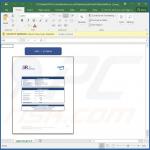




▼ Show Discussion