Get free scan and check if your device is infected.
Remove it nowTo use full-featured product, you have to purchase a license for Combo Cleaner. Seven days free trial available. Combo Cleaner is owned and operated by RCS LT, the parent company of PCRisk.com.
What kind of application is UrbanUnited?
After conducting an analysis of UrbanUnited, our team has determined that its primary objective is to display disruptive advertisements to users, categorizing it as adware. It is essential to highlight that applications like UrbanUnited are frequently downloaded and installed on users' devices without their awareness.
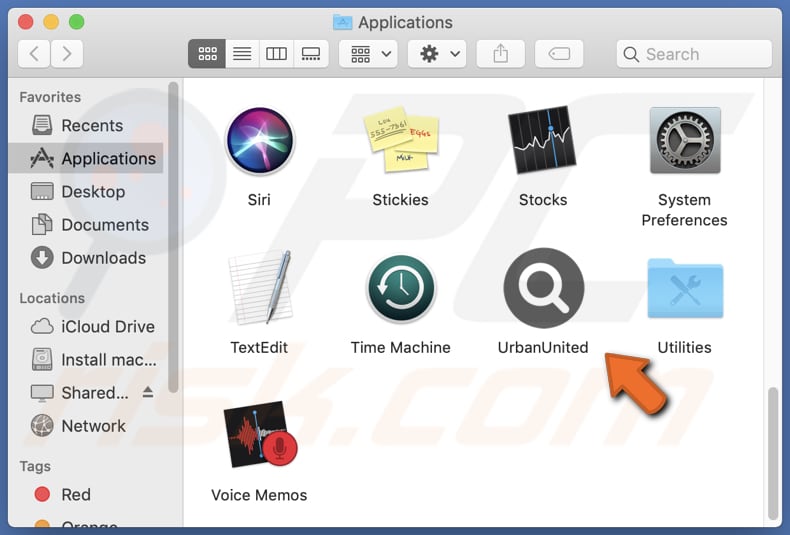
UrbanUnited adware in detail
UrbanUnited inundates its users with various advertisements, including banners and pop-ups, which can lead to potentially harmful websites. Among these ads, some may direct users to deceptive sites designed to trick visitors into calling scammers, downloading malicious programs, or divulging sensitive information like credit card details and passwords, as well as other suspicious pages.
In addition, the advertisements displayed by UrbanUnited might run specific scripts intended to initiate undesired downloads and installations without the user's approval. Due to these concerning actions, it is strongly advised to avoid trusting UrbanUnited and promptly remove it from any affected computers.
Removing UrbanUnited from the operating system is further justified by the fact that such applications can be engineered to gain access to sensitive data, like passwords, credit card information, and other personal details. Unscrupulous developers may exploit this data for nefarious purposes, such as identity theft or unauthorized access to online accounts.
| Name | Ads by UrbanUnited |
| Threat Type | Adware, Mac malware, Mac virus |
| Detection Names | Avast (MacOS:Adload-CC [Adw]), Combo Cleaner (Gen:Variant.Adware.MAC.Adload.32), ESET-NOD32 (A Variant Of OSX/Adware.Synataeb.F), Kaspersky (Not-a-virus:HEUR:AdWare.OSX.Adload.h), Full List (VirusTotal) |
| Additional Information | This application belongs to Adload malware family. |
| Symptoms | Your Mac becomes slower than normal, you see unwanted pop-up ads, you are redirected to dubious websites. |
| Distribution methods | Deceptive pop-up ads, free software installers (bundling), torrent file downloads. |
| Damage | Internet browser tracking (potential privacy issues), display of unwanted ads, redirects to dubious websites, loss of private information. |
| Malware Removal (Windows) |
To eliminate possible malware infections, scan your computer with legitimate antivirus software. Our security researchers recommend using Combo Cleaner. Download Combo CleanerTo use full-featured product, you have to purchase a license for Combo Cleaner. 7 days free trial available. Combo Cleaner is owned and operated by RCS LT, the parent company of PCRisk.com. |
More about adware
Apart from displaying undesirable ads, adware can promote dubious search engines by hijacking web browsers. Such browser-hijacking applications usually alter the default search engine, homepage, and (or) new tab page settings. Using unreliable search engines can expose users to potentially malicious websites, posing a threat to their online security.
More examples of apps like UrbanUnited are SystemSmarter, RiddleStack, and MergeFlow.
How did UrbanUnited install on my computer?
Adware can be inadvertently installed by users through various methods, frequently without their awareness. One prevalent approach is through software bundles. Users might overlook the presence of adware during the installation process and unintentionally end up installing it on their systems.
Adware distribution can also occur through deceptive advertisements, wherein users click on misleading ads that initiate the download and installation of adware. Moreover, engaging with malicious links or downloading files from untrustworthy websites can also result in adware installations.
How to avoid installation of unwanted applications?
To ensure secure downloads, rely exclusively on trusted sources like official software provider websites or verified app stores. Steer clear of Peer-to-Peer (P2P) networks, third-party downloaders, free file hosting sites, and similar platforms for downloading applications or files.
Take the time to read the terms and conditions during software installations, and pay attention to the options offered, such as "Custom" or "Advanced" settings, to prevent unwanted installations. Refrain from clicking on ads or links from unfamiliar or suspicious sources, especially those from shady websites.
If your computer is already infected with UrbanUnited, we recommend running a scan with Combo Cleaner Antivirus for Windows to automatically eliminate this adware.
A message that appears after the installation of UrbanUnited:
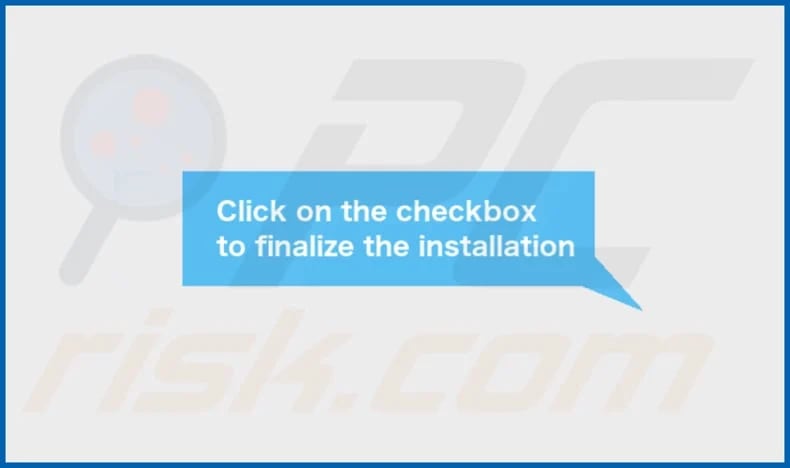
UrbanUnited's installation folder:
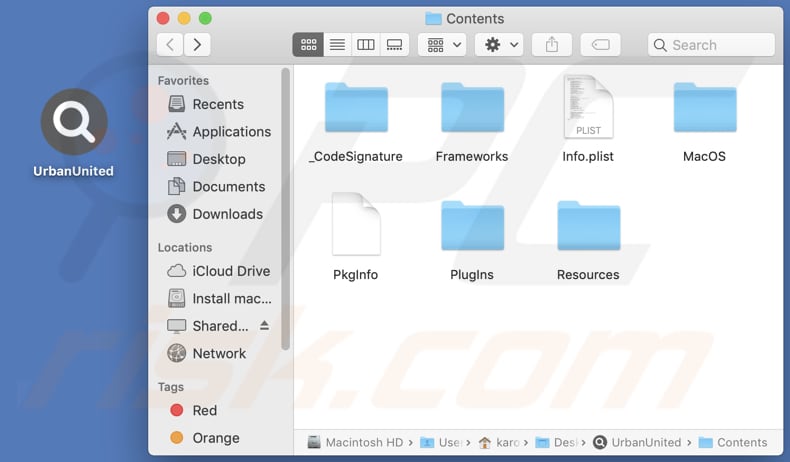
Instant automatic malware removal:
Manual threat removal might be a lengthy and complicated process that requires advanced IT skills. Combo Cleaner is a professional automatic malware removal tool that is recommended to get rid of malware. Download it by clicking the button below:
DOWNLOAD Combo CleanerBy downloading any software listed on this website you agree to our Privacy Policy and Terms of Use. To use full-featured product, you have to purchase a license for Combo Cleaner. 7 days free trial available. Combo Cleaner is owned and operated by RCS LT, the parent company of PCRisk.com.
Quick menu:
- What is UrbanUnited?
- STEP 1. Remove UrbanUnited related files and folders from OSX.
- STEP 2. Remove UrbanUnited ads from Safari.
- STEP 3. Remove UrbanUnited adware from Google Chrome.
- STEP 4. Remove UrbanUnited ads from Mozilla Firefox.
Video showing how to remove UrbanUnited adware using Combo Cleaner:
UrbanUnited adware removal:
Remove UrbanUnited-related potentially unwanted applications from your "Applications" folder:

Click the Finder icon. In the Finder window, select "Applications". In the applications folder, look for "MPlayerX", "NicePlayer", or other suspicious applications and drag them to the Trash. After removing the potentially unwanted application(s) that cause online ads, scan your Mac for any remaining unwanted components.
DOWNLOAD remover for malware infections
Combo Cleaner checks if your computer is infected with malware. To use full-featured product, you have to purchase a license for Combo Cleaner. 7 days free trial available. Combo Cleaner is owned and operated by RCS LT, the parent company of PCRisk.com.
Remove adware-related files and folders

Click the Finder icon, from the menu bar. Choose Go, and click Go to Folder...
 Check for adware generated files in the /Library/LaunchAgents/ folder:
Check for adware generated files in the /Library/LaunchAgents/ folder:

In the Go to Folder... bar, type: /Library/LaunchAgents/

In the "LaunchAgents" folder, look for any recently-added suspicious files and move them to the Trash. Examples of files generated by adware - "installmac.AppRemoval.plist", "myppes.download.plist", "mykotlerino.ltvbit.plist", "kuklorest.update.plist", etc. Adware commonly installs several files with the exact same string.
 Check for adware generated files in the ~/Library/Application Support/ folder:
Check for adware generated files in the ~/Library/Application Support/ folder:

In the Go to Folder... bar, type: ~/Library/Application Support/

In the "Application Support" folder, look for any recently-added suspicious folders. For example, "MplayerX" or "NicePlayer", and move these folders to the Trash.
 Check for adware generated files in the ~/Library/LaunchAgents/ folder:
Check for adware generated files in the ~/Library/LaunchAgents/ folder:

In the Go to Folder... bar, type: ~/Library/LaunchAgents/

In the "LaunchAgents" folder, look for any recently-added suspicious files and move them to the Trash. Examples of files generated by adware - "installmac.AppRemoval.plist", "myppes.download.plist", "mykotlerino.ltvbit.plist", "kuklorest.update.plist", etc. Adware commonly installs several files with the exact same string.
 Check for adware generated files in the /Library/LaunchDaemons/ folder:
Check for adware generated files in the /Library/LaunchDaemons/ folder:

In the "Go to Folder..." bar, type: /Library/LaunchDaemons/

In the "LaunchDaemons" folder, look for recently-added suspicious files. For example "com.aoudad.net-preferences.plist", "com.myppes.net-preferences.plist", "com.kuklorest.net-preferences.plist", "com.avickUpd.plist", etc., and move them to the Trash.
 Scan your Mac with Combo Cleaner:
Scan your Mac with Combo Cleaner:
If you have followed all the steps correctly, your Mac should be clean of infections. To ensure your system is not infected, run a scan with Combo Cleaner Antivirus. Download it HERE. After downloading the file, double click combocleaner.dmg installer. In the opened window, drag and drop the Combo Cleaner icon on top of the Applications icon. Now open your launchpad and click on the Combo Cleaner icon. Wait until Combo Cleaner updates its virus definition database and click the "Start Combo Scan" button.

Combo Cleaner will scan your Mac for malware infections. If the antivirus scan displays "no threats found" - this means that you can continue with the removal guide; otherwise, it's recommended to remove any found infections before continuing.

After removing files and folders generated by the adware, continue to remove rogue extensions from your Internet browsers.
Remove malicious extensions from Internet browsers
 Remove malicious Safari extensions:
Remove malicious Safari extensions:

Open the Safari browser, from the menu bar, select "Safari" and click "Preferences...".

In the preferences window, select "Extensions" and look for any recently-installed suspicious extensions. When located, click the "Uninstall" button next to it/them. Note that you can safely uninstall all extensions from your Safari browser - none are crucial for regular browser operation.
- If you continue to have problems with browser redirects and unwanted advertisements - Reset Safari.
 Remove malicious extensions from Google Chrome:
Remove malicious extensions from Google Chrome:

Click the Chrome menu icon ![]() (at the top right corner of Google Chrome), select "More Tools" and click "Extensions". Locate all recently-installed suspicious extensions, select these entries and click "Remove".
(at the top right corner of Google Chrome), select "More Tools" and click "Extensions". Locate all recently-installed suspicious extensions, select these entries and click "Remove".

- If you continue to have problems with browser redirects and unwanted advertisements - Reset Google Chrome.
 Remove malicious extensions from Mozilla Firefox:
Remove malicious extensions from Mozilla Firefox:

Click the Firefox menu ![]() (at the top right corner of the main window) and select "Add-ons and themes". Click "Extensions", in the opened window locate all recently-installed suspicious extensions, click on the three dots and then click "Remove".
(at the top right corner of the main window) and select "Add-ons and themes". Click "Extensions", in the opened window locate all recently-installed suspicious extensions, click on the three dots and then click "Remove".

- If you continue to have problems with browser redirects and unwanted advertisements - Reset Mozilla Firefox.
Frequently Asked Questions (FAQ)
What harm can adware cause?
The existence of adware on your computer can result in a compromised web browsing experience and potentially lead to a decline in the system's performance.
What does adware do?
Adware, short for advertising-supported software, is designed with the purpose of inundating users with intrusive advertisements.
How do adware developers generate revenue?
Adware developers commonly generate revenue by promoting a wide range of products, websites, or services. A significant amount of their income comes from affiliate programs, where they earn commissions for driving traffic to specific products or services through their adware-infused advertisements.
Will Combo Cleaner remove UrbanUnited adware?
Combo Cleaner is capable of scanning the operating system and removing all adware-type applications that are installed. It is important to mention that manual removal may not always be the best solution, as leftover files could be hidden within the system.
Share:

Tomas Meskauskas
Expert security researcher, professional malware analyst
I am passionate about computer security and technology. I have an experience of over 10 years working in various companies related to computer technical issue solving and Internet security. I have been working as an author and editor for pcrisk.com since 2010. Follow me on Twitter and LinkedIn to stay informed about the latest online security threats.
PCrisk security portal is brought by a company RCS LT.
Joined forces of security researchers help educate computer users about the latest online security threats. More information about the company RCS LT.
Our malware removal guides are free. However, if you want to support us you can send us a donation.
DonatePCrisk security portal is brought by a company RCS LT.
Joined forces of security researchers help educate computer users about the latest online security threats. More information about the company RCS LT.
Our malware removal guides are free. However, if you want to support us you can send us a donation.
Donate
▼ Show Discussion