Get free scan and check if your device is infected.
Remove it nowTo use full-featured product, you have to purchase a license for Combo Cleaner. Seven days free trial available. Combo Cleaner is owned and operated by RCS LT, the parent company of PCRisk.com.
What kind of application is DisplayFraction?
Upon examination of the DisplayFraction application, our team has concluded that it displays characteristics of adware, categorizing it as such. Adware typically relies on questionable tactics for promotion and distribution. Our discovery of DisplayFraction occurred while investigating misleading websites.
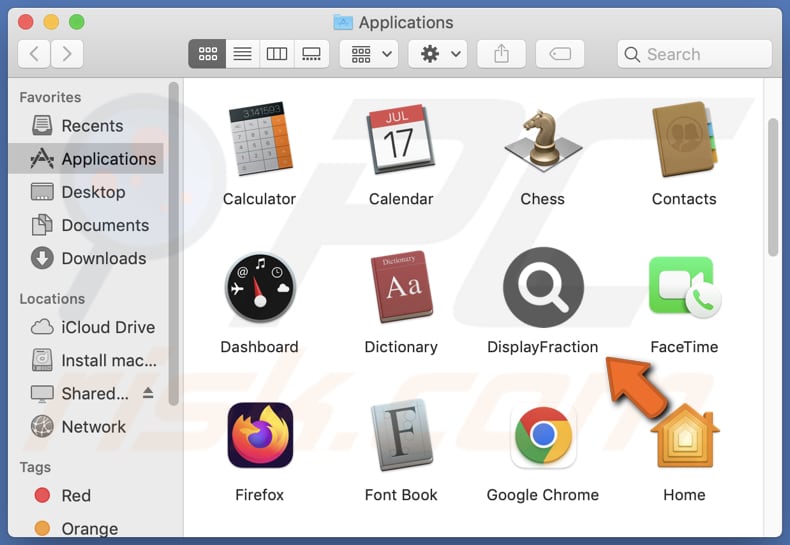
DisplayFraction adware in detail
Adware, including DisplayFraction, can display ads that may open shady or untrustworthy pages. These ads can lead users to misleading or fraudulent websites designed to trick them into providing personal information or engaging in malicious activities. Also, these ads can open pages that contain malicious code or malware, posing a threat to the user's device and data security.
Also, adware ads might open pages that host explicit or adult-oriented material, potentially exposing users to inappropriate content. Additionally, ads originating from apps like DisplayFraction can open pages promoting fraudulent schemes, fake lotteries, or get-rich-quick schemes to deceive users and extract money or personal information from them.
Furthermore, DisplayFraction's ads can potentially initiate unanticipated downloads and installations. Another factor that raises concerns about the trustworthiness of DisplayFraction is that it may be capable of collecting various information.
It may be capable of extracting diverse data from compromised systems, encompassing browsing history, search queries, IP addresses, geolocation details, device specifications, operating system information, and even personally identifiable information or sensitive details like login credentials and credit card details.
| Name | Ads by DisplayFraction |
| Threat Type | Adware, Mac malware, Mac virus |
| Detection Names | Avast (MacOS:AdAgent-L [Adw]), Combo Cleaner (Gen:Variant.Adware.MAC.AdLoad.8), ESET-NOD32 (A Variant Of OSX/Adware.Synataeb.C), Kaspersky (Not-a-virus:HEUR:AdWare.OSX.Adload.h), Full List (VirusTotal) |
| Additional Information | This application belongs to Adload malware family. |
| Symptoms | Your Mac becomes slower than normal, you see unwanted pop-up ads, you are redirected to dubious websites. |
| Distribution methods | Deceptive pop-up ads, free software installers (bundling), torrent file downloads. |
| Damage | Internet browser tracking (potential privacy issues), display of unwanted ads, redirects to dubious websites, loss of private information. |
| Malware Removal (Windows) |
To eliminate possible malware infections, scan your computer with legitimate antivirus software. Our security researchers recommend using Combo Cleaner. Download Combo CleanerTo use full-featured product, you have to purchase a license for Combo Cleaner. 7 days free trial available. Combo Cleaner is owned and operated by RCS LT, the parent company of PCRisk.com. |
More about adware
In certain cases, adware can be designed to take control of a user's web browser, allowing it to modify browser settings such as the default search engine, homepage, and new tab page. This manipulation is commonly employed to promote specific websites, including deceptive search engines. These unauthorized alterations can lead users to unreliable websites or other content.
Examples of apps similar to DisplayFraction are InputDivision, PhaseAware, and EnumeratorMachine.
How did DisplayFraction install on my computer?
Users can unknowingly install adware through multiple channels. One prevalent approach involves downloading and installing freeware or shareware from untrustworthy origins. Adware often comes bundled with these free software packages, and if users fail to review the installation process and decline additional offers, adware may be installed alongside the desired software.
Moreover, interacting with deceptive advertisements or downloading files from dubious websites, Peer-to-Peer (P2P) networks, third-party downloaders, or similar sources can also result in adware installations.
How to avoid installation of unwanted applications?
Exercise caution when downloading and installing software. It is advisable to rely on reputable sources like official websites or trusted app stores. Take the time to read the terms and conditions, carefully review the available options during installation, and decline any additional installations or offers that may be bundled with the desired software.
Avoid permitting questionable websites to display notifications. Do not place trust in ads or download buttons found on suspicious pages. If your computer is already infected with DisplayFraction, we recommend running a scan with Combo Cleaner Antivirus for Windows to automatically eliminate this adware.
A window that pops up after the installation of DisplayFraction adware:
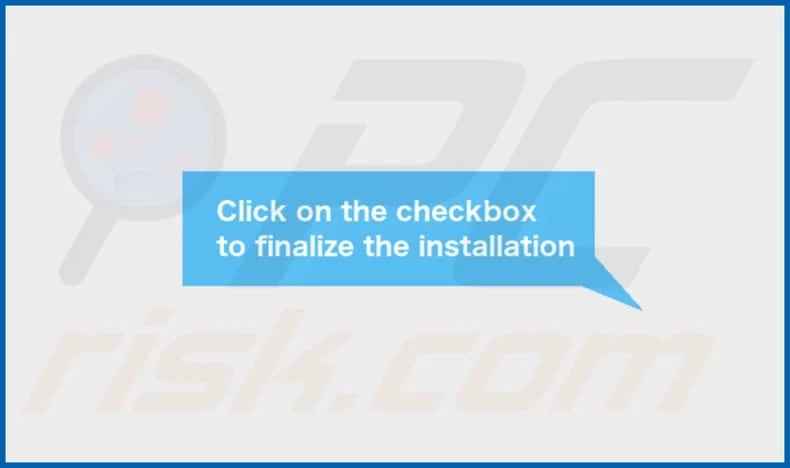
DisplayFraction's installation folder:
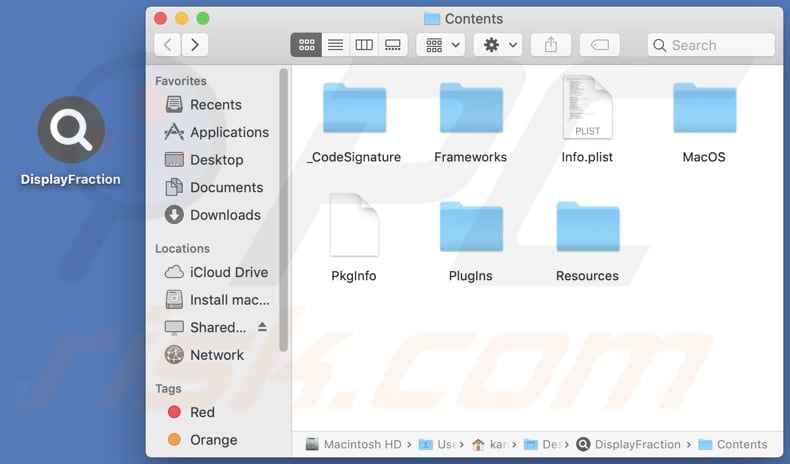
Instant automatic malware removal:
Manual threat removal might be a lengthy and complicated process that requires advanced IT skills. Combo Cleaner is a professional automatic malware removal tool that is recommended to get rid of malware. Download it by clicking the button below:
DOWNLOAD Combo CleanerBy downloading any software listed on this website you agree to our Privacy Policy and Terms of Use. To use full-featured product, you have to purchase a license for Combo Cleaner. 7 days free trial available. Combo Cleaner is owned and operated by RCS LT, the parent company of PCRisk.com.
Quick menu:
- What is DisplayFraction?
- STEP 1. Remove DisplayFraction related files and folders from OSX.
- STEP 2. Remove DisplayFraction ads from Safari.
- STEP 3. Remove DisplayFraction adware from Google Chrome.
- STEP 4. Remove DisplayFraction ads from Mozilla Firefox.
Video showing how to remove DisplayFraction adware using Combo Cleaner:
DisplayFraction adware removal:
Remove DisplayFraction-related potentially unwanted applications from your "Applications" folder:

Click the Finder icon. In the Finder window, select "Applications". In the applications folder, look for "MPlayerX", "NicePlayer", or other suspicious applications and drag them to the Trash. After removing the potentially unwanted application(s) that cause online ads, scan your Mac for any remaining unwanted components.
DOWNLOAD remover for malware infections
Combo Cleaner checks if your computer is infected with malware. To use full-featured product, you have to purchase a license for Combo Cleaner. 7 days free trial available. Combo Cleaner is owned and operated by RCS LT, the parent company of PCRisk.com.
Remove adware-related files and folders

Click the Finder icon, from the menu bar. Choose Go, and click Go to Folder...
 Check for adware generated files in the /Library/LaunchAgents/ folder:
Check for adware generated files in the /Library/LaunchAgents/ folder:

In the Go to Folder... bar, type: /Library/LaunchAgents/

In the "LaunchAgents" folder, look for any recently-added suspicious files and move them to the Trash. Examples of files generated by adware - "installmac.AppRemoval.plist", "myppes.download.plist", "mykotlerino.ltvbit.plist", "kuklorest.update.plist", etc. Adware commonly installs several files with the exact same string.
 Check for adware generated files in the ~/Library/Application Support/ folder:
Check for adware generated files in the ~/Library/Application Support/ folder:

In the Go to Folder... bar, type: ~/Library/Application Support/

In the "Application Support" folder, look for any recently-added suspicious folders. For example, "MplayerX" or "NicePlayer", and move these folders to the Trash.
 Check for adware generated files in the ~/Library/LaunchAgents/ folder:
Check for adware generated files in the ~/Library/LaunchAgents/ folder:

In the Go to Folder... bar, type: ~/Library/LaunchAgents/

In the "LaunchAgents" folder, look for any recently-added suspicious files and move them to the Trash. Examples of files generated by adware - "installmac.AppRemoval.plist", "myppes.download.plist", "mykotlerino.ltvbit.plist", "kuklorest.update.plist", etc. Adware commonly installs several files with the exact same string.
 Check for adware generated files in the /Library/LaunchDaemons/ folder:
Check for adware generated files in the /Library/LaunchDaemons/ folder:

In the "Go to Folder..." bar, type: /Library/LaunchDaemons/

In the "LaunchDaemons" folder, look for recently-added suspicious files. For example "com.aoudad.net-preferences.plist", "com.myppes.net-preferences.plist", "com.kuklorest.net-preferences.plist", "com.avickUpd.plist", etc., and move them to the Trash.
 Scan your Mac with Combo Cleaner:
Scan your Mac with Combo Cleaner:
If you have followed all the steps correctly, your Mac should be clean of infections. To ensure your system is not infected, run a scan with Combo Cleaner Antivirus. Download it HERE. After downloading the file, double click combocleaner.dmg installer. In the opened window, drag and drop the Combo Cleaner icon on top of the Applications icon. Now open your launchpad and click on the Combo Cleaner icon. Wait until Combo Cleaner updates its virus definition database and click the "Start Combo Scan" button.

Combo Cleaner will scan your Mac for malware infections. If the antivirus scan displays "no threats found" - this means that you can continue with the removal guide; otherwise, it's recommended to remove any found infections before continuing.

After removing files and folders generated by the adware, continue to remove rogue extensions from your Internet browsers.
Remove malicious extensions from Internet browsers
 Remove malicious Safari extensions:
Remove malicious Safari extensions:

Open the Safari browser, from the menu bar, select "Safari" and click "Preferences...".

In the preferences window, select "Extensions" and look for any recently-installed suspicious extensions. When located, click the "Uninstall" button next to it/them. Note that you can safely uninstall all extensions from your Safari browser - none are crucial for regular browser operation.
- If you continue to have problems with browser redirects and unwanted advertisements - Reset Safari.
 Remove malicious extensions from Google Chrome:
Remove malicious extensions from Google Chrome:

Click the Chrome menu icon ![]() (at the top right corner of Google Chrome), select "More Tools" and click "Extensions". Locate all recently-installed suspicious extensions, select these entries and click "Remove".
(at the top right corner of Google Chrome), select "More Tools" and click "Extensions". Locate all recently-installed suspicious extensions, select these entries and click "Remove".

- If you continue to have problems with browser redirects and unwanted advertisements - Reset Google Chrome.
 Remove malicious extensions from Mozilla Firefox:
Remove malicious extensions from Mozilla Firefox:

Click the Firefox menu ![]() (at the top right corner of the main window) and select "Add-ons and themes". Click "Extensions", in the opened window locate all recently-installed suspicious extensions, click on the three dots and then click "Remove".
(at the top right corner of the main window) and select "Add-ons and themes". Click "Extensions", in the opened window locate all recently-installed suspicious extensions, click on the three dots and then click "Remove".

- If you continue to have problems with browser redirects and unwanted advertisements - Reset Mozilla Firefox.
Frequently Asked Questions (FAQ)
What harm can adware cause?
The presence of adware on your computer can result in a compromised web browsing experience and potentially reduce the overall performance of your system.
What does adware do?
Its primary objective is to deliver and display a steady stream of disruptive ads to users. Also, adware can promote fake search engines or other sites by hijacking web browsers.
How do adware developers generate revenue?
Developers of adware commonly generate revenue by promoting a variety of products, websites, or services. The majority of their income is derived from affiliate programs.
Will Combo Cleaner remove DisplayFraction adware?
Combo Cleaner offers a computer scanning and removal service designed to detect and eliminate all adware-type applications installed on your system. It is important to note that manual removal may not always be completely effective, as certain file remnants could remain hidden in the system.
Share:

Tomas Meskauskas
Expert security researcher, professional malware analyst
I am passionate about computer security and technology. I have an experience of over 10 years working in various companies related to computer technical issue solving and Internet security. I have been working as an author and editor for pcrisk.com since 2010. Follow me on Twitter and LinkedIn to stay informed about the latest online security threats.
PCrisk security portal is brought by a company RCS LT.
Joined forces of security researchers help educate computer users about the latest online security threats. More information about the company RCS LT.
Our malware removal guides are free. However, if you want to support us you can send us a donation.
DonatePCrisk security portal is brought by a company RCS LT.
Joined forces of security researchers help educate computer users about the latest online security threats. More information about the company RCS LT.
Our malware removal guides are free. However, if you want to support us you can send us a donation.
Donate
▼ Show Discussion