Get free scan and check if your device is infected.
Remove it nowTo use full-featured product, you have to purchase a license for Combo Cleaner. Seven days free trial available. Combo Cleaner is owned and operated by RCS LT, the parent company of PCRisk.com.
What is JokerSpy?
JokerSpy is the name of a backdoor malware targeting macOS operating systems. It is a sophisticated toolkit designed to breach macOS machines. JokerSpy utilizes a combination of Python and Swift programs that possess the capabilities to gather data and execute arbitrary commands on compromised computers.
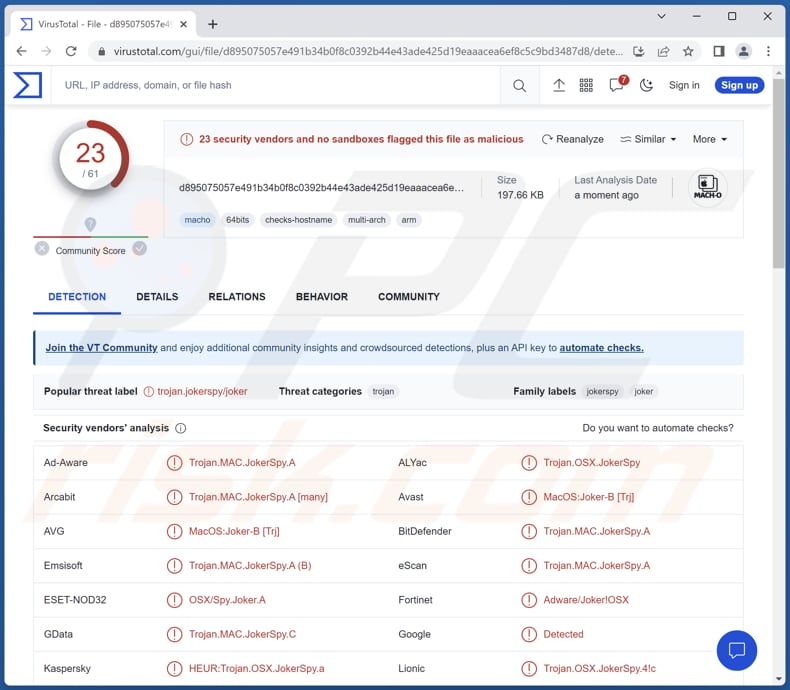
JokerSpy malware overview
The malware's initial phase involves deploying a Python backdoor (sh.py), which serves as a gateway for downloading additional components. In a specific instance of infection at a well-known Japanese cryptocurrency exchange, the malware was observed downloading SwiftBelt, a legitimate tool created for legitimate purposes.
The backdoor allows the attackers to execute commands and carry out post-exploitation activities, while Swiftbelt assists in enumerating system information. By using self-signed binaries and manipulating system permissions, cybercriminals behind JokerSpy aim to maintain persistence and gather valuable data.
The backdoor deployed by JokerSpy possesses a range of capabilities that enable the attacker to exert control over the compromised system. These capabilities include terminating the backdoor's execution, listing files within a specified path, executing and retrieving output from shell commands, changing directories and providing the updated path.
Also, the backdoor is capable of removing files or directories from the system, executing files from the system with or without parameters, uploading files to the infected system, downloading files from the infected system, retrieving the current configuration of the malware stored in a configuration file, overriding the malware's configuration file with new values, and more.
| Name | JokerSpy backdoor |
| Threat Type | Backdoor |
| Detection Names | Avast (MacOS:Joker-B [Trj]), Combo Cleaner (Trojan.MAC.JokerSpy.A), ESET-NOD32 (OSX/Spy.Joker.A), Kaspersky (HEUR:Trojan.OSX.JokerSpy.a), Sophos (OSX/JokerSpy-A), Full List (VirusTotal) |
| Symptoms | Backdoor malware is designed to stealthily infiltrate the victim's computer and remain silent, and thus no particular symptoms are clearly visible on an infected machine. |
| Distribution methods | Infected email attachments, malicious online advertisements, social engineering, software 'cracks'. |
| Damage | Stolen passwords and banking information, identity theft, monetary losss, additional infections, and more. |
| Malware Removal (Windows) |
To eliminate possible malware infections, scan your computer with legitimate antivirus software. Our security researchers recommend using Combo Cleaner. Download Combo CleanerTo use full-featured product, you have to purchase a license for Combo Cleaner. 7 days free trial available. Combo Cleaner is owned and operated by RCS LT, the parent company of PCRisk.com. |
Conclusion
In conclusion, JokerSpy is a sophisticated malware that poses significant risks to compromised systems. It leverages a combination of custom and open-source tools written in Python and Swift to gain unauthorized access and control over infected systems.
With its backdoor capabilities, JokerSpy enables attackers to execute arbitrary commands, manipulate files, steal sensitive data, and potentially exploit vulnerabilities. The damages caused by JokerSpy can range from financial loss and privacy invasion to system instability and reputational damage.
How did malware infiltrate my computer?
Users can inadvertently infect their computers with malware through various means. Common methods include downloading and installing infected software or files from untrusted sources, clicking on malicious links or attachments in emails or websites, falling victim to social engineering tactics such as phishing scams, or exploiting vulnerabilities in outdated software.
How to avoid installation of malware?
Ensure that your operating system and software are up to date with the latest security patches. Be cautious when downloading files or software, and only obtain them from reputable sources. Exercise caution when clicking links or opening email attachments, especially from unknown or suspicious sources.
Regularly scan your system with reliable antivirus software and maintain backups of important data to mitigate the impact of a potential malware attack. If your computer is already infected, we recommend running a scan with Combo Cleaner Antivirus for Windows to automatically eliminate all threats.
Instant automatic malware removal:
Manual threat removal might be a lengthy and complicated process that requires advanced IT skills. Combo Cleaner is a professional automatic malware removal tool that is recommended to get rid of malware. Download it by clicking the button below:
DOWNLOAD Combo CleanerBy downloading any software listed on this website you agree to our Privacy Policy and Terms of Use. To use full-featured product, you have to purchase a license for Combo Cleaner. 7 days free trial available. Combo Cleaner is owned and operated by RCS LT, the parent company of PCRisk.com.
Quick menu:
- What is JokerSpy?
- STEP 1. Remove JokerSpy related files and folders from OSX.
- STEP 2. Remove rogue extensions from Safari.
- STEP 3. Remove rogue add-ons from Google Chrome.
- STEP 4. Remove potentially unwanted plug-ins from Mozilla Firefox.
Video showing how to remove adware and browser hijackers from a Mac computer:
Unwanted applications removal:
Remove unwanted applications from your "Applications" folder:

Click the Finder icon. In the Finder window, select "Applications". In the applications folder, look for "MPlayerX", "NicePlayer", or other suspicious applications and drag them to the Trash. After removing the potentially unwanted application(s) that cause online ads, scan your Mac for any remaining unwanted components.
DOWNLOAD remover for malware infections
Combo Cleaner checks if your computer is infected with malware. To use full-featured product, you have to purchase a license for Combo Cleaner. 7 days free trial available. Combo Cleaner is owned and operated by RCS LT, the parent company of PCRisk.com.
Remove adware-related files and folders

Click the Finder icon, from the menu bar. Choose Go, and click Go to Folder...
 Check for adware generated files in the /Library/LaunchAgents/ folder:
Check for adware generated files in the /Library/LaunchAgents/ folder:

In the Go to Folder... bar, type: /Library/LaunchAgents/

In the "LaunchAgents" folder, look for any recently-added suspicious files and move them to the Trash. Examples of files generated by adware - "installmac.AppRemoval.plist", "myppes.download.plist", "mykotlerino.ltvbit.plist", "kuklorest.update.plist", etc. Adware commonly installs several files with the exact same string.
 Check for adware generated files in the ~/Library/Application Support/ folder:
Check for adware generated files in the ~/Library/Application Support/ folder:

In the Go to Folder... bar, type: ~/Library/Application Support/

In the "Application Support" folder, look for any recently-added suspicious folders. For example, "MplayerX" or "NicePlayer", and move these folders to the Trash.
 Check for adware generated files in the ~/Library/LaunchAgents/ folder:
Check for adware generated files in the ~/Library/LaunchAgents/ folder:

In the Go to Folder... bar, type: ~/Library/LaunchAgents/

In the "LaunchAgents" folder, look for any recently-added suspicious files and move them to the Trash. Examples of files generated by adware - "installmac.AppRemoval.plist", "myppes.download.plist", "mykotlerino.ltvbit.plist", "kuklorest.update.plist", etc. Adware commonly installs several files with the exact same string.
 Check for adware generated files in the /Library/LaunchDaemons/ folder:
Check for adware generated files in the /Library/LaunchDaemons/ folder:

In the "Go to Folder..." bar, type: /Library/LaunchDaemons/

In the "LaunchDaemons" folder, look for recently-added suspicious files. For example "com.aoudad.net-preferences.plist", "com.myppes.net-preferences.plist", "com.kuklorest.net-preferences.plist", "com.avickUpd.plist", etc., and move them to the Trash.
 Scan your Mac with Combo Cleaner:
Scan your Mac with Combo Cleaner:
If you have followed all the steps correctly, your Mac should be clean of infections. To ensure your system is not infected, run a scan with Combo Cleaner Antivirus. Download it HERE. After downloading the file, double click combocleaner.dmg installer. In the opened window, drag and drop the Combo Cleaner icon on top of the Applications icon. Now open your launchpad and click on the Combo Cleaner icon. Wait until Combo Cleaner updates its virus definition database and click the "Start Combo Scan" button.

Combo Cleaner will scan your Mac for malware infections. If the antivirus scan displays "no threats found" - this means that you can continue with the removal guide; otherwise, it's recommended to remove any found infections before continuing.

After removing files and folders generated by the adware, continue to remove rogue extensions from your Internet browsers.
Remove malicious extensions from Internet browsers
 Remove malicious Safari extensions:
Remove malicious Safari extensions:

Open the Safari browser, from the menu bar, select "Safari" and click "Preferences...".

In the preferences window, select "Extensions" and look for any recently-installed suspicious extensions. When located, click the "Uninstall" button next to it/them. Note that you can safely uninstall all extensions from your Safari browser - none are crucial for regular browser operation.
- If you continue to have problems with browser redirects and unwanted advertisements - Reset Safari.
 Remove malicious extensions from Google Chrome:
Remove malicious extensions from Google Chrome:

Click the Chrome menu icon ![]() (at the top right corner of Google Chrome), select "More Tools" and click "Extensions". Locate all recently-installed suspicious extensions, select these entries and click "Remove".
(at the top right corner of Google Chrome), select "More Tools" and click "Extensions". Locate all recently-installed suspicious extensions, select these entries and click "Remove".

- If you continue to have problems with browser redirects and unwanted advertisements - Reset Google Chrome.
 Remove malicious extensions from Mozilla Firefox:
Remove malicious extensions from Mozilla Firefox:

Click the Firefox menu ![]() (at the top right corner of the main window) and select "Add-ons and themes". Click "Extensions", in the opened window locate all recently-installed suspicious extensions, click on the three dots and then click "Remove".
(at the top right corner of the main window) and select "Add-ons and themes". Click "Extensions", in the opened window locate all recently-installed suspicious extensions, click on the three dots and then click "Remove".

- If you continue to have problems with browser redirects and unwanted advertisements - Reset Mozilla Firefox.
Frequently Asked Questions (FAQ)
My computer is infected with JokerSpy malware, should I format my storage device to get rid of it?
No, it is not necessary to resort to such extreme measures. JokerSpy malware can be removed from your computer without formatting your storage device. It can be achieved using Combo Cleaner.
What are the biggest issues that malware can cause?
It can compromise the security and privacy of sensitive information, leading to identity theft, financial loss, or unauthorized access to personal accounts. Also, it can cause data loss, financial harm, and other problems.
What is the purpose of JokerSpy malware?
It is designed to collect sensitive information, execute arbitrary commands, and potentially perform malicious activities on compromised hosts.
How did malware infiltrate my computer?
High-risk malware is often disseminated through various tactics, including phishing and social engineering methods like malspam and deceptive system warning messages. It can also be encountered through drive-by downloads, peer-to-peer networks, unofficial software download sites, pirated or cracked software, etc.
Will Combo Cleaner protect me from malware?
Combo Cleaner can identify and remove nearly all known malware infections. Advanced malware often conceals itself deep within the system. Therefore, it is required to perform a comprehensive system scan to detect and eliminate any potential threats.
Share:

Tomas Meskauskas
Expert security researcher, professional malware analyst
I am passionate about computer security and technology. I have an experience of over 10 years working in various companies related to computer technical issue solving and Internet security. I have been working as an author and editor for pcrisk.com since 2010. Follow me on Twitter and LinkedIn to stay informed about the latest online security threats.
PCrisk security portal is brought by a company RCS LT.
Joined forces of security researchers help educate computer users about the latest online security threats. More information about the company RCS LT.
Our malware removal guides are free. However, if you want to support us you can send us a donation.
DonatePCrisk security portal is brought by a company RCS LT.
Joined forces of security researchers help educate computer users about the latest online security threats. More information about the company RCS LT.
Our malware removal guides are free. However, if you want to support us you can send us a donation.
Donate
▼ Show Discussion