How to stop secure-your-device.com from delivering notifications
Notification SpamAlso Known As: Ads by secure-your-device.com
Get free scan and check if your device is infected.
Remove it nowTo use full-featured product, you have to purchase a license for Combo Cleaner. Seven days free trial available. Combo Cleaner is owned and operated by RCS LT, the parent company of PCRisk.com.
What kind of page is secure-your-device[.]com?
While examining secure-your-device[.]com, we learned that it is a deceptive website. Secure-your-device[.]com displays fake warnings and wants to show notifications. Our team came across secure-your-device[.]com while inspecting websites associated with rogue advertising networks.
![secure-your-device[.]com ads](/images/stories/screenshots202306/secure-your-device-com-ads-main.jpg)
Secure-your-device[.]com in detail
Once visited, secure-your-device[.]com presents a pop-up message that claims that your device has been compromised and urges you to take immediate action. The fake warning in the background alerts you that your Google Chrome browser has been affected by a specific malware called Tor.Jack.
The warning states that aggressive ads injected this malware into your device, causing significant damage. It emphasizes the urgency of taking immediate action to remove the malware and prevent its further spread. It claims that if not addressed promptly, the malware may leak sensitive data from your device, including social media accounts, messages, images, passwords, and other important data.
Secure-your-device[.]com provides a two-step solution to resolve the issue. Step 1 instructs you to click the "Allow error alerts" button and subscribe to a recommended spam protection app on the following page. Step 2 advises running a Google Play-approved application that will clear your device from spam ads and block potential malware with just a few taps.
However, it is important to exercise caution when encountering such warnings, as they can be deceptive or part of malicious attempts to trick users into downloading harmful software or providing sensitive information.
In addition to displaying fake messages, secure-your-device[.]com wants to show notifications. Shady websites should never be permitted to send notifications as they can use them to promote various scams, untrustworthy apps, and other dubious pages. One of the notifications from secure-your-device[.]com claims that a phone is flagged for potential virus infection.
| Name | Ads by secure-your-device.com |
| Threat Type | Push notifications ads, Unwanted ads, Pop-up ads |
| Detection Names | N/A (VirusTotal) |
| Serving IP Address | 23.106.248.15 |
| Symptoms | Seeing advertisements not originating from the sites you are browsing. Intrusive pop-up ads. Decreased Internet browsing speed. |
| Distribution Methods | Deceptive pop-up ads, false claims within visited websites, unwanted applications (adware) |
| Damage | Decreased computer performance, browser tracking - privacy issues, possible additional malware infections. |
| Malware Removal (Windows) |
To eliminate possible malware infections, scan your computer with legitimate antivirus software. Our security researchers recommend using Combo Cleaner. Download Combo CleanerTo use full-featured product, you have to purchase a license for Combo Cleaner. 7 days free trial available. Combo Cleaner is owned and operated by RCS LT, the parent company of PCRisk.com. |
More about similar pages
Typically, users encounter pages like secure-your-device[.]com through various means, such as clicking on deceptive advertisements or links, visiting compromised or malicious websites, or inadvertently downloading and executing malicious files or programs. Also, sites like secure-your-device[.]com can be opened via torrent sites, illegal movie streaming pages, and similar websites that use shady advertising networks.
Either way, it is uncommon for such websites to be visited on purpose. More examples of sites that display deceptive content and want to show notifications are gserience[.]xyz, groovinews[.]com, and gripehealth[.]com.
How did secure-your-device[.]com gain permission to deliver spam notifications?
Websites that want to display notifications (advertisements) require the user's explicit permission. Hence, it is probable that you have previously visited the secure-your-device[.]com page and granted permission by clicking on "Allow", "Allow Notifications", or a similar option, thereby authorizing the delivery of notifications/ads.
How to prevent deceptive sites from delivering spam notifications?
If a website requests permission to send notifications and you prefer not to receive them, you can click the "Block", "Block Notifications", "Deny", or a similar button, or simply close the page. If you are receiving unwanted notifications, we recommend running a scan with Combo Cleaner Antivirus for Windows to automatically eliminate them.
Appearance of secure-your-device[.]com website (GIF):
![secure-your-device[.]com website appearance (GIF)](/images/stories/screenshots202306/secure-your-device-com-ads-appearance.gif)
Notification from secure-your-device[.]com:
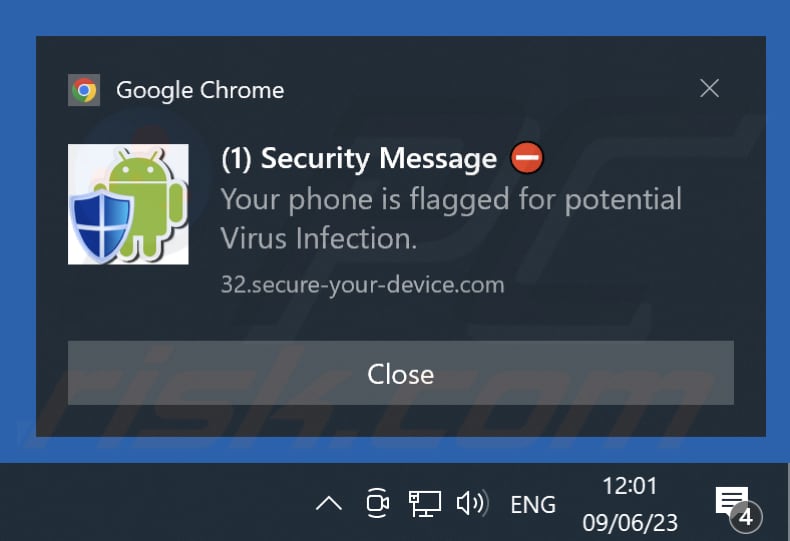
Video showing how to eliminate ads delivered by secure-your-device[.]com using Combo Cleaner:
Instant automatic malware removal:
Manual threat removal might be a lengthy and complicated process that requires advanced IT skills. Combo Cleaner is a professional automatic malware removal tool that is recommended to get rid of malware. Download it by clicking the button below:
DOWNLOAD Combo CleanerBy downloading any software listed on this website you agree to our Privacy Policy and Terms of Use. To use full-featured product, you have to purchase a license for Combo Cleaner. 7 days free trial available. Combo Cleaner is owned and operated by RCS LT, the parent company of PCRisk.com.
Quick menu:
- What is Ads by secure-your-device.com?
- STEP 1. Remove spam notifications from Google Chrome
- STEP 2. Remove spam notifications from Google Chrome (Android)
- STEP 3. Remove spam notifications from Mozilla Firefox
- STEP 4. Remove spam notifications from Microsoft Edge
- STEP 5. Remove spam notifications from Safari (macOS)
Disable unwanted browser notifications:
Video showing how to disable web browser notifications:
 Remove spam notifications from Google Chrome:
Remove spam notifications from Google Chrome:
Click the Menu button (three dots) on the right upper corner of the screen and select "Settings". In the opened window select "Privacy and security", then click on "Site Settings" and choose "Notifications".

In the "Allowed to send notifications" list search for websites that you want to stop receiving notifications from. Click on the three dots icon near the website URL and click "Block" or "Remove" (if you click "Remove" and visit the malicious site once more, it will ask to enable notifications again).

 Remove spam notifications from Google Chrome (Android):
Remove spam notifications from Google Chrome (Android):
Tap the Menu button (three dots) on the right upper corner of the screen and select "Settings". Scroll down, tap on "Site settings" and then "Notifications".

In the opened window, locate all suspicious URLs and tap on them one-by-one. Once the pop-up shows up, select either "Block" or "Remove" (if you tap "Remove" and visit the malicious site once more, it will ask to enable notifications again).

 Remove spam notifications from Mozilla Firefox:
Remove spam notifications from Mozilla Firefox:
Click the Menu button (three bars) on the right upper corner of the screen. Select "Settings" and click on "Privacy & Security" in the toolbar on the left hand side of the screen. Scroll down to the "Permissions" section and click the "Settings" button next to "Notifications".

In the opened window, locate all suspicious URLs and block them using the drop-down menu or either remove them by clicking "Remove Website" at the bottom of the window (if you click "Remove Website" and visit the malicious site once more, it will ask to enable notifications again).

 Remove spam notifications from Microsoft Edge:
Remove spam notifications from Microsoft Edge:
Click the menu button (three dots) on the right upper corner of the Edge window and select "Settings". Click on "Cookies and site permissions" in the toolbar on the left hand side of the screen and select "Notifications".

Click three dots on the right hand side of each suspicious URL under "Allow" section and click "Block" or "Remove" (if you click "Remove" and visit the malicious site once more, it will ask to enable notifications again).

 Remove spam notifications from Safari (macOS):
Remove spam notifications from Safari (macOS):
Click "Safari" button on the left upper corner of the screen and select "Preferences...". Select the "Websites" tab and then select "Notifications" section on the left pane.

Check for suspicious URLs and apply the "Deny" option using the drop-down menu or either remove them by clicking "Remove" at the bottom of the window (if you click "Remove" and visit the malicious site once more, it will ask to enable notifications again)

How to avoid browser notification spam?
Internet users should be very skeptical when being asked to allow notifications. While this is a useful feature that allows you to receive timely news from websites you like, deceptive marketers frequently abuse it.
Only allow notifications from websites that you fully trust. For added security - use an anti-malware application with a real-time web browsing monitor to block shady websites that tries to trick you into allowing spam notifications. We recommend using Combo Cleaner Antivirus for Windows.
Frequently Asked Questions (FAQ)
Why am I seeing ads (browser notifications) delivered by secure-your-device[.]com in the right lower corner of my desktop?
The appearance of ads from secure-your-device[.]com in the lower right corner of your desktop could be due to previous interaction with this website. You may have visited the site and granted permission for it to display notifications by clicking the "Allow" button.
I have clicked on notification ads, is my computer infected?
Clicking a notification itself is not inherently harmful. However, it is important to be cautious as the websites these ads lead to may be malicious.
Is secure-your-device[.]com a virus?
Secure-your-device[.]com is classified as a virus, but it is associated with potentially harmful activities such as delivering unwanted ads or redirecting to malicious websites.
Will Combo Cleaner remove secure-your-device[.]com ads automatically or manual steps are still required?
Combo Cleaner is a program that can scan your computer for malware and remove any permissions granted to malicious sites (including secure-your-device[.]com). Also, it can block further access to such sites. There is no need to take any additional steps after running a scan.
Share:

Tomas Meskauskas
Expert security researcher, professional malware analyst
I am passionate about computer security and technology. I have an experience of over 10 years working in various companies related to computer technical issue solving and Internet security. I have been working as an author and editor for pcrisk.com since 2010. Follow me on Twitter and LinkedIn to stay informed about the latest online security threats.
PCrisk security portal is brought by a company RCS LT.
Joined forces of security researchers help educate computer users about the latest online security threats. More information about the company RCS LT.
Our malware removal guides are free. However, if you want to support us you can send us a donation.
DonatePCrisk security portal is brought by a company RCS LT.
Joined forces of security researchers help educate computer users about the latest online security threats. More information about the company RCS LT.
Our malware removal guides are free. However, if you want to support us you can send us a donation.
Donate
▼ Show Discussion