Get free scan and check if your device is infected.
Remove it nowTo use full-featured product, you have to purchase a license for Combo Cleaner. Seven days free trial available. Combo Cleaner is owned and operated by RCS LT, the parent company of PCRisk.com.
What kind of application is VirtualActivity?
Our analysis of the VirtualActivity application revealed that it exhibits intrusive advertisements. For this reason, we classified VirtualActivity as adware. It is worth noting that software of this type is commonly disseminated through dubious and deceptive techniques, which can lead to unintentional downloads and installations by unsuspecting users.
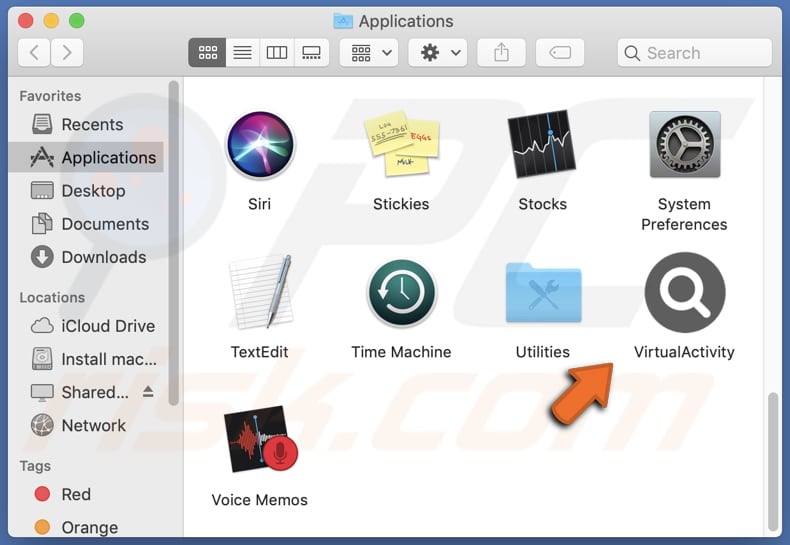
VirtualActivity adware in detail
VirtualActivity is an application that displays advertisements on a user's device. Its primary purpose is to generate revenue for the developer or distributor by delivering targeted advertisements or promoting certain products or services. However, clicking on ads displayed by VirtualActivity can open untrustworthy websites.
These pages may contain malware, engage in phishing attempts, display fake alerts, prompt unwanted software installations, lead to unauthorized subscriptions or purchases, and employ unethical advertising practices. Also, ads originating from VirtualActivity may cause unexpected downloads and installations.
Additionally, VirtualActivity may collect various types of data from devices. This can include browsing history, search queries, IP addresses, geolocation information, and even personally identifiable information. The collected data may be used for targeted advertising, profiling users, or sold to third parties for marketing purposes.
Such data collection raises concerns about privacy and security, emphasizing the importance of being cautious when encountering adware and utilizing effective privacy protection measures.
| Name | Ads by VirtualActivity |
| Threat Type | Adware, Mac malware, Mac virus |
| Detection Names | Avast (MacOS:Adload-AG [Adw]), Combo Cleaner (Gen:Variant.Adware.MAC.AdLoad.13), ESET-NOD32 (A Variant Of OSX/Adware.Synataeb.G), Kaspersky (Not-a-virus:HEUR:AdWare.OSX.Adload.h), Full List (VirusTotal) |
| Additional Information | This application belongs to Adload malware family. |
| Symptoms | Your Mac becomes slower than normal, you see unwanted pop-up ads, you are redirected to dubious websites. |
| Distribution methods | Deceptive pop-up ads, free software installers (bundling), torrent file downloads. |
| Damage | Internet browser tracking (potential privacy issues), display of unwanted ads, redirects to dubious websites, loss of private information. |
| Malware Removal (Windows) |
To eliminate possible malware infections, scan your computer with legitimate antivirus software. Our security researchers recommend using Combo Cleaner. Download Combo CleanerTo use full-featured product, you have to purchase a license for Combo Cleaner. 7 days free trial available. Combo Cleaner is owned and operated by RCS LT, the parent company of PCRisk.com. |
More about adware
Sometimes, adware not only displays unwanted advertisements but also modifies browser settings without the user's consent. This can include changing the default search engine, homepage, and new tab page. Browser hijackers redirect users to specific websites, often of a malicious or suspicious nature, resulting in a compromised browsing experience and potential security risks.
Examples of apps similar to VirtualActivity are AlphaLegend, CosmoLoop, and DoubleCache.
How did VirtualActivity install on my computer?
Users can inadvertently install adware through various methods. One common way is by downloading and installing software from untrusted or questionable sources, especially if the installation process does not offer clear opt-out options. Adware can also be bundled with legitimate software, where users unknowingly agree to install additional programs during the installation process.
Clicking on misleading advertisements or links, visiting malicious websites, or engaging with deceptive online offers can also lead to unintentional adware installation. Additionally, outdated software or security vulnerabilities can be exploited to silently install adware on a user's system without their knowledge or consent.
How to avoid installation of unwanted applications?
Stick to reputable websites and avoid clicking on suspicious ads or pop-ups. Be wary of downloading software from untrusted sources (e.g., P2P networks or shady pages) and always opt for official websites or trusted app stores. Before installing any software, carefully examine downloaders and installers for bundled unwanted applications and ensure they are unchecked.
If your computer is already infected with VirtualActivity, we recommend running a scan with Combo Cleaner Antivirus for Windows to automatically eliminate this adware.
A message that appears after the installation of VirtualActivity adware:
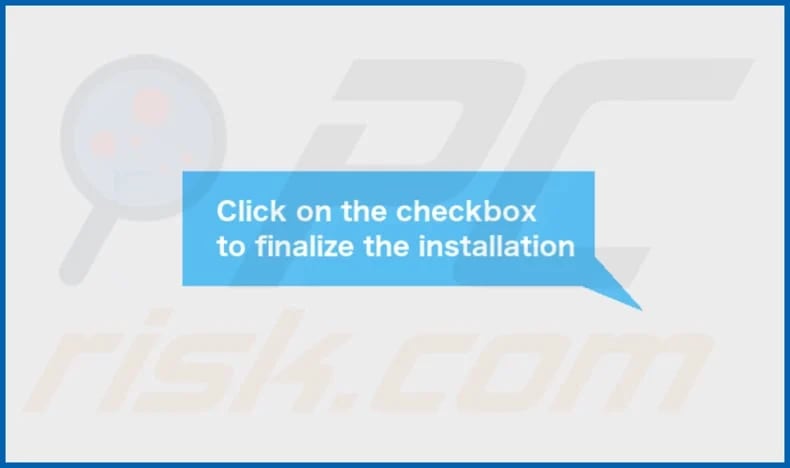
VirtualActivity's installation folder:

Instant automatic malware removal:
Manual threat removal might be a lengthy and complicated process that requires advanced IT skills. Combo Cleaner is a professional automatic malware removal tool that is recommended to get rid of malware. Download it by clicking the button below:
DOWNLOAD Combo CleanerBy downloading any software listed on this website you agree to our Privacy Policy and Terms of Use. To use full-featured product, you have to purchase a license for Combo Cleaner. 7 days free trial available. Combo Cleaner is owned and operated by RCS LT, the parent company of PCRisk.com.
Quick menu:
- What is VirtualActivity?
- STEP 1. Remove VirtualActivity related files and folders from OSX.
- STEP 2. Remove VirtualActivity ads from Safari.
- STEP 3. Remove VirtualActivity adware from Google Chrome.
- STEP 4. Remove VirtualActivity ads from Mozilla Firefox.
Video showing how to remove VirtualActivity adware using Combo Cleaner:
VirtualActivity adware removal:
Remove VirtualActivity-related potentially unwanted applications from your "Applications" folder:

Click the Finder icon. In the Finder window, select "Applications". In the applications folder, look for "MPlayerX", "NicePlayer", or other suspicious applications and drag them to the Trash. After removing the potentially unwanted application(s) that cause online ads, scan your Mac for any remaining unwanted components.
DOWNLOAD remover for malware infections
Combo Cleaner checks if your computer is infected with malware. To use full-featured product, you have to purchase a license for Combo Cleaner. 7 days free trial available. Combo Cleaner is owned and operated by RCS LT, the parent company of PCRisk.com.
Remove adware-related files and folders

Click the Finder icon, from the menu bar. Choose Go, and click Go to Folder...
 Check for adware generated files in the /Library/LaunchAgents/ folder:
Check for adware generated files in the /Library/LaunchAgents/ folder:

In the Go to Folder... bar, type: /Library/LaunchAgents/

In the "LaunchAgents" folder, look for any recently-added suspicious files and move them to the Trash. Examples of files generated by adware - "installmac.AppRemoval.plist", "myppes.download.plist", "mykotlerino.ltvbit.plist", "kuklorest.update.plist", etc. Adware commonly installs several files with the exact same string.
 Check for adware generated files in the ~/Library/Application Support/ folder:
Check for adware generated files in the ~/Library/Application Support/ folder:

In the Go to Folder... bar, type: ~/Library/Application Support/

In the "Application Support" folder, look for any recently-added suspicious folders. For example, "MplayerX" or "NicePlayer", and move these folders to the Trash.
 Check for adware generated files in the ~/Library/LaunchAgents/ folder:
Check for adware generated files in the ~/Library/LaunchAgents/ folder:

In the Go to Folder... bar, type: ~/Library/LaunchAgents/

In the "LaunchAgents" folder, look for any recently-added suspicious files and move them to the Trash. Examples of files generated by adware - "installmac.AppRemoval.plist", "myppes.download.plist", "mykotlerino.ltvbit.plist", "kuklorest.update.plist", etc. Adware commonly installs several files with the exact same string.
 Check for adware generated files in the /Library/LaunchDaemons/ folder:
Check for adware generated files in the /Library/LaunchDaemons/ folder:

In the "Go to Folder..." bar, type: /Library/LaunchDaemons/

In the "LaunchDaemons" folder, look for recently-added suspicious files. For example "com.aoudad.net-preferences.plist", "com.myppes.net-preferences.plist", "com.kuklorest.net-preferences.plist", "com.avickUpd.plist", etc., and move them to the Trash.
 Scan your Mac with Combo Cleaner:
Scan your Mac with Combo Cleaner:
If you have followed all the steps correctly, your Mac should be clean of infections. To ensure your system is not infected, run a scan with Combo Cleaner Antivirus. Download it HERE. After downloading the file, double click combocleaner.dmg installer. In the opened window, drag and drop the Combo Cleaner icon on top of the Applications icon. Now open your launchpad and click on the Combo Cleaner icon. Wait until Combo Cleaner updates its virus definition database and click the "Start Combo Scan" button.

Combo Cleaner will scan your Mac for malware infections. If the antivirus scan displays "no threats found" - this means that you can continue with the removal guide; otherwise, it's recommended to remove any found infections before continuing.

After removing files and folders generated by the adware, continue to remove rogue extensions from your Internet browsers.
Remove malicious extensions from Internet browsers
 Remove malicious Safari extensions:
Remove malicious Safari extensions:

Open the Safari browser, from the menu bar, select "Safari" and click "Preferences...".

In the preferences window, select "Extensions" and look for any recently-installed suspicious extensions. When located, click the "Uninstall" button next to it/them. Note that you can safely uninstall all extensions from your Safari browser - none are crucial for regular browser operation.
- If you continue to have problems with browser redirects and unwanted advertisements - Reset Safari.
 Remove malicious extensions from Google Chrome:
Remove malicious extensions from Google Chrome:

Click the Chrome menu icon ![]() (at the top right corner of Google Chrome), select "More Tools" and click "Extensions". Locate all recently-installed suspicious extensions, select these entries and click "Remove".
(at the top right corner of Google Chrome), select "More Tools" and click "Extensions". Locate all recently-installed suspicious extensions, select these entries and click "Remove".

- If you continue to have problems with browser redirects and unwanted advertisements - Reset Google Chrome.
 Remove malicious extensions from Mozilla Firefox:
Remove malicious extensions from Mozilla Firefox:

Click the Firefox menu ![]() (at the top right corner of the main window) and select "Add-ons and themes". Click "Extensions", in the opened window locate all recently-installed suspicious extensions, click on the three dots and then click "Remove".
(at the top right corner of the main window) and select "Add-ons and themes". Click "Extensions", in the opened window locate all recently-installed suspicious extensions, click on the three dots and then click "Remove".

- If you continue to have problems with browser redirects and unwanted advertisements - Reset Mozilla Firefox.
Frequently Asked Questions (FAQ)
What harm can adware cause?
Adware has the potential to affect your browsing experience and system performance adversely. It displays advertisements that can lead to deceptive or malicious content, posing risks like system infections and financial losses. Moreover, adware is a privacy concern due to its ability to track and collect user data.
What does adware do?
Adware, also known as advertising-supported software, is specifically created to exhibit advertisements.
How do adware developers generate revenue?
Adware developers generate a substantial portion of their revenue through affiliate programs, which enable them to earn commissions through various actions. These actions include ad clicks, visits to promoted websites, file downloads, product purchases, service subscriptions, and similar activities.
Will Combo Cleaner remove VirtualActivity adware?
Combo Cleaner possesses the ability to scan and eliminate adware-type applications from computer systems. Relying solely on manual removal methods without the aid of security programs may not guarantee comprehensive removal. In certain situations, traces of adware files can persist in the system even after manual removal, leading to ongoing issues.
Share:

Tomas Meskauskas
Expert security researcher, professional malware analyst
I am passionate about computer security and technology. I have an experience of over 10 years working in various companies related to computer technical issue solving and Internet security. I have been working as an author and editor for pcrisk.com since 2010. Follow me on Twitter and LinkedIn to stay informed about the latest online security threats.
PCrisk security portal is brought by a company RCS LT.
Joined forces of security researchers help educate computer users about the latest online security threats. More information about the company RCS LT.
Our malware removal guides are free. However, if you want to support us you can send us a donation.
DonatePCrisk security portal is brought by a company RCS LT.
Joined forces of security researchers help educate computer users about the latest online security threats. More information about the company RCS LT.
Our malware removal guides are free. However, if you want to support us you can send us a donation.
Donate
▼ Show Discussion