Get free scan and check if your device is infected.
Remove it nowTo use full-featured product, you have to purchase a license for Combo Cleaner. Seven days free trial available. Combo Cleaner is owned and operated by RCS LT, the parent company of PCRisk.com.
What kind of malware is FluHorse?
FluHorse is a dangerous Android malware that targets users in Eastern Asia. The malware is distributed through emails and uses several malicious apps that mimic legitimate ones, stealing credentials and 2FA codes. FluHorse has the ability to evade detection for extended periods.

More about FluHorse
FluHorse was developed using open-source framework. The malware's malicious functionality was created with Flutter, a Google-developed UI software development kit for cross-platform applications. Flutter's custom virtual machine, support for various platforms, and ease of use for GUI elements make it an attractive option for malware developers.
As mentioned in the introduction, FluHorse is delivered using a number of Android apps that imitate legitimate ones. The attackers find mimicking applications from reputable companies appealing since they are trusted and have good reputations, which makes them more likely to attract financially stable customers.
The malicious Android applications mimicked by FluHorse display multiple windows that prompt the victim to enter their credentials. Once entered, the information is sent to an attacker-controlled server. At the same time, the victim is instructed to wait for processing.
Simultaneously, FluHorse intercepts all incoming text messages, including two-factor authentication codes. This allows the attackers to bypass 2FA and access the victim's accounts if they have already stolen the login credentials or credit card information.
| Name | FluHorse Android stealer |
| Threat Type | Android malware, malicious application |
| Detection Names | Antiy-AVL (Trojan[Packed]/Android.Jiagu), Cyren (ABRisk.BHQF-5), ESET-NOD32 (Multiple Detections), Kaspersky (HEUR:Trojan.AndroidOS.Piom.asdp), Full List (VirusTotal) |
| Symptoms | The device is running slow, system settings are modified without user's permission, questionable applications appear, data and battery usage is increased significantly, browsers redirect to questionable websites, intrusive advertisements are delivered. |
| Distribution methods | Fake malicious applications, phishing emails containing malicious links |
| Damage | Stolen personal information (private messages, logins, passwords, etc.), decreased device performance, huge data losses, monetary losses, and stolen identity. |
| Malware Removal (Windows) |
To eliminate possible malware infections, scan your computer with legitimate antivirus software. Our security researchers recommend using Combo Cleaner. Download Combo CleanerTo use full-featured product, you have to purchase a license for Combo Cleaner. 7 days free trial available. Combo Cleaner is owned and operated by RCS LT, the parent company of PCRisk.com. |
Summary
FluHorse is a dangerous malware that can cause significant damage to its victims. Once the malware steals the victim's login credentials and Two-Factor Authentication (2FA) codes, the attackers can gain access to the victim's accounts and carry out various malicious activities. This can include stealing personal information, financial theft, and even identity theft.
The malware can also remain undetected on the victim's device for months, giving the attackers plenty of time to carry out their malicious activities. Therefore, taking immediate action is very important if you suspect your device has been infected with FluHorse or any other malware.
How did FluHorse infiltrate my device?
Multiple high-profile entities, including government sector employees and employees of large industrial companies, were found among the recipients of the specific emails used in FluHorse attacks.
In one example, the email crafted by the attackers states that a one-time payment will expire soon and encourages the recipient to avoid a fine by downloading an app from a provided link and using it to pay online. The recipient infects a device after downloading and installing a fake/malicious app mimicking a legitimate one.
How to avoid installation of malware?
Only download apps from reliable sources, such as the Google Play Store and official sites. Be wary of downloading apps from third-party app stores or suspicious websites. Read app reviews and research the developer before downloading an app. Avoid downloading apps with negative reviews or from unknown developers.
Keep your Android device's operating system and apps updated with the latest security patches and updates. Avoid clicking suspicious links in emails, text messages, or social media. These links can lead to websites that may download malware onto your device.
Be cautious when granting app permissions. Review the permissions an app requests and only grant access to the functions necessary for the app to work. Use antivirus software on your Android device.
Legitimate VPBank app on the left vs. fake VPBank on the right (source: checkpoint[.]com):
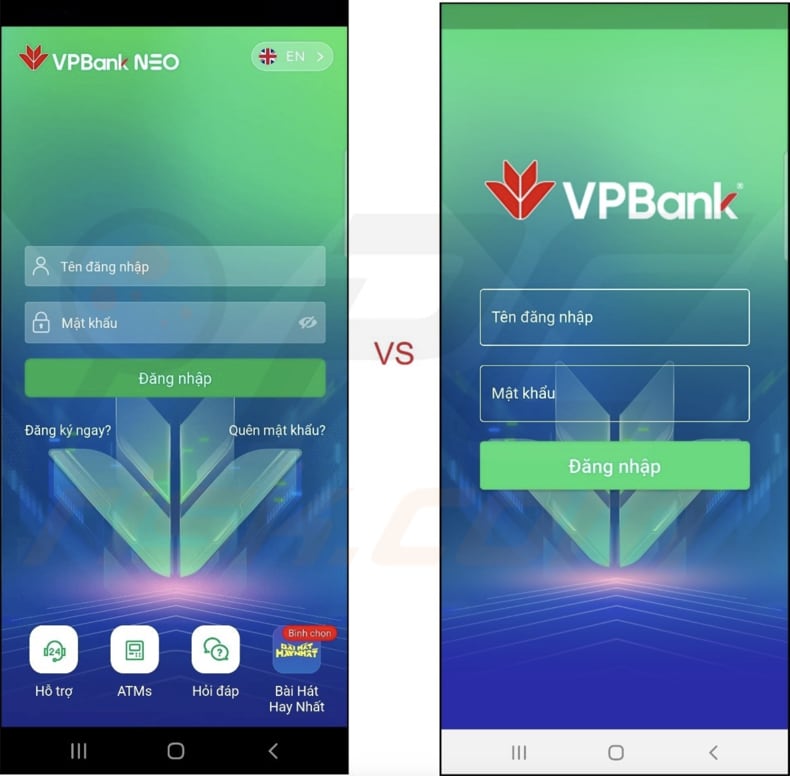
Legitimate eTag app on the left vs. fake eTag app on the right (source: checkpoint[.]com):

Update 3 July 2023 - The Fluhorse family marks a notable change by integrating malicious components directly into the Flutter code, which is an open-source software development kit. The Fluhorse campaign in May had minimal obfuscation and lacked packing. However, in June, the sample was packed, indicating a progression in the maturity of malware authors as they adopt more advanced techniques.
Quick menu:
- Introduction
- How to delete browsing history from the Chrome web browser?
- How to disable browser notifications in the Chrome web browser?
- How to reset the Chrome web browser?
- How to delete browsing history from the Firefox web browser?
- How to disable browser notifications in the Firefox web browser?
- How to reset the Firefox web browser?
- How to uninstall potentially unwanted and/or malicious applications?
- How to boot the Android device in "Safe Mode"?
- How to check the battery usage of various applications?
- How to check the data usage of various applications?
- How to install the latest software updates?
- How to reset the system to its default state?
- How to disable applications that have administrator privileges?
Delete browsing history from the Chrome web browser:

Tap the "Menu" button (three dots on the right-upper corner of the screen) and select "History" in the opened dropdown menu.

Tap "Clear browsing data", select "ADVANCED" tab, choose the time range and data types you want to delete and tap "Clear data".
Disable browser notifications in the Chrome web browser:

Tap the "Menu" button (three dots on the right-upper corner of the screen) and select "Settings" in the opened dropdown menu.

Scroll down until you see "Site settings" option and tap it. Scroll down until you see "Notifications" option and tap it.

Find the websites that deliver browser notifications, tap on them and click "Clear & reset". This will remove permissions granted for these websites to deliver notifications. However, once you visit the same site again, it may ask for a permission again. You can choose whether to give these permissions or not (if you choose to decline the website will go to "Blocked" section and will no longer ask you for the permission).
Reset the Chrome web browser:

Go to "Settings", scroll down until you see "Apps" and tap it.

Scroll down until you find "Chrome" application, select it and tap "Storage" option.

Tap "MANAGE STORAGE", then "CLEAR ALL DATA" and confirm the action by taping "OK". Note that resetting the browser will eliminate all data stored within. This means that all saved logins/passwords, browsing history, non-default settings and other data will be deleted. You will also have to re-login into all websites as well.
Delete browsing history from the Firefox web browser:

Tap the "Menu" button (three dots on the right-upper corner of the screen) and select "History" in the opened dropdown menu.

Scroll down until you see "Clear private data" and tap it. Select data types you want to remove and tap "CLEAR DATA".
Disable browser notifications in the Firefox web browser:

Visit the website that is delivering browser notifications, tap the icon displayed on the left of URL bar (the icon will not necessarily be a "Lock") and select "Edit Site Settings".

In the opened pop-up opt-in the "Notifications" option and tap "CLEAR".
Reset the Firefox web browser:

Go to "Settings", scroll down until you see "Apps" and tap it.

Scroll down until you find "Firefox" application, select it and tap "Storage" option.

Tap "CLEAR DATA" and confirm the action by taping "DELETE". Note that resetting the browser will eliminate all data stored within. This means that all saved logins/passwords, browsing history, non-default settings and other data will be deleted. You will also have to re-login into all websites as well.
Uninstall potentially unwanted and/or malicious applications:

Go to "Settings", scroll down until you see "Apps" and tap it.

Scroll down until you see a potentially unwanted and/or malicious application, select it and tap "Uninstall". If, for some reason, you are unable to remove the selected app (e.g., you are prompted with an error message), you should try using the "Safe Mode".
Boot the Android device in "Safe Mode":
The "Safe Mode" in Android operating system temporarily disables all third-party applications from running. Using this mode is a good way to diagnose and solve various issues (e.g., remove malicious applications that prevent users you from doing so when the device is running "normally").

Push the "Power" button and hold it until you see the "Power off" screen. Tap the "Power off" icon and hold it. After a few seconds the "Safe Mode" option will appear and you'll be able run it by restarting the device.
Check the battery usage of various applications:

Go to "Settings", scroll down until you see "Device maintenance" and tap it.

Tap "Battery" and check the usage of each application. Legitimate/genuine applications are designed to use as low energy as possible in order to provide the best user experience and to save power. Therefore, high battery usage may indicate that the application is malicious.
Check the data usage of various applications:

Go to "Settings", scroll down until you see "Connections" and tap it.

Scroll down until you see "Data usage" and select this option. As with battery, legitimate/genuine applications are designed to minimize data usage as much as possible. This means that huge data usage may indicate presence of malicious application. Note that some malicious applications might be designed to operate when the device is connected to wireless network only. For this reason, you should check both Mobile and Wi-Fi data usage.

If you find an application that uses a lot of data even though you never use it, then we strongly advise you to uninstall it as soon as possible.
Install the latest software updates:
Keeping the software up-to-date is a good practice when it comes to device safety. The device manufacturers are continually releasing various security patches and Android updates in order to fix errors and bugs that can be abused by cyber criminals. An outdated system is way more vulnerable, which is why you should always be sure that your device's software is up-to-date.

Go to "Settings", scroll down until you see "Software update" and tap it.

Tap "Download updates manually" and check if there are any updates available. If so, install them immediately. We also recommend to enable the "Download updates automatically" option - it will enable the system to notify you once an update is released and/or install it automatically.
Reset the system to its default state:
Performing a "Factory Reset" is a good way to remove all unwanted applications, restore system's settings to default and clean the device in general. However, you must keep in mind that all data within the device will be deleted, including photos, video/audio files, phone numbers (stored within the device, not the SIM card), SMS messages, and so forth. In other words, the device will be restored to its primal state.
You can also restore the basic system settings and/or simply network settings as well.

Go to "Settings", scroll down until you see "About phone" and tap it.

Scroll down until you see "Reset" and tap it. Now choose the action you want to perform:
"Reset settings" - restore all system settings to default;
"Reset network settings" - restore all network-related settings to default;
"Factory data reset" - reset the entire system and completely delete all stored data;
Disable applications that have administrator privileges:
If a malicious application gets administrator-level privileges it can seriously damage the system. To keep the device as safe as possible you should always check what apps have such privileges and disable the ones that shouldn't.

Go to "Settings", scroll down until you see "Lock screen and security" and tap it.

Scroll down until you see "Other security settings", tap it and then tap "Device admin apps".

Identify applications that should not have administrator privileges, tap them and then tap "DEACTIVATE".
Frequently Asked Questions (FAQ)
My device is infected with FluHorse malware, should I format my storage device to get rid of it?
Formatting your storage device can be an effective way to get rid of malware, but it will also erase all data on the device. Instead, you should try using an anti-malware tool to remove FluHorse from your device.
What are the biggest issues that malware can cause?
Some of the biggest issues include stealing sensitive information such as passwords, credit card numbers, and other personal data, which can lead to identity theft and financial loss. Malware can also hijack a device, rendering it unusable or using it to carry out further attacks. In some cases, malware can even encrypt a victim's files and demand a ransom to unlock them.
What is the purpose of FluHorse malware?
The main purpose of FluHorse malware is to steal user credentials and Two-Factor Authentication (2FA) codes from Android devices. It achieves this by tricking victims into entering their login information and intercepting incoming text messages, which can include 2FA codes.
How did FluHorse malware infiltrate my device?
FluHorse is delivered through phishing emails designed to trick recipients into downloading and installing a fake/malicious app mimicking a legitimate one. The attackers craft convincing emails that urge recipients to download an app from a provided link and use it to pay a one-time fee, take advantage of a limited-time offer, etc.
Will Combo Cleaner protect me from malware?
Combo Cleaner can identify and remove nearly all recognized malware infections. Running a full system scan is recommended since high-end malware tends to conceal itself deeply in the system.
Share:

Tomas Meskauskas
Expert security researcher, professional malware analyst
I am passionate about computer security and technology. I have an experience of over 10 years working in various companies related to computer technical issue solving and Internet security. I have been working as an author and editor for pcrisk.com since 2010. Follow me on Twitter and LinkedIn to stay informed about the latest online security threats.
PCrisk security portal is brought by a company RCS LT.
Joined forces of security researchers help educate computer users about the latest online security threats. More information about the company RCS LT.
Our malware removal guides are free. However, if you want to support us you can send us a donation.
DonatePCrisk security portal is brought by a company RCS LT.
Joined forces of security researchers help educate computer users about the latest online security threats. More information about the company RCS LT.
Our malware removal guides are free. However, if you want to support us you can send us a donation.
Donate
▼ Show Discussion