How to remove the Lady Like browser hijacker and the redirects it causes
Browser HijackerAlso Known As: finddbest.co redirect
Get free scan and check if your device is infected.
Remove it nowTo use full-featured product, you have to purchase a license for Combo Cleaner. Seven days free trial available. Combo Cleaner is owned and operated by RCS LT, the parent company of PCRisk.com.
What is Lady Like?
Lady Like is the name of a browser extension that our research team discovered while inspecting suspicious sites. After investigating this piece of software, we learned that it is a browser hijacker. In other words, Lady Like makes alterations to browser settings in order to endorse (via redirects) the finddbest.co fake search engine.

Lady Like browser hijacker overview
After Lady Like was installed on our test machine, it modified the browser by assigning finddbest.co as its default search engine, homepage, and new tab/window URL. Therefore, Web searches performed via the URL bar and new browser tabs/windows opened – resulted in redirects to the finddbest.co website.
It is noteworthy that most browser hijackers employ persistence-ensuring techniques to prevent browser recovery, and Lady Like is not an exception.
Fake search engines usually cannot generate search results, so they redirect to legitimate ones. At the time of research, finddbest.co redirected to the Bing search engine (bing.com). However, it might land elsewhere since redirects can be dictated by user geolocation or other factors.
Furthermore, Lady Like likely spies on users' browsing activity. Browser-hijacking software typically collects the following data: URLs visited, webpages viewed, search queries typed, IP addresses, Internet cookies, personally identifiable details, usernames/passwords, finance-related information, etc. The gathered data can then be shared with and/or sold to third-parties.
To summarize, the presence of software like Lady Like on devices may lead to system infections, serious privacy issues, financial losses, and identity theft.
| Name | Lady Like |
| Threat Type | Browser Hijacker, Redirect, Search Hijacker, Toolbar, Unwanted New Tab |
| Browser Extension(s) | Lady Like |
| Promoted URL | finddbest.co |
| Detection Names (finddbest.co) | N/A (VirusTotal) |
| Serving IP Address (finddbest.co) | 216.239.34.21 |
| Affected Browser Settings | Homepage, new tab URL, default search engine |
| Symptoms | Manipulated Internet browser settings (homepage, default Internet search engine, new tab settings). Users are forced to visit the hijacker's website and search the Internet using their search engines. |
| Distribution methods | Deceptive pop-up ads, free software installers (bundling). |
| Damage | Internet browser tracking (potential privacy issues), display of unwanted ads, redirects to dubious websites. |
| Malware Removal (Windows) |
To eliminate possible malware infections, scan your computer with legitimate antivirus software. Our security researchers recommend using Combo Cleaner. Download Combo CleanerTo use full-featured product, you have to purchase a license for Combo Cleaner. 7 days free trial available. Combo Cleaner is owned and operated by RCS LT, the parent company of PCRisk.com. |
Browser hijacker examples
We have analyzed thousands of browser hijackers; Everything Music, Virtual Zone, Triathlon Gurus, Rapid Search – are just a few of our latest finds.
Browser-hijacking software tends to look legitimate and innocuous. It also offers a wide variety of useful and advantageous functionalities, which are rarely operational. It must be stressed that even if a browser extension or application works as advertised – that is not definitive proof of either legitimacy or safety.
How did Lady Like install on my computer?
We acquired Lady Like from its "official" promotional webpage. In addition to such sites, browser hijackers are pushed through scam pages. Users typically enter such websites via redirects caused by webpages using rogue advertising networks, misspelled URLs, intrusive ads, spam browser notifications, or installed adware.
Intrusive advertisements also proliferate browser-hijacking software. Once clicked on, some of these adverts can execute scripts to perform downloads/installations without user permission.
Browser hijackers can be bundled (packed together) with ordinary programs as well. The risk of unintentionally allowing bundled content into the system is increased by downloading from untrustworthy sources (e.g., freeware and third-party sites, P2P sharing networks, etc.) and rushing through installation processes (e.g., skipping steps, using "Easy/Quick" settings, etc.).
How to avoid installation of browser hijackers?
We highly recommend researching software before downloading or purchasing it. Additionally, all downloads must be performed from official and verified channels. When installing, it is crucial to read terms, study available options, use the "Custom/Advanced" settings, and opt out of all supplementary apps, extensions, tools, etc.
We advise being careful while browsing since fake and malicious content usually appears legitimate. For example, while intrusive advertisements may look harmless – they redirect to unreliable/questionable websites (e.g., pornography, adult dating, gambling, etc.).
In case of continuous encounters with such adverts/redirects, inspect the system and immediately remove all suspicious applications and browser extensions/plug-ins. If your computer is already infected with Lady Like, we recommend running a scan with Combo Cleaner Antivirus for Windows to automatically eliminate this browser hijacker.
Permissions asked by Lady Like browser hijacker:
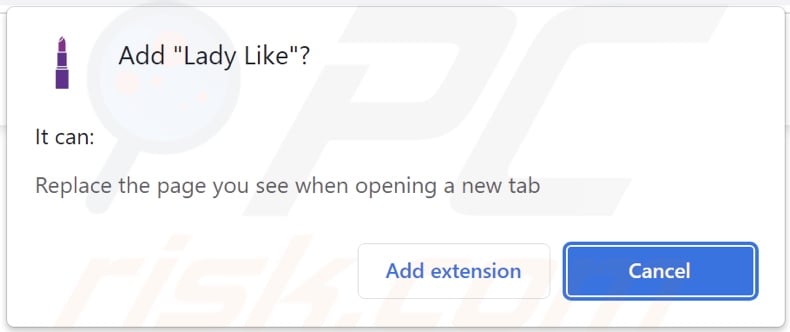
Website promoting Lady Like browser hijacker:
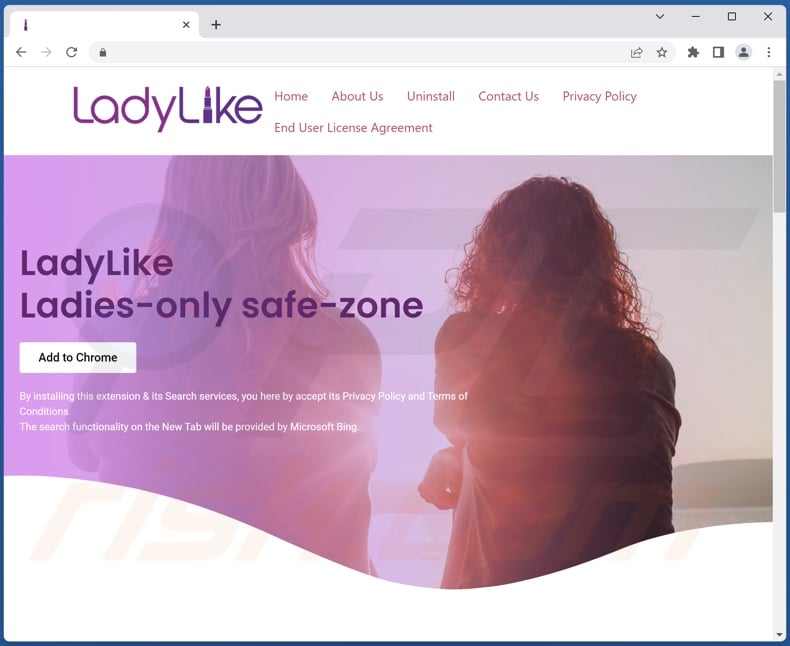
Appearance of finddbest.co redirecting to the Bing search engine (GIF):
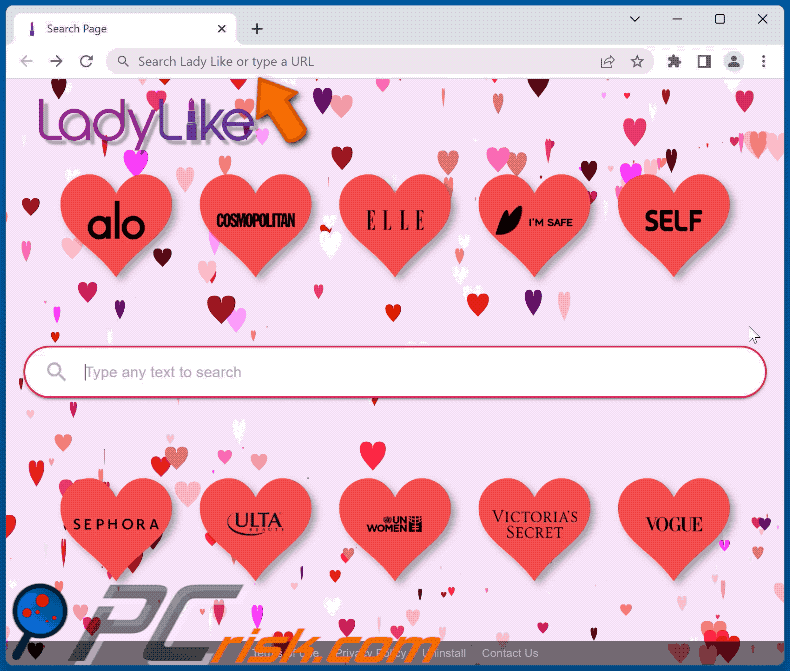
Instant automatic malware removal:
Manual threat removal might be a lengthy and complicated process that requires advanced IT skills. Combo Cleaner is a professional automatic malware removal tool that is recommended to get rid of malware. Download it by clicking the button below:
DOWNLOAD Combo CleanerBy downloading any software listed on this website you agree to our Privacy Policy and Terms of Use. To use full-featured product, you have to purchase a license for Combo Cleaner. 7 days free trial available. Combo Cleaner is owned and operated by RCS LT, the parent company of PCRisk.com.
Quick menu:
- What is Lady Like?
- STEP 1. Uninstall unwanted applications using Control Panel.
- STEP 2. Remove Lady Like browser hijacker from Google Chrome.
- STEP 3. Remove finddbest.co homepage and default search engine from Mozilla Firefox.
- STEP 4. Remove finddbest.co redirect from Safari.
- STEP 5. Remove rogue plug-ins from Microsoft Edge.
Lady Like browser hijacker removal:
Windows 11 users:

Right-click on the Start icon, select Apps and Features. In the opened window search for the application you want to uninstall, after locating it, click on the three vertical dots and select Uninstall.
Windows 10 users:

Right-click in the lower left corner of the screen, in the Quick Access Menu select Control Panel. In the opened window choose Programs and Features.
Windows 7 users:

Click Start (Windows Logo at the bottom left corner of your desktop), choose Control Panel. Locate Programs and click Uninstall a program.
macOS (OSX) users:

Click Finder, in the opened screen select Applications. Drag the app from the Applications folder to the Trash (located in your Dock), then right click the Trash icon and select Empty Trash.

In the uninstall programs window: look for any recently installed suspicious applications, select these entries and click "Uninstall" or "Remove".
After uninstalling the potentially unwanted applications, scan your computer for any remaining unwanted components. To scan your computer, use recommended malware removal software.
DOWNLOAD remover for malware infections
Combo Cleaner checks if your computer is infected with malware. To use full-featured product, you have to purchase a license for Combo Cleaner. 7 days free trial available. Combo Cleaner is owned and operated by RCS LT, the parent company of PCRisk.com.
Lady Like browser hijacker removal from Internet browsers:
Video showing how to remove browser redirects:
 Remove malicious extensions from Google Chrome:
Remove malicious extensions from Google Chrome:

Click the Chrome menu icon ![]() (at the top right corner of Google Chrome), select "More tools" and click "Extensions". Locate "Lady Like" and other recently-installed suspicious extensions, select these entries and click "Remove".
(at the top right corner of Google Chrome), select "More tools" and click "Extensions". Locate "Lady Like" and other recently-installed suspicious extensions, select these entries and click "Remove".
Change your homepage:
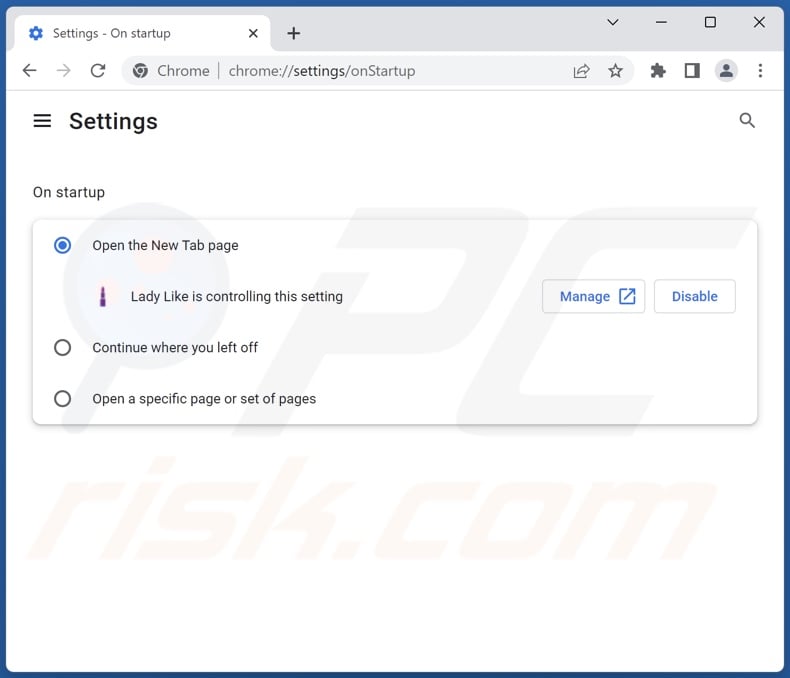
Click the Chrome menu icon ![]() (at the top right corner of Google Chrome), select "Settings". In the "On startup" section, disable "Lady Like", look for a browser hijacker URL (hxxp://www.finddbest.co) below the "Open a specific or set of pages" option. If present click on the three vertical dots icon and select "Remove".
(at the top right corner of Google Chrome), select "Settings". In the "On startup" section, disable "Lady Like", look for a browser hijacker URL (hxxp://www.finddbest.co) below the "Open a specific or set of pages" option. If present click on the three vertical dots icon and select "Remove".
Change your default search engine:
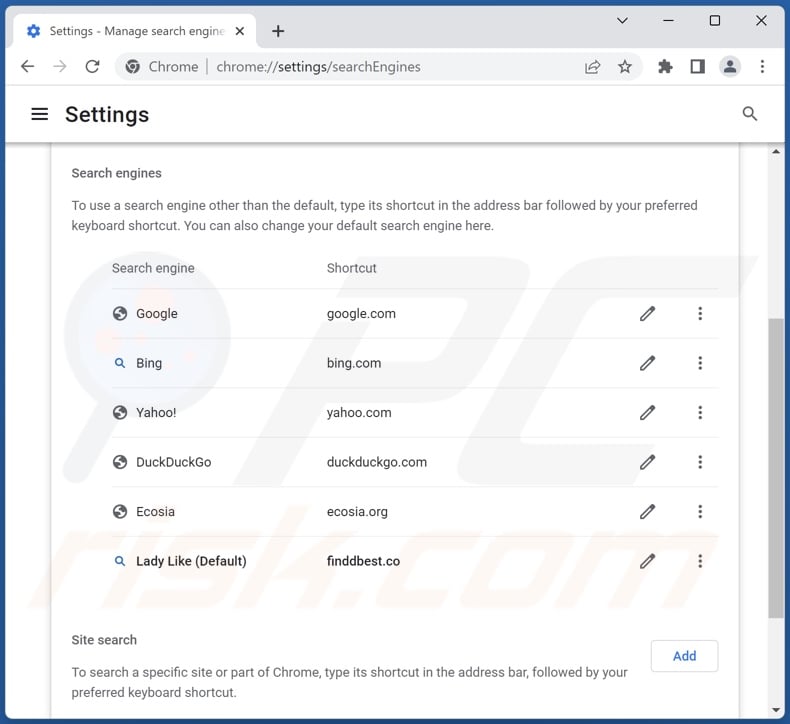
To change your default search engine in Google Chrome: Click the Chrome menu icon ![]() (at the top right corner of Google Chrome), select "Settings", in the "Search engine" section, click "Manage search engines...", in the opened list look for "finddbest.co", when located click the three vertical dots near this URL and select "Delete".
(at the top right corner of Google Chrome), select "Settings", in the "Search engine" section, click "Manage search engines...", in the opened list look for "finddbest.co", when located click the three vertical dots near this URL and select "Delete".
- If you continue to have problems with browser redirects and unwanted advertisements - Reset Google Chrome.
Optional method:
If you continue to have problems with removal of the finddbest.co redirect, reset your Google Chrome browser settings. Click the Chrome menu icon ![]() (at the top right corner of Google Chrome) and select Settings. Scroll down to the bottom of the screen. Click the Advanced… link.
(at the top right corner of Google Chrome) and select Settings. Scroll down to the bottom of the screen. Click the Advanced… link.

After scrolling to the bottom of the screen, click the Reset (Restore settings to their original defaults) button.

In the opened window, confirm that you wish to reset Google Chrome settings to default by clicking the Reset button.

 Remove malicious extensions from Mozilla Firefox:
Remove malicious extensions from Mozilla Firefox:
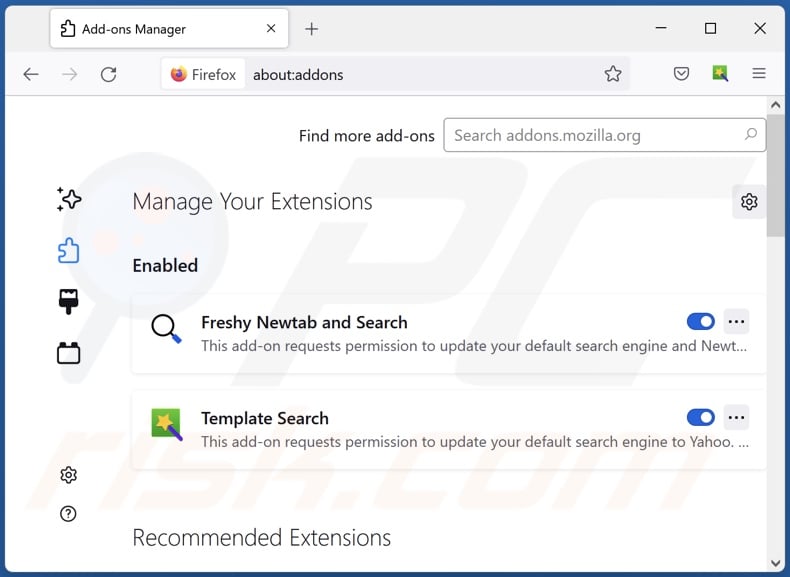
Click the Firefox menu ![]() (at the top right corner of the main window), select "Add-ons and themes". Click "Extensions", in the opened window locate "Lady Like", as well as all recently-installed suspicious extensions, click on the three dots and then click "Remove".
(at the top right corner of the main window), select "Add-ons and themes". Click "Extensions", in the opened window locate "Lady Like", as well as all recently-installed suspicious extensions, click on the three dots and then click "Remove".
Change your homepage:
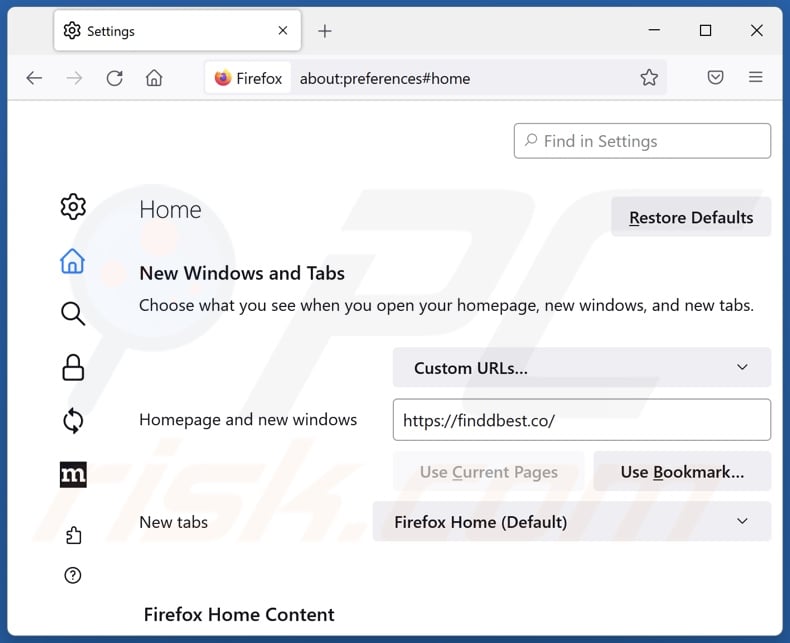
To reset your homepage, click the Firefox menu ![]() (at the top right corner of the main window), then select "Settings", in the opened window disable "Lady Like", remove hxxp://finddbest.co and enter your preferred domain, which will open each time you start Mozilla Firefox.
(at the top right corner of the main window), then select "Settings", in the opened window disable "Lady Like", remove hxxp://finddbest.co and enter your preferred domain, which will open each time you start Mozilla Firefox.
Change your default search engine:
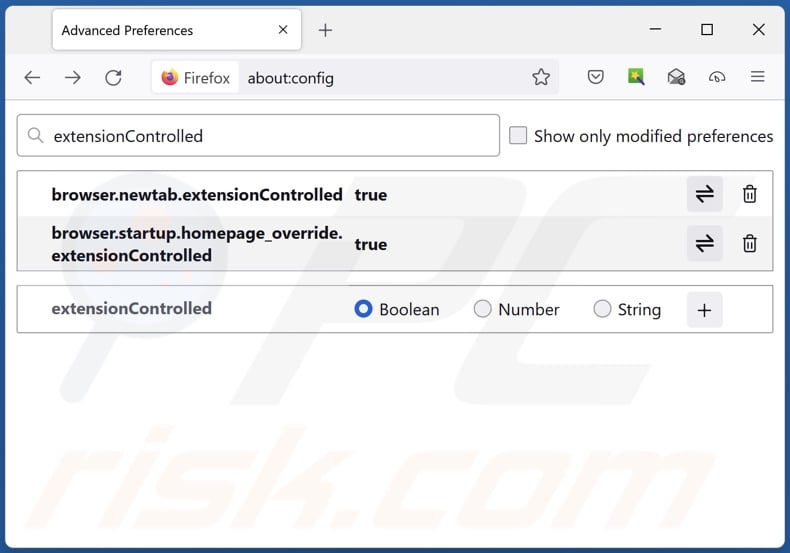
In the URL address bar, type "about:config" and press Enter. Click "Accept the Risk and Continue".
In the search filter at the top, type: "extensionControlled". Set both results to "false" by either double-clicking each entry or clicking the ![]() button.
button.
Optional method:
Computer users who have problems with finddbest.co redirect removal can reset their Mozilla Firefox settings.
Open Mozilla Firefox, at the top right corner of the main window, click the Firefox menu, ![]() in the opened menu, click Help.
in the opened menu, click Help.

Select Troubleshooting Information.

In the opened window, click the Refresh Firefox button.

In the opened window, confirm that you wish to reset Mozilla Firefox settings to default by clicking the Refresh Firefox button.

 Remove malicious extensions from Safari:
Remove malicious extensions from Safari:

Make sure your Safari browser is active and click Safari menu, then select Preferences...

In the preferences window select the Extensions tab. Look for any recently installed suspicious extensions and uninstall them.

In the preferences window select General tab and make sure that your homepage is set to a preferred URL, if its altered by a browser hijacker - change it.

In the preferences window select Search tab and make sure that your preferred Internet search engine is selected.
Optional method:
Make sure your Safari browser is active and click on Safari menu. From the drop down menu select Clear History and Website Data...

In the opened window select all history and click the Clear History button.

 Remove malicious extensions from Microsoft Edge:
Remove malicious extensions from Microsoft Edge:

Click the Edge menu icon ![]() (at the top right corner of Microsoft Edge), select "Extensions". Locate any recently-installed suspicious browser add-ons, and remove them.
(at the top right corner of Microsoft Edge), select "Extensions". Locate any recently-installed suspicious browser add-ons, and remove them.
Change your homepage and new tab settings:

Click the Edge menu icon ![]() (at the top right corner of Microsoft Edge), select "Settings". In the "On startup" section look for the name of the browser hijacker and click "Disable".
(at the top right corner of Microsoft Edge), select "Settings". In the "On startup" section look for the name of the browser hijacker and click "Disable".
Change your default Internet search engine:

To change your default search engine in Microsoft Edge: Click the Edge menu icon ![]() (at the top right corner of Microsoft Edge), select "Privacy and services", scroll to bottom of the page and select "Address bar". In the "Search engines used in address bar" section look for the name of the unwanted Internet search engine, when located click the "Disable" button near it. Alternatively you can click on "Manage search engines", in the opened menu look for unwanted Internet search engine. Click on the puzzle icon
(at the top right corner of Microsoft Edge), select "Privacy and services", scroll to bottom of the page and select "Address bar". In the "Search engines used in address bar" section look for the name of the unwanted Internet search engine, when located click the "Disable" button near it. Alternatively you can click on "Manage search engines", in the opened menu look for unwanted Internet search engine. Click on the puzzle icon ![]() near it and select "Disable".
near it and select "Disable".
Optional method:
If you continue to have problems with removal of the finddbest.co redirect, reset your Microsoft Edge browser settings. Click the Edge menu icon ![]() (at the top right corner of Microsoft Edge) and select Settings.
(at the top right corner of Microsoft Edge) and select Settings.

In the opened settings menu select Reset settings.

Select Restore settings to their default values. In the opened window, confirm that you wish to reset Microsoft Edge settings to default by clicking the Reset button.

- If this did not help, follow these alternative instructions explaining how to reset the Microsoft Edge browser.
Summary:
 A browser hijacker is a type of adware infection that modifies Internet browser settings by assigning the homepage and default Internet search engine settings to some other (unwanted) website URL. Commonly, this type of adware infiltrates operating systems through free software downloads. If your download is managed by a download client, ensure that you decline offers to install advertised toolbars or applications that seek to change your homepage and default Internet search engine settings.
A browser hijacker is a type of adware infection that modifies Internet browser settings by assigning the homepage and default Internet search engine settings to some other (unwanted) website URL. Commonly, this type of adware infiltrates operating systems through free software downloads. If your download is managed by a download client, ensure that you decline offers to install advertised toolbars or applications that seek to change your homepage and default Internet search engine settings.
Post a comment:
If you have additional information on finddbest.co redirect or it's removal please share your knowledge in the comments section below.
Frequently Asked Questions (FAQ)
What is the purpose of forcing users to visit finddbest.co website?
Redirects to sites like finddbest.co are generated because cyber criminals (e.g., developers of browser hijackers and fake search engines, etc.) profit through them.
Is visiting finddbest.co a threat to my privacy?
To a certain extent, yes. Websites like finddbest.co typically gather (and sell) information about their visitors.
How did a browser hijacker infiltrate my computer?
Browser hijackers are mainly proliferated through deceptive promotional webpages, bundled installers, freeware and free file-hosting websites, Peer-to-Peer sharing networks, online scams, spam browser notifications, and intrusive ads.
Will Combo Cleaner help me remove Lady Like browser hijacker?
Yes, Combo Cleaner can scan systems and eliminate installed browser-hijacking applications. Keep in mind that manual removal (unaided by security programs) might not be effective, particularly when multiple browser hijackers are present. In these instances, after one is removed – the others may simply reinstall it. What is more, browser-hijacking software might render removal-related settings inaccessible. Therefore, it is paramount to eliminate browser hijackers thoroughly and all at once.
Share:

Tomas Meskauskas
Expert security researcher, professional malware analyst
I am passionate about computer security and technology. I have an experience of over 10 years working in various companies related to computer technical issue solving and Internet security. I have been working as an author and editor for pcrisk.com since 2010. Follow me on Twitter and LinkedIn to stay informed about the latest online security threats.
PCrisk security portal is brought by a company RCS LT.
Joined forces of security researchers help educate computer users about the latest online security threats. More information about the company RCS LT.
Our malware removal guides are free. However, if you want to support us you can send us a donation.
DonatePCrisk security portal is brought by a company RCS LT.
Joined forces of security researchers help educate computer users about the latest online security threats. More information about the company RCS LT.
Our malware removal guides are free. However, if you want to support us you can send us a donation.
Donate
▼ Show Discussion