Removal instructions for Tab Manager adware and the adverts it displays
AdwareAlso Known As: Ads by Tab Manager
Get free scan and check if your device is infected.
Remove it nowTo use full-featured product, you have to purchase a license for Combo Cleaner. Seven days free trial available. Combo Cleaner is owned and operated by RCS LT, the parent company of PCRisk.com.
What is Tab Manager?
Our research team discovered the Tab Manager browser extension while inspecting deceptive websites. This piece of software supposedly has the ability to close all browser tabs at once, regardless of their type (e.g., incognito, pinned, etc.). However, our analysis of this extension revealed that it is adware. In other words, Tab Manager runs intrusive advertisement campaigns and collects private data.
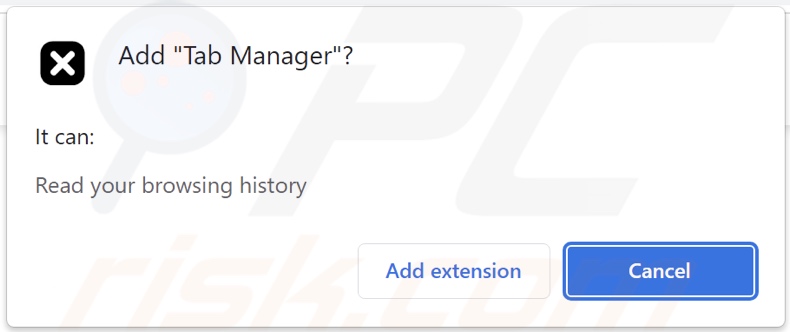
Tab Manager adware overview
Adware stands for advertising-supported software. Applications and browser extensions classed as such operate by displaying ads on visited websites and/or other interfaces.
The advertisements promote online scams, untrustworthy/harmful software, and malware. When clicked on, some of these ads can even execute scripts to perform stealthy downloads/installations.
It must be mentioned that while genuine products and services can be encountered through these adverts – they are highly unlikely to be endorsed in this manner by their developers. It is most probable that this is undertaken by scammers who abuse the content's affiliate programs in order to acquire illegitimate commissions for the promotion.
Furthermore, Tab Manager has data-tracking abilities. Adware usually collects the following data: browsing and search engine histories, personally identifiable details, usernames/passwords, credit card numbers, and so forth. This vulnerable information can then be monetized by being sold to third-parties.
To summarize, the presence of software like Tab Manager on devices may lead to system infections, serious privacy issues, financial losses, and even identity theft.
| Name | Ads by Tab Manager |
| Threat Type | Adware, Unwanted ads, Pop-up Virus |
| Browser Extension(s) | Tab Manager |
| Supposed Functionality | Closing all browser tabs at once |
| Symptoms | Seeing advertisements not originating from the sites you are browsing. Intrusive pop-up ads. Decreased Internet browsing speed. |
| Distribution Methods | Deceptive pop-up ads, free software installers (bundling). |
| Damage | Decreased computer performance, browser tracking - privacy issues, possible additional malware infections. |
| Malware Removal (Windows) |
To eliminate possible malware infections, scan your computer with legitimate antivirus software. Our security researchers recommend using Combo Cleaner. Download Combo CleanerTo use full-featured product, you have to purchase a license for Combo Cleaner. 7 days free trial available. Combo Cleaner is owned and operated by RCS LT, the parent company of PCRisk.com. |
Adware examples
Online Radio, SkipAds for Youtube, Volume Booster Max, and Downloader for Image are just some examples of adware we have inspected recently.
Advertising-supported software usually appears legitimate and innocuous. It lures users into download/installation with various "handy" features. However, these functionalities seldom work as promised, and in most cases – they are utterly nonoperational.
Keep in mind that even if a piece of software works as indicated by its promotional material – that is not proof of its legitimacy or safety.
How did Tab Manager install on my computer?
We acquired Tab Manager from a deceptive webpage, and we also found the extension's "official" promotional site. Users typically access such pages through redirects caused by websites using rogue advertising networks, misspelled URLs, spam browser notifications, intrusive adverts, or installed adware (with browser force-opening abilities).
Advertising-supported software can be "bundled" with regular programs as well. Downloading from dubious channels (e.g., freeware and third-party sites, Peer-to-Peer sharing networks, etc.) and rushing installation processes – increase the risk of inadvertently allowing bundled content into the device.
Additionally, intrusive advertisements spread adware. Once clicked on, some of these ads can execute scripts to perform downloads/installations without user permission.
How to avoid installation of adware?
We highly recommend researching software and downloading it only from official/trustworthy sources. Furthermore, when installing, it is crucial to read terms, explore possible options, use the "Custom" or "Advanced" settings, and opt-out of all supplementary apps, extensions, tools, features, etc.
We advise being careful while browsing since fake and dangerous content usually appears legitimate. To elaborate, intrusive advertisements may look harmless yet redirect to unreliable/questionable sites (e.g., adult dating, pornography, gambling, etc.).
Should you keep experiencing ads/redirects of this kind, inspect the device and immediately remove all suspicious applications and browser extensions/plug-ins. If your computer is already infected with Tab Manager, we recommend running a scan with Combo Cleaner Antivirus for Windows to automatically eliminate this adware.
Screenshot of Tab Manager adware's "official" promotional website:
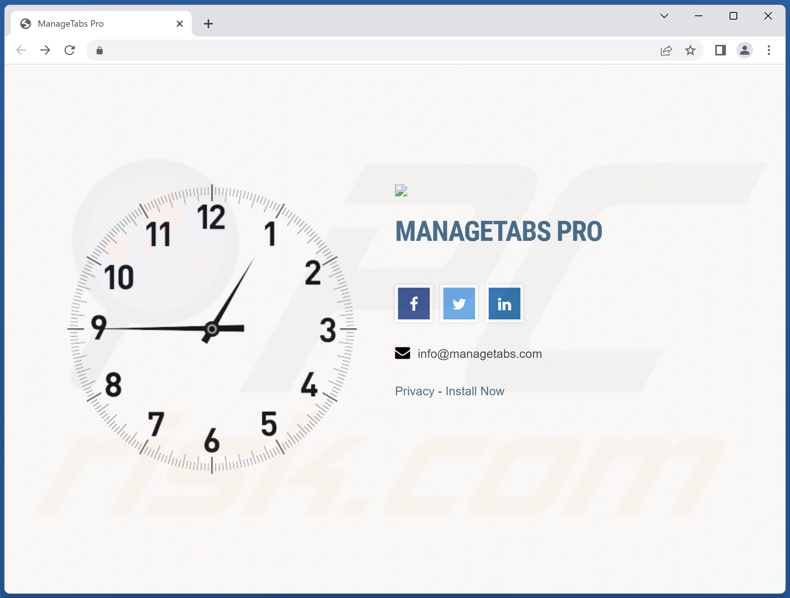
Screenshot of a deceptive website used to promote Tab Manager adware:
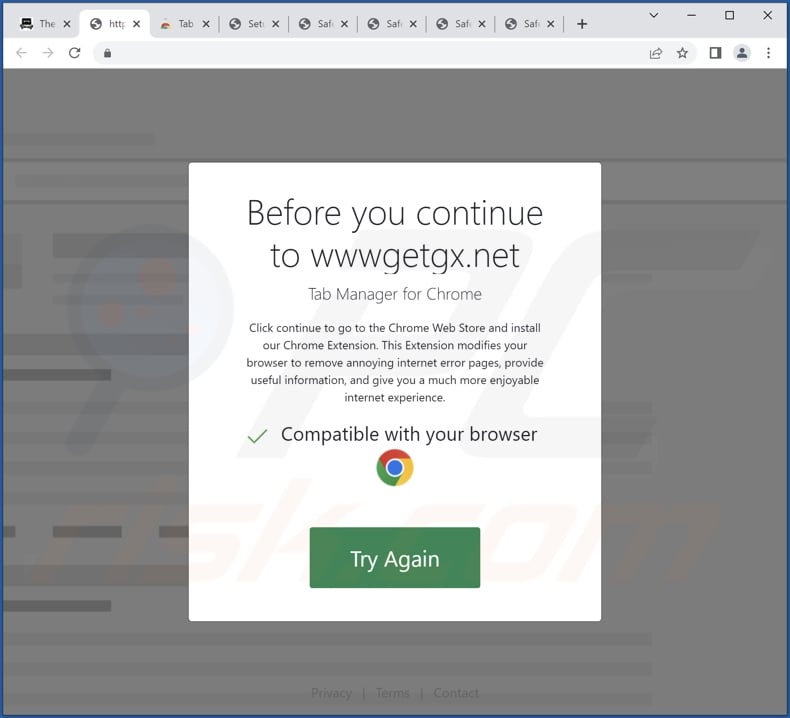
Instant automatic malware removal:
Manual threat removal might be a lengthy and complicated process that requires advanced IT skills. Combo Cleaner is a professional automatic malware removal tool that is recommended to get rid of malware. Download it by clicking the button below:
DOWNLOAD Combo CleanerBy downloading any software listed on this website you agree to our Privacy Policy and Terms of Use. To use full-featured product, you have to purchase a license for Combo Cleaner. 7 days free trial available. Combo Cleaner is owned and operated by RCS LT, the parent company of PCRisk.com.
Quick menu:
- What is Tab Manager?
- STEP 1. Uninstall adware applications using Control Panel.
- STEP 2. Remove rogue extensions from Google Chrome.
- STEP 3. Remove rogue extensions from Mozilla Firefox.
- STEP 4. Remove rogue extensions from Safari.
- STEP 5. Remove rogue plug-ins from Microsoft Edge.
Adware removal:
Windows 11 users:

Right-click on the Start icon, select Apps and Features. In the opened window search for the application you want to uninstall, after locating it, click on the three vertical dots and select Uninstall.
Windows 10 users:

Right-click in the lower left corner of the screen, in the Quick Access Menu select Control Panel. In the opened window choose Programs and Features.
Windows 7 users:

Click Start (Windows Logo at the bottom left corner of your desktop), choose Control Panel. Locate Programs and click Uninstall a program.
macOS (OSX) users:

Click Finder, in the opened screen select Applications. Drag the app from the Applications folder to the Trash (located in your Dock), then right click the Trash icon and select Empty Trash.
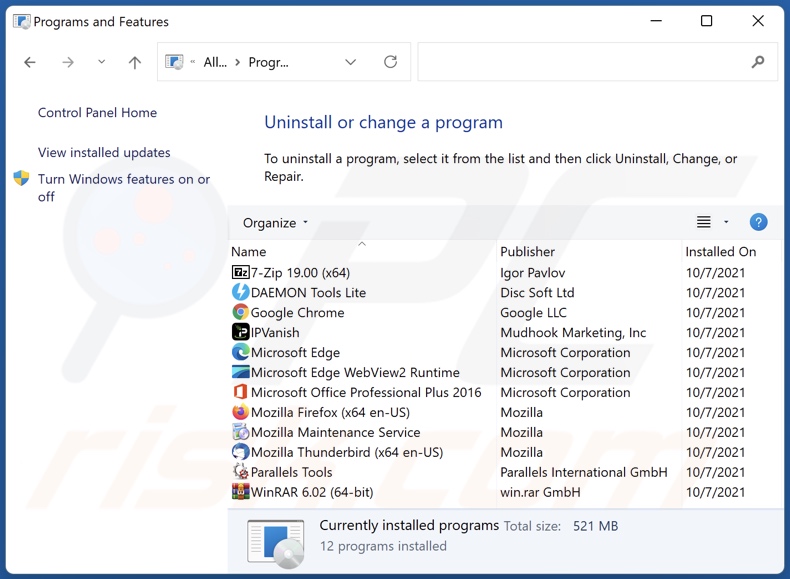
In the uninstall programs window, look for any unwanted applications, select these entries and click "Uninstall" or "Remove".
After uninstalling the unwanted applications, scan your computer for any remaining unwanted components or possible malware infections. To scan your computer, use recommended malware removal software.
DOWNLOAD remover for malware infections
Combo Cleaner checks if your computer is infected with malware. To use full-featured product, you have to purchase a license for Combo Cleaner. 7 days free trial available. Combo Cleaner is owned and operated by RCS LT, the parent company of PCRisk.com.
Remove adware from Internet browsers:
Video showing how to remove potentially unwanted browser add-ons:
 Remove malicious extensions from Google Chrome:
Remove malicious extensions from Google Chrome:

Click the Chrome menu icon ![]() (at the top right corner of Google Chrome), select "More Tools" and click "Extensions". Locate "Tab Manager" and all other recently-installed suspicious extensions, select these entries and click "Remove".
(at the top right corner of Google Chrome), select "More Tools" and click "Extensions". Locate "Tab Manager" and all other recently-installed suspicious extensions, select these entries and click "Remove".

Optional method:
If you continue to have problems with removal of the ads by tab manager, reset your Google Chrome browser settings. Click the Chrome menu icon ![]() (at the top right corner of Google Chrome) and select Settings. Scroll down to the bottom of the screen. Click the Advanced… link.
(at the top right corner of Google Chrome) and select Settings. Scroll down to the bottom of the screen. Click the Advanced… link.

After scrolling to the bottom of the screen, click the Reset (Restore settings to their original defaults) button.

In the opened window, confirm that you wish to reset Google Chrome settings to default by clicking the Reset button.

 Remove malicious plugins from Mozilla Firefox:
Remove malicious plugins from Mozilla Firefox:
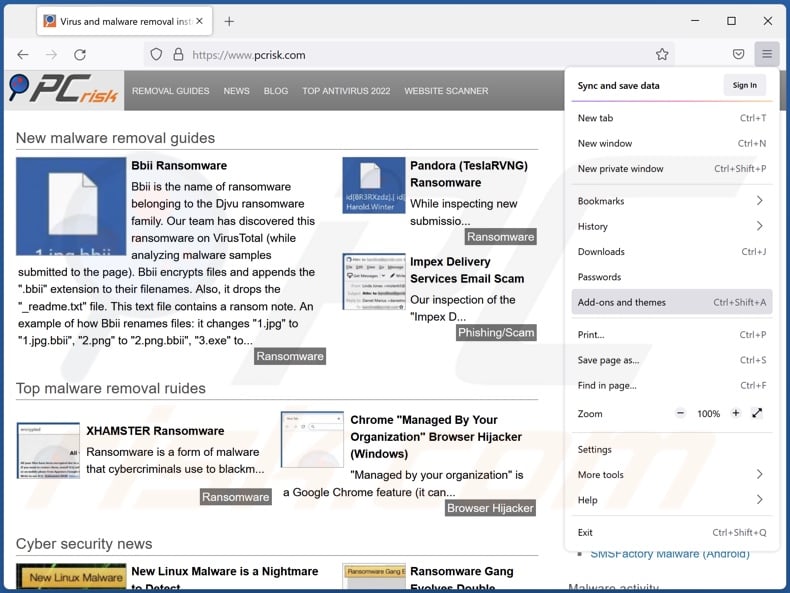
Click the Firefox menu ![]() (at the top right corner of the main window), select "Add-ons and themes". Click "Extensions", in the opened window locate recently-installed suspicious extensions, click on the three dots and then click "Remove".
(at the top right corner of the main window), select "Add-ons and themes". Click "Extensions", in the opened window locate recently-installed suspicious extensions, click on the three dots and then click "Remove".
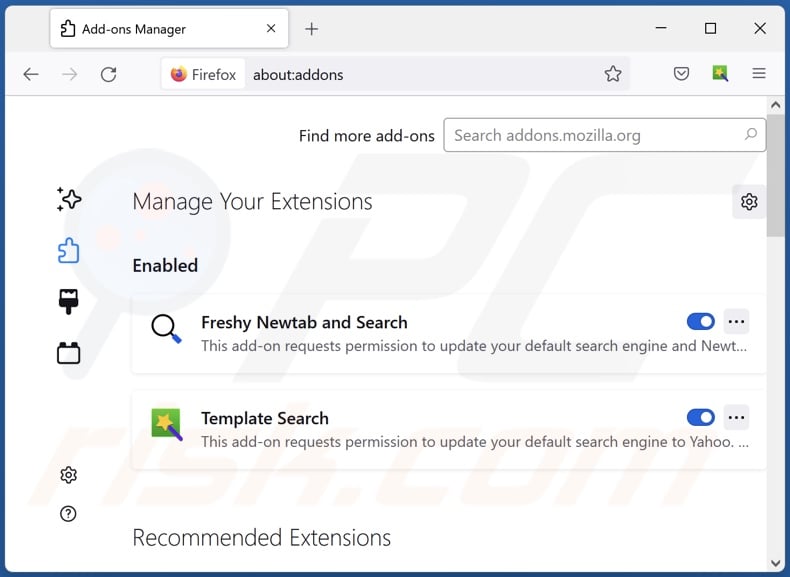
Optional method:
Computer users who have problems with ads by tab manager removal can reset their Mozilla Firefox settings.
Open Mozilla Firefox, at the top right corner of the main window, click the Firefox menu, ![]() in the opened menu, click Help.
in the opened menu, click Help.

Select Troubleshooting Information.

In the opened window, click the Refresh Firefox button.

In the opened window, confirm that you wish to reset Mozilla Firefox settings to default by clicking the Refresh Firefox button.

 Remove malicious extensions from Safari:
Remove malicious extensions from Safari:

Make sure your Safari browser is active, click Safari menu, and select Preferences....

In the opened window click Extensions, locate any recently installed suspicious extension, select it and click Uninstall.
Optional method:
Make sure your Safari browser is active and click on Safari menu. From the drop down menu select Clear History and Website Data...

In the opened window select all history and click the Clear History button.

 Remove malicious extensions from Microsoft Edge:
Remove malicious extensions from Microsoft Edge:

Click the Edge menu icon ![]() (at the upper-right corner of Microsoft Edge), select "Extensions". Locate all recently-installed suspicious browser add-ons and click "Remove" below their names.
(at the upper-right corner of Microsoft Edge), select "Extensions". Locate all recently-installed suspicious browser add-ons and click "Remove" below their names.

Optional method:
If you continue to have problems with removal of the ads by tab manager, reset your Microsoft Edge browser settings. Click the Edge menu icon ![]() (at the top right corner of Microsoft Edge) and select Settings.
(at the top right corner of Microsoft Edge) and select Settings.

In the opened settings menu select Reset settings.

Select Restore settings to their default values. In the opened window, confirm that you wish to reset Microsoft Edge settings to default by clicking the Reset button.

- If this did not help, follow these alternative instructions explaining how to reset the Microsoft Edge browser.
Summary:
 Commonly, adware or potentially unwanted applications infiltrate Internet browsers through free software downloads. Note that the safest source for downloading free software is via developers' websites only. To avoid installation of adware, be very attentive when downloading and installing free software. When installing previously-downloaded free programs, choose the custom or advanced installation options – this step will reveal any potentially unwanted applications listed for installation together with your chosen free program.
Commonly, adware or potentially unwanted applications infiltrate Internet browsers through free software downloads. Note that the safest source for downloading free software is via developers' websites only. To avoid installation of adware, be very attentive when downloading and installing free software. When installing previously-downloaded free programs, choose the custom or advanced installation options – this step will reveal any potentially unwanted applications listed for installation together with your chosen free program.
Post a comment:
If you have additional information on ads by tab manager or it's removal please share your knowledge in the comments section below.
Frequently Asked Questions (FAQ)
What harm can adware cause?
Adware can diminish the browsing experience and system performance. This software displays advertisements promoting harmful content that can cause severe issues (e.g., system infections, financial losses, etc.). Adware is also considered to be a privacy threat since it usually has data-tracking functionalities.
What does adware do?
Adware stands for advertising-supported software. It operates by enabling the placement of ads on various interfaces. Furthermore, some adware-types can cause redirects and gather sensitive data.
How do adware developers generate revenue?
Adware developers profit primarily through affiliate programs by promoting various websites, applications, browser extensions, products, services, and so on.
Will Combo Cleaner remove Tab Manager adware?
Yes, Combo Cleaner can scan systems and eliminate installed adware-type apps. It is pertinent to mention that manual removal (unaided by security software) might not be a perfect solution. In some instances, even after the adware been manually removed – various file leftovers remain hidden within the system. What is more, the remnants may continue to run and cause problems. Therefore, adware must be eliminated thoroughly.
Share:

Tomas Meskauskas
Expert security researcher, professional malware analyst
I am passionate about computer security and technology. I have an experience of over 10 years working in various companies related to computer technical issue solving and Internet security. I have been working as an author and editor for pcrisk.com since 2010. Follow me on Twitter and LinkedIn to stay informed about the latest online security threats.
PCrisk security portal is brought by a company RCS LT.
Joined forces of security researchers help educate computer users about the latest online security threats. More information about the company RCS LT.
Our malware removal guides are free. However, if you want to support us you can send us a donation.
DonatePCrisk security portal is brought by a company RCS LT.
Joined forces of security researchers help educate computer users about the latest online security threats. More information about the company RCS LT.
Our malware removal guides are free. However, if you want to support us you can send us a donation.
Donate
▼ Show Discussion