Get free scan and check if your device is infected.
Remove it nowTo use full-featured product, you have to purchase a license for Combo Cleaner. Seven days free trial available. Combo Cleaner is owned and operated by RCS LT, the parent company of PCRisk.com.
What kind of application is ViewOrigin?
While examining the ViewOrigin application, we learned that it shows annoying advertisements can read sensitive information. Apps whose purpose is to display advertisements are called advertising-supported apps (or adware). We discovered the ViewOrigin application on a deceptive web page claiming that it is required to update installed software.
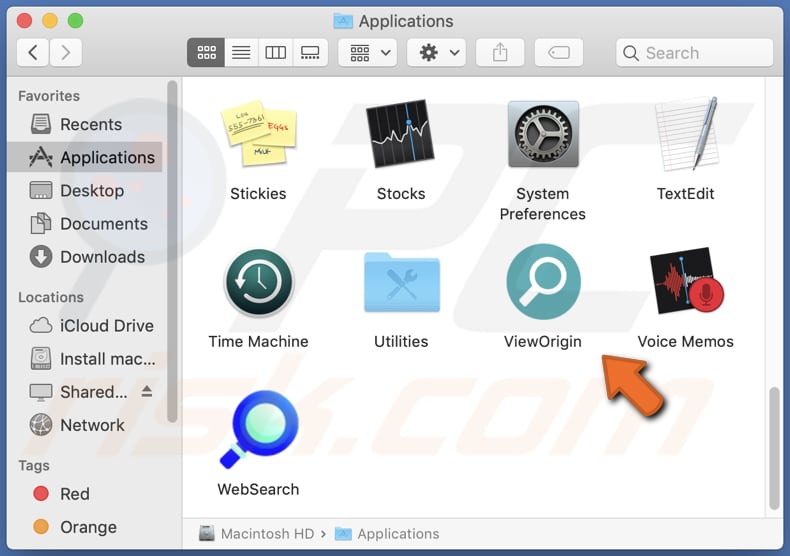
ViewOrigin adware in detail
ViewOrigin can show advertisements designed to promote various scam websites, shady applications, phishing pages, and even malicious websites. Additionally, its advertisements may be used to distribute unwanted apps by designing them to certain scripts to download or even install various software. Thus, it is highly advisable not to trust ads shown by ViewOrigin.
Also, ViewOrigin can access browsing history and read sensitive information from web pages, including passwords, phone numbers, credit card details, and other information. Its developers may misuse obtained information for malicious purposes. They may sell it to third parties, use it to hijack online accounts, steal identities, and more.
| Name | Ads by ViewOrigin |
| Threat Type | Adware, Mac malware, Mac virus |
| Detection Names | Avast (MacOS:Adload-AG [Adw]), Combo Cleaner (Gen:Variant.Adware.MAC.AdLoad.13), ESET-NOD32 (A Variant Of OSX/Adware.Synataeb.G), Kaspersky (Not-a-virus:HEUR:AdWare.OSX.Adload.h), Full List (VirusTotal) |
| Additional Information | This application belongs to Adload malware family. |
| Symptoms | Your Mac becomes slower than normal, you see unwanted pop-up ads, you are redirected to dubious websites. |
| Distribution methods | Deceptive pop-up ads, free software installers (bundling), fake Flash Player installers, torrent file downloads. |
| Damage | Internet browser tracking (potential privacy issues), display of unwanted ads, redirects to dubious websites, loss of private information. |
| Malware Removal (Windows) |
To eliminate possible malware infections, scan your computer with legitimate antivirus software. Our security researchers recommend using Combo Cleaner. Download Combo CleanerTo use full-featured product, you have to purchase a license for Combo Cleaner. 7 days free trial available. Combo Cleaner is owned and operated by RCS LT, the parent company of PCRisk.com. |
More about adware
Certain adware-type apps can have properties of browser hijackers. They can promote fake search engines by modifying the settings of hijacked browsers. Usually, apps of this type change the homepage, default search engine, and (or) new tab page. They force users to browse the Internet with search engines that can show misleading results.
More examples of advertising-supported apps are ManagerUpdater, AllocateType, and WiredBlank.
How did ViewOrigin install on my computer?
Advertising-supported apps like ViewOrigin are often distributed via deceptive websites urging visitors to install updates for supposedly outdated software (e.g., Adobe Flash Player). In such cases, users install apps like ViewOrigin via fake installers.
In other cases, users install adware via deceptive advertisements designed to run certain scripts and installers for other software (software bundles). Software bundled with adware has "Custom", "Advanced", or other settings in its installer. Finishing installations without changing those settings unchanged causes undesired installations.
How to avoid installation of unwanted applications?
Do not download applications (or files) from questionable sources such as unofficial pages, third-party downloaders, Peer-to-Peer networks, or trust pop-ups offering to download software. Download them from official pages and stores. Also, do not trust advertisements on torrent sites, adult pages, and other pages of this kind.
Deselect unwanted apps (by changing the available settings) before downloading and installing programs. If your computer is already infected with ViewOrigin, we recommend running a scan with Combo Cleaner Antivirus for Windows to automatically eliminate this adware.
A window that pops up after the installation of ViewOrigin adware:
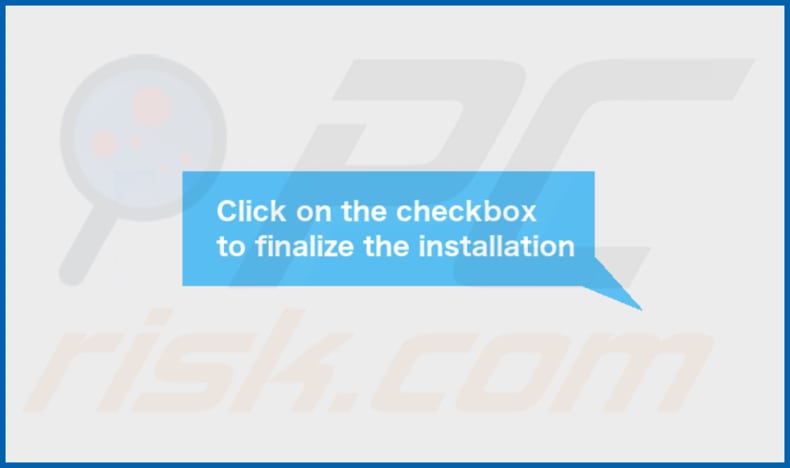
ViewOrigin installed on Safari browser:
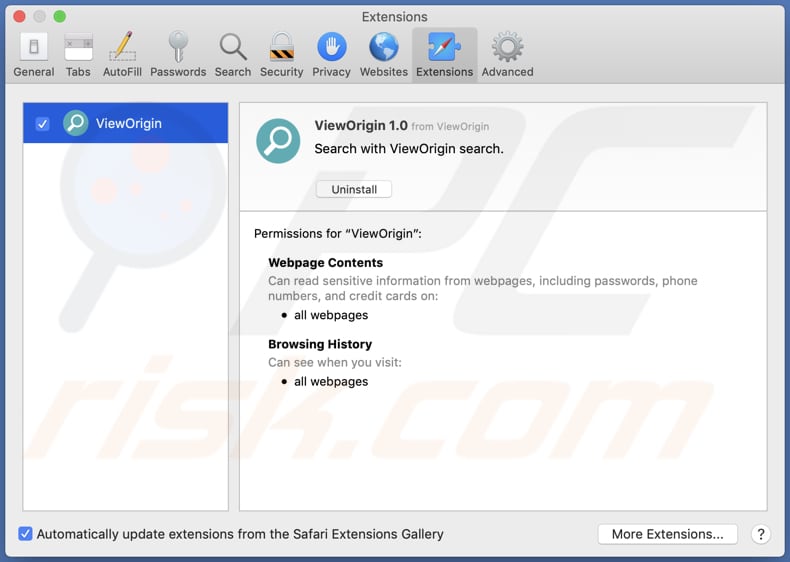
ViewOrigin's installation folder:
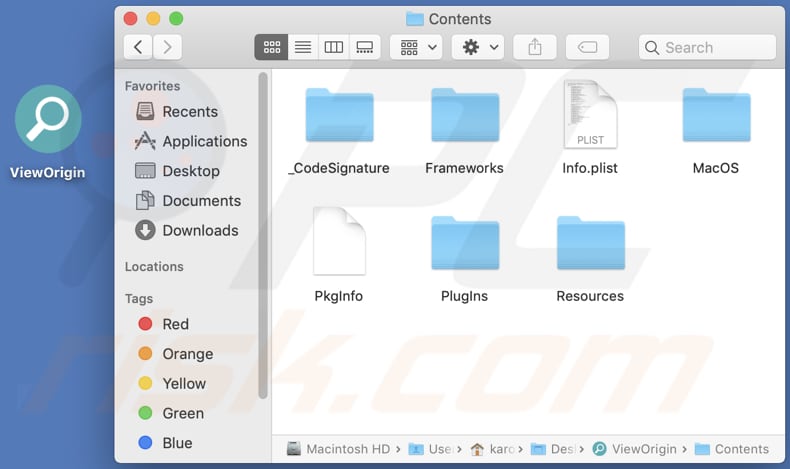
Instant automatic malware removal:
Manual threat removal might be a lengthy and complicated process that requires advanced IT skills. Combo Cleaner is a professional automatic malware removal tool that is recommended to get rid of malware. Download it by clicking the button below:
DOWNLOAD Combo CleanerBy downloading any software listed on this website you agree to our Privacy Policy and Terms of Use. To use full-featured product, you have to purchase a license for Combo Cleaner. 7 days free trial available. Combo Cleaner is owned and operated by RCS LT, the parent company of PCRisk.com.
Quick menu:
- What is ViewOrigin?
- STEP 1. Remove ViewOrigin related files and folders from OSX.
- STEP 2. Remove ViewOrigin ads from Safari.
- STEP 3. Remove ViewOrigin adware from Google Chrome.
- STEP 4. Remove ViewOrigin ads from Mozilla Firefox.
Video showing how to remove ViewOrigin adware using Combo Cleaner:
ViewOrigin adware removal:
Remove ViewOrigin-related potentially unwanted applications from your "Applications" folder:

Click the Finder icon. In the Finder window, select "Applications". In the applications folder, look for "MPlayerX", "NicePlayer", or other suspicious applications and drag them to the Trash. After removing the potentially unwanted application(s) that cause online ads, scan your Mac for any remaining unwanted components.
DOWNLOAD remover for malware infections
Combo Cleaner checks if your computer is infected with malware. To use full-featured product, you have to purchase a license for Combo Cleaner. 7 days free trial available. Combo Cleaner is owned and operated by RCS LT, the parent company of PCRisk.com.
Remove adware-related files and folders

Click the Finder icon, from the menu bar. Choose Go, and click Go to Folder...
 Check for adware generated files in the /Library/LaunchAgents/ folder:
Check for adware generated files in the /Library/LaunchAgents/ folder:

In the Go to Folder... bar, type: /Library/LaunchAgents/

In the "LaunchAgents" folder, look for any recently-added suspicious files and move them to the Trash. Examples of files generated by adware - "installmac.AppRemoval.plist", "myppes.download.plist", "mykotlerino.ltvbit.plist", "kuklorest.update.plist", etc. Adware commonly installs several files with the exact same string.
 Check for adware generated files in the ~/Library/Application Support/ folder:
Check for adware generated files in the ~/Library/Application Support/ folder:

In the Go to Folder... bar, type: ~/Library/Application Support/

In the "Application Support" folder, look for any recently-added suspicious folders. For example, "MplayerX" or "NicePlayer", and move these folders to the Trash.
 Check for adware generated files in the ~/Library/LaunchAgents/ folder:
Check for adware generated files in the ~/Library/LaunchAgents/ folder:

In the Go to Folder... bar, type: ~/Library/LaunchAgents/

In the "LaunchAgents" folder, look for any recently-added suspicious files and move them to the Trash. Examples of files generated by adware - "installmac.AppRemoval.plist", "myppes.download.plist", "mykotlerino.ltvbit.plist", "kuklorest.update.plist", etc. Adware commonly installs several files with the exact same string.
 Check for adware generated files in the /Library/LaunchDaemons/ folder:
Check for adware generated files in the /Library/LaunchDaemons/ folder:

In the "Go to Folder..." bar, type: /Library/LaunchDaemons/

In the "LaunchDaemons" folder, look for recently-added suspicious files. For example "com.aoudad.net-preferences.plist", "com.myppes.net-preferences.plist", "com.kuklorest.net-preferences.plist", "com.avickUpd.plist", etc., and move them to the Trash.
 Scan your Mac with Combo Cleaner:
Scan your Mac with Combo Cleaner:
If you have followed all the steps correctly, your Mac should be clean of infections. To ensure your system is not infected, run a scan with Combo Cleaner Antivirus. Download it HERE. After downloading the file, double click combocleaner.dmg installer. In the opened window, drag and drop the Combo Cleaner icon on top of the Applications icon. Now open your launchpad and click on the Combo Cleaner icon. Wait until Combo Cleaner updates its virus definition database and click the "Start Combo Scan" button.

Combo Cleaner will scan your Mac for malware infections. If the antivirus scan displays "no threats found" - this means that you can continue with the removal guide; otherwise, it's recommended to remove any found infections before continuing.

After removing files and folders generated by the adware, continue to remove rogue extensions from your Internet browsers.
Remove malicious extensions from Internet browsers
 Remove malicious Safari extensions:
Remove malicious Safari extensions:

Open the Safari browser, from the menu bar, select "Safari" and click "Preferences...".

In the preferences window, select "Extensions" and look for any recently-installed suspicious extensions. When located, click the "Uninstall" button next to it/them. Note that you can safely uninstall all extensions from your Safari browser - none are crucial for regular browser operation.
- If you continue to have problems with browser redirects and unwanted advertisements - Reset Safari.
 Remove malicious extensions from Google Chrome:
Remove malicious extensions from Google Chrome:

Click the Chrome menu icon ![]() (at the top right corner of Google Chrome), select "More Tools" and click "Extensions". Locate all recently-installed suspicious extensions, select these entries and click "Remove".
(at the top right corner of Google Chrome), select "More Tools" and click "Extensions". Locate all recently-installed suspicious extensions, select these entries and click "Remove".

- If you continue to have problems with browser redirects and unwanted advertisements - Reset Google Chrome.
 Remove malicious extensions from Mozilla Firefox:
Remove malicious extensions from Mozilla Firefox:

Click the Firefox menu ![]() (at the top right corner of the main window) and select "Add-ons and themes". Click "Extensions", in the opened window locate all recently-installed suspicious extensions, click on the three dots and then click "Remove".
(at the top right corner of the main window) and select "Add-ons and themes". Click "Extensions", in the opened window locate all recently-installed suspicious extensions, click on the three dots and then click "Remove".

- If you continue to have problems with browser redirects and unwanted advertisements - Reset Mozilla Firefox.
Frequently Asked Questions (FAQ)
What harm can adware cause?
Usually, adware affects the performance of a computer (it slows a computer down) and diminishes the web browsing experience (by showing intrusive advertisements).
What does adware do?
The purpose of adware is to bombard users with pop-up ads, banners, coupons, surveys, etc. Additionally, software of this type can be designed to promote fake search engines and gather various information.
How do adware developers generate revenue?
One of the most popular ways that adware developers use to monetize their software is by participating in affiliate programs. Adware is used to promote various pages, products, services, etc.
Will Combo Cleaner remove ViewOrigin adware?
Combo Cleaner will scan your computer and eliminate all adware from it. We recommend removing adware automatically to avoid leaving files belonging to adware in the system.
Share:

Tomas Meskauskas
Expert security researcher, professional malware analyst
I am passionate about computer security and technology. I have an experience of over 10 years working in various companies related to computer technical issue solving and Internet security. I have been working as an author and editor for pcrisk.com since 2010. Follow me on Twitter and LinkedIn to stay informed about the latest online security threats.
PCrisk security portal is brought by a company RCS LT.
Joined forces of security researchers help educate computer users about the latest online security threats. More information about the company RCS LT.
Our malware removal guides are free. However, if you want to support us you can send us a donation.
DonatePCrisk security portal is brought by a company RCS LT.
Joined forces of security researchers help educate computer users about the latest online security threats. More information about the company RCS LT.
Our malware removal guides are free. However, if you want to support us you can send us a donation.
Donate
▼ Show Discussion