Get free scan and check if your device is infected.
Remove it nowTo use full-featured product, you have to purchase a license for Combo Cleaner. Seven days free trial available. Combo Cleaner is owned and operated by RCS LT, the parent company of PCRisk.com.
What kind of malware is Triada?
Triada is the name of a Trojan targeting Android users. Cybercriminals distribute this Trojan via a modified version of WhatsApp called FMWhatsapp (and possibly other apps). Once the app with Triada hidden in it is launched, the Trojan gathers various device information to set up a communication channel and drops additional payloads via a remote server.
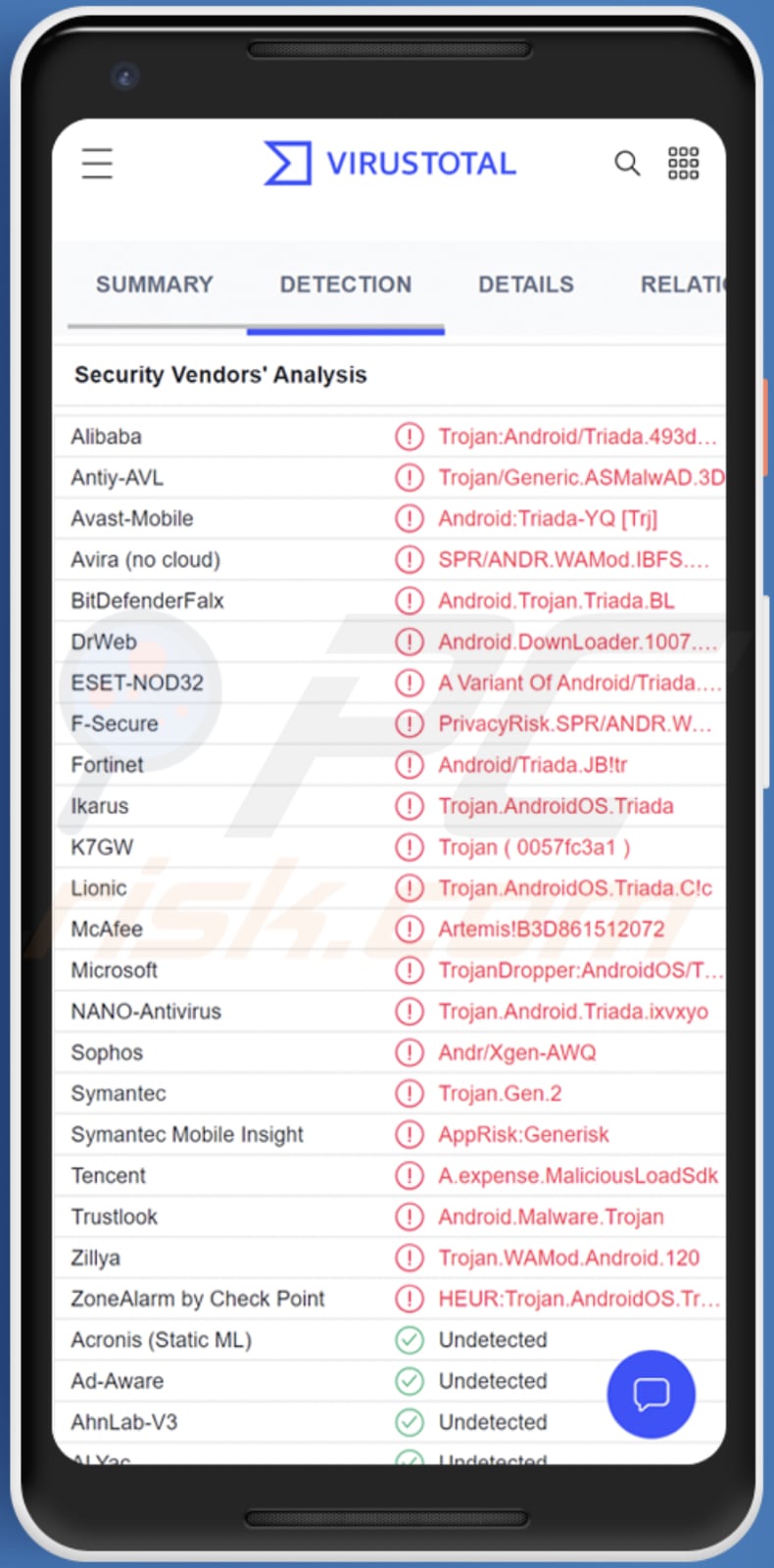
More about Triada
Once the modified WhatsApp app (FMWhatsapp) is launched, Triada collects the device ID, MAC address, subscriber ID, and other information (including the name of the app package that deploys it) and sends it to a remote server. Then the remote server sends a link that Triada uses to download and launch other files.
It is known that FMWhatsapp is used to download malicious files/other malware. For example, malware that downloads and launches other malicious modules, displays advertisements (including invisible ads running in the background), signs the victim up for various paid subscriptions, steals login credentials and other data, etc.
It is also important to mention that one of the permissions the FMWhatsapp app asks is to access SMS messages. Thus, not only FMWhatsapp but also Triada (and other modules launched by it) can access those messages. Threat actors can use this to sign victims up for premium subscriptions (and other malicious purposes).
| Name | Triada malware |
| Threat Type | Android malware, malicious application, unwanted application. |
| Detection Names | Avast-Mobile (Android:Triada-YQ [Trj]), BitDefenderFalx (Android.Trojan.Triada.BL), ESET-NOD32 (A Variant Of Android/Triada.JB), Kaspersky (HEUR:Trojan.AndroidOS.Triada.ef), Full List (VirusTotal) |
| Symptoms | The device is running slow, system settings are modified without user's permission, questionable applications appear, data and battery usage is increased significantly, intrusive advertisements are delivered, you are signed up for various subscriptions. |
| Distribution methods | Infected email attachments, malicious online advertisements, social engineering, deceptive applications, scam websites. |
| Damage | Stolen personal information (private messages, logins/passwords, etc.), decreased device performance, battery is drained quickly, decreased Internet speed, huge data losses, monetary losses, stolen identity (malicious apps might abuse communication apps). |
| Malware Removal (Windows) |
To eliminate possible malware infections, scan your computer with legitimate antivirus software. Our security researchers recommend using Combo Cleaner. Download Combo CleanerTo use full-featured product, you have to purchase a license for Combo Cleaner. 7 days free trial available. Combo Cleaner is owned and operated by RCS LT, the parent company of PCRisk.com. |
Triada in general
Triada is a Trojan-type malware hidden in the modified version of the WhatsApp application. Threat actors use this malware to download and launch other malware allowing them to perform malicious activities on the infected devices.
Having a device infected with Triada can cause issues such as monetary loss, loss of access to online accounts, identity theft, and other problems.
More examples of Android malware are Harly, PINEFLOWER, and Dracarys.
How did Triada infiltrate my device?
Triada performs its malicious activities via apps such as the modified version of WhatsApp called FMWhatsapp. These apps can be distributed in various ways, for example, via legitimate stores like Google Play, third-party stores, stores masquerading as official stores, deceptive websites, etc.
How to avoid installation of malware?
Avoid downloading unofficial modifications of applications. Also, do not download apps from deceptive pages and unofficial (third-party) stores. Avoid clicking on advertisements that questionable websites have on them.
Do not open links in suspicious SMSes or files (attachments) and links received via email from unknown addresses (especially when received emails are irrelevant). Always keep the operating system and installed apps up to date.
Update 13 October 2022: It is known that the Triada Trojan is now distributed via the modified WhatsApp app named YoWhatsApp. The Triada Trojan module hidden in the modified app can steal various keys required for a legitimate WhatsApp application to operate. This enables the attackers to steal the accounts of users of the legitimate WhatsApp app.
It is worth mentioning that YoWhatsApp is a fully functioning messenger. After installation, this app asks for permission to access SMS messages (same as the legitimate WhatsApp messenger). It is promoted via advertisements in the app called Snaptube. Users are prompted to install YoWhatsApp after clicking certain ads in Snaptube.
Update 9 November 2023: The BADBOX operation, originating in China, was involved in dealing non-branded mobile and Connected TV (CTV) devices through popular online marketplaces and reselling platforms. These Android devices were pre-equipped with Triada.
Upon activation or connection, these devices initiated communication and received multiple fraud modules installed remotely. Even though other botnets has been stopped, Triada malware continues to persist on a multitude of devices across the globe under BADBOX's influence.
Update 3 April 2025: Threat actors have been observed delivering Triada by preinstalling it on new Android devices. They achieve it by planting the malware on counterfeit versions of popular smartphones, which are often sold at lower prices online. Reports indicate that Triada is deeply integrated into the firmware of these fake Android devices.
Quick menu:
- Introduction
- How to delete browsing history from the Chrome web browser?
- How to disable browser notifications in the Chrome web browser?
- How to reset the Chrome web browser?
- How to delete browsing history from the Firefox web browser?
- How to disable browser notifications in the Firefox web browser?
- How to reset the Firefox web browser?
- How to uninstall potentially unwanted and/or malicious applications?
- How to boot the Android device in "Safe Mode"?
- How to check the battery usage of various applications?
- How to check the data usage of various applications?
- How to install the latest software updates?
- How to reset the system to its default state?
- How to disable applications that have administrator privileges?
Delete browsing history from the Chrome web browser:

Tap the "Menu" button (three dots on the right-upper corner of the screen) and select "History" in the opened dropdown menu.

Tap "Clear browsing data", select "ADVANCED" tab, choose the time range and data types you want to delete and tap "Clear data".
Disable browser notifications in the Chrome web browser:

Tap the "Menu" button (three dots on the right-upper corner of the screen) and select "Settings" in the opened dropdown menu.

Scroll down until you see "Site settings" option and tap it. Scroll down until you see "Notifications" option and tap it.

Find the websites that deliver browser notifications, tap on them and click "Clear & reset". This will remove permissions granted for these websites to deliver notifications. However, once you visit the same site again, it may ask for a permission again. You can choose whether to give these permissions or not (if you choose to decline the website will go to "Blocked" section and will no longer ask you for the permission).
Reset the Chrome web browser:

Go to "Settings", scroll down until you see "Apps" and tap it.

Scroll down until you find "Chrome" application, select it and tap "Storage" option.

Tap "MANAGE STORAGE", then "CLEAR ALL DATA" and confirm the action by taping "OK". Note that resetting the browser will eliminate all data stored within. This means that all saved logins/passwords, browsing history, non-default settings and other data will be deleted. You will also have to re-login into all websites as well.
Delete browsing history from the Firefox web browser:

Tap the "Menu" button (three dots on the right-upper corner of the screen) and select "History" in the opened dropdown menu.

Scroll down until you see "Clear private data" and tap it. Select data types you want to remove and tap "CLEAR DATA".
Disable browser notifications in the Firefox web browser:

Visit the website that is delivering browser notifications, tap the icon displayed on the left of URL bar (the icon will not necessarily be a "Lock") and select "Edit Site Settings".

In the opened pop-up opt-in the "Notifications" option and tap "CLEAR".
Reset the Firefox web browser:

Go to "Settings", scroll down until you see "Apps" and tap it.

Scroll down until you find "Firefox" application, select it and tap "Storage" option.

Tap "CLEAR DATA" and confirm the action by taping "DELETE". Note that resetting the browser will eliminate all data stored within. This means that all saved logins/passwords, browsing history, non-default settings and other data will be deleted. You will also have to re-login into all websites as well.
Uninstall potentially unwanted and/or malicious applications:

Go to "Settings", scroll down until you see "Apps" and tap it.

Scroll down until you see a potentially unwanted and/or malicious application, select it and tap "Uninstall". If, for some reason, you are unable to remove the selected app (e.g., you are prompted with an error message), you should try using the "Safe Mode".
Boot the Android device in "Safe Mode":
The "Safe Mode" in Android operating system temporarily disables all third-party applications from running. Using this mode is a good way to diagnose and solve various issues (e.g., remove malicious applications that prevent users you from doing so when the device is running "normally").

Push the "Power" button and hold it until you see the "Power off" screen. Tap the "Power off" icon and hold it. After a few seconds the "Safe Mode" option will appear and you'll be able run it by restarting the device.
Check the battery usage of various applications:

Go to "Settings", scroll down until you see "Device maintenance" and tap it.

Tap "Battery" and check the usage of each application. Legitimate/genuine applications are designed to use as low energy as possible in order to provide the best user experience and to save power. Therefore, high battery usage may indicate that the application is malicious.
Check the data usage of various applications:

Go to "Settings", scroll down until you see "Connections" and tap it.

Scroll down until you see "Data usage" and select this option. As with battery, legitimate/genuine applications are designed to minimize data usage as much as possible. This means that huge data usage may indicate presence of malicious application. Note that some malicious applications might be designed to operate when the device is connected to wireless network only. For this reason, you should check both Mobile and Wi-Fi data usage.

If you find an application that uses a lot of data even though you never use it, then we strongly advise you to uninstall it as soon as possible.
Install the latest software updates:
Keeping the software up-to-date is a good practice when it comes to device safety. The device manufacturers are continually releasing various security patches and Android updates in order to fix errors and bugs that can be abused by cyber criminals. An outdated system is way more vulnerable, which is why you should always be sure that your device's software is up-to-date.

Go to "Settings", scroll down until you see "Software update" and tap it.

Tap "Download updates manually" and check if there are any updates available. If so, install them immediately. We also recommend to enable the "Download updates automatically" option - it will enable the system to notify you once an update is released and/or install it automatically.
Reset the system to its default state:
Performing a "Factory Reset" is a good way to remove all unwanted applications, restore system's settings to default and clean the device in general. However, you must keep in mind that all data within the device will be deleted, including photos, video/audio files, phone numbers (stored within the device, not the SIM card), SMS messages, and so forth. In other words, the device will be restored to its primal state.
You can also restore the basic system settings and/or simply network settings as well.

Go to "Settings", scroll down until you see "About phone" and tap it.

Scroll down until you see "Reset" and tap it. Now choose the action you want to perform:
"Reset settings" - restore all system settings to default;
"Reset network settings" - restore all network-related settings to default;
"Factory data reset" - reset the entire system and completely delete all stored data;
Disable applications that have administrator privileges:
If a malicious application gets administrator-level privileges it can seriously damage the system. To keep the device as safe as possible you should always check what apps have such privileges and disable the ones that shouldn't.

Go to "Settings", scroll down until you see "Lock screen and security" and tap it.

Scroll down until you see "Other security settings", tap it and then tap "Device admin apps".

Identify applications that should not have administrator privileges, tap them and then tap "DEACTIVATE".
Frequently Asked Questions (FAQ)
What are the biggest issues that malware can cause?
It depends on the type of malware. In most cases, victims lose money, cannot access online accounts, have their identities stolen or files encrypted, and encounter other issues.
What is the purpose of Triada malware?
Triada is a Trojan that downloads and launches other malware allowing threat actors to perform malicious activities (e.g., steal sensitive information, sign victims up for various paid subscriptions).
How did my device became infected with Triada malware?
It is known that Triada is distributed via a modified version of the WhatsApp application called FMWhatsapp. This modified version may be distributed via third-party stores, deceptive pages, SMS messages, or even legitimate stores such as Google Play.
Will Combo Cleaner protect me from malware?
Yes, Combo Cleaner can detect and eliminate almost all known malware. It is important to run a full system scan to detect and remove high-end malware. Usually, malware of this kind hides deep in the system.
Share:

Tomas Meskauskas
Expert security researcher, professional malware analyst
I am passionate about computer security and technology. I have an experience of over 10 years working in various companies related to computer technical issue solving and Internet security. I have been working as an author and editor for pcrisk.com since 2010. Follow me on Twitter and LinkedIn to stay informed about the latest online security threats.
PCrisk security portal is brought by a company RCS LT.
Joined forces of security researchers help educate computer users about the latest online security threats. More information about the company RCS LT.
Our malware removal guides are free. However, if you want to support us you can send us a donation.
DonatePCrisk security portal is brought by a company RCS LT.
Joined forces of security researchers help educate computer users about the latest online security threats. More information about the company RCS LT.
Our malware removal guides are free. However, if you want to support us you can send us a donation.
Donate
▼ Show Discussion