How to remove permissions granted for ptaimpeerte.com
Notification SpamAlso Known As: Ads by ptaimpeerte.com
Get free scan and check if your device is infected.
Remove it nowTo use full-featured product, you have to purchase a license for Combo Cleaner. Seven days free trial available. Combo Cleaner is owned and operated by RCS LT, the parent company of PCRisk.com.
What kind of website is ptaimpeerte[.]com?
Ptaimpeerte[.]com is a shady website we discovered while inspecting other pages of this kind (websites that use rogue advertising networks). Ptaimpeerte[.]com displays deceptive content to trick visitors into allowing it to show notifications. Also, it redirects visitors to a similar page.
![ptaimpeerte[.]com ads](/images/stories/screenshots202207/ptaimpeerte-com-ads-main.jpg)
Ptaimpeerte[.]com in detail
Ptaimpeerte[.]com displays a progress bar with a message instructing to click the "Allow" button to "continue watching". It uses one of the clickbait techniques used by pages of this type to trick visitors into agreeing to receive notifications.
After examining notifications displayed by ptaimpeerte[.]com, we learned that most of them open various scam websites, download pages for shady apps, and other untrustworthy websites. We also found that ptaimpeerte[.]com can redirect to a page that shows the same message to get permission to display notifications.
| Name | Ads by ptaimpeerte.com |
| Threat Type | Push notifications ads, Unwanted ads, Pop-up ads |
| Detection Names | CMC Threat Intelligence (Malicious), CRDF (Malicious), ESET (Malware), Kaspersky (Phishing), Webroot (Malicious), Full List Of Detections (VirusTotal) |
| Serving IP Address | 172.67.217.68 |
| Symptoms | Seeing advertisements not originating from the sites you are browsing. Intrusive pop-up ads. Decreased Internet browsing speed. |
| Distribution Methods | Deceptive pop-up ads, false claims within visited websites, unwanted applications (adware) |
| Damage | Decreased computer performance, browser tracking - privacy issues, possible additional malware infections. |
| Malware Removal (Windows) |
To eliminate possible malware infections, scan your computer with legitimate antivirus software. Our security researchers recommend using Combo Cleaner. Download Combo CleanerTo use full-featured product, you have to purchase a license for Combo Cleaner. 7 days free trial available. Combo Cleaner is owned and operated by RCS LT, the parent company of PCRisk.com. |
More about pages of this type
In most cases, sites like ptaimpeerte[.]com get opened via illegal movie streaming pages, torrent sites, etc., deceptive advertisements, or installed advertising-supported apps. Users do not open them on purpose. It is important to know that notifications shown by such pages can open malicious websites.
Examples of similar sites are adsandcomputer[.]com, notifinfoback[.]com, and extravideo[.]live.
How did ptaimpeerte[.]com gain permission to deliver spam notifications?
Websites do not show notifications unless visitors agree to receive them. If the ptaimpeerte[.]com shows notifications, it means that it was visited, and the "Allow" button was clicked while visiting it. Browsers display a pop-up window with "Allow" and "Block" buttons when websites want to show notifications.
How to prevent deceptive sites from delivering spam notifications?
Do not trust websites instructing you to click the "Allow" (or similar) button to play a video, download a file, prove that you are not a robot, confirm your age, etc. Close such pages or click the "Block" (or "Block Notifications") button. No page will display notifications without your permission.
If you are receiving unwanted notifications, we recommend running a scan with Combo Cleaner Antivirus for Windows to automatically eliminate them.
Appearance of ptaimpeerte[.]com website (GIF):
![ptaimpeerte[.]com website appearance (GIF)](/images/stories/screenshots202207/ptaimpeerte-com-ads-appearance.gif)
Notifications displayed by ptaimpeerte[.]com:
Video showing how to eliminate ads delivered by ptaimpeerte[.]com using Combo Cleaner:
Instant automatic malware removal:
Manual threat removal might be a lengthy and complicated process that requires advanced IT skills. Combo Cleaner is a professional automatic malware removal tool that is recommended to get rid of malware. Download it by clicking the button below:
DOWNLOAD Combo CleanerBy downloading any software listed on this website you agree to our Privacy Policy and Terms of Use. To use full-featured product, you have to purchase a license for Combo Cleaner. 7 days free trial available. Combo Cleaner is owned and operated by RCS LT, the parent company of PCRisk.com.
Quick menu:
- What is Ads by ptaimpeerte.com?
- STEP 1. Remove spam notifications from Google Chrome
- STEP 2. Remove spam notifications from Google Chrome (Android)
- STEP 3. Remove spam notifications from Mozilla Firefox
- STEP 4. Remove spam notifications from Microsoft Edge
- STEP 5. Remove spam notifications from Safari (macOS)
Disable unwanted browser notifications:
Video showing how to disable web browser notifications:
 Remove spam notifications from Google Chrome:
Remove spam notifications from Google Chrome:
Click the Menu button (three dots) on the right upper corner of the screen and select "Settings". In the opened window select "Privacy and security", then click on "Site Settings" and choose "Notifications".

In the "Allowed to send notifications" list search for websites that you want to stop receiving notifications from. Click on the three dots icon near the website URL and click "Block" or "Remove" (if you click "Remove" and visit the malicious site once more, it will ask to enable notifications again).

 Remove spam notifications from Google Chrome (Android):
Remove spam notifications from Google Chrome (Android):
Tap the Menu button (three dots) on the right upper corner of the screen and select "Settings". Scroll down, tap on "Site settings" and then "Notifications".

In the opened window, locate all suspicious URLs and tap on them one-by-one. Once the pop-up shows up, select either "Block" or "Remove" (if you tap "Remove" and visit the malicious site once more, it will ask to enable notifications again).

 Remove spam notifications from Mozilla Firefox:
Remove spam notifications from Mozilla Firefox:
Click the Menu button (three bars) on the right upper corner of the screen. Select "Settings" and click on "Privacy & Security" in the toolbar on the left hand side of the screen. Scroll down to the "Permissions" section and click the "Settings" button next to "Notifications".

In the opened window, locate all suspicious URLs and block them using the drop-down menu or either remove them by clicking "Remove Website" at the bottom of the window (if you click "Remove Website" and visit the malicious site once more, it will ask to enable notifications again).

 Remove spam notifications from Microsoft Edge:
Remove spam notifications from Microsoft Edge:
Click the menu button (three dots) on the right upper corner of the Edge window and select "Settings". Click on "Cookies and site permissions" in the toolbar on the left hand side of the screen and select "Notifications".

Click three dots on the right hand side of each suspicious URL under "Allow" section and click "Block" or "Remove" (if you click "Remove" and visit the malicious site once more, it will ask to enable notifications again).

 Remove spam notifications from Safari (macOS):
Remove spam notifications from Safari (macOS):
Click "Safari" button on the left upper corner of the screen and select "Preferences...". Select the "Websites" tab and then select "Notifications" section on the left pane.

Check for suspicious URLs and apply the "Deny" option using the drop-down menu or either remove them by clicking "Remove" at the bottom of the window (if you click "Remove" and visit the malicious site once more, it will ask to enable notifications again)

How to avoid browser notification spam?
Internet users should be very skeptical when being asked to allow notifications. While this is a useful feature that allows you to receive timely news from websites you like, deceptive marketers frequently abuse it.
Only allow notifications from websites that you fully trust. For added security - use an anti-malware application with a real-time web browsing monitor to block shady websites that tries to trick you into allowing spam notifications. We recommend using Combo Cleaner Antivirus for Windows.
Frequently Asked Questions (FAQ)
Why am I seeing ads (browser notifications) delivered by ptaimpeerte[.]com in the right lower corner of my desktop?
Ptaimpeerte[.]com shows notifications because it was visited and allowed to do so. Websites cannot display notifications without permission. Such permission is granted by clicking the "Allow" button when a browser says that a website wants to show notifications.
I have clicked on notification ads, is my computer infected?
No, notifications cannot infect computers with malware. Nevertheless, they can open malicious web pages.
Is ptaimpeerte[.]com a virus?
It is not a virus. The purpose of this page is to trick visitors into allowing it to show notifications that promote shady websites and apps. Also, it redirects visitors to a virtually identical page.
Will Combo Cleaner remove ptaimpeerte[.]com ads automatically or manual steps are still required?
Yes, Combo Cleaner will check what permissions have been granted for ptaimpeerte[.]com and remove them. Also, it will block all further access to ptaimpeerte[.]com. No additional steps will be required.
Share:

Tomas Meskauskas
Expert security researcher, professional malware analyst
I am passionate about computer security and technology. I have an experience of over 10 years working in various companies related to computer technical issue solving and Internet security. I have been working as an author and editor for pcrisk.com since 2010. Follow me on Twitter and LinkedIn to stay informed about the latest online security threats.
PCrisk security portal is brought by a company RCS LT.
Joined forces of security researchers help educate computer users about the latest online security threats. More information about the company RCS LT.
Our malware removal guides are free. However, if you want to support us you can send us a donation.
DonatePCrisk security portal is brought by a company RCS LT.
Joined forces of security researchers help educate computer users about the latest online security threats. More information about the company RCS LT.
Our malware removal guides are free. However, if you want to support us you can send us a donation.
Donate

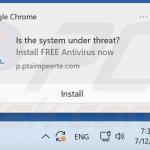
▼ Show Discussion