Get free scan and check if your device is infected.
Remove it nowTo use full-featured product, you have to purchase a license for Combo Cleaner. Seven days free trial available. Combo Cleaner is owned and operated by RCS LT, the parent company of PCRisk.com.
What kind of software is Safety Shield?
Safety Shield is a malicious application designed to open various websites. We discovered this malware after downloading an installer from a fake website supposedly offering cracks for various software. The installer distributing Safety Shield may also contain other unwanted software.

Safety Shield in detail
Safety Shield forces a web browser to open various websites. There is a high chance that Safety Shield can open malicious pages, various scams, websites used to distribute adware, browser hijackers, and other unwanted apps. Opened pages may also display deceptive ads or be designed to extract sensitive information.
Safety Shield may have additional capabilities (e.g., it may be designed to collect information, display ads, etc.). It is worth mentioning that Safety Shield has no graphic user interface (it cannot be interacted with). It runs in the system background and can be found in Task Manager running as "safety_shield_uz5d6pmg58fqqxqz" (its process name may vary).
| Name | Safety Shield virus |
| Threat Type | Harmful software |
| Detection Names (Installer) | Avast (Win32:PWSX-gen [Trj]), Combo Cleaner (Gen:Variant.Jaik.49613), ESET-NOD32 (Multiple Detections), Kaspersky (UDS:Backdoor.Win32.Manuscrypt.gen), Microsoft (Trojan:Win32/AgentTesla!ml), Full List Of Detections (VirusTotal) |
| Detection Names (Application) | Avast (Win32:AdwareX-gen [Adw]), Combo Cleaner (Trojan.GenericKD.39630853), ESET-NOD32 (A Variant Of MSIL/Adware.CsdiMonetize.L), Kaspersky (UDS:Trojan.Multi.GenericML.xnet), Microsoft (Trojan:Win32/Sehyioa.A!cl), Full List Of Detections (VirusTotal) |
| Symptoms | A browser opens various websites |
| Distribution Methods | Deceptive websites hosting fake software cracks |
| Damage | Decreased computer performance, browser tracking - privacy issues, possible additional malware infections, opened untrustworhty websites. |
| Malware Removal (Windows) |
To eliminate possible malware infections, scan your computer with legitimate antivirus software. Our security researchers recommend using Combo Cleaner. Download Combo CleanerTo use full-featured product, you have to purchase a license for Combo Cleaner. 7 days free trial available. Combo Cleaner is owned and operated by RCS LT, the parent company of PCRisk.com. |
Safety Shield in general
Safety Shield is a malicious application that forces users to visit various web pages. It is distributed using deceptive websites (fake installers). Installers used to distribute Safety Shield may contain other unwanted apps. Either way, it is highly advisable to remove Safety Shield from the affected computers as soon as possible.
How did Safety Shield install on my computer?
Safety Shield is distributed via websites offering to download software cracks. It installs through a "Crack Installer". Other deceptive installers may be used to distribute Safety Shield too. It is worth mentioning that software of this kind can be distributed via shady ads, various P2P networks, other deceptive pages, third-party downloaders, etc.
How to avoid installation of unwanted applications?
Do not download files/software from various cracked software download pages (or pages hosting software cracks). Use official pages and direct links as sources for downloading files and programs. Also, do not trust advertisements appearing on dubious pages or allow such pages to show notifications.
Check downloaders/installers for unwanted apps before downloading/installing software. Typically, when software is bundled with unwanted apps, it has "Custom", "Advanced", or other settings in its downloader/installer. If your computer is already infected with rogue applications, we recommend running a scan with Combo Cleaner Antivirus for Windows to automatically eliminate them.
Website used to trick users into downloading the installer for Safety Shield:

Fake installer used to distribute Safety Shield:

Safety Shield's installation folder:

Instant automatic malware removal:
Manual threat removal might be a lengthy and complicated process that requires advanced IT skills. Combo Cleaner is a professional automatic malware removal tool that is recommended to get rid of malware. Download it by clicking the button below:
DOWNLOAD Combo CleanerBy downloading any software listed on this website you agree to our Privacy Policy and Terms of Use. To use full-featured product, you have to purchase a license for Combo Cleaner. 7 days free trial available. Combo Cleaner is owned and operated by RCS LT, the parent company of PCRisk.com.
Quick menu:
- What is Safety Shield?
- STEP 1. Uninstall adware applications using Control Panel.
- STEP 2. Remove rogue plug-ins from Google Chrome.
- STEP 3. Remove adware-type extensions from Mozilla Firefox.
- STEP 4. Remove malicious extensions from Safari.
- STEP 5. Remove rogue plug-ins from Microsoft Edge.
Adware removal:
Windows 11 users:

Right-click on the Start icon, select Apps and Features. In the opened window search for the application you want to uninstall, after locating it, click on the three vertical dots and select Uninstall.
Windows 10 users:

Right-click in the lower left corner of the screen, in the Quick Access Menu select Control Panel. In the opened window choose Programs and Features.
Windows 7 users:

Click Start (Windows Logo at the bottom left corner of your desktop), choose Control Panel. Locate Programs and click Uninstall a program.
macOS (OSX) users:

Click Finder, in the opened screen select Applications. Drag the app from the Applications folder to the Trash (located in your Dock), then right click the Trash icon and select Empty Trash.

In the uninstall programs window, look for any unwanted applications, select these entries and click "Uninstall" or "Remove".
After uninstalling the unwanted application, scan your computer for any remaining unwanted components or possible malware infections. To scan your computer, use recommended malware removal software.
DOWNLOAD remover for malware infections
Combo Cleaner checks if your computer is infected with malware. To use full-featured product, you have to purchase a license for Combo Cleaner. 7 days free trial available. Combo Cleaner is owned and operated by RCS LT, the parent company of PCRisk.com.
Remove adware from Internet browsers:
Video showing how to remove unwanted browser add-ons:
 Remove malicious extensions from Google Chrome:
Remove malicious extensions from Google Chrome:

Click the Chrome menu icon ![]() (at the top right corner of Google Chrome), select "More tools" and click "Extensions". Locate all recently-installed suspicious browser add-ons and remove them.
(at the top right corner of Google Chrome), select "More tools" and click "Extensions". Locate all recently-installed suspicious browser add-ons and remove them.

Optional method:
If you continue to have problems with removal of the safety shield virus, reset your Google Chrome browser settings. Click the Chrome menu icon ![]() (at the top right corner of Google Chrome) and select Settings. Scroll down to the bottom of the screen. Click the Advanced… link.
(at the top right corner of Google Chrome) and select Settings. Scroll down to the bottom of the screen. Click the Advanced… link.

After scrolling to the bottom of the screen, click the Reset (Restore settings to their original defaults) button.

In the opened window, confirm that you wish to reset Google Chrome settings to default by clicking the Reset button.

 Remove malicious plug-ins from Mozilla Firefox:
Remove malicious plug-ins from Mozilla Firefox:
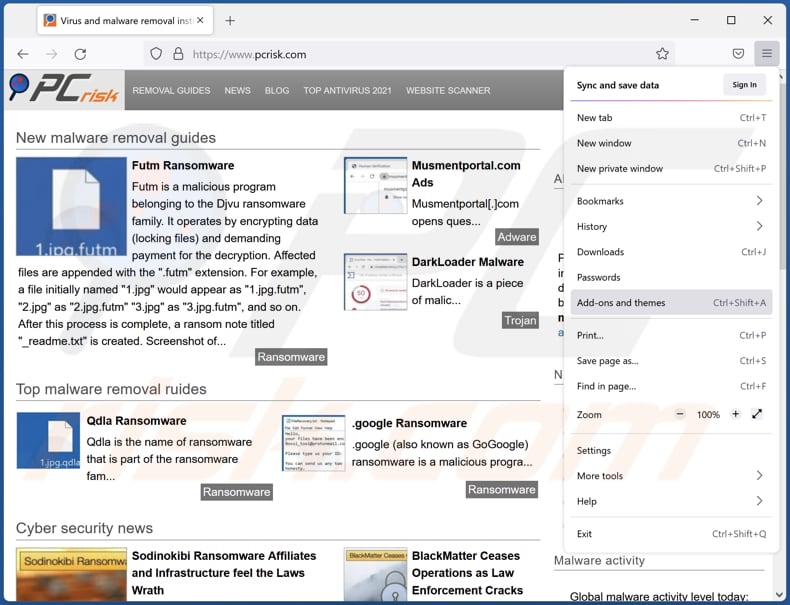
Click the Firefox menu ![]() (at the top right corner of the main window), select "Add-ons". Click "Extensions", in the opened window, remove all recently-installed suspicious browser plug-ins.
(at the top right corner of the main window), select "Add-ons". Click "Extensions", in the opened window, remove all recently-installed suspicious browser plug-ins.

Optional method:
Computer users who have problems with safety shield virus removal can reset their Mozilla Firefox settings.
Open Mozilla Firefox, at the top right corner of the main window, click the Firefox menu, ![]() in the opened menu, click Help.
in the opened menu, click Help.

Select Troubleshooting Information.

In the opened window, click the Refresh Firefox button.

In the opened window, confirm that you wish to reset Mozilla Firefox settings to default by clicking the Refresh Firefox button.

 Remove malicious extensions from Safari:
Remove malicious extensions from Safari:

Make sure your Safari browser is active, click Safari menu, and select Preferences....

In the opened window click Extensions, locate any recently installed suspicious extension, select it and click Uninstall.
Optional method:
Make sure your Safari browser is active and click on Safari menu. From the drop down menu select Clear History and Website Data...

In the opened window select all history and click the Clear History button.

 Remove malicious extensions from Microsoft Edge:
Remove malicious extensions from Microsoft Edge:

Click the Edge menu icon ![]() (at the upper-right corner of Microsoft Edge), select "Extensions". Locate all recently-installed suspicious browser add-ons and click "Remove" below their names.
(at the upper-right corner of Microsoft Edge), select "Extensions". Locate all recently-installed suspicious browser add-ons and click "Remove" below their names.

Optional method:
If you continue to have problems with removal of the safety shield virus, reset your Microsoft Edge browser settings. Click the Edge menu icon ![]() (at the top right corner of Microsoft Edge) and select Settings.
(at the top right corner of Microsoft Edge) and select Settings.

In the opened settings menu select Reset settings.

Select Restore settings to their default values. In the opened window, confirm that you wish to reset Microsoft Edge settings to default by clicking the Reset button.

- If this did not help, follow these alternative instructions explaining how to reset the Microsoft Edge browser.
Frequently Asked Questions (FAQ)
What are the biggest issues that malware can cause?
It depends on the type of malware. In most cases, having a computer infected with malware causes problems such as monetary loss, data encryption, identity theft, and other issues.
What is the purpose of Safety Shield?
It is known that this application can open various websites. However, it may have additional functionality (it may function as a browser hijacker, adware, or more harmful software).
How did Safety Shield infiltrate my computer?
This program is distributed via a fake installer promoted on a deceptive page offering to download various software cracks. It installs after completing the installation steps in a fake installer.
Will Combo Cleaner protect me from malware?
Yes, Combo Cleaner can detect and remove almost all known malware. Computers infected with high-end malware must be scanned using a full scan option. Otherwise, antivirus software will not be able to detect malware that hides deep in the operating system.
Share:

Tomas Meskauskas
Expert security researcher, professional malware analyst
I am passionate about computer security and technology. I have an experience of over 10 years working in various companies related to computer technical issue solving and Internet security. I have been working as an author and editor for pcrisk.com since 2010. Follow me on Twitter and LinkedIn to stay informed about the latest online security threats.
PCrisk security portal is brought by a company RCS LT.
Joined forces of security researchers help educate computer users about the latest online security threats. More information about the company RCS LT.
Our malware removal guides are free. However, if you want to support us you can send us a donation.
DonatePCrisk security portal is brought by a company RCS LT.
Joined forces of security researchers help educate computer users about the latest online security threats. More information about the company RCS LT.
Our malware removal guides are free. However, if you want to support us you can send us a donation.
Donate
▼ Show Discussion