How to remove the Stealerium malware from the compromised computer
TrojanAlso Known As: Stealerium information stealer
Get free scan and check if your device is infected.
Remove it nowTo use full-featured product, you have to purchase a license for Combo Cleaner. Seven days free trial available. Combo Cleaner is owned and operated by RCS LT, the parent company of PCRisk.com.
What kind of malware is Stealerium?
Stealerium is the name of an information stealer written in the C# programming language. It sends logs (stolen information) to a Discord channel controlled by the attackers using a webhook. Stealerium malware can extract data, log keystrokes, capture screenshots, and hijack the clipboard.
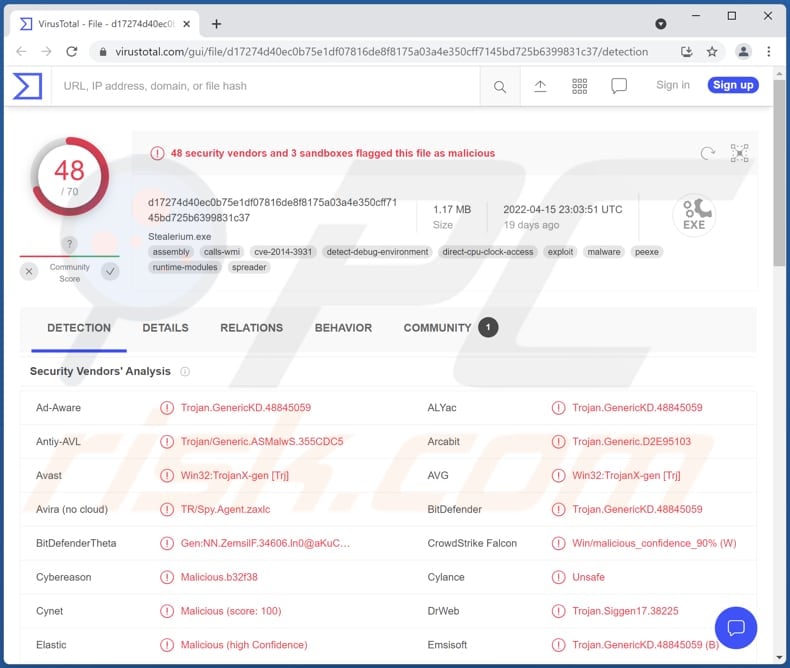
Stealerium malware in detail
Stealerium steals passwords, credit card details, cookies, history, autofill data, and bookmarks from Chromium-based browsers, cookies, history, and bookmarks from Firefox-based browsers, and passwords from Internet Explorer/Edge browsers. It gathers information about databases, documents, images, source codes, and files stored on USB drives.
Also, Stealerium gathers data from NordVPN, OpenVPN, ProtonVPN VPN clients, and collects session data from Battle.Net, Minecraft, Skype, Steam, Telegram, and Uplay. Additionally, it collects Discord tokens, FileZilla hosts, processes list, autorun modules, directories structure information, data from Outlook and Pidgin accounts.
Furthermore, Stealerium can detect banking and cryptocurrency services used on browsers, get system information (and product key), and obtain saved Wi-Fi networks. Additionally, it can function as a keylogger and a clipper. It can record pressed keys and replace crypto wallet addresses in the clipboard when victims makes a transaction).
| Name | Stealerium information stealer |
| Threat Type | Information stealer, Clipper, Keystroke logger |
| Detection Names | Avast (Win32:TrojanX-gen [Trj]), Combo Cleaner (Trojan.GenericKD.48845059), ESET-NOD32 (Multiple Detections), Kaspersky (HEUR:Trojan-PSW.MSIL.Disco.gen), Microsoft (Trojan:Win32/Sabsik.FL.B!ml), Full List (VirusTotal) |
| Malicious Process Name(s) | Stealerium |
| Symptoms | Information stealers are designed to stealthily infiltrate the victim's computer and remain silent, and thus no particular symptoms are clearly visible on an infected machine. |
| Distribution methods | Infected email attachments, malicious online advertisements, social engineering, software 'cracks'. |
| Damage | Stolen passwords and banking information, identity theft, hijacked personal accounts, and more. |
| Malware Removal (Windows) |
To eliminate possible malware infections, scan your computer with legitimate antivirus software. Our security researchers recommend using Combo Cleaner. Download Combo CleanerTo use full-featured product, you have to purchase a license for Combo Cleaner. 7 days free trial available. Combo Cleaner is owned and operated by RCS LT, the parent company of PCRisk.com. |
Stealerium malware in general
Stealerium is a powerful stealer capable of gathering a wide range of information. Having a computer infected with this malware can cause monetary loss, identity theft, loss of access to personal accounts (e.g., email, banking, social media accounts), and other issues. More examples of information stealers are Prynt Stealer, Whisper Stealer, and ColdStealer.
How did Stealerium infiltrate my computer?
Most threat actors use emails and cracked software download pages to distribute malware. As a rule, their emails are disguised as important/official letters from legitimate (existing) entities and contain malicious links or attachments.
In other cases, malware infects computers through files downloaded from untrustworthy sources, fake updaters/installers, and Trojans already present on computers. Examples of untrustworthy sources for downloading files and programs are various P2P networks, shady websites, third-party downloaders, and free file hosting sites.
Examples of files used to distribute malware are Microsoft, PDF and other documents, JavaScript files, executable files, and archives like ZIP and RAR. Cybercriminals succeed when users download and execute malware (malicious files) by themselves.
How to avoid installation of malware?
Do not open links and attachments presented in suspicious emails (for example, in irrelevant emails received from unknown addresses). Opening files/links in such emails can infect computers. Also, always use official websites and direct links as sources for downloading files and programs.
Update and activate the software with tools provided by the official software developers. Keep the operating system and installed software up to date. Use reputable antivirus software for computer protection. If you believe that your computer is already infected, we recommend running a scan with Combo Cleaner Antivirus for Windows to automatically eliminate infiltrated malware.
Stealerium promoted on a hacker forum (GIF):

Stealerium running as "Stealerium" in Task Manager:

Instant automatic malware removal:
Manual threat removal might be a lengthy and complicated process that requires advanced IT skills. Combo Cleaner is a professional automatic malware removal tool that is recommended to get rid of malware. Download it by clicking the button below:
DOWNLOAD Combo CleanerBy downloading any software listed on this website you agree to our Privacy Policy and Terms of Use. To use full-featured product, you have to purchase a license for Combo Cleaner. 7 days free trial available. Combo Cleaner is owned and operated by RCS LT, the parent company of PCRisk.com.
Quick menu:
- What is Stealerium?
- STEP 1. Manual removal of Stealerium malware.
- STEP 2. Check if your computer is clean.
How to remove malware manually?
Manual malware removal is a complicated task - usually it is best to allow antivirus or anti-malware programs to do this automatically. To remove this malware we recommend using Combo Cleaner Antivirus for Windows.
If you wish to remove malware manually, the first step is to identify the name of the malware that you are trying to remove. Here is an example of a suspicious program running on a user's computer:

If you checked the list of programs running on your computer, for example, using task manager, and identified a program that looks suspicious, you should continue with these steps:
 Download a program called Autoruns. This program shows auto-start applications, Registry, and file system locations:
Download a program called Autoruns. This program shows auto-start applications, Registry, and file system locations:

 Restart your computer into Safe Mode:
Restart your computer into Safe Mode:
Windows XP and Windows 7 users: Start your computer in Safe Mode. Click Start, click Shut Down, click Restart, click OK. During your computer start process, press the F8 key on your keyboard multiple times until you see the Windows Advanced Option menu, and then select Safe Mode with Networking from the list.

Video showing how to start Windows 7 in "Safe Mode with Networking":
Windows 8 users: Start Windows 8 is Safe Mode with Networking - Go to Windows 8 Start Screen, type Advanced, in the search results select Settings. Click Advanced startup options, in the opened "General PC Settings" window, select Advanced startup.
Click the "Restart now" button. Your computer will now restart into the "Advanced Startup options menu". Click the "Troubleshoot" button, and then click the "Advanced options" button. In the advanced option screen, click "Startup settings".
Click the "Restart" button. Your PC will restart into the Startup Settings screen. Press F5 to boot in Safe Mode with Networking.

Video showing how to start Windows 8 in "Safe Mode with Networking":
Windows 10 users: Click the Windows logo and select the Power icon. In the opened menu click "Restart" while holding "Shift" button on your keyboard. In the "choose an option" window click on the "Troubleshoot", next select "Advanced options".
In the advanced options menu select "Startup Settings" and click on the "Restart" button. In the following window you should click the "F5" button on your keyboard. This will restart your operating system in safe mode with networking.

Video showing how to start Windows 10 in "Safe Mode with Networking":
 Extract the downloaded archive and run the Autoruns.exe file.
Extract the downloaded archive and run the Autoruns.exe file.

 In the Autoruns application, click "Options" at the top and uncheck "Hide Empty Locations" and "Hide Windows Entries" options. After this procedure, click the "Refresh" icon.
In the Autoruns application, click "Options" at the top and uncheck "Hide Empty Locations" and "Hide Windows Entries" options. After this procedure, click the "Refresh" icon.

 Check the list provided by the Autoruns application and locate the malware file that you want to eliminate.
Check the list provided by the Autoruns application and locate the malware file that you want to eliminate.
You should write down its full path and name. Note that some malware hides process names under legitimate Windows process names. At this stage, it is very important to avoid removing system files. After you locate the suspicious program you wish to remove, right click your mouse over its name and choose "Delete".

After removing the malware through the Autoruns application (this ensures that the malware will not run automatically on the next system startup), you should search for the malware name on your computer. Be sure to enable hidden files and folders before proceeding. If you find the filename of the malware, be sure to remove it.

Reboot your computer in normal mode. Following these steps should remove any malware from your computer. Note that manual threat removal requires advanced computer skills. If you do not have these skills, leave malware removal to antivirus and anti-malware programs.
These steps might not work with advanced malware infections. As always it is best to prevent infection than try to remove malware later. To keep your computer safe, install the latest operating system updates and use antivirus software. To be sure your computer is free of malware infections, we recommend scanning it with Combo Cleaner Antivirus for Windows.
Frequently Asked Questions (FAQ)
My computer is infected with Stealerium malware, should I format my storage device to get rid of it?
No, it is not necessary to format the storage device. You can remove this malware by following the steps described above (using the instructions provided in our removal guide).
What are the biggest issues that malware can cause?
Cybercriminals use it to steal identities, and money, cause further infections, encrypt files, etc. It depends on the type of malware (its capabilities).
What is the purpose of Stealerium malware?
This malware can log keystrokes (record keys pressed with the keyboard), replace the cryptocurrency wallet address saved in the clipboard with the one owned by the attackers, steal various information from browsers, and more. More detailed information is provided in our article above.
How did a malware infiltrate my computer?
In most cases, threat actors use emails (they send emails containing malicious links or files) and cracked software download pages to trick users into downloading and executing malware. Also, malware can infect computers via files downloaded from other unreliable sources (like P2P networks, third-party downloaders, deceptive pages) and fake updaters/installers.
Will Combo Cleaner protect me from malware?
Yes, Combo Cleaner can detect and eliminate almost all known malware. It is important to know that high-end malware usually hides deep in the system. In such cases, it is required to run a full system scan to detect and eliminate malware.
Share:

Tomas Meskauskas
Expert security researcher, professional malware analyst
I am passionate about computer security and technology. I have an experience of over 10 years working in various companies related to computer technical issue solving and Internet security. I have been working as an author and editor for pcrisk.com since 2010. Follow me on Twitter and LinkedIn to stay informed about the latest online security threats.
PCrisk security portal is brought by a company RCS LT.
Joined forces of security researchers help educate computer users about the latest online security threats. More information about the company RCS LT.
Our malware removal guides are free. However, if you want to support us you can send us a donation.
DonatePCrisk security portal is brought by a company RCS LT.
Joined forces of security researchers help educate computer users about the latest online security threats. More information about the company RCS LT.
Our malware removal guides are free. However, if you want to support us you can send us a donation.
Donate
▼ Show Discussion