How to remove the notifications/ads delivered by notcomp.com website
Notification SpamAlso Known As: Ads by notcomp.com
Get free scan and check if your device is infected.
Remove it nowTo use full-featured product, you have to purchase a license for Combo Cleaner. Seven days free trial available. Combo Cleaner is owned and operated by RCS LT, the parent company of PCRisk.com.
What kind of page is notcomp[.]com?
Our research team discovered the notcomp[.]com rogue webpage while inspecting shady sites. It is designed to push browser notification spam and redirect visitors to other (likely unreliable/malicious) websites.
Notcomp[.]com and sites akin to it are rarely accessed intentionally. Most users enter them through redirects caused by pages using rogue advertising networks, spam notifications, intrusive advertisements, mistyped URLs, or installed adware.
![notcomp[.]com pop-up redirects](/images/stories/screenshots202204/notcomp-com-website-ads-main.jpg)
Notcomp[.]com overview
The behavior of rogue sites (i.e., what they load/endorse) can depend on the visitor's IP address/ geolocation. During our inspection of notcomp[.]com, it presented us with a fake video player and deceptive instructions - 'Press "Allow" to watch the video'. These fake directions are intended to trick visitors into allowing this webpage to deliver browser notifications.
When we clicked the 'Allow' button, it caused a redirect to see-what-is-buzzing[.]com, which is a rogue page likewise intended to promote notification spam.
The displayed notifications primarily endorse untrustworthy/harmful websites and software, online scams, and even malware.
Therefore, via sites like notcomp[.]com, users can experience system infections, serious privacy issues, financial losses, and identity theft.
| Name | Ads by notcomp.com |
| Threat Type | Push notifications ads, Unwanted ads, Pop-up ads |
| Detection Names | Webroot (Malicious), Full List Of Detections (VirusTotal) |
| Serving IP Address | 3.86.130.101 |
| Symptoms | Seeing advertisements not originating from the sites you are browsing. Intrusive pop-up ads. Decreased Internet browsing speed. |
| Distribution Methods | Deceptive pop-up ads, false claims within visited websites, potentially unwanted applications (adware) |
| Damage | Decreased computer performance, browser tracking - privacy issues, possible additional malware infections. |
| Malware Removal (Windows) |
To eliminate possible malware infections, scan your computer with legitimate antivirus software. Our security researchers recommend using Combo Cleaner. Download Combo CleanerTo use full-featured product, you have to purchase a license for Combo Cleaner. 7 days free trial available. Combo Cleaner is owned and operated by RCS LT, the parent company of PCRisk.com. |
Browser notification spam in general
We have inspected thousands of rogue pages; yourdesktopdefence[.]com, dating-point[.]top, save-window[.]com, and exclusivedealsfinder[.]com are just some examples of the latest.
Their browser notifications push deceptive and malicious material. It is improbable that reputable developers advertise their products through notification spam, yet they can be encountered via these ads. This promotion is primarily undertaken by scammers who abuse the products' affiliate programs to obtain illegitimate commissions.
How did notcomp[.]com gain permission to deliver spam notifications?
Sites cannot deliver browser notifications without user permission. Hence, you have likely visited notcomp[.]com and consent to its notifications (i.e., clicked "Allow", "Allow Notifications", or a similar option).
How to prevent deceptive sites from delivering spam notifications?
To avoid receiving unwanted browser notifications, we advise against pressing "Allow", "Allow Notifications", or analogous options displayed by suspicious websites. Instead, we recommend ignoring or denying notification delivery requests (i.e., clicking "Block", "Block Notifications", etc.).
If your browser is continuously force-opening questionable webpages unprompted, it is likely due to the presence of advertising-supported software (adware). If your computer is already infected with rogue applications, we recommend running a scan with Combo Cleaner Antivirus for Windows to automatically eliminate them.
Screenshots of the notifications/adverts displayed by the notcomp[.]com website:
Appearance of the notcomp[.]com website (GIF):
![notcomp[.]com website appearance (GIF)](/images/stories/screenshots202204/notcomp-com-website-ads-appearance.gif)
Another appearance of notcomp[.]com website:
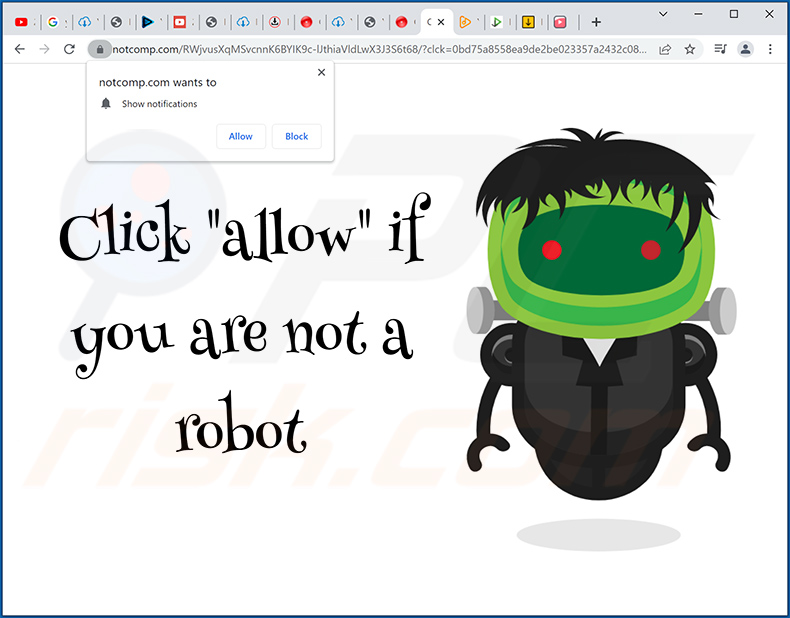
Instant automatic malware removal:
Manual threat removal might be a lengthy and complicated process that requires advanced IT skills. Combo Cleaner is a professional automatic malware removal tool that is recommended to get rid of malware. Download it by clicking the button below:
DOWNLOAD Combo CleanerBy downloading any software listed on this website you agree to our Privacy Policy and Terms of Use. To use full-featured product, you have to purchase a license for Combo Cleaner. 7 days free trial available. Combo Cleaner is owned and operated by RCS LT, the parent company of PCRisk.com.
Quick menu:
- What is Ads by notcomp.com?
- STEP 1. Remove spam notifications from Google Chrome
- STEP 2. Remove spam notifications from Google Chrome (Android)
- STEP 3. Remove spam notifications from Mozilla Firefox
- STEP 4. Remove spam notifications from Microsoft Edge
- STEP 5. Remove spam notifications from Safari (macOS)
Disable unwanted browser notifications:
Video showing how to disable web browser notifications:
 Remove spam notifications from Google Chrome:
Remove spam notifications from Google Chrome:
Click the Menu button (three dots) on the right upper corner of the screen and select "Settings". In the opened window select "Privacy and security", then click on "Site Settings" and choose "Notifications".

In the "Allowed to send notifications" list search for websites that you want to stop receiving notifications from. Click on the three dots icon near the website URL and click "Block" or "Remove" (if you click "Remove" and visit the malicious site once more, it will ask to enable notifications again).

 Remove spam notifications from Google Chrome (Android):
Remove spam notifications from Google Chrome (Android):
Tap the Menu button (three dots) on the right upper corner of the screen and select "Settings". Scroll down, tap on "Site settings" and then "Notifications".

In the opened window, locate all suspicious URLs and tap on them one-by-one. Once the pop-up shows up, select either "Block" or "Remove" (if you tap "Remove" and visit the malicious site once more, it will ask to enable notifications again).

 Remove spam notifications from Mozilla Firefox:
Remove spam notifications from Mozilla Firefox:
Click the Menu button (three bars) on the right upper corner of the screen. Select "Settings" and click on "Privacy & Security" in the toolbar on the left hand side of the screen. Scroll down to the "Permissions" section and click the "Settings" button next to "Notifications".

In the opened window, locate all suspicious URLs and block them using the drop-down menu or either remove them by clicking "Remove Website" at the bottom of the window (if you click "Remove Website" and visit the malicious site once more, it will ask to enable notifications again).

 Remove spam notifications from Microsoft Edge:
Remove spam notifications from Microsoft Edge:
Click the menu button (three dots) on the right upper corner of the Edge window and select "Settings". Click on "Cookies and site permissions" in the toolbar on the left hand side of the screen and select "Notifications".

Click three dots on the right hand side of each suspicious URL under "Allow" section and click "Block" or "Remove" (if you click "Remove" and visit the malicious site once more, it will ask to enable notifications again).

 Remove spam notifications from Safari (macOS):
Remove spam notifications from Safari (macOS):
Click "Safari" button on the left upper corner of the screen and select "Preferences...". Select the "Websites" tab and then select "Notifications" section on the left pane.

Check for suspicious URLs and apply the "Deny" option using the drop-down menu or either remove them by clicking "Remove" at the bottom of the window (if you click "Remove" and visit the malicious site once more, it will ask to enable notifications again)

How to avoid browser notification spam?
Internet users should be very skeptical when being asked to allow notifications. While this is a useful feature that allows you to receive timely news from websites you like, deceptive marketers frequently abuse it.
Only allow notifications from websites that you fully trust. For added security - use an anti-malware application with a real-time web browsing monitor to block shady websites that tries to trick you into allowing spam notifications. We recommend using Combo Cleaner Antivirus for Windows.
Frequently Asked Questions (FAQ)
Why am I seeing ads (browser notifications) delivered by notcomp[.]com in the right lower corner of my desktop?
Sites can only deliver browser notifications with user consent. Therefore, you have likely visited notcomp[.]com and permitted it to display these advertisements (i.e., clicked "Allow", "Allow Notifications", or a similar option).
I have clicked on notification ads, is my computer infected?
No, merely clicking on a browser notification will not initiate any system infection processes. However, these ads are not harmless - they commonly endorse unreliable/malicious content that can cause severe issues (including system infections).
Is notcomp[.]com a virus?
While notcomp[.]com is not considered to be a virus, it can endorse virulent content. Websites of this kind typically push online scams, untrustworthy/harmful software, and even malware.
Will Combo Cleaner remove notcomp[.]com ads automatically or manual steps are still required?
Yes, Combo Cleaner can scan devices and revert all the permissions given to the notcomp[.]com webpage. It is also capable of blocking further access to this and other rogue, deceptive, and malicious websites. Hence, extra steps will be unnecessary.
Share:

Tomas Meskauskas
Expert security researcher, professional malware analyst
I am passionate about computer security and technology. I have an experience of over 10 years working in various companies related to computer technical issue solving and Internet security. I have been working as an author and editor for pcrisk.com since 2010. Follow me on Twitter and LinkedIn to stay informed about the latest online security threats.
PCrisk security portal is brought by a company RCS LT.
Joined forces of security researchers help educate computer users about the latest online security threats. More information about the company RCS LT.
Our malware removal guides are free. However, if you want to support us you can send us a donation.
DonatePCrisk security portal is brought by a company RCS LT.
Joined forces of security researchers help educate computer users about the latest online security threats. More information about the company RCS LT.
Our malware removal guides are free. However, if you want to support us you can send us a donation.
Donate
![notcomp-com-website-delivered-ad-1.jpg Ad delivered by notcomp[.]com website 1](/cache/ppgallery/235480/images/stories/screenshots202204/150x150_q75_t_notcomp-com-website-delivered-ad-1.jpg)
![notcomp-com-website-delivered-ad-2.jpg Ad delivered by notcomp[.]com website 2](/cache/ppgallery/235480/images/stories/screenshots202204/150x150_q75_t_notcomp-com-website-delivered-ad-2.jpg)
![notcomp-com-website-delivered-ad-3.jpg Ad delivered by notcomp[.]com website 3](/cache/ppgallery/235480/images/stories/screenshots202204/150x150_q75_t_notcomp-com-website-delivered-ad-3.jpg)
▼ Show Discussion