Get free scan and check if your device is infected.
Remove it nowTo use full-featured product, you have to purchase a license for Combo Cleaner. Seven days free trial available. Combo Cleaner is owned and operated by RCS LT, the parent company of PCRisk.com.
What is "MSIL/Spy.Agent"?
"MSIL/Spy.Agent" refers to backdoor-type malware. Its variants are used by many anti-virus programs as detection names primarily for trojans that operate as backdoors. This type of malware is designed to create a "backdoor" for additional malicious software. Theoretically, these trojans can infect devices with any kind of malware. Furthermore, trojan malware often has a wide variety of harmful abilities.
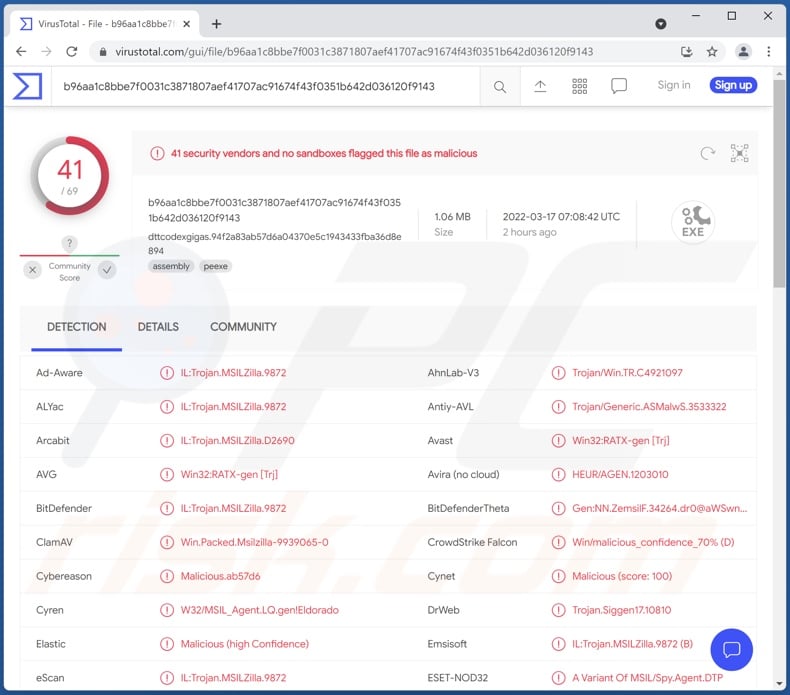
"MSIL/Spy.Agent" malware overview
"MSIL/Spy.Agent" content is typically a remote-controlled program capable of receiving commands and injecting other malware into systems. Otherwise known as backdoor trojans, they can be designed to download/install a specific malicious program or just about any compatible malware.
Hence, they can be used to inject ransomware, information stealers, clippers (clipboard data replacers), RATs (Remote Access Trojans), cryptominers, spyware, keyloggers, and so on.
What is more, backdoor trojans can have additional functionalities, such as file/data extraction and exfiltration, keylogging (keystroke recording), live-streaming/recording audio and video via microphones and cameras, etc.
Therefore, the threats posed by content within the "MSIL/Spy.Agent" classification - are especially broad. To summarize, these infections can lead to diminished system performance or failure, permanent data loss, hardware damage, financial losses, and identity theft.
If you suspect that your system is already infected, we highly recommend using an anti-virus program to remove the threats.
| Name | MSIL/Spy.Agent virus |
| Threat Type | Trojan, password-stealing virus, banking malware, spyware. |
| Detection Names | Avast (Win32:RATX-gen [Trj]), Combo Cleaner (IL:Trojan.MSILZilla.9872), ESET-NOD32 (A Variant Of MSIL/Spy.Agent.DTP), Kaspersky (HEUR:Trojan-Spy.MSIL.Stealer.gen), Microsoft (Trojan:Win32/Formbook!ml), Full List Of Detections (VirusTotal) |
| Symptoms | Trojans are designed to stealthily infiltrate the victim's computer and remain silent, and thus no particular symptoms are clearly visible on an infected machine. |
| Distribution methods | Infected email attachments, malicious online advertisements, social engineering, software 'cracks'. |
| Damage | Stolen passwords and banking information, identity theft, the victim's computer added to a botnet. |
| Malware Removal (Windows) |
To eliminate possible malware infections, scan your computer with legitimate antivirus software. Our security researchers recommend using Combo Cleaner. Download Combo CleanerTo use full-featured product, you have to purchase a license for Combo Cleaner. 7 days free trial available. Combo Cleaner is owned and operated by RCS LT, the parent company of PCRisk.com. |
"MSIL/Spy.Agent" malware examples
We have analyzed countless malicious programs under the "MSIL/Spy.Agent" detection name. SocksBot, Jupyter, SysJoker, and FakeMBAM - are a few backdoor trojans, and the most common variant "MSIL/Spy.Agent.AES" - the Agent Tesla RAT.
Regardless of how malware operates, it endangers device integrity and user safety. Hence, we strongly advise eliminating all threats immediately upon detection.
How did "MSIL/Spy.Agent" infect my computer?
Malware ("MSIL/Spy.Agent.AES" content included) is primarily proliferated using phishing and social engineering methods. For example, spam emails can contain infectious files as attachments or download links. These files can be archives, executables, PDF and Microsoft Office documents, JavaScript, etc. When such a file is opened - the infection chain is triggered.
Malicious programs are commonly presented as or bundled with ordinary software/media. They are often spread through untrustworthy download sources, e.g., unofficial and freeware websites, Peer-to-Peer sharing networks, and other third-party downloaders.
Illegal activation ("cracking") tools can cause infections instead of activating licensed software. Fake updaters infect systems by exploiting outdated programs flaws and/or by installing malware.
How to avoid installation of malware?
We advise exercising caution with incoming mail. The attachments and links found in suspicious/irrelevant emails and messages - must not be opened, as they can contain malware.
We highly recommend downloading from official and verified channels. Additionally, software must be activated and updated with tools provided by legitimate developers, as those from third-parties may cause system infections.
We must stress the importance of having a reputable anti-virus installed and updated. Security programs have to be used to perform regular system scans and to remove detected/potential threats. If you believe that your computer is already infected, we recommend running a scan with Combo Cleaner Antivirus for Windows to automatically eliminate infiltrated malware.
Instant automatic malware removal:
Manual threat removal might be a lengthy and complicated process that requires advanced IT skills. Combo Cleaner is a professional automatic malware removal tool that is recommended to get rid of malware. Download it by clicking the button below:
DOWNLOAD Combo CleanerBy downloading any software listed on this website you agree to our Privacy Policy and Terms of Use. To use full-featured product, you have to purchase a license for Combo Cleaner. 7 days free trial available. Combo Cleaner is owned and operated by RCS LT, the parent company of PCRisk.com.
Quick menu:
- What is MSIL/Spy.Agent?
- STEP 1. Manual removal of MSIL/Spy.Agent malware.
- STEP 2. Check if your computer is clean.
How to remove malware manually?
Manual malware removal is a complicated task - usually it is best to allow antivirus or anti-malware programs to do this automatically. To remove this malware we recommend using Combo Cleaner Antivirus for Windows.
If you wish to remove malware manually, the first step is to identify the name of the malware that you are trying to remove. Here is an example of a suspicious program running on a user's computer:

If you checked the list of programs running on your computer, for example, using task manager, and identified a program that looks suspicious, you should continue with these steps:
 Download a program called Autoruns. This program shows auto-start applications, Registry, and file system locations:
Download a program called Autoruns. This program shows auto-start applications, Registry, and file system locations:

 Restart your computer into Safe Mode:
Restart your computer into Safe Mode:
Windows XP and Windows 7 users: Start your computer in Safe Mode. Click Start, click Shut Down, click Restart, click OK. During your computer start process, press the F8 key on your keyboard multiple times until you see the Windows Advanced Option menu, and then select Safe Mode with Networking from the list.

Video showing how to start Windows 7 in "Safe Mode with Networking":
Windows 8 users: Start Windows 8 is Safe Mode with Networking - Go to Windows 8 Start Screen, type Advanced, in the search results select Settings. Click Advanced startup options, in the opened "General PC Settings" window, select Advanced startup.
Click the "Restart now" button. Your computer will now restart into the "Advanced Startup options menu". Click the "Troubleshoot" button, and then click the "Advanced options" button. In the advanced option screen, click "Startup settings".
Click the "Restart" button. Your PC will restart into the Startup Settings screen. Press F5 to boot in Safe Mode with Networking.

Video showing how to start Windows 8 in "Safe Mode with Networking":
Windows 10 users: Click the Windows logo and select the Power icon. In the opened menu click "Restart" while holding "Shift" button on your keyboard. In the "choose an option" window click on the "Troubleshoot", next select "Advanced options".
In the advanced options menu select "Startup Settings" and click on the "Restart" button. In the following window you should click the "F5" button on your keyboard. This will restart your operating system in safe mode with networking.

Video showing how to start Windows 10 in "Safe Mode with Networking":
 Extract the downloaded archive and run the Autoruns.exe file.
Extract the downloaded archive and run the Autoruns.exe file.

 In the Autoruns application, click "Options" at the top and uncheck "Hide Empty Locations" and "Hide Windows Entries" options. After this procedure, click the "Refresh" icon.
In the Autoruns application, click "Options" at the top and uncheck "Hide Empty Locations" and "Hide Windows Entries" options. After this procedure, click the "Refresh" icon.

 Check the list provided by the Autoruns application and locate the malware file that you want to eliminate.
Check the list provided by the Autoruns application and locate the malware file that you want to eliminate.
You should write down its full path and name. Note that some malware hides process names under legitimate Windows process names. At this stage, it is very important to avoid removing system files. After you locate the suspicious program you wish to remove, right click your mouse over its name and choose "Delete".

After removing the malware through the Autoruns application (this ensures that the malware will not run automatically on the next system startup), you should search for the malware name on your computer. Be sure to enable hidden files and folders before proceeding. If you find the filename of the malware, be sure to remove it.

Reboot your computer in normal mode. Following these steps should remove any malware from your computer. Note that manual threat removal requires advanced computer skills. If you do not have these skills, leave malware removal to antivirus and anti-malware programs.
These steps might not work with advanced malware infections. As always it is best to prevent infection than try to remove malware later. To keep your computer safe, install the latest operating system updates and use antivirus software. To be sure your computer is free of malware infections, we recommend scanning it with Combo Cleaner Antivirus for Windows.
Frequently Asked Questions (FAQ)
My computer is infected with "MSIL/Spy.Agent" malware, should I format my storage device to get rid of it?
No, malware within the "MSIL/Spy.Agent" classification can be removed without formatting.
What are the biggest issues that "MSIL/Spy.Agent" malware can cause?
The "MSIL/Spy.Agent" detections primarily belong to backdoor trojans. The main functionality of these malicious programs is to infect systems with additional malware (e.g., trojans, ransomware, cryptominers, etc.). Therefore, the threats posed by backdoor trojan infections are especially broad. Generally, malware infections can lead to diminished system performance or failure, permanent data loss, hardware damage, serious privacy issues, financial losses, and identity theft.
What is the purpose of "MSIL/Spy.Agent" malware?
Most malware attacks are designed to generate revenue for the attackers. Other potential reasons include geopolitical/political motivations, personal grudges, process disruption (e.g., websites, services, companies, etc.), cyber criminals' amusement, and so on.
How did "MSIL/Spy.Agent" malware infiltrate my computer?
Malware is distributed via spam mail, online scams, drive-by downloads, freeware and third-party download websites, Peer-to-Peer sharing networks, illegal software activation tools ("cracks"), fake updates, and so forth. Furthermore, some malicious programs are capable of self-proliferating through local networks and removable storage devices (e.g., external hard drives, USB hard drives, etc.).
Will Combo Cleaner protect me from malware?
Yes, Combo Cleaner can detect and eliminate nearly all known malware infections. It is noteworthy that performing a complete system scan is essential - since sophisticated malicious software tends to hide deep within systems.
Share:

Tomas Meskauskas
Expert security researcher, professional malware analyst
I am passionate about computer security and technology. I have an experience of over 10 years working in various companies related to computer technical issue solving and Internet security. I have been working as an author and editor for pcrisk.com since 2010. Follow me on Twitter and LinkedIn to stay informed about the latest online security threats.
PCrisk security portal is brought by a company RCS LT.
Joined forces of security researchers help educate computer users about the latest online security threats. More information about the company RCS LT.
Our malware removal guides are free. However, if you want to support us you can send us a donation.
DonatePCrisk security portal is brought by a company RCS LT.
Joined forces of security researchers help educate computer users about the latest online security threats. More information about the company RCS LT.
Our malware removal guides are free. However, if you want to support us you can send us a donation.
Donate
▼ Show Discussion