How to recognize phishing scams like Microsoft 365 email scam?
Phishing/ScamAlso Known As: Microsoft 365 spam
Get free scan and check if your device is infected.
Remove it nowTo use full-featured product, you have to purchase a license for Combo Cleaner. Seven days free trial available. Combo Cleaner is owned and operated by RCS LT, the parent company of PCRisk.com.
What is Microsoft 365 email scam?
Phishing emails often contain a link to a website asking to provide personal/sensitive information. Usually, those websites ask to enter account login credentials, credit card details, social security numbers, and similar details. Scammers behind this phishing email attempt to lure recipients into providing Microsoft 365 account login credentials.
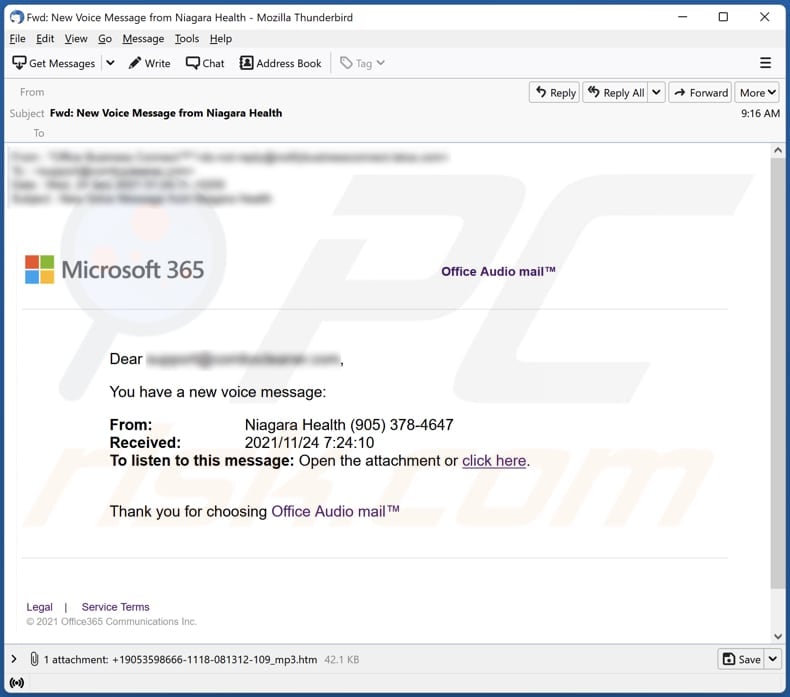
Microsoft 365 phishing email in detail
This phishing email claims that a recipient has a new voice message from Niagara Health (a Canadian multi-site hospital amalgamation). It encourages recipients to listen to that message by logging into the Microsoft 365 account via the attached file.
The file attached to this email is an HTML file designed to open a fake Microsoft 365 login page/form asking for an email address and a password. Scammers behind this page seek to steal Microsoft 365 account login credentials. They might try to use the provided credentials to access other accounts too.
| Name | Microsoft 365 Email Scam |
| Threat Type | Phishing, Scam, Social Engineering, Fraud |
| Fake Claim | Recipient has received a new voice message from Niagara Health |
| Disguise | Letter from a Canadian multi-site hospital amalgamation |
| Symptoms | Unauthorized online purchases, changed online account passwords, identity theft, illegal access of the computer. |
| Distribution methods | Deceptive emails, rogue online pop-up ads, search engine poisoning techniques, misspelled domains. |
| Damage | Loss of sensitive private information, monetary loss, identity theft. |
| Malware Removal (Windows) |
To eliminate possible malware infections, scan your computer with legitimate antivirus software. Our security researchers recommend using Combo Cleaner. Download Combo CleanerTo use full-featured product, you have to purchase a license for Combo Cleaner. 7 days free trial available. Combo Cleaner is owned and operated by RCS LT, the parent company of PCRisk.com. |
Phishing emails in general
As a rule, scammers behind phishing emails pretend to be legitimate institutions, companies, organizations, or other entities. Their goal is to lure unsuspecting recipients into providing information that could be misused to steal online accounts, identities, make fraudulent purchases, transactions, and for other purposes.
More examples of phishing emails are "FileShare Email Scam", "CTT Email Scam", "Host Europe Email Scam". It is important to know that email can be used as a channel to deliver malware.
How do spam campaigns infect computers?
Emails used to distribute malware often are disguised as letters from legitimate entities too. They contain a malicious attachment or website link. Recipients cause computer infections by opening a malicious file (usually, a MS Office document, PDF document, executable file, JavaScript file, contents of an archive file).
MS Office documents cannot infect computers until macros commands (editing/content) are enabled. Documents opened with a Microsoft Office version created before 2010 do not ask for permission to enable macros commands - they infect computers right after opening them.
How to avoid installation of malware?
Do not click links or open attachments in irrelevant emails sent from suspicious addresses. Download files and programs only from legitimate sources (official websites). Update and activate the installed software with tools provided by its official developer.
Keep the operating system up to date and scan it with a reputable antivirus program regularly. If you've already opened malicious attachments, we recommend running a scan with Combo Cleaner Antivirus for Windows to automatically eliminate infiltrated malware.
Text presented in the Microsoft 365 phishing email:
Subject: New Voice Message from Niagara Health
Office Audio mail™
Dear -,You have a new voice message:
From: Niagara Health (905) 378-4647
Received: 2021/11/24 7:24:10
To listen to this message: Open the attachment or click here.Thank you for choosing Office Audio mail™
Legal|Service Terms
© 2021 Office365 Communications Inc.
Screenshot of a phishing website provided in this email:

Another example of an email from "Microsoft 365" spam campaign:
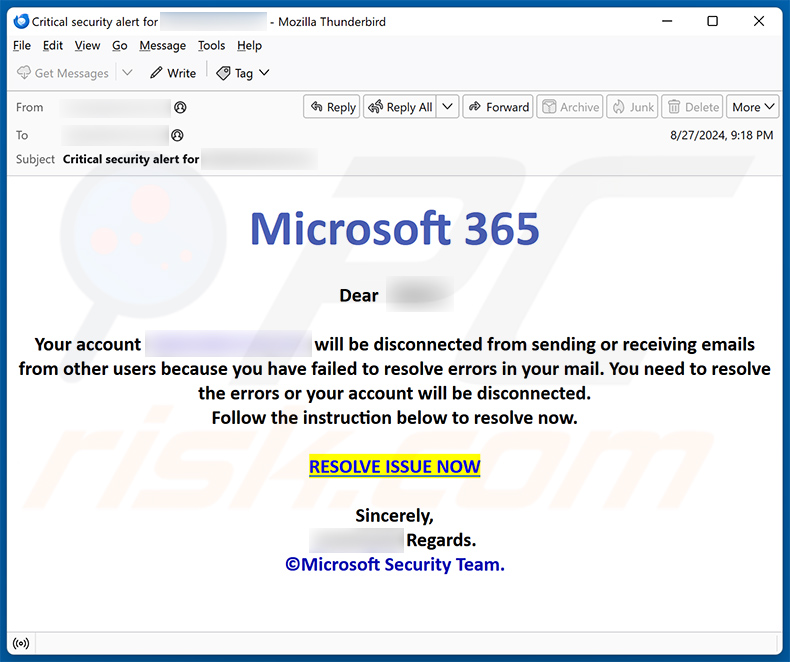
Text presented within:
Subject: Critical security alert for ********
Microsoft 365
Dear ********,
Your account ******** will be disconnected from sending or receiving emails from other users because you have failed to resolve errors in your mail. You need to resolve the errors or your account will be disconnected.
Follow the instruction below to resolve now.RESOLVE ISSUE NOW
Sincerely,
******** Regards.
©Microsoft Security Team.
Screenshot of the promoted phishing site designed to imitate recipient's email service provider:
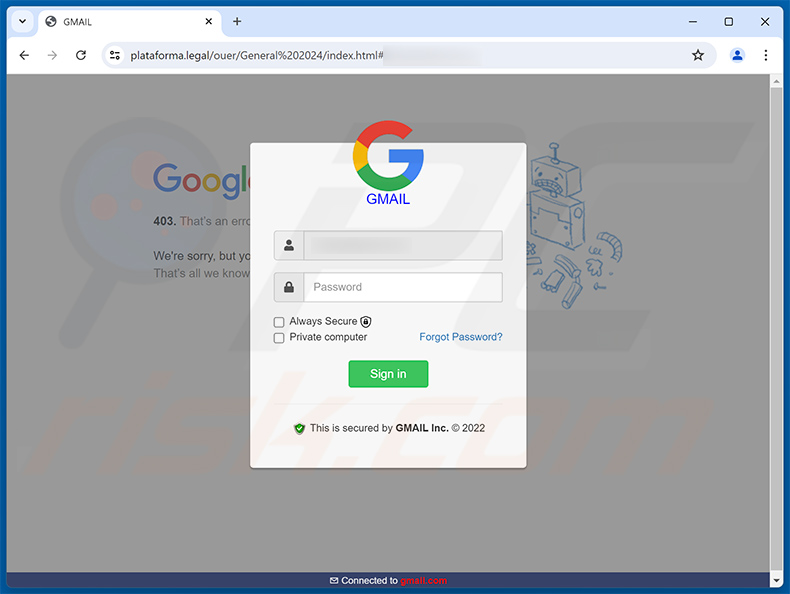
Instant automatic malware removal:
Manual threat removal might be a lengthy and complicated process that requires advanced IT skills. Combo Cleaner is a professional automatic malware removal tool that is recommended to get rid of malware. Download it by clicking the button below:
DOWNLOAD Combo CleanerBy downloading any software listed on this website you agree to our Privacy Policy and Terms of Use. To use full-featured product, you have to purchase a license for Combo Cleaner. 7 days free trial available. Combo Cleaner is owned and operated by RCS LT, the parent company of PCRisk.com.
Quick menu:
- What is Microsoft 365 spam?
- Types of malicious emails.
- How to spot a malicious email?
- What to do if you fell for an email scam?
Types of malicious emails:
![]() Phishing Emails
Phishing Emails
Most commonly, cybercriminals use deceptive emails to trick Internet users into giving away their sensitive private information, for example, login information for various online services, email accounts, or online banking information.
Such attacks are called phishing. In a phishing attack, cybercriminals usually send an email message with some popular service logo (for example, Microsoft, DHL, Amazon, Netflix), create urgency (wrong shipping address, expired password, etc.), and place a link which they hope their potential victims will click on.
After clicking the link presented in such email message, victims are redirected to a fake website that looks identical or extremely similar to the original one. Victims are then asked to enter their password, credit card details, or some other information that gets stolen by cybercriminals.
![]() Emails with Malicious Attachments
Emails with Malicious Attachments
Another popular attack vector is email spam with malicious attachments that infect users' computers with malware. Malicious attachments usually carry trojans that are capable of stealing passwords, banking information, and other sensitive information.
In such attacks, cybercriminals' main goal is to trick their potential victims into opening an infected email attachment. To achieve this goal, email messages usually talk about recently received invoices, faxes, or voice messages.
If a potential victim falls for the lure and opens the attachment, their computers get infected, and cybercriminals can collect a lot of sensitive information.
While it's a more complicated method to steal personal information (spam filters and antivirus programs usually detect such attempts), if successful, cybercriminals can get a much wider array of data and can collect information for a long period of time.
![]() Sextortion Emails
Sextortion Emails
This is a type of phishing. In this case, users receive an email claiming that a cybercriminal could access the webcam of the potential victim and has a video recording of one's masturbation.
To get rid of the video, victims are asked to pay a ransom (usually using Bitcoin or another cryptocurrency). Nevertheless, all of these claims are false - users who receive such emails should ignore and delete them.
How to spot a malicious email?
While cyber criminals try to make their lure emails look trustworthy, here are some things that you should look for when trying to spot a phishing email:
- Check the sender's ("from") email address: Hover your mouse over the "from" address and check if it's legitimate. For example, if you received an email from Microsoft, be sure to check if the email address is @microsoft.com and not something suspicious like @m1crosoft.com, @microsfot.com, @account-security-noreply.com, etc.
- Check for generic greetings: If the greeting in the email is "Dear user", "Dear @youremail.com", "Dear valued customer", this should raise suspiciousness. Most commonly, companies call you by your name. Lack of this information could signal a phishing attempt.
- Check the links in the email: Hover your mouse over the link presented in the email, if the link that appears seems suspicious, don't click it. For example, if you received an email from Microsoft and the link in the email shows that it will go to firebasestorage.googleapis.com/v0... you shouldn't trust it. It's best not to click any links in the emails but to visit the company website that sent you the email in the first place.
- Don't blindly trust email attachments: Most commonly, legitimate companies will ask you to log in to their website and to view any documents there; if you received an email with an attachment, it's a good idea to scan it with an antivirus application. Infected email attachments are a common attack vector used by cybercriminals.
To minimise the risk of opening phishing and malicious emails we recommend using Combo Cleaner Antivirus for Windows.
Example of a spam email:

What to do if you fell for an email scam?
- If you clicked on a link in a phishing email and entered your password - be sure to change your password as soon as possible. Usually, cybercriminals collect stolen credentials and then sell them to other groups that use them for malicious purposes. If you change your password in a timely manner, there's a chance that criminals won't have enough time to do any damage.
- If you entered your credit card information - contact your bank as soon as possible and explain the situation. There's a good chance that you will need to cancel your compromised credit card and get a new one.
- If you see any signs of identity theft - you should immediately contact the Federal Trade Commission. This institution will collect information about your situation and create a personal recovery plan.
- If you opened a malicious attachment - your computer is probably infected, you should scan it with a reputable antivirus application. For this purpose, we recommend using Combo Cleaner Antivirus for Windows.
- Help other Internet users - report phishing emails to Anti-Phishing Working Group, FBI’s Internet Crime Complaint Center, National Fraud Information Center and U.S. Department of Justice.
Frequently Asked Questions (FAQ)
Why did I receive this email?
In most cases, these emails are not personal. Scammers send the same email to a lot of people hoping that someone will fall for it. Typically, such emails are disguised as letters from legitimate entities.
I have provided my personal information when tricked by this email, what should I do?
If you have provided login credentials on the fake Microsoft 365 login page or any phishing page, then change all passwords as soon as possible. It is also recommended to report such emails.
I have read the email but did not open the link, is my personal information safe?
Links and attachments in emails used to distribute malware are harmless until they are opened.
Will Combo Cleaner remove malware infections that were present in email attachment?
Yes, Combo Cleaner is capable of detecting and eliminating almost all known malicious software. It is recommended to scan the operating system using a full system since sophisticated malware can hide deep in the operating system (can use various techniques to avoid detection).
Share:

Tomas Meskauskas
Expert security researcher, professional malware analyst
I am passionate about computer security and technology. I have an experience of over 10 years working in various companies related to computer technical issue solving and Internet security. I have been working as an author and editor for pcrisk.com since 2010. Follow me on Twitter and LinkedIn to stay informed about the latest online security threats.
PCrisk security portal is brought by a company RCS LT.
Joined forces of security researchers help educate computer users about the latest online security threats. More information about the company RCS LT.
Our malware removal guides are free. However, if you want to support us you can send us a donation.
DonatePCrisk security portal is brought by a company RCS LT.
Joined forces of security researchers help educate computer users about the latest online security threats. More information about the company RCS LT.
Our malware removal guides are free. However, if you want to support us you can send us a donation.
Donate
▼ Show Discussion