Get free scan and check if your device is infected.
Remove it nowTo use full-featured product, you have to purchase a license for Combo Cleaner. Seven days free trial available. Combo Cleaner is owned and operated by RCS LT, the parent company of PCRisk.com.
What is Coupon Printer?
Coupon Printer is supposed to print Coupon with barcodes that could be properly scanned in stores. However, it is known that after the installation of this application, users start seeing unwanted advertisements, which means Coupon Printer functions as adware.
Typically, users do not download and install software of this type intentionally. Apps that users download or install unknowingly are called potentially unwanted applications (PUAs).
Quite often, adware-type apps not only feed users with ads but also collect various information about them. In one way or another, it is highly advisable not to have apps like Coupon Printer installed on browsers or computers.
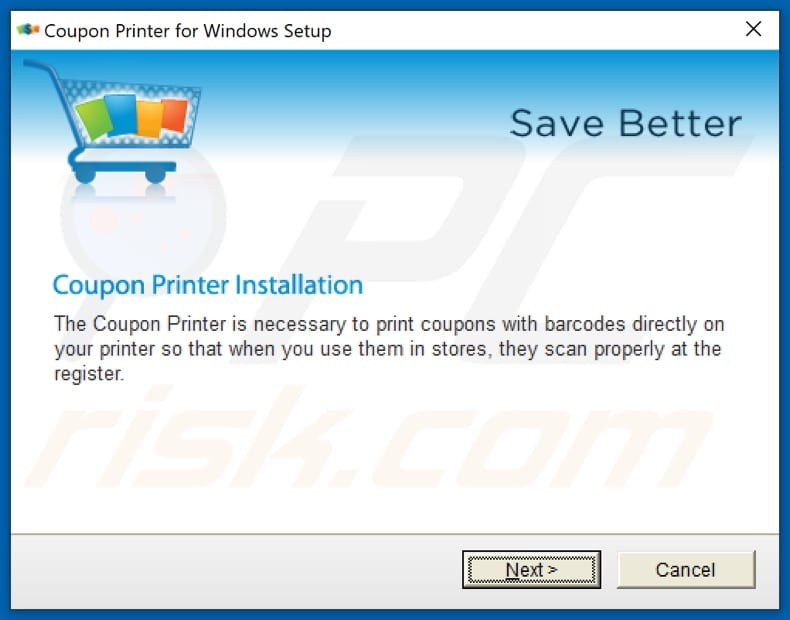
Adware is software that displays unwanted advertisements like banners, pop-up ads, Coupon, various surveys, and so on. Quite often, ads generated by software of this type promote questionable, potentially malicious websites, for example, download pages for PUAs, various scams like "Chance To Win The New iPad Pro", "Norton Antivirus 2021 Update", "Code #007d3Cx0d", etc.
In some cases, those ads distribute unwanted apps - if clicked, they run certain scripts and download or even install those apps. Therefore, ads generated by Coupon Printer cannot be trusted as well.
As mentioned in the previous paragraph, adware can be designed to gather various information. It is common that targeted data is browsing-related, for example, IP addresses, entered search queries, URLs of visited websites, geolocations.
However, software of this type can be can be designed to collect sensitive information (for example, passwords, credit card details) that may be used to steal personal accounts, make unauthorized purchases, transactions. One more reason not to have any adware installed is that it may be designed to promote untrustworthy websites.
Many adware-type apps change the browser's settings such as the address of a homepage, new tab, and default search engine to an address of a fake search engine. Those apps force users to visit a specific address and do not allow users to remove from the browser's settings. In such cases, the only way to stop a browser from opening an unwanted address is to remove the app that promotes it.
| Name | Ads by Coupon Printer |
| Threat Type | Push notifications ads, Unwanted ads, Pop-up ads |
| Detection Names (Installer) | Avast (FileRepMalware), AVG (FileRepMalware), ESET-NOD32 (A Variant Of Win32/Adware.Coupons.AA), Gridinsoft (Adware.Gen.vl!c), Symantec (Trojan.Gen.2), Full List Of Detections (VirusTotal) |
| Detection Names (Application) | DrWeb (Adware.Coupons.38), Gridinsoft (Adware.Gen.vl!c), Fortinet (Riskware/Coupons), TrendMicro (PUA_Coupons), Zillya (Adware.MultiPlug.Win32.500290), Full List Of Detections (VirusTotal) |
| Symptoms | Seeing advertisements not originating from the sites you are browsing. Intrusive pop-up ads. Decreased Internet browsing speed. |
| Distribution Methods | Deceptive pop-up ads, potentially unwanted applications (adware) |
| Damage | Decreased computer performance, browser tracking - privacy issues, possible additional malware infections. |
| Malware Removal (Windows) |
To eliminate possible malware infections, scan your computer with legitimate antivirus software. Our security researchers recommend using Combo Cleaner. Download Combo CleanerTo use full-featured product, you have to purchase a license for Combo Cleaner. 7 days free trial available. Combo Cleaner is owned and operated by RCS LT, the parent company of PCRisk.com. |
To sum up, adware-type applications like Coupon Printer generate revenue for their developers by displaying advertisements, collecting information and (or) promoting questionable, potentially malicious pages. In one way or another, they are useless to their users and can be the culprit behind problems like identity theft, monetary loss, issues related to online privacy, browsing safety.
Users who have an app like Coupon Printer installed on a browser or the operating system are advised to uninstall it as soon as possible. More adware examples are Steam Sheriff, Easy 2 Convert 4 Me, and Pokemon Go Spoofer GPS iOS Android 2021.
How did adware install on my computer?
Typically, potentially unwanted applications (adware, browser hijackers, and other PUAs) are distributed by including them in downloaders or installers for other programs.
In other words, those apps can often be found bundled together with other programs. When users finish downloads or installations without changing "Custom", "Advanced", or other settings, or unticking ticked checkboxes, they download or install bundled apps too.
In some cases, PUAs are distributed via deceptive ads. Users allow those ads to execute certain scripts and download or even install PUAs by clicking those ads. As a rule, deceptive ads appear on untrustworthy pages.
How to avoid installation of potentially unwanted applications?
It is recommended not to use third-party downloaders, installers, Peer-to-Peer networks (like torrent clients, eMule), unofficial pages, freeware download websites. Quite often, they are used to distribute PUAs or even malicious apps.
Files and apps should be downloaded from official pages and via direct links. Furthermore, it is recommended not to finish downloads and installations without declining unwanted offers. Usually, it can be done via settings or checkboxes that downloaders and installers have.
Additionally, it is advisable not to click ads that appear on questionable pages. Those ads can be designed to promote untrustworthy websites or cause unwanted downloads or even installations.
Suspicious, unwanted extensions, add-ons, plug-ins installed on a web browser, and programs installed on the operating system should be removed. If your computer is already infected with rogue applications, we recommend running a scan with Combo Cleaner Antivirus for Windows to automatically eliminate them.
Download page for Coupon Printer:

Instant automatic malware removal:
Manual threat removal might be a lengthy and complicated process that requires advanced IT skills. Combo Cleaner is a professional automatic malware removal tool that is recommended to get rid of malware. Download it by clicking the button below:
DOWNLOAD Combo CleanerBy downloading any software listed on this website you agree to our Privacy Policy and Terms of Use. To use full-featured product, you have to purchase a license for Combo Cleaner. 7 days free trial available. Combo Cleaner is owned and operated by RCS LT, the parent company of PCRisk.com.
Quick menu:
- What is Coupon Printer?
- STEP 1. Uninstall adware applications using Control Panel.
- STEP 2. Remove rogue plug-ins from Google Chrome.
- STEP 3. Remove adware-type extensions from Mozilla Firefox.
- STEP 4. Remove malicious extensions from Safari.
- STEP 5. Remove rogue plug-ins from Microsoft Edge.
- STEP 6. Remove adware from Internet Explorer.
Adware removal:
Windows 11 users:

Right-click on the Start icon, select Apps and Features. In the opened window search for the application you want to uninstall, after locating it, click on the three vertical dots and select Uninstall.
Windows 10 users:

Right-click in the lower left corner of the screen, in the Quick Access Menu select Control Panel. In the opened window choose Programs and Features.
Windows 7 users:

Click Start (Windows Logo at the bottom left corner of your desktop), choose Control Panel. Locate Programs and click Uninstall a program.
macOS (OSX) users:

Click Finder, in the opened screen select Applications. Drag the app from the Applications folder to the Trash (located in your Dock), then right click the Trash icon and select Empty Trash.

In the uninstall programs window, look for any potentially unwanted applications (e.g. "Coupon Printer"), select these entries and click "Uninstall" or "Remove".
After uninstalling the potentially unwanted application that causes Coupon Printer redirects, scan your computer for any remaining unwanted components or possible malware infections. To scan your computer, use recommended malware removal software.
DOWNLOAD remover for malware infections
Combo Cleaner checks if your computer is infected with malware. To use full-featured product, you have to purchase a license for Combo Cleaner. 7 days free trial available. Combo Cleaner is owned and operated by RCS LT, the parent company of PCRisk.com.
Remove adware from Internet browsers:
Video showing how to remove potentially unwanted browser add-ons:
 Remove malicious extensions from Google Chrome:
Remove malicious extensions from Google Chrome:

Click the Chrome menu icon ![]() (at the top right corner of Google Chrome), select "More tools" and click "Extensions". Locate all recently-installed suspicious browser add-ons and remove them.
(at the top right corner of Google Chrome), select "More tools" and click "Extensions". Locate all recently-installed suspicious browser add-ons and remove them.

Optional method:
If you continue to have problems with removal of the ads by coupon printer, reset your Google Chrome browser settings. Click the Chrome menu icon ![]() (at the top right corner of Google Chrome) and select Settings. Scroll down to the bottom of the screen. Click the Advanced… link.
(at the top right corner of Google Chrome) and select Settings. Scroll down to the bottom of the screen. Click the Advanced… link.

After scrolling to the bottom of the screen, click the Reset (Restore settings to their original defaults) button.

In the opened window, confirm that you wish to reset Google Chrome settings to default by clicking the Reset button.

 Remove malicious plug-ins from Mozilla Firefox:
Remove malicious plug-ins from Mozilla Firefox:

Click the Firefox menu ![]() (at the top right corner of the main window), select "Add-ons". Click "Extensions", in the opened window, remove all recently-installed suspicious browser plug-ins.
(at the top right corner of the main window), select "Add-ons". Click "Extensions", in the opened window, remove all recently-installed suspicious browser plug-ins.

Optional method:
Computer users who have problems with ads by coupon printer removal can reset their Mozilla Firefox settings.
Open Mozilla Firefox, at the top right corner of the main window, click the Firefox menu, ![]() in the opened menu, click Help.
in the opened menu, click Help.

Select Troubleshooting Information.

In the opened window, click the Refresh Firefox button.

In the opened window, confirm that you wish to reset Mozilla Firefox settings to default by clicking the Refresh Firefox button.

 Remove malicious extensions from Safari:
Remove malicious extensions from Safari:

Make sure your Safari browser is active, click Safari menu, and select Preferences....

In the opened window click Extensions, locate any recently installed suspicious extension, select it and click Uninstall.
Optional method:
Make sure your Safari browser is active and click on Safari menu. From the drop down menu select Clear History and Website Data...

In the opened window select all history and click the Clear History button.

 Remove malicious extensions from Microsoft Edge:
Remove malicious extensions from Microsoft Edge:

Click the Edge menu icon ![]() (at the upper-right corner of Microsoft Edge), select "Extensions". Locate all recently-installed suspicious browser add-ons and click "Remove" below their names.
(at the upper-right corner of Microsoft Edge), select "Extensions". Locate all recently-installed suspicious browser add-ons and click "Remove" below their names.

Optional method:
If you continue to have problems with removal of the ads by coupon printer, reset your Microsoft Edge browser settings. Click the Edge menu icon ![]() (at the top right corner of Microsoft Edge) and select Settings.
(at the top right corner of Microsoft Edge) and select Settings.

In the opened settings menu select Reset settings.

Select Restore settings to their default values. In the opened window, confirm that you wish to reset Microsoft Edge settings to default by clicking the Reset button.

- If this did not help, follow these alternative instructions explaining how to reset the Microsoft Edge browser.
 Remove malicious add-ons from Internet Explorer:
Remove malicious add-ons from Internet Explorer:
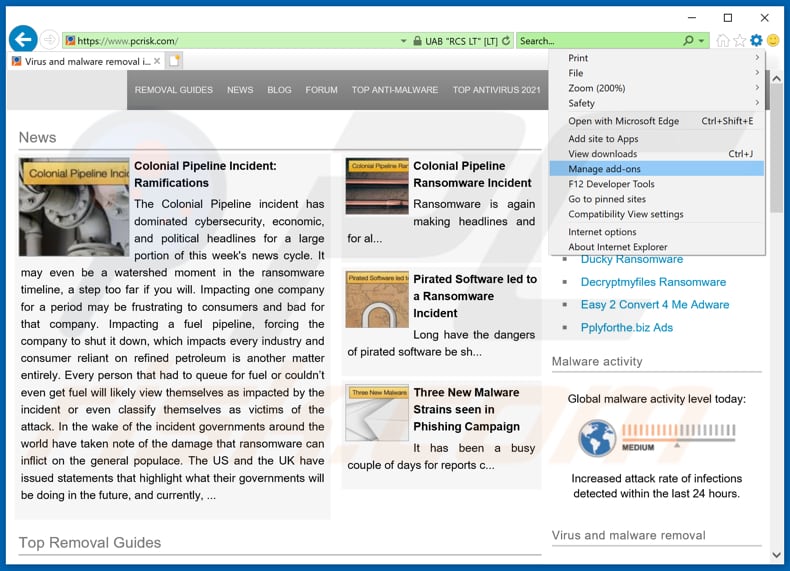
Click the "gear" icon ![]() (at the top right corner of Internet Explorer), select "Manage Add-ons". Look for any recently-installed suspicious browser extensions, select these entries and click "Remove".
(at the top right corner of Internet Explorer), select "Manage Add-ons". Look for any recently-installed suspicious browser extensions, select these entries and click "Remove".

Optional method:
If you continue to have problems with removal of the ads by coupon printer, reset your Internet Explorer settings to default.
Windows XP users: Click Start, click Run, in the opened window type inetcpl.cpl In the opened window click the Advanced tab, then click Reset.

Windows Vista and Windows 7 users: Click the Windows logo, in the start search box type inetcpl.cpl and click enter. In the opened window click the Advanced tab, then click Reset.

Windows 8 users: Open Internet Explorer and click the gear icon. Select Internet Options.

In the opened window, select the Advanced tab.

Click the Reset button.

Confirm that you wish to reset Internet Explorer settings to default by clicking the Reset button.

Summary:
 Commonly, adware or potentially unwanted applications infiltrate Internet browsers through free software downloads. Note that the safest source for downloading free software is via developers' websites only. To avoid installation of adware, be very attentive when downloading and installing free software. When installing previously-downloaded free programs, choose the custom or advanced installation options – this step will reveal any potentially unwanted applications listed for installation together with your chosen free program.
Commonly, adware or potentially unwanted applications infiltrate Internet browsers through free software downloads. Note that the safest source for downloading free software is via developers' websites only. To avoid installation of adware, be very attentive when downloading and installing free software. When installing previously-downloaded free programs, choose the custom or advanced installation options – this step will reveal any potentially unwanted applications listed for installation together with your chosen free program.
Post a comment:
If you have additional information on ads by coupon printer or it's removal please share your knowledge in the comments section below.
Share:

Tomas Meskauskas
Expert security researcher, professional malware analyst
I am passionate about computer security and technology. I have an experience of over 10 years working in various companies related to computer technical issue solving and Internet security. I have been working as an author and editor for pcrisk.com since 2010. Follow me on Twitter and LinkedIn to stay informed about the latest online security threats.
PCrisk security portal is brought by a company RCS LT.
Joined forces of security researchers help educate computer users about the latest online security threats. More information about the company RCS LT.
Our malware removal guides are free. However, if you want to support us you can send us a donation.
DonatePCrisk security portal is brought by a company RCS LT.
Joined forces of security researchers help educate computer users about the latest online security threats. More information about the company RCS LT.
Our malware removal guides are free. However, if you want to support us you can send us a donation.
Donate
▼ Show Discussion