How to uninstall unwanted apps downloaded via gogoanime.so
AdwareAlso Known As: Ads by gogoanime.so
Get free scan and check if your device is infected.
Remove it nowTo use full-featured product, you have to purchase a license for Combo Cleaner. Seven days free trial available. Combo Cleaner is owned and operated by RCS LT, the parent company of PCRisk.com.
What is gogoanime[.]so?
gogoanime[.]so is an anime streaming site, however, this page does not have the rights for the anime shows they stream, and so it streams anime illegally. Another problem with this page is that it uses rogue advertising networks: it contains deceptive, dubious advertisements and redirects users to dubious websites. Therefore, gogoanime[.]so is not a trusted website.
![gogoanime[.]so pop-up redirects](/images/stories/screenshots202101/gogoanime-so-ads-main.jpg)
At the time of research, gogoanime[.]so displayed a fake pop-up notification stating: "Your iPhone is not protected by a fraudulent content blocker". This notification appears on other similar anime streaming pages as well. Typically, such pop-ups appear only on untrusted pages and are used to promote unwanted software.
Furthermore, gogoanime[.]so opened on an online betting site and slovakviral[.]com, another dubious page, however, these are just some of examples and it is very likely that gogoanime[.]so is used to promote more dubious pages.
For example, scam pages like "Spin The Wheel", "$500 Amazon Gift Card!", download pages for browser hijackers like SearchConverterInc, TigerMovieSearch, adware-type apps like Video Search, Screenshot Tool and Editor, or even malicious websites.
gogoanime[.]so (and other pages that illegally stream copyrighted content) should be avoided. If a browser hijacker or adware-type app is already installed, it should be removed. A browser hijacker is a type of potentially unwanted application (PUA) that promotes fake search engines by changing browser settings.
Adware displays banners, surveys, pop-up ads, coupons, and other ads that, if clicked, can open dubious pages or download and install unwanted software. Both adware-type apps and browser hijackers can be designed to record browsing data and even sensitive, personal information.
These apps are classified as PUAs because most users download and install them inadvertently.
| Name | Ads by gogoanime.so |
| Threat Type | Push notifications ads, Unwanted ads, Pop-up ads |
| Serving IP Address | 172.67.70.173 |
| Symptoms | Seeing advertisements not originating from the sites you are browsing. Intrusive pop-up ads. Decreased Internet browsing speed. |
| Distribution Methods | Deceptive pop-up ads, potentially unwanted applications (adware) |
| Damage | Decreased computer performance, browser tracking - privacy issues, possible additional malware infections. |
| Malware Removal (Windows) |
To eliminate possible malware infections, scan your computer with legitimate antivirus software. Our security researchers recommend using Combo Cleaner. Download Combo CleanerTo use full-featured product, you have to purchase a license for Combo Cleaner. 7 days free trial available. Combo Cleaner is owned and operated by RCS LT, the parent company of PCRisk.com. |
There are many pages that offer illegal services, contain untrustworthy advertisements, and open bogus websites. Some examples are 4anime[.]to, youtubetomp3[.]sc and go-mp3[.]com.
If PUAs are installed on browsers or operating systems, and were downloaded from or through pages such as gogoanime[.]so, uninstall them immediately.
How did adware install on my computer?
PUAs are distributed via download/installation set-ups of other products. This deceptive marketing tactic of packing regular software with unwanted or malicious additions is called "bundling".
Rushing download/installation processes (e.g. ignoring terms, skipping steps and settings, etc.) increases the risk of inadvertently allowing bundled content into the system.
Some PUAs have "official" download sites. Intrusive advertisements proliferate these applications as well. Once clicked, they can execute scripts to download/install PUAs without users' consent.
How to avoid installation of potentially unwanted applications
You are advised to download files and programs from official websites and via direct download links. Other tools and sources such as third party downloaders and installers, unofficial pages, and Peer-to-Peer networks (e.g., eMule, torrent clients) should not be used to download or install software.
Check all "Custom", "Advanced" and other similar settings (or available checkboxes) for offers to download and/or install unwanted apps. Do not click ads on dubious websites, since they can be designed to open bogus web pages or cause unwanted downloads and installations.
Remove any unwanted, suspicious extensions, plug-ins and add-ons installed on the browser, and software of this kind from the operating system.
If your computer is already infected with rogue applications, we recommend running a scan with Combo Cleaner Antivirus for Windows to automatically eliminate them.
gogoanime[.]so opens betting site (GIF):
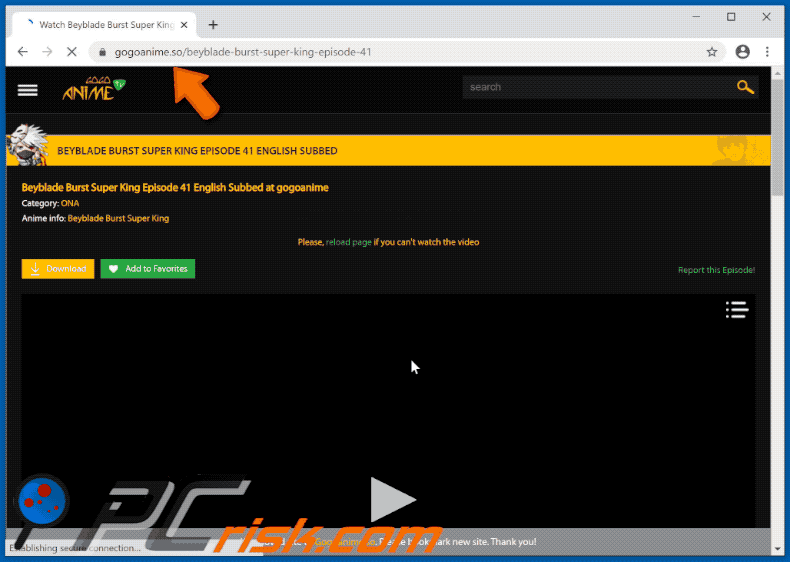
gogoanime[.]so opens slovakviral[.]com (GIF):

gogoanime[.]so displays fake pop-up:

Instant automatic malware removal:
Manual threat removal might be a lengthy and complicated process that requires advanced IT skills. Combo Cleaner is a professional automatic malware removal tool that is recommended to get rid of malware. Download it by clicking the button below:
DOWNLOAD Combo CleanerBy downloading any software listed on this website you agree to our Privacy Policy and Terms of Use. To use full-featured product, you have to purchase a license for Combo Cleaner. 7 days free trial available. Combo Cleaner is owned and operated by RCS LT, the parent company of PCRisk.com.
Quick menu:
- What is gogoanime[.]so?
- STEP 1. Uninstall adware applications using Control Panel.
- STEP 2. Remove rogue plug-ins from Google Chrome.
- STEP 3. Remove adware-type extensions from Mozilla Firefox.
- STEP 4. Remove malicious extensions from Safari.
- STEP 5. Remove rogue plug-ins from Microsoft Edge.
- STEP 6. Remove adware from Internet Explorer.
Adware removal:
Windows 11 users:

Right-click on the Start icon, select Apps and Features. In the opened window search for the application you want to uninstall, after locating it, click on the three vertical dots and select Uninstall.
Windows 10 users:

Right-click in the lower left corner of the screen, in the Quick Access Menu select Control Panel. In the opened window choose Programs and Features.
Windows 7 users:

Click Start (Windows Logo at the bottom left corner of your desktop), choose Control Panel. Locate Programs and click Uninstall a program.
macOS (OSX) users:

Click Finder, in the opened screen select Applications. Drag the app from the Applications folder to the Trash (located in your Dock), then right click the Trash icon and select Empty Trash.
![gogoanime[.]so adware uninstall via Control Panel](/images/stories/screenshots202101/gogoanime-so-ads-programs.jpg)
In the uninstall programs window, look for any potentially unwanted applications, select these entries and click "Uninstall" or "Remove".
After uninstalling the potentially unwanted application that causes gogoanime[.]so redirects, scan your computer for any remaining unwanted components or possible malware infections. To scan your computer, use recommended malware removal software.
DOWNLOAD remover for malware infections
Combo Cleaner checks if your computer is infected with malware. To use full-featured product, you have to purchase a license for Combo Cleaner. 7 days free trial available. Combo Cleaner is owned and operated by RCS LT, the parent company of PCRisk.com.
Remove adware from Internet browsers:
Video showing how to remove potentially unwanted browser add-ons:
 Remove malicious extensions from Google Chrome:
Remove malicious extensions from Google Chrome:
![Removing gogoanime[.]so ads from Google Chrome step 1](/images/stories/screenshots202101/gogoanime-so-ads-chrome1.jpg)
Click the Chrome menu icon ![]() (at the top right corner of Google Chrome), select "More tools" and click "Extensions". Locate all recently-installed suspicious browser add-ons and remove them.
(at the top right corner of Google Chrome), select "More tools" and click "Extensions". Locate all recently-installed suspicious browser add-ons and remove them.
![Removing gogoanime[.]so ads from Google Chrome step 2](/images/stories/screenshots202101/gogoanime-so-ads-chrome2.jpg)
Optional method:
If you continue to have problems with removal of the ads by gogoanime.so, reset your Google Chrome browser settings. Click the Chrome menu icon ![]() (at the top right corner of Google Chrome) and select Settings. Scroll down to the bottom of the screen. Click the Advanced… link.
(at the top right corner of Google Chrome) and select Settings. Scroll down to the bottom of the screen. Click the Advanced… link.

After scrolling to the bottom of the screen, click the Reset (Restore settings to their original defaults) button.

In the opened window, confirm that you wish to reset Google Chrome settings to default by clicking the Reset button.

 Remove malicious plug-ins from Mozilla Firefox:
Remove malicious plug-ins from Mozilla Firefox:
![Removing gogoanime[.]so ads from Mozilla Firefox step 1](/images/stories/screenshots202101/gogoanime-so-ads-ffox1.jpg)
Click the Firefox menu ![]() (at the top right corner of the main window), select "Add-ons". Click "Extensions", in the opened window, remove all recently-installed suspicious browser plug-ins.
(at the top right corner of the main window), select "Add-ons". Click "Extensions", in the opened window, remove all recently-installed suspicious browser plug-ins.
![Removing gogoanime[.]so ads from Mozilla Firefox step 2](/images/stories/screenshots202101/gogoanime-so-ads-ffox2.jpg)
Optional method:
Computer users who have problems with ads by gogoanime.so removal can reset their Mozilla Firefox settings.
Open Mozilla Firefox, at the top right corner of the main window, click the Firefox menu, ![]() in the opened menu, click Help.
in the opened menu, click Help.

Select Troubleshooting Information.

In the opened window, click the Refresh Firefox button.

In the opened window, confirm that you wish to reset Mozilla Firefox settings to default by clicking the Refresh Firefox button.

 Remove malicious extensions from Safari:
Remove malicious extensions from Safari:

Make sure your Safari browser is active, click Safari menu, and select Preferences....

In the opened window click Extensions, locate any recently installed suspicious extension, select it and click Uninstall.
Optional method:
Make sure your Safari browser is active and click on Safari menu. From the drop down menu select Clear History and Website Data...

In the opened window select all history and click the Clear History button.

 Remove malicious extensions from Microsoft Edge:
Remove malicious extensions from Microsoft Edge:

Click the Edge menu icon ![]() (at the upper-right corner of Microsoft Edge), select "Extensions". Locate all recently-installed suspicious browser add-ons and click "Remove" below their names.
(at the upper-right corner of Microsoft Edge), select "Extensions". Locate all recently-installed suspicious browser add-ons and click "Remove" below their names.

Optional method:
If you continue to have problems with removal of the ads by gogoanime.so, reset your Microsoft Edge browser settings. Click the Edge menu icon ![]() (at the top right corner of Microsoft Edge) and select Settings.
(at the top right corner of Microsoft Edge) and select Settings.

In the opened settings menu select Reset settings.

Select Restore settings to their default values. In the opened window, confirm that you wish to reset Microsoft Edge settings to default by clicking the Reset button.

- If this did not help, follow these alternative instructions explaining how to reset the Microsoft Edge browser.
 Remove malicious add-ons from Internet Explorer:
Remove malicious add-ons from Internet Explorer:
![Removing gogoanime[.]so ads from Internet Explorer step 1](/images/stories/screenshots202101/gogoanime-so-ads-ie1.jpg)
Click the "gear" icon ![]() (at the top right corner of Internet Explorer), select "Manage Add-ons". Look for any recently-installed suspicious browser extensions, select these entries and click "Remove".
(at the top right corner of Internet Explorer), select "Manage Add-ons". Look for any recently-installed suspicious browser extensions, select these entries and click "Remove".
![Removing gogoanime[.]so ads from Internet Explorer step 2](/images/stories/screenshots202101/gogoanime-so-ads-ie2.jpg)
Optional method:
If you continue to have problems with removal of the ads by gogoanime.so, reset your Internet Explorer settings to default.
Windows XP users: Click Start, click Run, in the opened window type inetcpl.cpl In the opened window click the Advanced tab, then click Reset.

Windows Vista and Windows 7 users: Click the Windows logo, in the start search box type inetcpl.cpl and click enter. In the opened window click the Advanced tab, then click Reset.

Windows 8 users: Open Internet Explorer and click the gear icon. Select Internet Options.

In the opened window, select the Advanced tab.

Click the Reset button.

Confirm that you wish to reset Internet Explorer settings to default by clicking the Reset button.

Summary:
 Commonly, adware or potentially unwanted applications infiltrate Internet browsers through free software downloads. Note that the safest source for downloading free software is via developers' websites only. To avoid installation of adware, be very attentive when downloading and installing free software. When installing previously-downloaded free programs, choose the custom or advanced installation options – this step will reveal any potentially unwanted applications listed for installation together with your chosen free program.
Commonly, adware or potentially unwanted applications infiltrate Internet browsers through free software downloads. Note that the safest source for downloading free software is via developers' websites only. To avoid installation of adware, be very attentive when downloading and installing free software. When installing previously-downloaded free programs, choose the custom or advanced installation options – this step will reveal any potentially unwanted applications listed for installation together with your chosen free program.
Post a comment:
If you have additional information on ads by gogoanime.so or it's removal please share your knowledge in the comments section below.
Share:

Tomas Meskauskas
Expert security researcher, professional malware analyst
I am passionate about computer security and technology. I have an experience of over 10 years working in various companies related to computer technical issue solving and Internet security. I have been working as an author and editor for pcrisk.com since 2010. Follow me on Twitter and LinkedIn to stay informed about the latest online security threats.
PCrisk security portal is brought by a company RCS LT.
Joined forces of security researchers help educate computer users about the latest online security threats. More information about the company RCS LT.
Our malware removal guides are free. However, if you want to support us you can send us a donation.
DonatePCrisk security portal is brought by a company RCS LT.
Joined forces of security researchers help educate computer users about the latest online security threats. More information about the company RCS LT.
Our malware removal guides are free. However, if you want to support us you can send us a donation.
Donate
▼ Show Discussion