How to stop browsers from opening getalinkandshare.com and similar websites
Mac VirusAlso Known As: getalinkandshare.com pop-up
Get free scan and check if your device is infected.
Remove it nowTo use full-featured product, you have to purchase a license for Combo Cleaner. Seven days free trial available. Combo Cleaner is owned and operated by RCS LT, the parent company of PCRisk.com.
What is getalinkandshare[.]com?
getalinkandshare[.]com is an untrusted website that downloads malicious files and redirects visitors to other deceptive, potentially malicious web pages. Note that getalinkandshare[.]com is used to trick visitors into downloading and opening files that might be designed to install browser hijackers, adware, Trojans, ransomware and other unwanted or malicious software.
Typically, people do not visit websites such as getalinkandshare[.]com intentionally - they are redirected to them through deceptive advertisements, other dubious web pages or potentially unwanted applications (PUAs) that are already installed on browsers and/or operating systems
![getalinkandshare[.]com scam](/images/stories/screenshots202002/getalinkandshare-com-scam-homepage.jpg)
At the time of research, getalinkandshare[.]com downloaded a file named "APK.dmg", which is designed to install unwanted, potentially malicious software, and also redirected to the MacKeeper download web page and mildrenpering[.]pro (another untrusted site).
The APK.dmg file is disguised as an Adobe Flash Player installer, however, it actually installs potentially unwanted, malicious software. It might install a browser hijacker, adware, Trojan, ransomware or other software. Browser hijacking apps change browser settings (to promote fake search engines) and gather browsing data.
In some cases, they target personal, sensitive information as well. Adware also displays ads and might gather data. Typically, apps of this type feed users with ads in the form of coupons, banners, surveys, and pop-ups.
People who click these ads are usually redirected to untrusted, potentially malicious pages, or they allow them to execute scripts that cause download/installation of various PUAs. Ransomware encrypts data so that victims are unable to use files without first decrypting them with tools that can only be purchased from cyber criminals.
Trojans are malicious programs often designed to install other malware. Therefore, they open 'backdoors' for other programs to infiltrate. In any case, do not open files downloaded from getalinkandshare[.]com, since this can cause problems with browsing safety, privacy, monetary/data loss, identity theft and other issues.
Furthermore, getalinkandshare[.]com redirects to the MacKeeper download page. This app is also categorized as a PUA. Do not install or use apps that are promoted via untrusted pages (including getalinkandshare[.]com).
Note that gtalinkandshare[.]com opens mildrenpering[.]pro, a rogue page that loads dubious content or redirects visitors to about two or three other untrusted sites. Furthermore, getalinkandshare[.]com might be designed to cause redirects to other untrusted pages such as scam sites including "You've Made The 5-billionth Search", "MAC OS Is Infected With Spyware", and so on.
| Name | getalinkandshare.com pop-up |
| Threat Type | Phishing, Scam, Mac malware, Mac virus. |
| Detection Names | CRDF (Malicious), CyRadar (Malicious), ESET (Malware), Full List (VirusTotal). |
| Serving IP Address | 78.140.165.10 |
| Promoted Unwanted Application | MacKeeper |
| Symptoms | Your Mac becomes slower than normal, you see unwanted pop-up ads, you are redirected to dubious websites. |
| Distribution methods | Deceptive pop-up ads, free software installers (bundling), fake Flash Player installers, torrent file downloads. |
| Damage | Internet browser tracking (potential privacy issues), display of unwanted ads, redirects to dubious websites, loss of private information. |
| Malware Removal (Windows) |
To eliminate possible malware infections, scan your computer with legitimate antivirus software. Our security researchers recommend using Combo Cleaner. Download Combo CleanerTo use full-featured product, you have to purchase a license for Combo Cleaner. 7 days free trial available. Combo Cleaner is owned and operated by RCS LT, the parent company of PCRisk.com. |
As mentioned, websites such as getalinkandshare[.]com are often opened by PUAs already installed on browsers and/or operating systems.
As well as opening dubious web pages, PUAs gather data and display ads. In summary, if a browser opens pages such as getalinkandshare[.]com automatically, it is probably due to an installed PUA. Typically, people download and install PUAs unintentionally.
How did potentially unwanted applications install on my computer?
Typically, PUAs are downloaded and installed through deceptive ads (which execute certain scripts) or the set-ups of other (usually free) programs. The latter distribution method is called "bundling". Developers use it to trick people into downloading and installing unwanted apps through various download/installation set-ups.
In most cases, information about additionally-included apps (PUAs) is hidden in options such as "Custom" and Advanced". People who download and install programs, without checking and changing these settings, often allow additional apps to be downloaded and installed.
How to avoid installation of potentially unwanted applications
Download software from official websites and avoid using third party software downloaders/installers, Peer-to-Peer networks (e.g., eMule, torrent clients), unofficial websites, and so on. Check all settings such as "Advanced" and "Custom", and change them if necessary.
Dismiss any offers to download or install unwanted software. Intrusive ads that are displayed on dubious pages can redirect people to untrusted websites or cause unwanted downloads/installations. Therefore, never click these ads. Note they are often displayed on web pages relating to gambling, adult dating, pornography, and other dubious sites.
Remove any unwanted, unknown extensions, plug-ins, and add-ons installed on the browser immediately. Also remove software of this kind that is installed on the operating system. If your computer is already infected with PUAs, we recommend running a scan with Combo Cleaner Antivirus for Windows to automatically eliminate them.
getalinkandshare[.]com redirects to mildrenpering[.]pro (GIF):
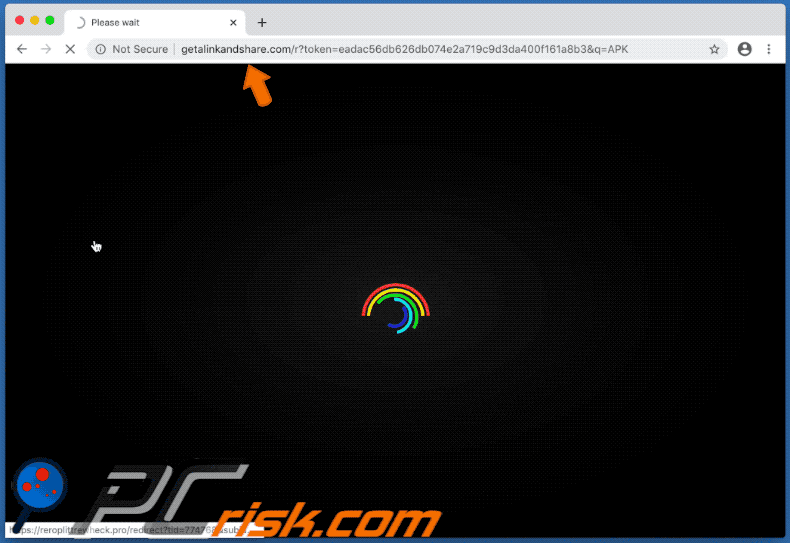
getalinkandshare[.]com redirects to MacKeeper download website:
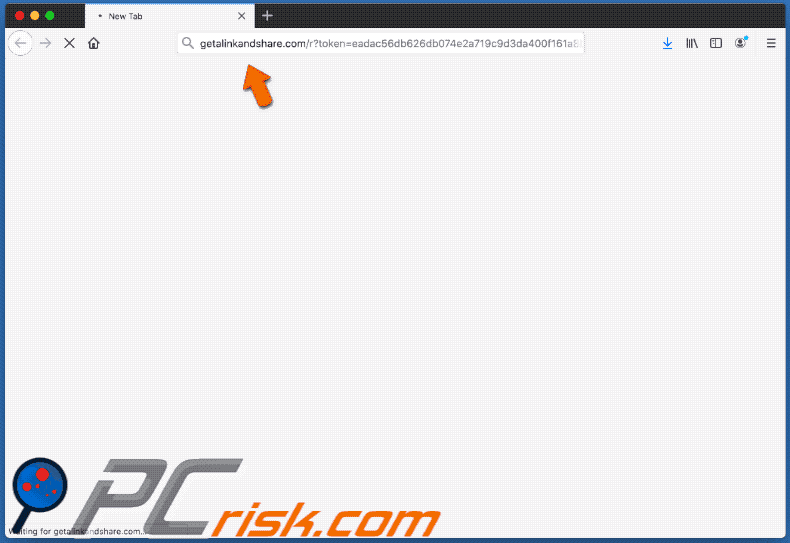
getalinkandshare[.]com downloads the APK.dmg file (GIF):
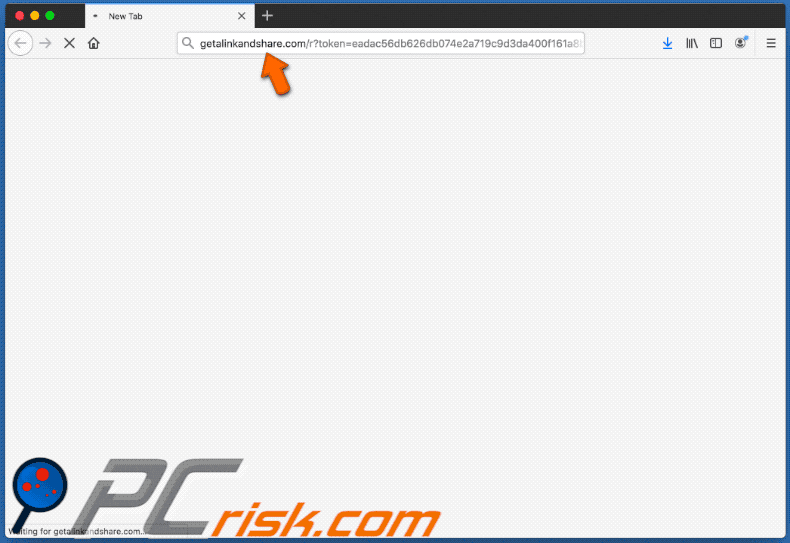
Screenshot of fake Adobe Flash Player installer ("APK.dmg"):
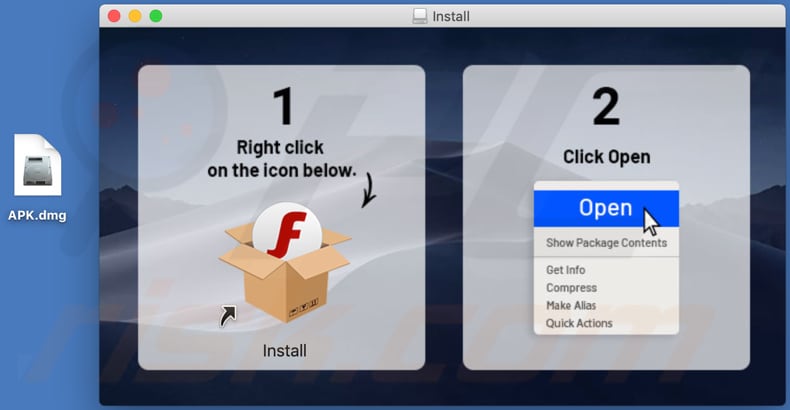
Instant automatic malware removal:
Manual threat removal might be a lengthy and complicated process that requires advanced IT skills. Combo Cleaner is a professional automatic malware removal tool that is recommended to get rid of malware. Download it by clicking the button below:
DOWNLOAD Combo CleanerBy downloading any software listed on this website you agree to our Privacy Policy and Terms of Use. To use full-featured product, you have to purchase a license for Combo Cleaner. 7 days free trial available. Combo Cleaner is owned and operated by RCS LT, the parent company of PCRisk.com.
Quick menu:
- What is getalinkandshare[.]com?
- STEP 1. Remove PUA related files and folders from OSX.
- STEP 2. Remove rogue extensions from Safari.
- STEP 3. Remove rogue add-ons from Google Chrome.
- STEP 4. Remove potentially unwanted plug-ins from Mozilla Firefox.
Video showing how to remove adware and browser hijackers from a Mac computer:
Potentially unwanted applications removal:
Remove potentially unwanted applications from your "Applications" folder:

Click the Finder icon. In the Finder window, select "Applications". In the applications folder, look for "MPlayerX", "NicePlayer", or other suspicious applications and drag them to the Trash. After removing the potentially unwanted application(s) that cause online ads, scan your Mac for any remaining unwanted components.
DOWNLOAD remover for malware infections
Combo Cleaner checks if your computer is infected with malware. To use full-featured product, you have to purchase a license for Combo Cleaner. 7 days free trial available. Combo Cleaner is owned and operated by RCS LT, the parent company of PCRisk.com.
Remove adware-related files and folders

Click the Finder icon, from the menu bar. Choose Go, and click Go to Folder...
 Check for adware generated files in the /Library/LaunchAgents/ folder:
Check for adware generated files in the /Library/LaunchAgents/ folder:

In the Go to Folder... bar, type: /Library/LaunchAgents/

In the "LaunchAgents" folder, look for any recently-added suspicious files and move them to the Trash. Examples of files generated by adware - "installmac.AppRemoval.plist", "myppes.download.plist", "mykotlerino.ltvbit.plist", "kuklorest.update.plist", etc. Adware commonly installs several files with the exact same string.
 Check for adware generated files in the ~/Library/Application Support/ folder:
Check for adware generated files in the ~/Library/Application Support/ folder:

In the Go to Folder... bar, type: ~/Library/Application Support/

In the "Application Support" folder, look for any recently-added suspicious folders. For example, "MplayerX" or "NicePlayer", and move these folders to the Trash.
 Check for adware generated files in the ~/Library/LaunchAgents/ folder:
Check for adware generated files in the ~/Library/LaunchAgents/ folder:

In the Go to Folder... bar, type: ~/Library/LaunchAgents/

In the "LaunchAgents" folder, look for any recently-added suspicious files and move them to the Trash. Examples of files generated by adware - "installmac.AppRemoval.plist", "myppes.download.plist", "mykotlerino.ltvbit.plist", "kuklorest.update.plist", etc. Adware commonly installs several files with the exact same string.
 Check for adware generated files in the /Library/LaunchDaemons/ folder:
Check for adware generated files in the /Library/LaunchDaemons/ folder:

In the "Go to Folder..." bar, type: /Library/LaunchDaemons/

In the "LaunchDaemons" folder, look for recently-added suspicious files. For example "com.aoudad.net-preferences.plist", "com.myppes.net-preferences.plist", "com.kuklorest.net-preferences.plist", "com.avickUpd.plist", etc., and move them to the Trash.
 Scan your Mac with Combo Cleaner:
Scan your Mac with Combo Cleaner:
If you have followed all the steps correctly, your Mac should be clean of infections. To ensure your system is not infected, run a scan with Combo Cleaner Antivirus. Download it HERE. After downloading the file, double click combocleaner.dmg installer. In the opened window, drag and drop the Combo Cleaner icon on top of the Applications icon. Now open your launchpad and click on the Combo Cleaner icon. Wait until Combo Cleaner updates its virus definition database and click the "Start Combo Scan" button.

Combo Cleaner will scan your Mac for malware infections. If the antivirus scan displays "no threats found" - this means that you can continue with the removal guide; otherwise, it's recommended to remove any found infections before continuing.

After removing files and folders generated by the adware, continue to remove rogue extensions from your Internet browsers.
Remove malicious extensions from Internet browsers
 Remove malicious Safari extensions:
Remove malicious Safari extensions:

Open the Safari browser, from the menu bar, select "Safari" and click "Preferences...".

In the preferences window, select "Extensions" and look for any recently-installed suspicious extensions. When located, click the "Uninstall" button next to it/them. Note that you can safely uninstall all extensions from your Safari browser - none are crucial for regular browser operation.
- If you continue to have problems with browser redirects and unwanted advertisements - Reset Safari.
 Remove malicious extensions from Google Chrome:
Remove malicious extensions from Google Chrome:

Click the Chrome menu icon ![]() (at the top right corner of Google Chrome), select "More Tools" and click "Extensions". Locate all recently-installed suspicious extensions, select these entries and click "Remove".
(at the top right corner of Google Chrome), select "More Tools" and click "Extensions". Locate all recently-installed suspicious extensions, select these entries and click "Remove".

- If you continue to have problems with browser redirects and unwanted advertisements - Reset Google Chrome.
 Remove malicious extensions from Mozilla Firefox:
Remove malicious extensions from Mozilla Firefox:

Click the Firefox menu ![]() (at the top right corner of the main window) and select "Add-ons and themes". Click "Extensions", in the opened window locate all recently-installed suspicious extensions, click on the three dots and then click "Remove".
(at the top right corner of the main window) and select "Add-ons and themes". Click "Extensions", in the opened window locate all recently-installed suspicious extensions, click on the three dots and then click "Remove".

- If you continue to have problems with browser redirects and unwanted advertisements - Reset Mozilla Firefox.
Share:

Tomas Meskauskas
Expert security researcher, professional malware analyst
I am passionate about computer security and technology. I have an experience of over 10 years working in various companies related to computer technical issue solving and Internet security. I have been working as an author and editor for pcrisk.com since 2010. Follow me on Twitter and LinkedIn to stay informed about the latest online security threats.
PCrisk security portal is brought by a company RCS LT.
Joined forces of security researchers help educate computer users about the latest online security threats. More information about the company RCS LT.
Our malware removal guides are free. However, if you want to support us you can send us a donation.
DonatePCrisk security portal is brought by a company RCS LT.
Joined forces of security researchers help educate computer users about the latest online security threats. More information about the company RCS LT.
Our malware removal guides are free. However, if you want to support us you can send us a donation.
Donate
▼ Show Discussion