Get free scan and check if your device is infected.
Remove it nowTo use full-featured product, you have to purchase a license for Combo Cleaner. Seven days free trial available. Combo Cleaner is owned and operated by RCS LT, the parent company of PCRisk.com.
What is sweetcntry?
sweetcntry is a group of untrusted websites. At the time of research, loaded pages included a lottery scam and a deceptive website encouraging people to download and use a fake Adobe Flash Player installer.
In fact, websites that are part of the sweetcntry group promote dubious software (such as Smart Mac Booster and other potentially unwanted applications [PUAs]), load malicious content, etc.
Therefore, never trust sweetcntry websites. People do not generally visit the associated sites intentionally - they are opened through other rogue sites, deceptive ads or PUAs that are already installed on browsers and/or operating systems.
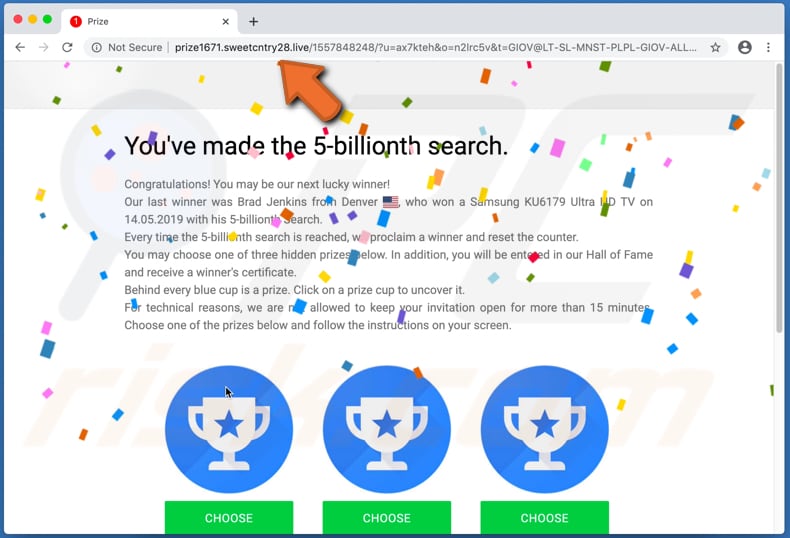
The "You've Made The 5-billionth Search" lottery scam website is part of the sweetcntry group. Typically, websites of this type are designed to trick visitors into believing that they have won (or can win) prizes. The scammers responsible attempt to trick people into providing personal information (e.g., credit card details) that can be misused to generate revenue.
Neither this, nor any other lottery scams, should be trusted - the best option is to simply ignore this scams and others. Furthermore, sweetcntry leads to another scam page ("Latest version of Adobe Flash Player"), which suggests that the installed version of Adobe Flash Player is out of date and encourages visitors to download the "new version".
In fact, these sites download files that are installers of various PUAs such as browser hijackers, adware or even malicious programs like Trojans, ransomware, and so on. Moreover, sweetcntry can lead to scam pages that are designed to trick visitors into believing that their computers are infected with viruses.
Typically, the pages display fake virus alert notifications and encourage visitors to download rogue software that supposedly removes 'detected' viruses. Examples of apps that are often advertised on these scam web pages include Mac Cleanup Pro, MacKeeper and Mac Auto Fixer.
We strongly recommend against trusting any web page that is a part of sweetcntry. If the browser opens them automatically, it is probably forced by a PUA already installed on the browser and/or operating system.
PUAs force users to visit untrusted websites, feed them with intrusive ads, and collect user-system information. Typically, they display ads that conceal underlying content of visited sites and, if clicked, redirect users to other untrusted sites or execute scripts designed to download/install unwanted software.
In most cases, PUAs display ads in the form of banners, coupons, surveys and pop-ups. Furthermore, apps of this type often collect information relating to users' browsing habits. For example, IP addresses, entered search queries, addresses of visited websites, geolocations, etc. In some cases, they record personal details.
Developers sell the data to third parties (potentially, cyber criminals) who misuse it to generate revenue in other ways. Users of PUAs thus risk becoming victims of identity theft, experiencing problems relating to privacy, browsing safety, etc. We strongly recommend that you uninstall all PUAs immediately.
| Name | sweetcntry pop-up |
| Threat Type | Phishing, Scam, Mac malware, Mac virus. |
| Related Domains | sweetcntry4[.]live, sweetcntry8[.]live, sweetcntry15[.]live, sweetcntry26[.]live, sweetcntry28[.]live. |
| Detection Names (sweetcntry26[.]live) | ESET (Suspicious), Spamhaus (Spam), Full List Of Detections (VirusTotal) |
| Symptoms | Your Mac becomes slower than normal, you see unwanted pop-up ads, you are redirected to dubious websites. |
| Distribution methods | Deceptive pop-up ads, free software installers (bundling), fake Flash Player installers, torrent file downloads. |
| Damage | Internet browser tracking (potential privacy issues), display of unwanted ads, redirects to dubious websites, loss of private information. |
| Malware Removal (Windows) |
To eliminate possible malware infections, scan your computer with legitimate antivirus software. Our security researchers recommend using Combo Cleaner. Download Combo CleanerTo use full-featured product, you have to purchase a license for Combo Cleaner. 7 days free trial available. Combo Cleaner is owned and operated by RCS LT, the parent company of PCRisk.com. |
More examples of groups of untrustworthy, deceptive pages include Smmhck, Chksumm, and Trksmm. In most cases, they load web pages that trick visitors into downloading/installing various PUAs, providing personal information or even installing malicious software. Do not trust any of these pages or download/install apps that might be responsible for opening them.
How did potentially unwanted applications install on my computer?
In most cases, PUAs are downloaded and installed through deceptive advertisements that people click or when developers distribute them using a deceptive marketing method called "bundling". They use this method to trick people into downloading and installing unwanted applications with other regular software.
Generally, information about additionally-included PUAs can be found in "Advanced", "Custom and other similar settings of the download/installation set-ups. Many people often leave the settings unchecked and unchanged, thereby allowing additional apps to be downloaded and installed through the set-ups of other programs.
How to avoid installation of potentially unwanted applications
You are advised to download software only from official websites and through direct links. Peer-to-Peer networks (torrent clients, eMule and so on), third party downloaders, installers, unofficial, suspicious websites, etc., should not be used to download or install any software.
Download and installation set-ups often contain settings such as "Custom", "Advanced" and so on. It is important to check these and dismiss any additional downloads/installations. Avoid advertisements that are displayed on untrusted websites - people who click them are usually redirected to potentially malicious pages or they cause download/installation of unwanted apps.
Regularly check the list of extensions, add-ons and plug-ins that are installed on the browser and remove any unwanted, unknown apps. The same should be applied to programs of this kind that are installed on the operating system. If your computer is already infected with PUAs, we recommend running a scan with Combo Cleaner Antivirus for Windows to automatically eliminate them.
sweetcntry loads "You've Made The 5-billionth Search" a scam website (GIF):
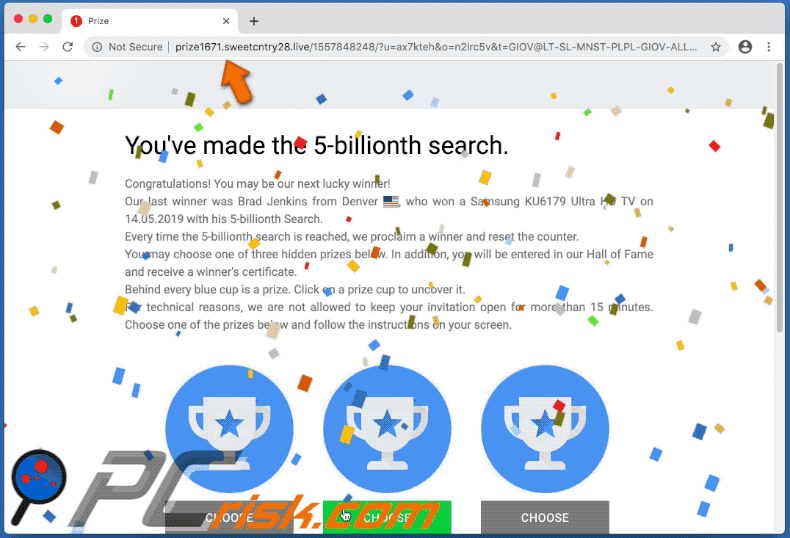
sweetcntry loads "Latest version of Adobe Flash Player" scam page (GIF):
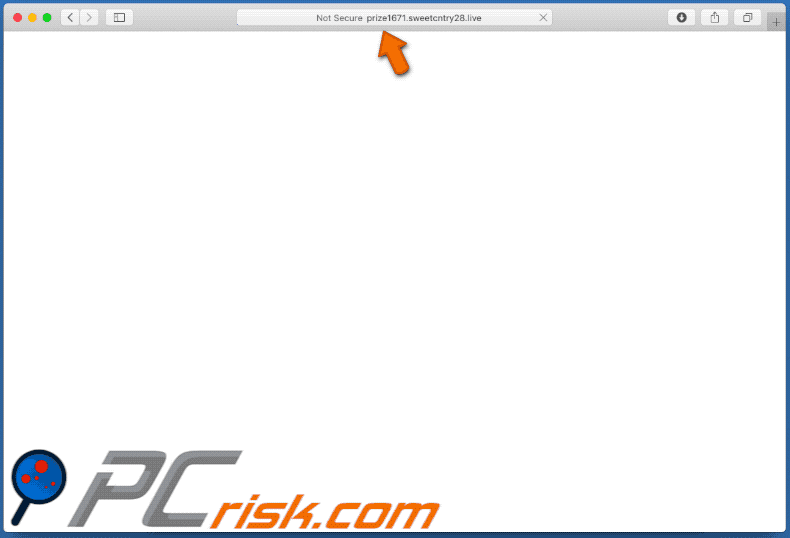
Instant automatic malware removal:
Manual threat removal might be a lengthy and complicated process that requires advanced IT skills. Combo Cleaner is a professional automatic malware removal tool that is recommended to get rid of malware. Download it by clicking the button below:
DOWNLOAD Combo CleanerBy downloading any software listed on this website you agree to our Privacy Policy and Terms of Use. To use full-featured product, you have to purchase a license for Combo Cleaner. 7 days free trial available. Combo Cleaner is owned and operated by RCS LT, the parent company of PCRisk.com.
Quick menu:
- What is sweetcntry pop-up?
- How to identify a pop-up scam?
- How do pop-up scams work?
- How to remove fake pop-ups?
- How to prevent fake pop-ups?
- What to do if you fell for a pop-up scam?
How to identify a pop-up scam?
Pop-up windows with various fake messages are a common type of lures cybercriminals use. They collect sensitive personal data, trick Internet users into calling fake tech support numbers, subscribe to useless online services, invest in shady cryptocurrency schemes, etc.
While in the majority of cases these pop-ups don't infect users' devices with malware, they can cause direct monetary loss or could result in identity theft.
Cybercriminals strive to create their rogue pop-up windows to look trustworthy, however, scams typically have the following characteristics:
- Spelling mistakes and non-professional images - Closely inspect the information displayed in a pop-up. Spelling mistakes and unprofessional images could be a sign of a scam.
- Sense of urgency - Countdown timer with a couple of minutes on it, asking you to enter your personal information or subscribe to some online service.
- Statements that you won something - If you haven't participated in a lottery, online competition, etc., and you see a pop-up window stating that you won.
- Computer or mobile device scan - A pop-up window that scans your device and informs of detected issues - is undoubtedly a scam; webpages cannot perform such actions.
- Exclusivity - Pop-up windows stating that only you are given secret access to a financial scheme that can quickly make you rich.
Example of a pop-up scam:

How do pop-up scams work?
Cybercriminals and deceptive marketers usually use various advertising networks, search engine poisoning techniques, and shady websites to generate traffic to their pop-ups. Users land on their online lures after clicking on fake download buttons, using a torrent website, or simply clicking on an Internet search engine result.
Based on users' location and device information, they are presented with a scam pop-up. Lures presented in such pop-ups range from get-rich-quick schemes to fake virus scans.
How to remove fake pop-ups?
In most cases, pop-up scams do not infect users' devices with malware. If you encountered a scam pop-up, simply closing it should be enough. In some cases scam, pop-ups may be hard to close; in such cases - close your Internet browser and restart it.
In extremely rare cases, you might need to reset your Internet browser. For this, use our instructions explaining how to reset Internet browser settings.
How to prevent fake pop-ups?
To prevent seeing pop-up scams, you should visit only reputable websites. Torrent, Crack, free online movie streaming, YouTube video download, and other websites of similar reputation commonly redirect Internet users to pop-up scams.
To minimize the risk of encountering pop-up scams, you should keep your Internet browsers up-to-date and use reputable anti-malware application. For this purpose, we recommend Combo Cleaner Antivirus for Windows.
What to do if you fell for a pop-up scam?
This depends on the type of scam that you fell for. Most commonly, pop-up scams try to trick users into sending money, giving away personal information, or giving access to one's device.
- If you sent money to scammers: You should contact your financial institution and explain that you were scammed. If informed promptly, there's a chance to get your money back.
- If you gave away your personal information: You should change your passwords and enable two-factor authentication in all online services that you use. Visit Federal Trade Commission to report identity theft and get personalized recovery steps.
- If you let scammers connect to your device: You should scan your computer with reputable anti-malware (we recommend Combo Cleaner Antivirus for Windows) - cyber criminals could have planted trojans, keyloggers, and other malware, don't use your computer until removing possible threats.
- Help other Internet users: report Internet scams to Federal Trade Commission.
Share:

Tomas Meskauskas
Expert security researcher, professional malware analyst
I am passionate about computer security and technology. I have an experience of over 10 years working in various companies related to computer technical issue solving and Internet security. I have been working as an author and editor for pcrisk.com since 2010. Follow me on Twitter and LinkedIn to stay informed about the latest online security threats.
PCrisk security portal is brought by a company RCS LT.
Joined forces of security researchers help educate computer users about the latest online security threats. More information about the company RCS LT.
Our malware removal guides are free. However, if you want to support us you can send us a donation.
DonatePCrisk security portal is brought by a company RCS LT.
Joined forces of security researchers help educate computer users about the latest online security threats. More information about the company RCS LT.
Our malware removal guides are free. However, if you want to support us you can send us a donation.
Donate
▼ Show Discussion