Do not provide details on the Congratulations You Are Todays Winner scam page
Phishing/ScamAlso Known As: todayswinner.club phishing scam
Get free scan and check if your device is infected.
Remove it nowTo use full-featured product, you have to purchase a license for Combo Cleaner. Seven days free trial available. Combo Cleaner is owned and operated by RCS LT, the parent company of PCRisk.com.
What kind of scam is "Congratulations You Are Todays Winner"?
"Congratulations You Are Todays Winner" is the headline on the todayswinner[.]club phishing website. This web page claims that visitors have won one of several prizes that will supposedly be delivered after providing various information, including credit card details.
The main goal of this scam is to extort money and personal information from unsuspecting visitors. We strongly recommend that you ignore todayswinner[.]club. Note that there may be other similar or even identical websites on the internet.
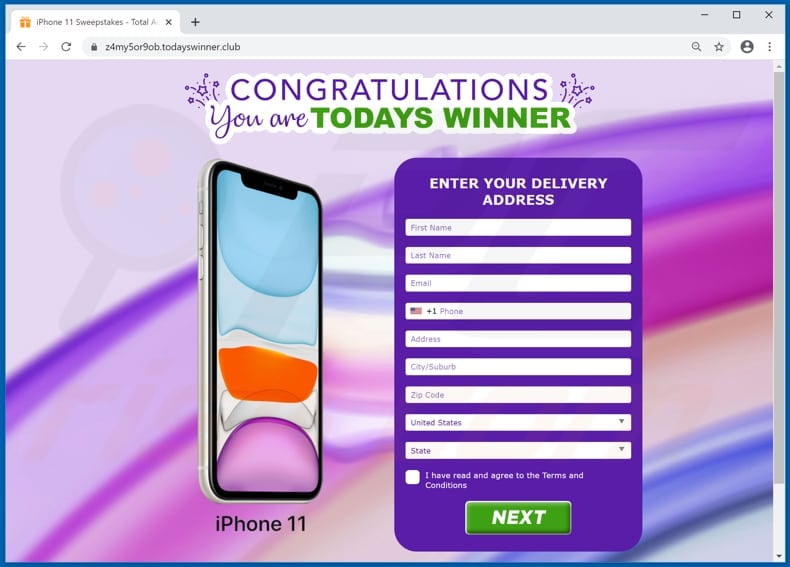
"Congratulations You Are Todays Winner" scam overview
This website has several designs. The main difference between them is the prize that visitors have supposedly won. At the time of research, todayswinner[.]club loaded pages claiming that visitors have won an Apple Watch, iPhone X, iPhone 11, iPhone 11 Pro, iPhone 11 Gold, Samsung Galaxy S10, $500 Nike Gift Card and $500 Amazon Gift Card.
Every version of the todayswinner[.]club web page asks visitors to provide details such as first and last name, email, telephone number, full address and zip code. After providing this information, visitors are urged to provide other details such as credit card and CVV number, date of expiry and cardholder's name.
You should never provide such details on any unofficial website, especially on a scam website such as todayswinner[.]club. Typically, scammers behind websites of this kind misuse credit card details to generate revenue by making fraudulent purchases, or they sell them to other cyber criminals. These actions can lead to significant financial loss.
Scam websites such as this, and other untrusted pages, are usually opened through other dubious sites, deceptive advertisements or installed potentially unwanted applications (PUAs). Most PUAs force users to visit untrusted pages, gather information and display intrusive ads.
They record browsing related information such as geolocations, URLs of visited websites, entered search queries, IP addresses and other data. Personal details might also be recorded. Furthermore, PUAs developers usually share the information with other parties (potentially, cyber criminals).
The data is misused to generate revenue by these people. PUAs can also feed users with coupons, banners, surveys, pop-ups and other intrusive ads. People who click them are usually redirected to dubious web pages, or the ads run scripts that download and install other PUAs.
| Name | todayswinner.club phishing scam |
| Threat Type | Phishing, Scam, Social Engineering, Fraud. |
| Fake Claim | This scam website claims that the visitor has won a prize. |
| Detection Names | Full List Of Detections (VirusTotal). |
| Serving IP Address | 104.248.50.87 |
| Distribution methods | Compromised websites, rogue online pop-up ads, potentially unwanted applications. |
| Damage | Loss of sensitive private information, monetary loss, identity theft, possible malware infections. |
| Malware Removal (Windows) |
To eliminate possible malware infections, scan your computer with legitimate antivirus software. Our security researchers recommend using Combo Cleaner. Download Combo CleanerTo use full-featured product, you have to purchase a license for Combo Cleaner. 7 days free trial available. Combo Cleaner is owned and operated by RCS LT, the parent company of PCRisk.com. |
Similar scam examples
"Congratulations Samsung User!", "YOU ARE THE CHOSEN!", and "SPECIAL AWARD FROM OUR SPONSORS" are some examples of other scam websites. Typically, these sites attempt to trick visitors into providing information that scammers can misuse to generate revenue. Never trust these sites - if they are opened by your browser, PUAs are probably installed.
How did potentially unwanted applications install on my computer?
PUAs are usually downloaded and installed through the set-ups of other software. This distribution method is known as "bundling" and is used to trick people into downloading/installing potentially unwanted software together with some other, regular programs.
In most cases, information about these additionally-included apps can be found in "Custom" and "Advanced" settings of the download/installation set-ups. Many people leave them unchecked and unchanged, thereby inadvertently agreeing with offers to download and install additional, unwanted software.
Unintentional downloads can be caused by clicking deceptive ads that execute certain scripts.
How to avoid installation of potentially unwanted applications
Software should not be downloaded from untrusted websites, via torrent clients, eMule (and other Peer-to-Peer networks), third party downloaders, and so on. The same applies to installations through third party installers. The safest way to download files and programs is using official pages and direct download links.
Check all download/installation settings such as "Custom" and "Advanced", since they often they mention offers to download/install unwanted programs. Do not click intrusive (deceptive) ads - they often redirect to untrusted websites or cause unwanted downloads/installations.
If unwanted ads appear on most visited pages, or the browser opens dubious web pages automatically, check for any unwanted apps installed on your browser.
Remove all unknown, suspicious plug-ins, add-ons and extensions immediately. Also uninstall any unwanted programs from the operating system. If your computer is already infected with PUAs, we recommend running a scan with Combo Cleaner Antivirus for Windows to automatically eliminate them.
The appearance of "Congratulations You Are Todays Winner" pop-up (GIF):
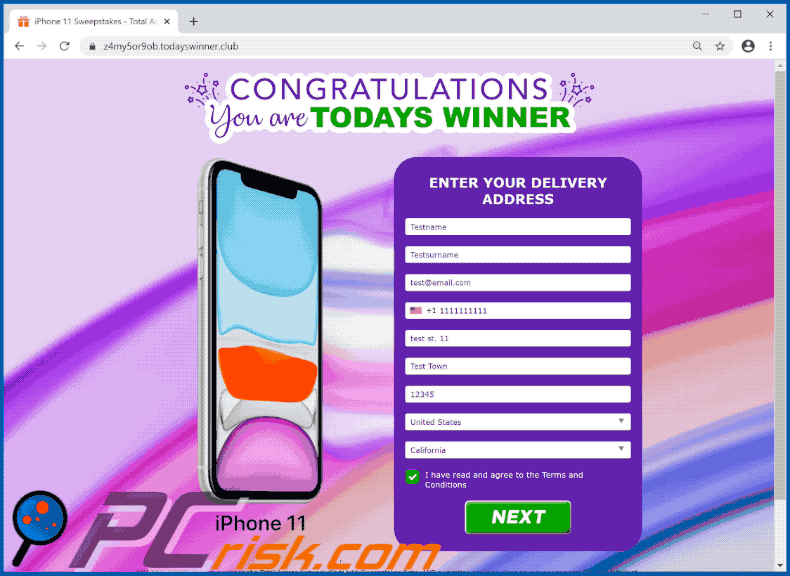
Screenshots of other versions of todayswinner[.]club scam website:
Instant automatic malware removal:
Manual threat removal might be a lengthy and complicated process that requires advanced IT skills. Combo Cleaner is a professional automatic malware removal tool that is recommended to get rid of malware. Download it by clicking the button below:
DOWNLOAD Combo CleanerBy downloading any software listed on this website you agree to our Privacy Policy and Terms of Use. To use full-featured product, you have to purchase a license for Combo Cleaner. 7 days free trial available. Combo Cleaner is owned and operated by RCS LT, the parent company of PCRisk.com.
Quick menu:
- What is "Congratulations You Are Todays Winner"?
- STEP 1. Uninstall deceptive applications using Control Panel.
- STEP 2. Remove adware from Internet Explorer.
- STEP 3. Remove rogue extensions from Google Chrome.
- STEP 4. Remove potentially unwanted plug-ins from Mozilla Firefox.
- STEP 5. Remove rogue extensions from Safari.
- STEP 6. Remove rogue plug-ins from Microsoft Edge.
Removal of potentially unwanted applications:
Windows 11 users:

Right-click on the Start icon, select Apps and Features. In the opened window search for the application you want to uninstall, after locating it, click on the three vertical dots and select Uninstall.
Windows 10 users:

Right-click in the lower left corner of the screen, in the Quick Access Menu select Control Panel. In the opened window choose Programs and Features.
Windows 7 users:

Click Start (Windows Logo at the bottom left corner of your desktop), choose Control Panel. Locate Programs and click Uninstall a program.
macOS (OSX) users:

Click Finder, in the opened screen select Applications. Drag the app from the Applications folder to the Trash (located in your Dock), then right click the Trash icon and select Empty Trash.
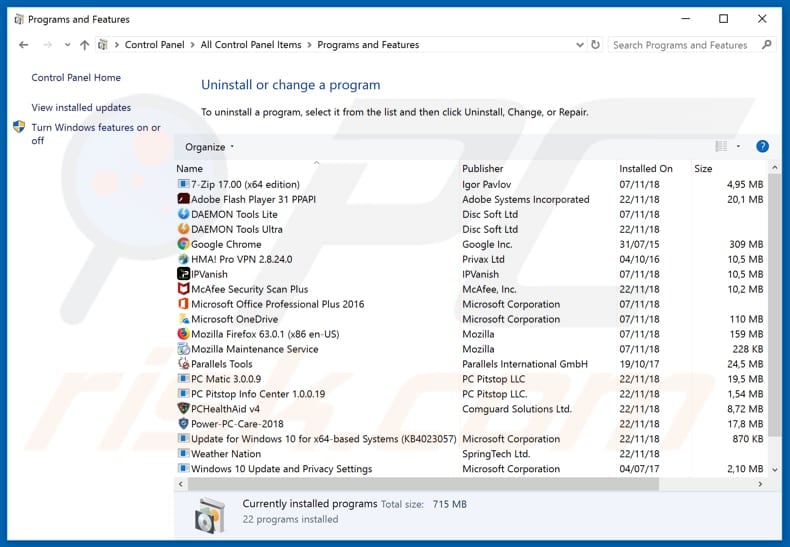
In the uninstall programs window, look for any suspicious/recently-installed applications, select these entries and click "Uninstall" or "Remove".
After uninstalling the potentially unwanted application, scan your computer for any remaining unwanted components or possible malware infections. To scan your computer, use recommended malware removal software.
DOWNLOAD remover for malware infections
Combo Cleaner checks if your computer is infected with malware. To use full-featured product, you have to purchase a license for Combo Cleaner. 7 days free trial available. Combo Cleaner is owned and operated by RCS LT, the parent company of PCRisk.com.
Remove rogue extensions from Internet browsers:
Video showing how to remove potentially unwanted browser add-ons:
 Remove malicious add-ons from Internet Explorer:
Remove malicious add-ons from Internet Explorer:
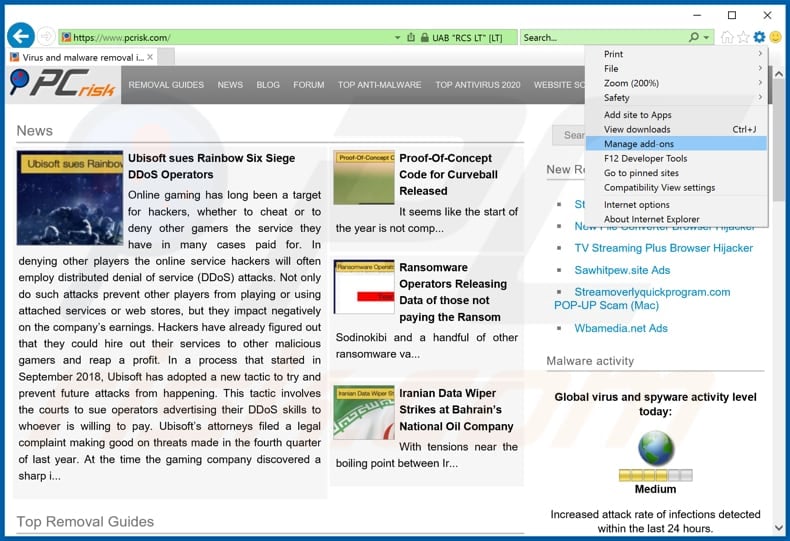
Click the "gear" icon ![]() (at the top right corner of Internet Explorer), select "Manage Add-ons". Look for any recently-installed suspicious browser extensions, select these entries and click "Remove".
(at the top right corner of Internet Explorer), select "Manage Add-ons". Look for any recently-installed suspicious browser extensions, select these entries and click "Remove".

Optional method:
If you continue to have problems with removal of the todayswinner.club phishing scam, reset your Internet Explorer settings to default.
Windows XP users: Click Start, click Run, in the opened window type inetcpl.cpl In the opened window click the Advanced tab, then click Reset.

Windows Vista and Windows 7 users: Click the Windows logo, in the start search box type inetcpl.cpl and click enter. In the opened window click the Advanced tab, then click Reset.

Windows 8 users: Open Internet Explorer and click the gear icon. Select Internet Options.

In the opened window, select the Advanced tab.

Click the Reset button.

Confirm that you wish to reset Internet Explorer settings to default by clicking the Reset button.

 Remove malicious extensions from Google Chrome:
Remove malicious extensions from Google Chrome:

Click the Chrome menu icon ![]() (at the top right corner of Google Chrome), select "More tools" and click "Extensions". Locate all recently-installed suspicious browser add-ons and remove them.
(at the top right corner of Google Chrome), select "More tools" and click "Extensions". Locate all recently-installed suspicious browser add-ons and remove them.
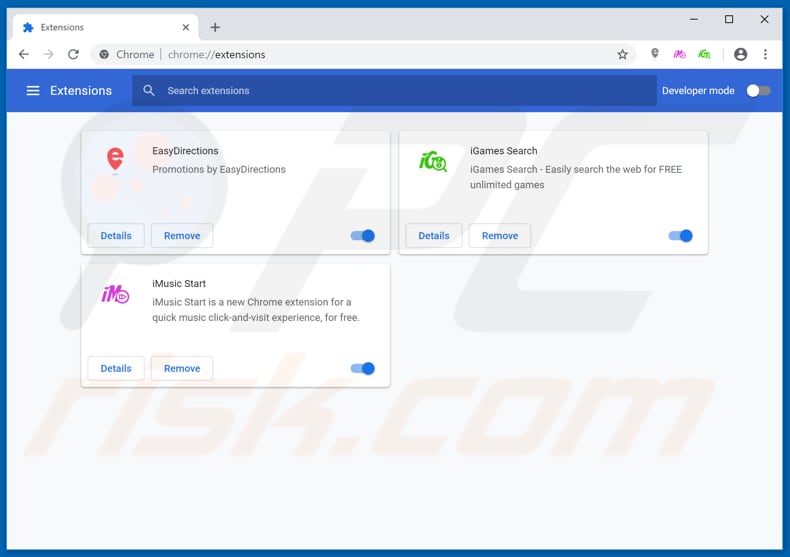
Optional method:
If you continue to have problems with removal of the todayswinner.club phishing scam, reset your Google Chrome browser settings. Click the Chrome menu icon ![]() (at the top right corner of Google Chrome) and select Settings. Scroll down to the bottom of the screen. Click the Advanced… link.
(at the top right corner of Google Chrome) and select Settings. Scroll down to the bottom of the screen. Click the Advanced… link.

After scrolling to the bottom of the screen, click the Reset (Restore settings to their original defaults) button.

In the opened window, confirm that you wish to reset Google Chrome settings to default by clicking the Reset button.

 Remove malicious plug-ins from Mozilla Firefox:
Remove malicious plug-ins from Mozilla Firefox:
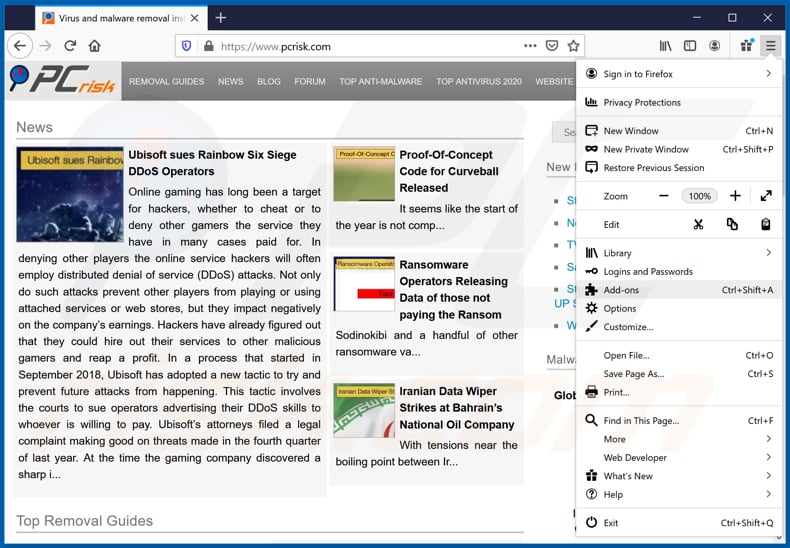
Click the Firefox menu ![]() (at the top right corner of the main window), select "Add-ons". Click on "Extensions", in the opened window, remove all recently-installed suspicious browser plug-ins.
(at the top right corner of the main window), select "Add-ons". Click on "Extensions", in the opened window, remove all recently-installed suspicious browser plug-ins.
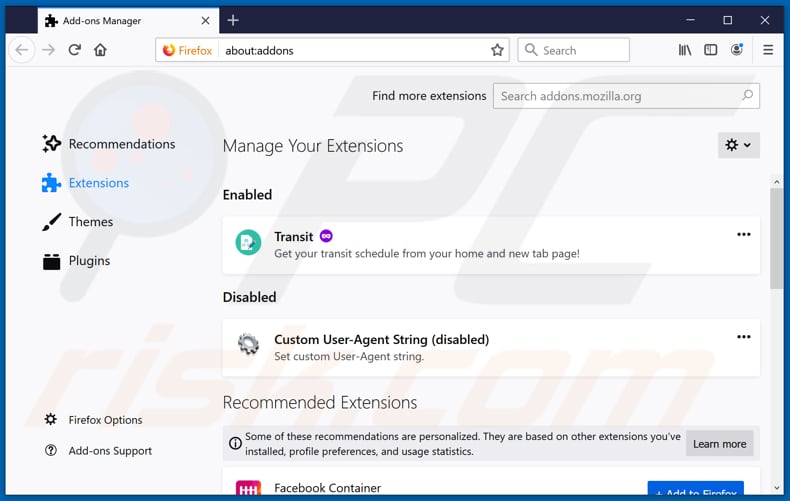
Optional method:
Computer users who have problems with todayswinner.club phishing scam removal can reset their Mozilla Firefox settings.
Open Mozilla Firefox, at the top right corner of the main window, click the Firefox menu, ![]() in the opened menu, click Help.
in the opened menu, click Help.

Select Troubleshooting Information.

In the opened window, click the Refresh Firefox button.

In the opened window, confirm that you wish to reset Mozilla Firefox settings to default by clicking the Refresh Firefox button.

 Remove malicious extensions from Safari:
Remove malicious extensions from Safari:

Make sure your Safari browser is active, click Safari menu, and select Preferences....

In the opened window click Extensions, locate any recently installed suspicious extension, select it and click Uninstall.
Optional method:
Make sure your Safari browser is active and click on Safari menu. From the drop down menu select Clear History and Website Data...

In the opened window select all history and click the Clear History button.

 Remove malicious extensions from Microsoft Edge:
Remove malicious extensions from Microsoft Edge:

Click the Edge menu icon ![]() (at the upper-right corner of Microsoft Edge), select "Extensions". Locate all recently-installed suspicious browser add-ons and click "Remove" below their names.
(at the upper-right corner of Microsoft Edge), select "Extensions". Locate all recently-installed suspicious browser add-ons and click "Remove" below their names.

Optional method:
If you continue to have problems with removal of the todayswinner.club phishing scam, reset your Microsoft Edge browser settings. Click the Edge menu icon ![]() (at the top right corner of Microsoft Edge) and select Settings.
(at the top right corner of Microsoft Edge) and select Settings.

In the opened settings menu select Reset settings.

Select Restore settings to their default values. In the opened window, confirm that you wish to reset Microsoft Edge settings to default by clicking the Reset button.

- If this did not help, follow these alternative instructions explaining how to reset the Microsoft Edge browser.
Summary:
 Commonly, adware or potentially unwanted applications infiltrate Internet browsers through free software downloads. Note that the safest source for downloading free software is via developers' websites only. To avoid installation of adware, be very attentive when downloading and installing free software. When installing previously-downloaded free programs, choose the custom or advanced installation options – this step will reveal any potentially unwanted applications listed for installation together with your chosen free program.
Commonly, adware or potentially unwanted applications infiltrate Internet browsers through free software downloads. Note that the safest source for downloading free software is via developers' websites only. To avoid installation of adware, be very attentive when downloading and installing free software. When installing previously-downloaded free programs, choose the custom or advanced installation options – this step will reveal any potentially unwanted applications listed for installation together with your chosen free program.
Post a comment:
If you have additional information on todayswinner.club phishing scam or it's removal please share your knowledge in the comments section below.
Frequently Asked Questions (FAQ)
What is an online scam?
Basically, online scams are a type of deceptive content that aims to trick users into performing certain actions. For example, victims can be lured into providing sensitive information (e.g., personally identifiable details, finance-related data, log-in credentials, etc.), sending money to scammers, calling fake support lines, downloading/installing software, purchasing products, subscribing to services, and so forth.
What is the purpose of online scams?
Online scams are designed to generate revenue at victims' expense. Cyber criminals primarily profit by selling/abusing private information, promoting content (e.g., websites, software, products, services, etc.), acquiring funds through deception, and distributing malware.
I have provided my personal information when tricked by an online scam, what should I do?
If you have disclosed personally identifiable or finance-related information (e.g., passport photos/scans, ID card details, credit/debit card numbers, etc.) – immediately contact the appropriate authorities. However, if you have provided your log-in credentials – change the passwords of all potentially compromised accounts and inform their official support without delay.
Why do I encounter online scams?
Online scams are most commonly promoted via websites using rogue advertising networks, intrusive ads (malvertising), spam (e.g., emails, DMs/PMs, social media posts, SMSes, browser notifications, etc.), mistyped URLs (typosquatting), and adware.
Will Combo Cleaner protect me from online scams?
Combo Cleaner can scan visited websites for deceptive and malicious content. It can also restrict all further access to webpages hosting such content.
Share:

Tomas Meskauskas
Expert security researcher, professional malware analyst
I am passionate about computer security and technology. I have an experience of over 10 years working in various companies related to computer technical issue solving and Internet security. I have been working as an author and editor for pcrisk.com since 2010. Follow me on Twitter and LinkedIn to stay informed about the latest online security threats.
PCrisk security portal is brought by a company RCS LT.
Joined forces of security researchers help educate computer users about the latest online security threats. More information about the company RCS LT.
Our malware removal guides are free. However, if you want to support us you can send us a donation.
DonatePCrisk security portal is brought by a company RCS LT.
Joined forces of security researchers help educate computer users about the latest online security threats. More information about the company RCS LT.
Our malware removal guides are free. However, if you want to support us you can send us a donation.
Donate







▼ Show Discussion