Remove StructuredService adware from your operating system
Mac VirusAlso Known As: Ads by StructuredService
Get free scan and check if your device is infected.
Remove it nowTo use full-featured product, you have to purchase a license for Combo Cleaner. Seven days free trial available. Combo Cleaner is owned and operated by RCS LT, the parent company of PCRisk.com.
What is StructuredService?
StructuredService is a potentially unwanted application (PUA), categorized as adware. It is advertised as an app capable of enhancing web browsing.
Once StructuredService is installed, it begins displaying various intrusive advertisements. Its classification as a PUA, depends on the fact that most users install this application inadvertently. All PUAs are considered to be a threat to device and user safety; therefore, it is highly recommended to remove StructuredService and all similar apps immediately.

Adware-type applications deliver a wide variety of advertisements. These invasive ads include, but are not limited to, pop-ups, banners, coupons and surveys. Advertisements of this type are deemed to be more than just undesirable nuisances. Once clicked, they redirect users to various sale-based, untrustworthy and even malicious webpages.
Some of these adverts can also execute scripts, designed to make rogue downloads/installs of PUAs, without user consent. Other abilities that unwanted applications have include, causing redirects to unreliable and hazardous websites, browser hijacking and data tracking.
The latter is a serious privacy concern. By monitoring browsing activity (URLs visited, pages viewed, search engine history and etc.), they gather personal information (IP address, geolocation and real-life personal details). What is vital to understand, is that this private data is then passed onto third parties (potentially, cyber criminals), seeking to generate profit by misusing it.
Therefore, presence of data tracking content on systems can lead to severe privacy issues, even culminate in identity theft. To summarize, PUAs can cause various browser and system infections, as well as endanger user safety. It is highly recommended to uninstall all dubious applications immediately upon detection.
| Name | Ads by StructuredService |
| Threat Type | Mac malware, Mac virus |
| Symptoms | Your Mac became slower than normal, you see unwanted pop-up ads, you get redirected to shady websites. |
| Distribution methods | Deceptive pop-up ads, free software installers (bundling), fake flash player installers, torrent file downloads. |
| Damage | Internet browsing tracking (potential privacy issues), displaying of unwanted ads, redirects to shady websites, loss of private information. |
| Malware Removal (Windows) |
To eliminate possible malware infections, scan your computer with legitimate antivirus software. Our security researchers recommend using Combo Cleaner. Download Combo CleanerTo use full-featured product, you have to purchase a license for Combo Cleaner. 7 days free trial available. Combo Cleaner is owned and operated by RCS LT, the parent company of PCRisk.com. |
Adware applications are a widespread phenomenon. Most of them share certain traits and ones released by the same developers are usually identical. Examples of adware-type apps identical to StructuredService are AssistEngine, GenerelOpen, Top Results and many others.
They are commonly endorsed as tools for enhancing the browsing experience. However, instead of working as advertised, they deliver intrusive advertisement campaigns and/or gather sensitive information.
How did StructuredService install on my computer?
Some PUAs have "official" webpages, where they are often endorsed as "free" software. These undesirable applications are also proliferated through download/install "bundles". The method of pre-packing ordinary programs with unwanted or malicious content, is called "bundling".
This mode of proliferation is very popular amongst PUA designers and it is often successful in spreading undesirable products. Rushing through the download/installation processes (e.g. ignoring terms, skipping steps and sections, using pre-set options) - endangers users' devices with possible system invasions and infections.
Invasive advertisements are also known proliferators of unwanted apps.
Typically hosted by compromised sites, these adverts do no appear suspicious. Once clicked, they are triggered to execute scripts, designed to autonomously download PUAs. In short, hasty downloads and installations, as well as caution-less browsing habits - are the main causes of various browser and system invasions/infections.
How to avoid installation of potentially unwanted applications?
It is advised to research desired content to verify its legitimacy, before downloading and installing it. Only official and trusted channels should be used for downloading software. It is ill-advised to use Peer-to-Peer sharing networks (e.g. BitTorrent, eMule, Gnutella, etc.), unofficial and free file-hosting websites, as well as third party downloaders.
Said sources are believed to be untrustworthy, therefore are more likely to offer content bundled with PUAs or other malicious apps. Download/installation recommendations include: reading terms and studying possible options, using "Custom/Advanced" settings to opt-out from installing/downloading additional apps, tools, features and other.
Intrusive adverts usually appear ordinary and harmless, making it easy to get tricked into clicking them. However, these ads redirect to various dubious websites (e.g. gambling, pornography, adult-dating and similar). Should users experience suspicious advertisements/redirects, they are strongly urged to remove all suspect applications and/or browser extensions/plug-ins.
If your computer is already infected with StructuredService, we recommend running a scan with Combo Cleaner Antivirus for Windows to automatically eliminate this adware.
Pop-up window displayed once StructuredService installation is over:

Screenshot of StructuredService adware's files and desktop shortcut:
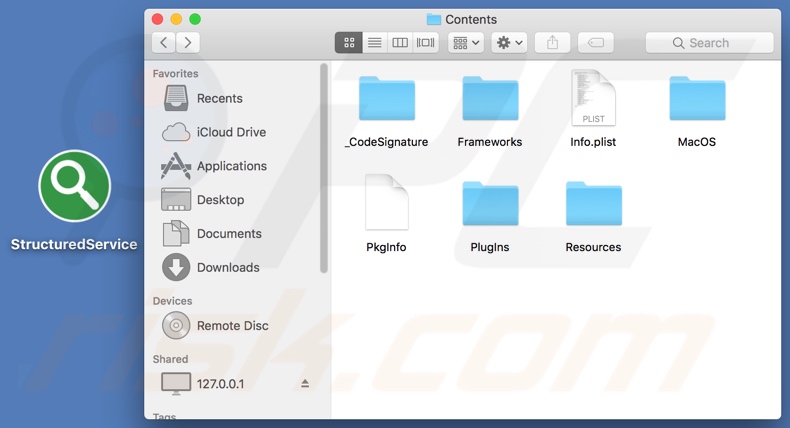
Instant automatic malware removal:
Manual threat removal might be a lengthy and complicated process that requires advanced IT skills. Combo Cleaner is a professional automatic malware removal tool that is recommended to get rid of malware. Download it by clicking the button below:
DOWNLOAD Combo CleanerBy downloading any software listed on this website you agree to our Privacy Policy and Terms of Use. To use full-featured product, you have to purchase a license for Combo Cleaner. 7 days free trial available. Combo Cleaner is owned and operated by RCS LT, the parent company of PCRisk.com.
Quick menu:
- What is StructuredService?
- STEP 1. Remove StructuredService related files and folders from OSX.
- STEP 2. Remove StructuredService ads from Safari.
- STEP 3. Remove StructuredService adware from Google Chrome.
- STEP 4. Remove StructuredService ads from Mozilla Firefox.
Video showing how to remove adware and browser hijackers from a Mac computer:
StructuredService adware removal:
Remove StructuredService-related potentially unwanted applications from your "Applications" folder:

Click the Finder icon. In the Finder window, select "Applications". In the applications folder, look for "MPlayerX","NicePlayer", or other suspicious applications and drag them to the Trash. After removing the potentially unwanted application(s) that cause online ads, scan your Mac for any remaining unwanted components.
DOWNLOAD remover for malware infections
Combo Cleaner checks if your computer is infected with malware. To use full-featured product, you have to purchase a license for Combo Cleaner. 7 days free trial available. Combo Cleaner is owned and operated by RCS LT, the parent company of PCRisk.com.
Remove adware-related files and folders

Click the Finder icon, from the menu bar. Choose Go, and click Go to Folder...
 Check for adware generated files in the /Library/LaunchAgents/ folder:
Check for adware generated files in the /Library/LaunchAgents/ folder:

In the Go to Folder... bar, type: /Library/LaunchAgents/

In the "LaunchAgents" folder, look for any recently-added suspicious files and move them to the Trash. Examples of files generated by adware - "installmac.AppRemoval.plist", "myppes.download.plist", "mykotlerino.ltvbit.plist", "kuklorest.update.plist", etc. Adware commonly installs several files with the exact same string.
 Check for adware generated files in the ~/Library/Application Support/ folder:
Check for adware generated files in the ~/Library/Application Support/ folder:

In the Go to Folder... bar, type: ~/Library/Application Support/

In the "Application Support" folder, look for any recently-added suspicious folders. For example, "MplayerX" or "NicePlayer", and move these folders to the Trash.
 Check for adware generated files in the ~/Library/LaunchAgents/ folder:
Check for adware generated files in the ~/Library/LaunchAgents/ folder:

In the Go to Folder... bar, type: ~/Library/LaunchAgents/

In the "LaunchAgents" folder, look for any recently-added suspicious files and move them to the Trash. Examples of files generated by adware - "installmac.AppRemoval.plist", "myppes.download.plist", "mykotlerino.ltvbit.plist", "kuklorest.update.plist", etc. Adware commonly installs several files with the exact same string.
 Check for adware generated files in the /Library/LaunchDaemons/ folder:
Check for adware generated files in the /Library/LaunchDaemons/ folder:

In the "Go to Folder..." bar, type: /Library/LaunchDaemons/

In the "LaunchDaemons" folder, look for recently-added suspicious files. For example "com.aoudad.net-preferences.plist", "com.myppes.net-preferences.plist", "com.kuklorest.net-preferences.plist", "com.avickUpd.plist", etc., and move them to the Trash.
 Scan your Mac with Combo Cleaner:
Scan your Mac with Combo Cleaner:
If you have followed all the steps correctly, your Mac should be clean of infections. To ensure your system is not infected, run a scan with Combo Cleaner Antivirus. Download it HERE. After downloading the file, double click combocleaner.dmg installer. In the opened window, drag and drop the Combo Cleaner icon on top of the Applications icon. Now open your launchpad and click on the Combo Cleaner icon. Wait until Combo Cleaner updates its virus definition database and click the "Start Combo Scan" button.

Combo Cleaner will scan your Mac for malware infections. If the antivirus scan displays "no threats found" - this means that you can continue with the removal guide; otherwise, it's recommended to remove any found infections before continuing.

After removing files and folders generated by the adware, continue to remove rogue extensions from your Internet browsers.
Remove malicious extensions from Internet browsers
 Remove malicious Safari extensions:
Remove malicious Safari extensions:

Open the Safari browser, from the menu bar, select "Safari" and click "Preferences...".

In the preferences window, select "Extensions" and look for any recently-installed suspicious extensions. When located, click the "Uninstall" button next to it/them. Note that you can safely uninstall all extensions from your Safari browser - none are crucial for regular browser operation.
- If you continue to have problems with browser redirects and unwanted advertisements - Reset Safari.
 Remove malicious extensions from Google Chrome:
Remove malicious extensions from Google Chrome:

Click the Chrome menu icon ![]() (at the top right corner of Google Chrome), select "More Tools" and click "Extensions". Locate all recently-installed suspicious extensions, select these entries and click "Remove".
(at the top right corner of Google Chrome), select "More Tools" and click "Extensions". Locate all recently-installed suspicious extensions, select these entries and click "Remove".

- If you continue to have problems with browser redirects and unwanted advertisements - Reset Google Chrome.
 Remove malicious extensions from Mozilla Firefox:
Remove malicious extensions from Mozilla Firefox:

Click the Firefox menu ![]() (at the top right corner of the main window) and select "Add-ons and themes". Click "Extensions", in the opened window locate all recently-installed suspicious extensions, click on the three dots and then click "Remove".
(at the top right corner of the main window) and select "Add-ons and themes". Click "Extensions", in the opened window locate all recently-installed suspicious extensions, click on the three dots and then click "Remove".

- If you continue to have problems with browser redirects and unwanted advertisements - Reset Mozilla Firefox.
Share:

Tomas Meskauskas
Expert security researcher, professional malware analyst
I am passionate about computer security and technology. I have an experience of over 10 years working in various companies related to computer technical issue solving and Internet security. I have been working as an author and editor for pcrisk.com since 2010. Follow me on Twitter and LinkedIn to stay informed about the latest online security threats.
PCrisk security portal is brought by a company RCS LT.
Joined forces of security researchers help educate computer users about the latest online security threats. More information about the company RCS LT.
Our malware removal guides are free. However, if you want to support us you can send us a donation.
DonatePCrisk security portal is brought by a company RCS LT.
Joined forces of security researchers help educate computer users about the latest online security threats. More information about the company RCS LT.
Our malware removal guides are free. However, if you want to support us you can send us a donation.
Donate
▼ Show Discussion