Avoid being scammed by fake telephone calls from Apple
Mac VirusAlso Known As: Call from Apple scam
Get free scan and check if your device is infected.
Remove it nowTo use full-featured product, you have to purchase a license for Combo Cleaner. Seven days free trial available. Combo Cleaner is owned and operated by RCS LT, the parent company of PCRisk.com.
What is the Call From Apple scam?
The number of cases whereby scammers claim to be Apple Support team members and call people to gain remote access to their computers is growing daily. Many people have received an automated call warning that their Apple ID or iCloud accounts have been breached.
The main goal of these scams is to trick people into giving scammers remote access to their devices through various legitimate software. We strongly advise that you to ignore these scams and bear in mind that official Apple Customer Support would never make such calls.
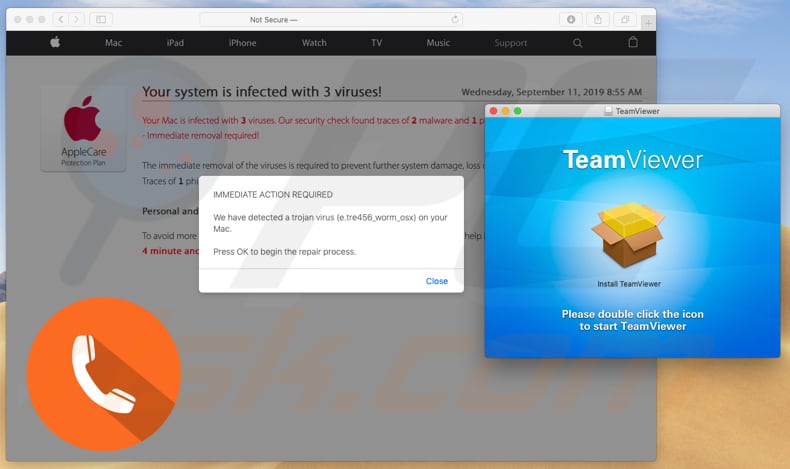
Criminals responsible for these phishing scams often make more than one call. People who answer or return calls from 1-800-275-2273 (or other numbers that scammers use) are informed that they have reached Apple Support.
The scammers claim that the user's iCloud or other Apple account is breached and this problem must be resolved by granting remote access to their computers immediately. Scammers ask people to provide this access through a Remote Access Tool (RAT) and provide the ID numbers, which are required to establish a connection between the user's and scammer's computers.
Once connected, they usually launch fake virus scanners that 'detect' fake threats (malware) and ask for payment to remove them. In fact, they might also use RATs to infect computers with actual malware (such as ransomware) that could lead to serious issues such as data/financial loss, and so on.
They might also use them to install adware or other unwanted apps. Additionally, scammers might ask users to provide various personal details such as logins and passwords of various accounts. Note, employees from the official Apple Support team would never ask for remote access to users' computers, or to provide any personal details.
They are unlikely to even make these calls. Do not trust these telephone-based scams. More importantly, do not allow scammers to connect your computer through a RAT. If you have already allowed a scammer to connect to your computer remotely, scan the operating system with reputable anti-virus software such as Combo Cleaner.
Many scam websites can be opened by potentially unwanted applications (PUAs) installed on computers or browsers. Some of these deceptive pages are designed to trick people into installing remote access tools.
Additionally, installed PUAs are often designed to gather details that developers share with other parties (potentially, cyber criminals) who misuse them to generate revenue. Typically, PUAs gather data such as users' IP addresses, geolocations, addresses of opened web pages, entered search queries, and so on .
| Name | Call from Apple scam |
| Threat Type | Mac malware, Mac virus |
| Fake Claim | Scammers claim that Apple ID, iCloud, or another account is breached. |
| Phone Numbers That Scammers Use | 1-800-275-2273, 1-844-629-0858, 1-614-934-2810, 1-800-712-0816, 1-631-924-4561, 1-800-692-7753, 1-315-232-8257, 1-412-318-0656, 1-877-204-3930, 61-427-880-470, 1-800-476-2446, 208-262-0000, 844-393-9898, 1800 692 7753, 800-758-3749, 208-262-0000, 202-956-5270, 202-956-3757, 202-956-8823, 202-956-9313, 202-956-9286, 202-956-9717, 202-956-2417, 202-956-2499, 855-678-9647 |
| Remote Access Platforms That Scammers Use | GoToAssist, TeamViewer, FastSupport. |
| Symptoms | Your Mac becomes slower than normal, you see unwanted pop-up ads, you are redirected to dubious websites. |
| Additional Information | Fake calls are disguised as those from official Apple (they include genuine numbers, addresses, the Apple logo, and so on). |
| Damage | Monetary loss, installation of malware, adware and other unwanted software, Internet browser tracking (potential privacy issues), stolen private accounts. |
| Malware Removal (Windows) |
To eliminate possible malware infections, scan your computer with legitimate antivirus software. Our security researchers recommend using Combo Cleaner. Download Combo CleanerTo use full-featured product, you have to purchase a license for Combo Cleaner. 7 days free trial available. Combo Cleaner is owned and operated by RCS LT, the parent company of PCRisk.com. |
Examples of remote access platforms (and scam sites) that cyber criminals use to trick people into allowing control their computers include GoToAssist, FastSupport, and TeamViewer. Generally, scammers seek to infect computers with malware, acquire personal details, and extort money asking people to pay for their services.
To avoid problems that can be caused through these scam sites, do not trust them and close them immediately. Additionally, we recommend that you remove all PUAs that might be installed on browsers or operating systems.
How did potentially unwanted applications install on my computer?
Typically, people download and install PUAs through deceptive advertisements and/or when they are included in set-ups of other software. Including unwanted apps in download/installation set-ups of other programs is called "bundling". Typically, information about additional apps is hidden in "Custom", "Advanced" and other similar parts of the set-ups.
People who do not check or change these settings grant permission for PUAs to be downloaded and/or installed with other, regular software. In other cases, PUAs are downloaded or installed when people click deceptive ads - these can run scripts that start download or installation processes.
How to avoid installation of potentially unwanted applications
Download all programs from official web pages and using direct download links. Do not use other sources or tools such as unofficial sites, third party downloaders, and Peer-to-Peer networks (torrent clients, eMule, etc.).
Download and install software correctly: check all "Custom" and "Advanced" settings/options included in any setup and dismiss offers to download or install unwanted apps. Avoid visiting untrustworthy websites (gambling, pornography, adult dating, and so on) and do not click ads displayed on them, since these can redirect to other dubious, potentially malicious websites.
Generally, unwanted redirects and intrusive ads are caused by PUAs that are installed on systems or browsers. Remove any unwanted extensions, add-ons, and plug-ins installed on the browser immediately. The same applies to programs of this type installed on operating system/computer.
If your computer is already infected with PUAs, we recommend running a scan with Combo Cleaner Antivirus for Windows to automatically eliminate them.
Examples of remote access services used by cyber criminals:
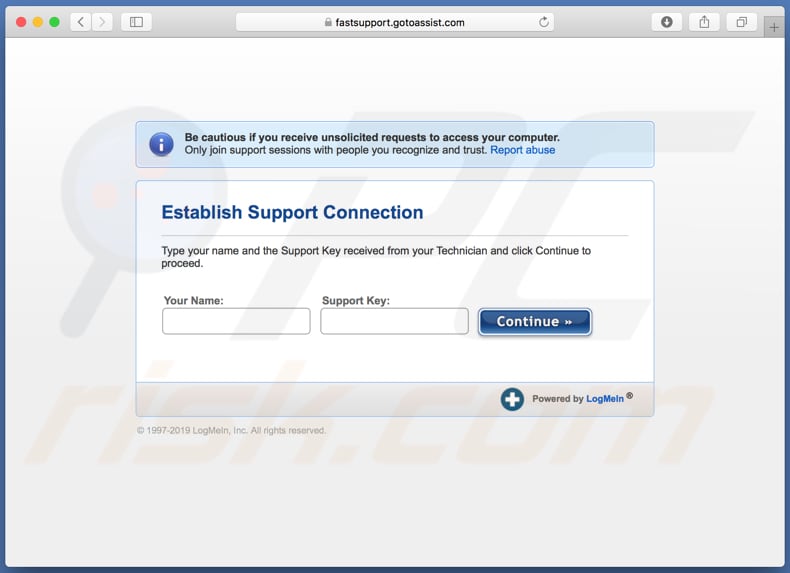
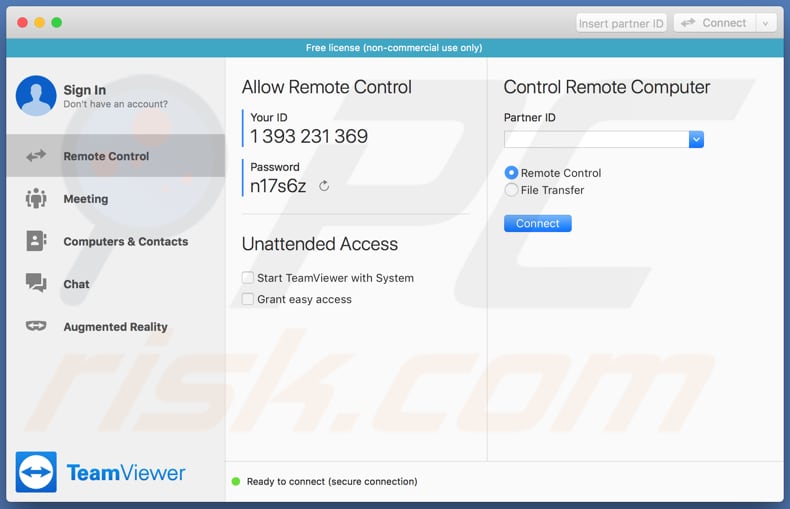
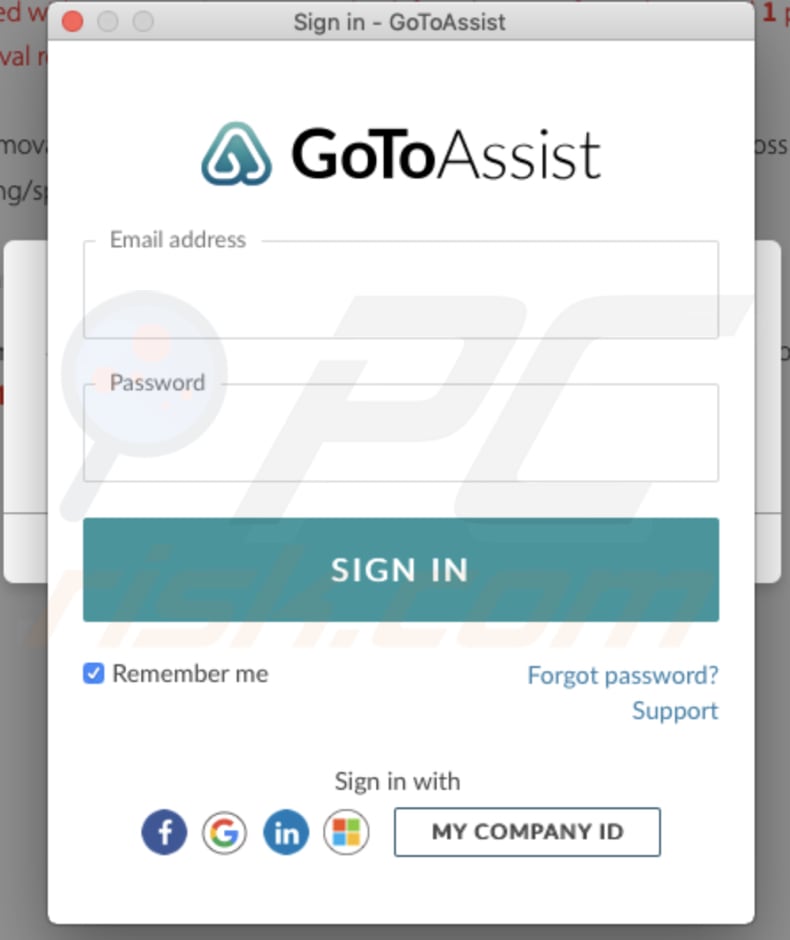
Instant automatic malware removal:
Manual threat removal might be a lengthy and complicated process that requires advanced IT skills. Combo Cleaner is a professional automatic malware removal tool that is recommended to get rid of malware. Download it by clicking the button below:
DOWNLOAD Combo CleanerBy downloading any software listed on this website you agree to our Privacy Policy and Terms of Use. To use full-featured product, you have to purchase a license for Combo Cleaner. 7 days free trial available. Combo Cleaner is owned and operated by RCS LT, the parent company of PCRisk.com.
Quick menu:
- What is Call from Apple scam?
- STEP 1. Remove PUA related files and folders from OSX.
- STEP 2. Remove rogue extensions from Safari.
- STEP 3. Remove rogue add-ons from Google Chrome.
- STEP 4. Remove potentially unwanted plug-ins from Mozilla Firefox.
Video showing how to remove adware and browser hijackers from a Mac computer:
Potentially unwanted applications removal:
Remove potentially unwanted applications from your "Applications" folder:

Click the Finder icon. In the Finder window, select "Applications". In the applications folder, look for "MPlayerX", "NicePlayer", or other suspicious applications and drag them to the Trash. After removing the potentially unwanted application(s) that cause online ads, scan your Mac for any remaining unwanted components.
DOWNLOAD remover for malware infections
Combo Cleaner checks if your computer is infected with malware. To use full-featured product, you have to purchase a license for Combo Cleaner. 7 days free trial available. Combo Cleaner is owned and operated by RCS LT, the parent company of PCRisk.com.
Remove adware-related files and folders

Click the Finder icon, from the menu bar. Choose Go, and click Go to Folder...
 Check for adware generated files in the /Library/LaunchAgents/ folder:
Check for adware generated files in the /Library/LaunchAgents/ folder:

In the Go to Folder... bar, type: /Library/LaunchAgents/

In the "LaunchAgents" folder, look for any recently-added suspicious files and move them to the Trash. Examples of files generated by adware - "installmac.AppRemoval.plist", "myppes.download.plist", "mykotlerino.ltvbit.plist", "kuklorest.update.plist", etc. Adware commonly installs several files with the exact same string.
 Check for adware generated files in the ~/Library/Application Support/ folder:
Check for adware generated files in the ~/Library/Application Support/ folder:

In the Go to Folder... bar, type: ~/Library/Application Support/

In the "Application Support" folder, look for any recently-added suspicious folders. For example, "MplayerX" or "NicePlayer", and move these folders to the Trash.
 Check for adware generated files in the ~/Library/LaunchAgents/ folder:
Check for adware generated files in the ~/Library/LaunchAgents/ folder:

In the Go to Folder... bar, type: ~/Library/LaunchAgents/

In the "LaunchAgents" folder, look for any recently-added suspicious files and move them to the Trash. Examples of files generated by adware - "installmac.AppRemoval.plist", "myppes.download.plist", "mykotlerino.ltvbit.plist", "kuklorest.update.plist", etc. Adware commonly installs several files with the exact same string.
 Check for adware generated files in the /Library/LaunchDaemons/ folder:
Check for adware generated files in the /Library/LaunchDaemons/ folder:

In the "Go to Folder..." bar, type: /Library/LaunchDaemons/

In the "LaunchDaemons" folder, look for recently-added suspicious files. For example "com.aoudad.net-preferences.plist", "com.myppes.net-preferences.plist", "com.kuklorest.net-preferences.plist", "com.avickUpd.plist", etc., and move them to the Trash.
 Scan your Mac with Combo Cleaner:
Scan your Mac with Combo Cleaner:
If you have followed all the steps correctly, your Mac should be clean of infections. To ensure your system is not infected, run a scan with Combo Cleaner Antivirus. Download it HERE. After downloading the file, double click combocleaner.dmg installer. In the opened window, drag and drop the Combo Cleaner icon on top of the Applications icon. Now open your launchpad and click on the Combo Cleaner icon. Wait until Combo Cleaner updates its virus definition database and click the "Start Combo Scan" button.

Combo Cleaner will scan your Mac for malware infections. If the antivirus scan displays "no threats found" - this means that you can continue with the removal guide; otherwise, it's recommended to remove any found infections before continuing.

After removing files and folders generated by the adware, continue to remove rogue extensions from your Internet browsers.
Remove malicious extensions from Internet browsers
 Remove malicious Safari extensions:
Remove malicious Safari extensions:

Open the Safari browser, from the menu bar, select "Safari" and click "Preferences...".

In the preferences window, select "Extensions" and look for any recently-installed suspicious extensions. When located, click the "Uninstall" button next to it/them. Note that you can safely uninstall all extensions from your Safari browser - none are crucial for regular browser operation.
- If you continue to have problems with browser redirects and unwanted advertisements - Reset Safari.
 Remove malicious extensions from Google Chrome:
Remove malicious extensions from Google Chrome:

Click the Chrome menu icon ![]() (at the top right corner of Google Chrome), select "More Tools" and click "Extensions". Locate all recently-installed suspicious extensions, select these entries and click "Remove".
(at the top right corner of Google Chrome), select "More Tools" and click "Extensions". Locate all recently-installed suspicious extensions, select these entries and click "Remove".

- If you continue to have problems with browser redirects and unwanted advertisements - Reset Google Chrome.
 Remove malicious extensions from Mozilla Firefox:
Remove malicious extensions from Mozilla Firefox:

Click the Firefox menu ![]() (at the top right corner of the main window) and select "Add-ons and themes". Click "Extensions", in the opened window locate all recently-installed suspicious extensions, click on the three dots and then click "Remove".
(at the top right corner of the main window) and select "Add-ons and themes". Click "Extensions", in the opened window locate all recently-installed suspicious extensions, click on the three dots and then click "Remove".

- If you continue to have problems with browser redirects and unwanted advertisements - Reset Mozilla Firefox.
Share:

Tomas Meskauskas
Expert security researcher, professional malware analyst
I am passionate about computer security and technology. I have an experience of over 10 years working in various companies related to computer technical issue solving and Internet security. I have been working as an author and editor for pcrisk.com since 2010. Follow me on Twitter and LinkedIn to stay informed about the latest online security threats.
PCrisk security portal is brought by a company RCS LT.
Joined forces of security researchers help educate computer users about the latest online security threats. More information about the company RCS LT.
Our malware removal guides are free. However, if you want to support us you can send us a donation.
DonatePCrisk security portal is brought by a company RCS LT.
Joined forces of security researchers help educate computer users about the latest online security threats. More information about the company RCS LT.
Our malware removal guides are free. However, if you want to support us you can send us a donation.
Donate
▼ Show Discussion