Get free scan and check if your device is infected.
Remove it nowTo use full-featured product, you have to purchase a license for Combo Cleaner. Seven days free trial available. Combo Cleaner is owned and operated by RCS LT, the parent company of PCRisk.com.
What is Apex Legends?
The Aurora Cheat tool is presented as an "injector" for the Apex Legends video game. It supposedly allows users to enable features such as player movement prediction, distance control, aimbot, and so on. In fact, it infects computers with a Remote Access Trojan (RAT).
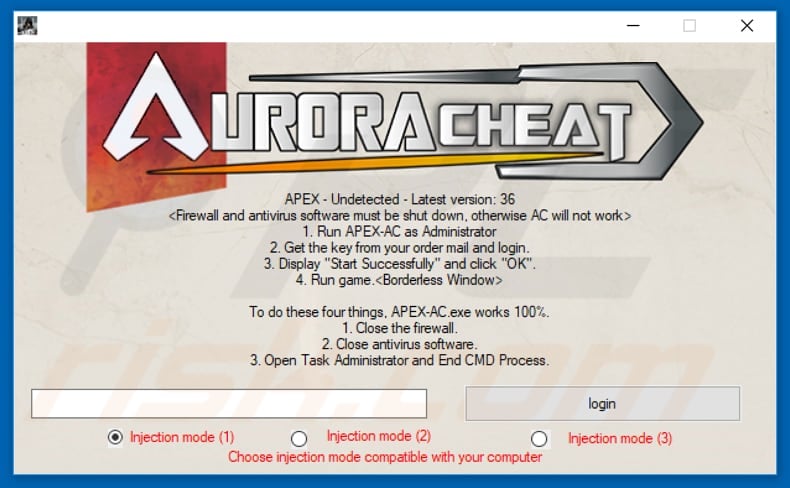
When downloaded and opened/executed, this tool extracts the "Mesyeas.exe" file into the "C:\Program Files (x86)\Microsoft Zpaxhu\" folder and runs it. This file is a Remote Access Trojan that logs keystrokes and sends them to the cyber criminals who developed this RAT.
A keystroke is a single press of a key on the keyboard. A RAT that operates as a keystroke logger installed gives cyber criminals access to anything typed using the infected computer, including passwords of online banks, email accounts, games, and so on. Having this information stolen by cyber criminals might cause serious financial loss and privacy issues for the victims.
People who use the Aurora Cheat tool/"injector" infect their computers with a Remote Access Trojan. If this infection exists on your system, remove the cheating tool and RAT immediately.
| Name | Aurora Cheat remote access trojan |
| Threat Type | Remote Access Trojan, Password stealing virus, Banking malware, Spyware. |
| Detection Names (APEX-AC.exe) | Avast (Win32:Evo-gen [Susp]), ESET-NOD32 (a variant of Win32/Packed.FlyStudio.AA potentially unwanted), Kaspersky (Backdoor.Win32.Farfli.bjsj), Malwarebytes (RiskWare.FlyStudio), Full List (VirusTotal) |
| Payload | Mesyeas.exe remote access trojan (RAT) |
| Related Domains |
h[.]data; ocsp.pki.jemmylovejenny[.]tk; pki.jemmylovejenny[.]tk; sf.symcb[.]com; sjh[.]sx; t1.symcb[.]com; tl.symcb[.]com; uam[.]do; vip.d0.baidupan[.]com; wfop[.]th; y.l[.]sx |
| Symptoms | Trojans are designed to stealthily infiltrate the victim's computer and remain silent. Thus no particular symptoms are clearly visible on an infected machine. |
| Distribution methods | Infected email attachments, malicious online advertisements, social engineering, software cracks. |
| Damage | Stolen banking information, passwords, identity theft, victim's computer added to a botnet. |
| Malware Removal (Windows) |
To eliminate possible malware infections, scan your computer with legitimate antivirus software. Our security researchers recommend using Combo Cleaner. Download Combo CleanerTo use full-featured product, you have to purchase a license for Combo Cleaner. 7 days free trial available. Combo Cleaner is owned and operated by RCS LT, the parent company of PCRisk.com. |
There are many RATs on the internet. Some other examples are H-WORM, CrimsonRAT, and Megalodon. Cyber criminals use these tools to access computers remotely and steal details that could be used to generate revenue. They might also infect computers with other malicious programs such as ransomware.
How did Apex Legends infiltrate my computer?
In this particular case, cyber criminals proliferate Remote Access Trojan through the "injector" (Aurora Cheat) for the Apex Legends game. Once this tool is opened/launched, it installs the aforementioned Trojan-type program that allows cyber criminals to record victims' personal information.
Note, however, that malicious programs are also distributed through spam campaigns (emails), other Trojan-type programs, untrustworthy software download sources, unofficial software updating tools, and software 'cracking' programs.
How to avoid installation of malware?
Download software from official and trustworthy websites, avoid using P2P (Peer-to-Peer) networks, dubious websites and other similar sources. Update installed software using implemented functions or tools that are provided by the official developers.
Do not use software 'cracking' tools, since this is illegal and and they often download and install malicious programs rather than bypassing paid software activation. Avoid opening attachments presented in irrelevant emails that are received from suspicious, unknown addresses.
Have a reputable anti-virus or anti-spyware suite installed and keep it enabled. If you believe that your computer is already infected, we recommend running a scan with Combo Cleaner Antivirus for Windows to automatically eliminate infiltrated malware.
Malicious file ("Mesyeas.exe") which causes installation of RAT:
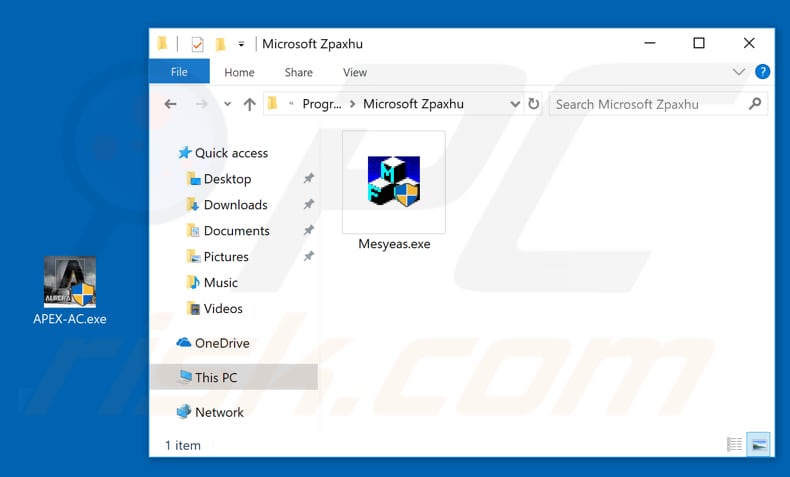
Instant automatic malware removal:
Manual threat removal might be a lengthy and complicated process that requires advanced IT skills. Combo Cleaner is a professional automatic malware removal tool that is recommended to get rid of malware. Download it by clicking the button below:
DOWNLOAD Combo CleanerBy downloading any software listed on this website you agree to our Privacy Policy and Terms of Use. To use full-featured product, you have to purchase a license for Combo Cleaner. 7 days free trial available. Combo Cleaner is owned and operated by RCS LT, the parent company of PCRisk.com.
Quick menu:
- What is Apex Legends?
- STEP 1. Manual removal of Apex Legends malware.
- STEP 2. Check if your computer is clean.
How to remove malware manually?
Manual malware removal is a complicated task - usually it is best to allow antivirus or anti-malware programs to do this automatically.
To remove this malware we recommend using Combo Cleaner Antivirus for Windows. If you wish to remove malware manually, the first step is to identify the name of the malware that you are trying to remove. Here is an example of a suspicious program running on a user's computer:

If you checked the list of programs running on your computer, for example, using task manager, and identified a program that looks suspicious, you should continue with these steps:
 Download a program called Autoruns. This program shows auto-start applications, Registry, and file system locations:
Download a program called Autoruns. This program shows auto-start applications, Registry, and file system locations:

 Restart your computer into Safe Mode:
Restart your computer into Safe Mode:
Windows XP and Windows 7 users: Start your computer in Safe Mode. Click Start, click Shut Down, click Restart, click OK. During your computer start process, press the F8 key on your keyboard multiple times until you see the Windows Advanced Option menu, and then select Safe Mode with Networking from the list.

Video showing how to start Windows 7 in "Safe Mode with Networking":
Windows 8 users: Start Windows 8 is Safe Mode with Networking - Go to Windows 8 Start Screen, type Advanced, in the search results select Settings. Click Advanced startup options, in the opened "General PC Settings" window, select Advanced startup.
Click the "Restart now" button. Your computer will now restart into the "Advanced Startup options menu". Click the "Troubleshoot" button, and then click the "Advanced options" button. In the advanced option screen, click "Startup settings". Click the "Restart" button. Your PC will restart into the Startup Settings screen. Press F5 to boot in Safe Mode with Networking.

Video showing how to start Windows 8 in "Safe Mode with Networking":
Windows 10 users: Click the Windows logo and select the Power icon. In the opened menu click "Restart" while holding "Shift" button on your keyboard. In the "choose an option" window click on the "Troubleshoot", next select "Advanced options". In the advanced options menu select "Startup Settings" and click on the "Restart" button.
In the following window you should click the "F5" button on your keyboard. This will restart your operating system in safe mode with networking.

Video showing how to start Windows 10 in "Safe Mode with Networking":
 Extract the downloaded archive and run the Autoruns.exe file.
Extract the downloaded archive and run the Autoruns.exe file.

 In the Autoruns application, click "Options" at the top and uncheck the "Hide Empty Locations" and "Hide Windows Entries" options. After this procedure, click the "Refresh" icon.
In the Autoruns application, click "Options" at the top and uncheck the "Hide Empty Locations" and "Hide Windows Entries" options. After this procedure, click the "Refresh" icon.

 Check the list provided by the Autoruns application and locate the malware file that you want to eliminate.
Check the list provided by the Autoruns application and locate the malware file that you want to eliminate.
You should write down its full path and name. Note that some malware hides process names under legitimate Windows process names. At this stage, it is very important to avoid removing system files. After you locate the suspicious program you wish to remove, right click your mouse over its name and choose "Delete".

After removing the malware through the Autoruns application (this ensures that the malware will not run automatically on the next system startup), you should search for the malware name on your computer. Be sure to enable hidden files and folders before proceeding. If you find the filename of the malware, be sure to remove it.

Reboot your computer in normal mode. Following these steps should remove any malware from your computer. Note that manual threat removal requires advanced computer skills. If you do not have these skills, leave malware removal to antivirus and anti-malware programs.
These steps might not work with advanced malware infections. As always it is best to prevent infection than try to remove malware later. To keep your computer safe, install the latest operating system updates and use antivirus software.
To be sure your computer is free of malware infections, we recommend scanning it with Combo Cleaner Antivirus for Windows.
Share:

Tomas Meskauskas
Expert security researcher, professional malware analyst
I am passionate about computer security and technology. I have an experience of over 10 years working in various companies related to computer technical issue solving and Internet security. I have been working as an author and editor for pcrisk.com since 2010. Follow me on Twitter and LinkedIn to stay informed about the latest online security threats.
PCrisk security portal is brought by a company RCS LT.
Joined forces of security researchers help educate computer users about the latest online security threats. More information about the company RCS LT.
Our malware removal guides are free. However, if you want to support us you can send us a donation.
DonatePCrisk security portal is brought by a company RCS LT.
Joined forces of security researchers help educate computer users about the latest online security threats. More information about the company RCS LT.
Our malware removal guides are free. However, if you want to support us you can send us a donation.
Donate
▼ Show Discussion