Get free scan and check if your device is infected.
Remove it nowTo use full-featured product, you have to purchase a license for Combo Cleaner. Seven days free trial available. Combo Cleaner is owned and operated by RCS LT, the parent company of PCRisk.com.
What is Bolik?
Bolik is a malicious program that is categorized as a banking Trojan, however, in addition to stealing data (information) from bank-client systems, it also logs keystrokes and performs web injections.
Recently, it was proliferated by hacking a legitimate website that is used to promote the VSDC, free audio and video editing software. Many people were tricked by cyber criminals/hackers into downloading the Bolik Trojan rather than the VSDC program.
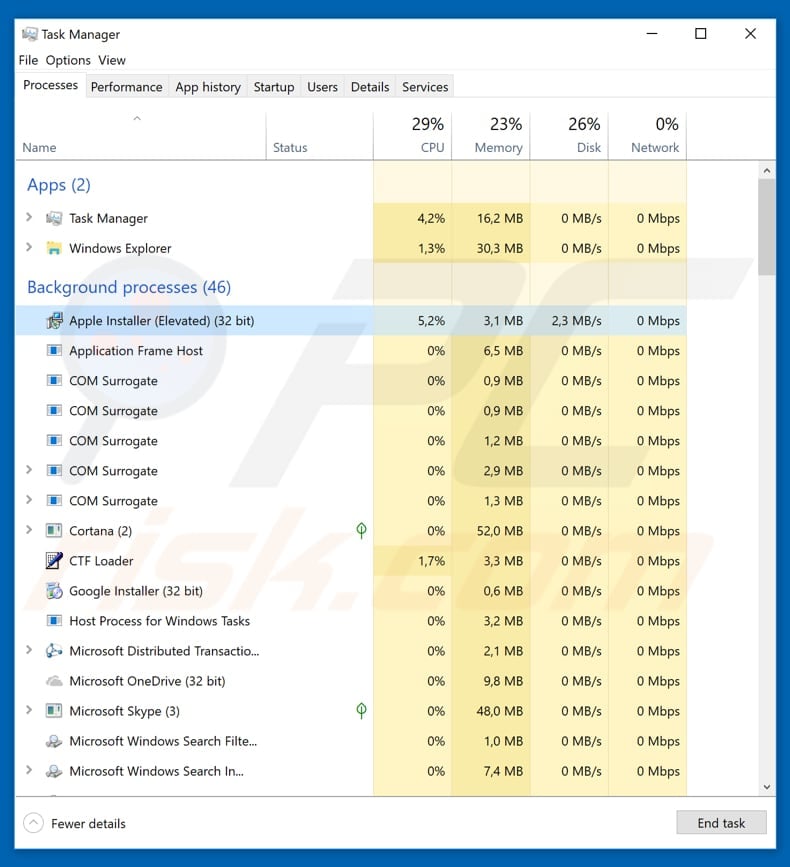
Cyber criminals who hacked the VSDC website changed download links and replaced VSDC with Bolik. People who used this website to download VSDC software were downloading a trojan-type malicious program, or they were redirected to another website from which it could supposedly be downloaded.
According to VSDC developers, their website is now safe, however, people who attempted to download this software in March 2019 or at the end of April 2019 might still have the Bolik Trojan installed. Furthermore, during the attacks, cyber criminals were changing Bolik to other Trojans capable of stealing data from Microsoft accounts, browsers, some messengers, and other apps.
If Bolik (or other malware downloaded through the VSDC website) is installed on a computer, it might cause serious problems relating to financial loss, privacy issues, and other damage. Cyber criminals can use it to steal logins, banking passwords and other accounts, record keystrokes, browsing-related information, and various other private data.
At time of research, Bolik disguised itself as an "Apple Installed (Elevated)" process in Task Manager, however, it could also be using other names. If there is any reason to believe that your system is infected with this Trojan (or another), remove it immediately.
| Name | Bolik malware |
| Threat Type | Trojan, Password-stealing virus, Banking malware, Spyware, Keystroking, Web Injections. |
| Detection Names (SetupAdmin.exe) | Avira (TR/Patched.Bolik.Gen8), BitDefender (Trojan.GenericKD.41187547), ESET-NOD32 (A Variant Of Win32/Bolik.J), Kaspersky (Exploit.Win32.BypassUAC.tvw), Full List (VirusTotal) |
| Malicious Process Name(s) | Apple Installer (Elevated). |
| Symptoms | Trojans are designed to stealthily infiltrate the victim's computer and remain silent. Thus, no particular symptoms are clearly visible on an infected machine. |
| Distribution methods | Infected email attachments, malicious online advertisements, social engineering, software cracks. |
| Damage | Stolen banking information, passwords, identity theft, victim's computer added to a botnet. |
| Malware Removal (Windows) |
To eliminate possible malware infections, scan your computer with legitimate antivirus software. Our security researchers recommend using Combo Cleaner. Download Combo CleanerTo use full-featured product, you have to purchase a license for Combo Cleaner. 7 days free trial available. Combo Cleaner is owned and operated by RCS LT, the parent company of PCRisk.com. |
There are many trojan-type computer infections, most of which are designed to steal personal information and spread other computer infections. Some examples of other malicious programs of this type are Emotet, Adwind, TrickBot, and Hancitor. These often open 'backdoors' for other viruses such as ransomware and other high-risk computer infections.
How did Bolik infiltrate my computer?
In this particular case, to proliferate Bolik, cyber criminals used a legitimate (VSDC) website, however, there are other ways to proliferate viruses. Typically, malicious programs are proliferated using spam campaigns, fake software updaters, dubious software download channels and software 'cracking' tools.
Spam campaigns cause infections when cyber criminals successfully trick many people into opening attachments included in emails. These attachments are usually Microsoft Office documents, PDFs, archives such as ZIP, RAR, JavaScript, or executable files. If opened, they download and install viruses.
Unofficial software updaters install malware rather than updates or fixes. They can also be used to exploit outdated software flaws or bugs.
Various dubious software download sources such as torrent clients, eMule (and other Peer-to-Peer networks), free file hosting websites, freeware download websites and other channels of this kind can be used to proliferate malicious programs - people infect their computers though them when they open downloaded files presented as harmless.
Cyber criminals commonly use these channels to present infected files as legitimate. Another way to proliferate viruses is through software 'cracking' tools, which download and install malware rather than (illegally) activating paid software free of charge.
How to avoid installation of malware?
Be careful with emails that contain attachments and web links, especially if they are received from unknown or suspicious addresses. Irrelevant emails should not be trusted (or files attached to them, opened). Software should be downloaded from official and trustworthy websites and updated properly using tools or implemented functions that are provided by official software developers.
Installed software should not be activated using third party 'cracking' tools, since they are illegal and often cause computer infections. Have reputable anti-virus or anti-spyware software installed and keep it enabled. If you believe that your computer is already infected, we recommend running a scan with Combo Cleaner Antivirus for Windows to automatically eliminate infiltrated malware.
Screenshot of a legitimate VSDC website that was hacked to spread Bolik:

Update August 22, 2019 - As mentioned above, Bolik trojan was distributed by hijacking a variety of legitimate sites and replacing various download links with those that lead to Bolik trojan's executables (payloads). However, in order to increase the number of infections, crooks started cloning legitimate websites, rather than injecting them with malicious scripts.
Several known clones are: nord-vpn[.]club (clone of nordvpn.com), invoicesoftware360[.]xyz (clone of invoicesoftware360.com) and clipoffice[.]xyz (clone of crystaloffice.com). It is also known that cyber criminals who create such sites are bundling Bolik with other high-risk trojans, such as Predator The Thief.
Therefore, if you're downloading software or purchasing services from newly-discovered websites, be sure that you're visiting the genuine ones. Double-check the URL addresses, look for any suspicious content, search for possible errors (pages that don't work, etc.) and see if the website has a SSL certificate.
Keep in mind that crooks create site clones with very similar URL addresses (e.g., they use domain names like .net instead of .com, include dashes, or use other tactics to make the domain look as genuine as possible).
For this reason, you shouldn't recklessly download software or enter any personal information (e.g., banking details) without firstly confirming that visited site is genuine/safe. Again, the key to computer safety is caution.
Screenshot of NordVPN's website's (nordvpn.com) clone (nord-vpn[.]club) developed by cyber criminals:

Instant automatic malware removal:
Manual threat removal might be a lengthy and complicated process that requires advanced IT skills. Combo Cleaner is a professional automatic malware removal tool that is recommended to get rid of malware. Download it by clicking the button below:
DOWNLOAD Combo CleanerBy downloading any software listed on this website you agree to our Privacy Policy and Terms of Use. To use full-featured product, you have to purchase a license for Combo Cleaner. 7 days free trial available. Combo Cleaner is owned and operated by RCS LT, the parent company of PCRisk.com.
Quick menu:
How to remove malware manually?
Manual malware removal is a complicated task - usually it is best to allow antivirus or anti-malware programs to do this automatically.
To remove this malware we recommend using Combo Cleaner Antivirus for Windows. If you wish to remove malware manually, the first step is to identify the name of the malware that you are trying to remove. Here is an example of a suspicious program running on a user's computer:

If you checked the list of programs running on your computer, for example, using task manager, and identified a program that looks suspicious, you should continue with these steps:
 Download a program called Autoruns. This program shows auto-start applications, Registry, and file system locations:
Download a program called Autoruns. This program shows auto-start applications, Registry, and file system locations:

 Restart your computer into Safe Mode:
Restart your computer into Safe Mode:
Windows XP and Windows 7 users: Start your computer in Safe Mode. Click Start, click Shut Down, click Restart, click OK. During your computer start process, press the F8 key on your keyboard multiple times until you see the Windows Advanced Option menu, and then select Safe Mode with Networking from the list.

Video showing how to start Windows 7 in "Safe Mode with Networking":
Windows 8 users: Start Windows 8 is Safe Mode with Networking - Go to Windows 8 Start Screen, type Advanced, in the search results select Settings. Click Advanced startup options, in the opened "General PC Settings" window, select Advanced startup.
Click the "Restart now" button. Your computer will now restart into the "Advanced Startup options menu". Click the "Troubleshoot" button, and then click the "Advanced options" button. In the advanced option screen, click "Startup settings". Click the "Restart" button. Your PC will restart into the Startup Settings screen. Press F5 to boot in Safe Mode with Networking.

Video showing how to start Windows 8 in "Safe Mode with Networking":
Windows 10 users: Click the Windows logo and select the Power icon. In the opened menu click "Restart" while holding "Shift" button on your keyboard. In the "choose an option" window click on the "Troubleshoot", next select "Advanced options". In the advanced options menu select "Startup Settings" and click on the "Restart" button.
In the following window you should click the "F5" button on your keyboard. This will restart your operating system in safe mode with networking.

Video showing how to start Windows 10 in "Safe Mode with Networking":
 Extract the downloaded archive and run the Autoruns.exe file.
Extract the downloaded archive and run the Autoruns.exe file.

 In the Autoruns application, click "Options" at the top and uncheck the "Hide Empty Locations" and "Hide Windows Entries" options. After this procedure, click the "Refresh" icon.
In the Autoruns application, click "Options" at the top and uncheck the "Hide Empty Locations" and "Hide Windows Entries" options. After this procedure, click the "Refresh" icon.

 Check the list provided by the Autoruns application and locate the malware file that you want to eliminate.
Check the list provided by the Autoruns application and locate the malware file that you want to eliminate.
You should write down its full path and name. Note that some malware hides process names under legitimate Windows process names. At this stage, it is very important to avoid removing system files. After you locate the suspicious program you wish to remove, right click your mouse over its name and choose "Delete".

After removing the malware through the Autoruns application (this ensures that the malware will not run automatically on the next system startup), you should search for the malware name on your computer. Be sure to enable hidden files and folders before proceeding. If you find the filename of the malware, be sure to remove it.

Reboot your computer in normal mode. Following these steps should remove any malware from your computer. Note that manual threat removal requires advanced computer skills. If you do not have these skills, leave malware removal to antivirus and anti-malware programs.
These steps might not work with advanced malware infections. As always it is best to prevent infection than try to remove malware later. To keep your computer safe, install the latest operating system updates and use antivirus software.
To be sure your computer is free of malware infections, we recommend scanning it with Combo Cleaner Antivirus for Windows.
Share:

Tomas Meskauskas
Expert security researcher, professional malware analyst
I am passionate about computer security and technology. I have an experience of over 10 years working in various companies related to computer technical issue solving and Internet security. I have been working as an author and editor for pcrisk.com since 2010. Follow me on Twitter and LinkedIn to stay informed about the latest online security threats.
PCrisk security portal is brought by a company RCS LT.
Joined forces of security researchers help educate computer users about the latest online security threats. More information about the company RCS LT.
Our malware removal guides are free. However, if you want to support us you can send us a donation.
DonatePCrisk security portal is brought by a company RCS LT.
Joined forces of security researchers help educate computer users about the latest online security threats. More information about the company RCS LT.
Our malware removal guides are free. However, if you want to support us you can send us a donation.
Donate
▼ Show Discussion