Get free scan and check if your device is infected.
Remove it nowTo use full-featured product, you have to purchase a license for Combo Cleaner. Seven days free trial available. Combo Cleaner is owned and operated by RCS LT, the parent company of PCRisk.com.
What is onlinevideoconverter[.]com?
onlinevideoconverter[.]com is presented as a YouTube downloader and converter, however, it can also be used to download (and convert) videos from Facebook, Instagram, Vimeo, and so on. It allows conversion and download in .mp3, .aac, .m4a, and other formats. Bear in mind, however, that downloading content from sites such as YouTube is illegal.
The onlinevideoconverter[.]com website uses advertisement networks - it displays ads that might cause redirects to other dubious pages. Note that using onlinevideoconverter[.]com might also lead to unwanted downloads and installations. We recommend that you avoid using websites of this type.
![onlinevideoconverter[.]com pop-up redirects](/images/stories/screenshots201902/onlinevideoconverter-homepage.jpg)
onlinevideoconverter[.]com contains various ads that, when clicked, might cause unwanted redirects to other dubious pages or trigger execution of scripts designed to download and install unwanted apps. These could be browser hijackers, adware-type apps, and so on.
Having them installed can lead to even more problems (continual unwanted redirects, display of intrusive ads, privacy/browsing safety issues, etc.). Using this website's functions also causes redirects to dubious web pages, some of which could be scam sites designed to trick people into downloading and installing apps by showing fake virus alerts, errors, and other notifications.
Some of these pages could be designed to encourage people to contact scammers, who usually attempt to extort money from people by urging them to purchase unnecessary software, pay for "online support", and so on. Furthermore, onlinevideoconverter[.]com asks visitors for permission to show notifications.
If allowed, it will display advertisements, irrelevant news, annoying notifications, etc. Clicking the notifications can lead to unwanted redirects, downloads, and installations. We recommend that you avoid using onlinevideoconverter[.]com and other similar pages. Note also that it is illegal to download video and audio from websites such as YouTube.
| Name | Ads by onlinevideoconverter.com |
| Threat Type | Push notifications ads, Unwanted ads, Pop-up ads. |
| Serving IP Address | 151.139.242.18 |
| Sibling Domains | ads.onlinevideoconverter.com, s15.onlinevideoconverter.com, s38.onlinevideoconverter.com, s6.onlinevideoconverter.com, sv13.onlinevideoconverter.com, sv22.onlinevideoconverter.com, sv26.onlinevideoconverter.com, sv27.onlinevideoconverter.com, sv31.onlinevideoconverter.com, sv37.onlinevideoconverter.com, sv44.onlinevideoconverter.com, sv49.onlinevideoconverter.com, sv5.onlinevideoconverter.com, sv63.onlinevideoconverter.com, sv65.onlinevideoconverter.com, sv66.onlinevideoconverter.com, sv67.onlinevideoconverter.com, sv70.onlinevideoconverter.com, sv8.onlinevideoconverter.com, sv87.onlinevideoconverter.com |
| Symptoms | Seeing advertisements not originating from the sites you are browsing. Intrusive pop-up ads. Decreased internet browsing speed. |
| Distribution Methods | Deceptive pop-up ads, potentially unwanted applications (adware). |
| Damage | Decreased computer performance, browser tracking - privacy issues, possible additional malware infections. |
| Malware Removal (Windows) |
To eliminate possible malware infections, scan your computer with legitimate antivirus software. Our security researchers recommend using Combo Cleaner. Download Combo CleanerTo use full-featured product, you have to purchase a license for Combo Cleaner. 7 days free trial available. Combo Cleaner is owned and operated by RCS LT, the parent company of PCRisk.com. |
There are other, similar websites of this type including, for example, ytmp3[.]cc, clipconverter[.]cc, and flvto[.]biz. These websites are not malicious, however, they might cause redirects to websites that are. Therefore, using onlinevideoconverter[.]com or other similar, websites could lead to unwanted downloads/installations or even computer infections.
We recommend that you avoid downloading videos using these websites and do not allow them to show notifications.
How did adware install on my computer?
People often install unwanted apps inadvertently. This happens when they click deceptive advertisements or when software developers use the "bundling" method. Bundling allows developers to trick people into downloading and installing potentially unwanted applications with other software.
Generally, PUAs are hidden in "Custom", "Advanced" and other similar settings of software set-ups. Furthermore, many users skip download or installation steps without carefully studying them (checking and changing included options or settings). Typically, this behaviour leads to unwanted installations/downloads of unwanted applications.
How to avoid installation of potentially unwanted applications?
To avoid PUAs, download software from official/trustworthy websites, avoid using third party software downloaders, dubious, unofficial pages, Peer-to-Peer networks and other similar channels. Check "Advanced", "Custom" and other options of software setups and do not grant permission to download or install additional software.
Avoid clicking intrusive ads, especially if they are displayed on dubious, unofficial pages. Once clicked, they redirect users to websites such as gambling, pornography, adult dating, and other dubious pages.
If unwanted ads appear or redirects occur regularly, check plug-ins, add-ons and extensions installed on your browser, and unwanted programs installed on the computer/operating system. Uninstall all unwanted, unknown programs (apps) immediately.
If your computer is already infected with rogue applications, we recommend running a scan with Combo Cleaner Antivirus for Windows to automatically eliminate them.
onlinevideoconverter[.]com website asking for permission to show notifications:
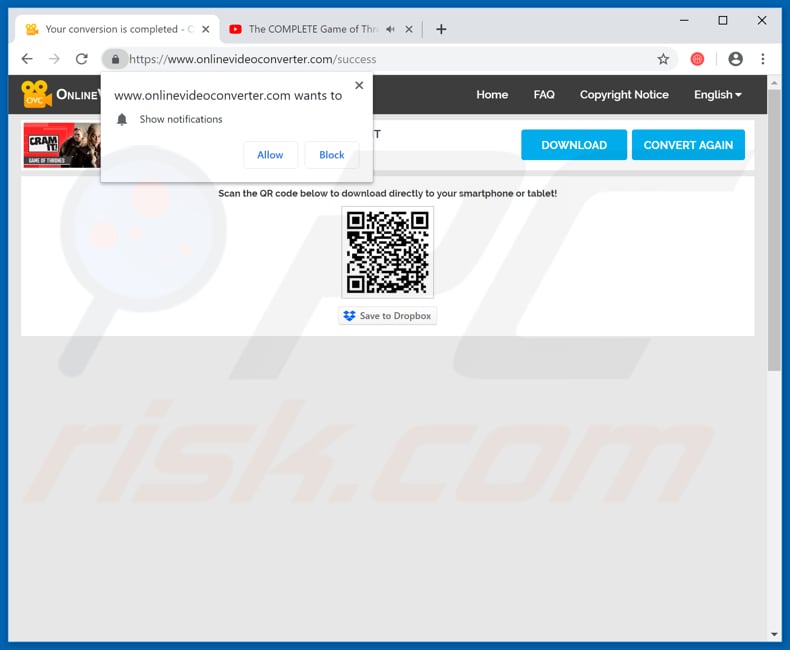
Onlinevideoconverter.com redirecting visitors to other unreliable websites such as apple.com-shield.live (GIF):

Notification displayed by the onlinevideoconverter[.]com website:

IMPORTANT NOTE! This deceptive site asks to enable web browser notifications.
Therefore, before commencing, perform these steps:
Google Chrome (PC):
- Click the Menu button (three dots) on the right upper corner of the screen
- Select "Settings", scroll down to the bottom and click "Advanced"
- Scroll down to the "Privacy and security" section, select "Content settings" and then "Notifications"
- Click three dots on the right hand side of each suspicious URL and click "Block" or "Remove" (if you click "Remove" and visit the malicious site once more, it will ask to enable notifications again)

Google Chrome (Android):
- Click on the Menu button (three dots) on the right upper corner of the screen and click "Settings"
- Scroll down, click on "Site settings" and then "Notifications"
- In the opened window, locate all suspicious URLs and click on them one-by-one
- Select "Notifications" in the "Permissions" section and set the toggle button to "OFF"

Mozilla Firefox:
- Click the Menu button (three bars) on the right upper corner of the screen
- Select "Options" and click on "Privacy & Security" in the toolbar on the left hand side of the screen
- Scroll down to the "Permissions" section and click the "Settings" button next to "Notifications"
- In the opened window, locate all suspicious URLs, click the drop-down menu and select "Block"

Internet Explorer:
- Click the Gear button on the right upper corner of the IE window
- Select "Internet options"
- Select the "Privacy" tab and click "Settings" under "Pop-up Blocker" section
- Select suspicious URLs under and remove them one by one by clicking the "Remove" button

Microsoft Edge:
- Click the menu button (three dots) on the right upper corner of the Edge window
- Scroll down, find and click "Settings"
- Scroll down again and click "View advanced settings"
- Click "Manage" under "Website permissions"
- Click the switch under each suspicious website

Safari (Mac):
- Click "Safari" button on the left upper corner of the screen and select "Preferences..."
- Select the "Websites" tab and then select "Notifications" section on the left pane
- Check for suspicious URLs and apply the "Deny" option for each

Instant automatic malware removal:
Manual threat removal might be a lengthy and complicated process that requires advanced IT skills. Combo Cleaner is a professional automatic malware removal tool that is recommended to get rid of malware. Download it by clicking the button below:
DOWNLOAD Combo CleanerBy downloading any software listed on this website you agree to our Privacy Policy and Terms of Use. To use full-featured product, you have to purchase a license for Combo Cleaner. 7 days free trial available. Combo Cleaner is owned and operated by RCS LT, the parent company of PCRisk.com.
Quick menu:
- What is onlinevideoconverter[.]com?
- STEP 1. Uninstall adware applications using Control Panel.
- STEP 2. Remove adware from Internet Explorer.
- STEP 3. Remove rogue plug-ins from Google Chrome.
- STEP 4. Remove adware-type extensions from Mozilla Firefox.
- STEP 5. Remove malicious extensions from Safari.
- STEP 6. Remove rogue plug-ins from Microsoft Edge.
Adware removal:
Windows 11 users:

Right-click on the Start icon, select Apps and Features. In the opened window search for the application you want to uninstall, after locating it, click on the three vertical dots and select Uninstall.
Windows 10 users:

Right-click in the lower left corner of the screen, in the Quick Access Menu select Control Panel. In the opened window choose Programs and Features.
Windows 7 users:

Click Start (Windows Logo at the bottom left corner of your desktop), choose Control Panel. Locate Programs and click Uninstall a program.
macOS (OSX) users:

Click Finder, in the opened screen select Applications. Drag the app from the Applications folder to the Trash (located in your Dock), then right click the Trash icon and select Empty Trash.
![onlinevideoconverter[.]com adware uninstall via Control Panel](/images/stories/screenshots201902/onlinevideoconverter1-programs.jpg)
In the uninstall programs window, look for any potentially unwanted applications, select these entries and click "Uninstall" or "Remove".
After uninstalling the potentially unwanted application that causes onlinevideoconverter[.]com redirects, scan your computer for any remaining unwanted components or possible malware infections. To scan your computer, use recommended malware removal software.
DOWNLOAD remover for malware infections
Combo Cleaner checks if your computer is infected with malware. To use full-featured product, you have to purchase a license for Combo Cleaner. 7 days free trial available. Combo Cleaner is owned and operated by RCS LT, the parent company of PCRisk.com.
Remove adware from Internet browsers:
Video showing how to remove potentially unwanted browser add-ons:
 Remove malicious add-ons from Internet Explorer:
Remove malicious add-ons from Internet Explorer:
![Removing onlinevideoconverter[.]com ads from Internet Explorer step 1](/images/stories/screenshots201902/onlinevideoconverter1-ie1.jpg)
Click the "gear" icon ![]() (at the top right corner of Internet Explorer), select "Manage Add-ons". Look for any recently-installed suspicious browser extensions, select these entries and click "Remove".
(at the top right corner of Internet Explorer), select "Manage Add-ons". Look for any recently-installed suspicious browser extensions, select these entries and click "Remove".
![Removing onlinevideoconverter[.]com ads from Internet Explorer step 2](/images/stories/screenshots201902/onlinevideoconverter1-ie22.jpg)
Optional method:
If you continue to have problems with removal of the ads by onlinevideoconverter.com, reset your Internet Explorer settings to default.
Windows XP users: Click Start, click Run, in the opened window type inetcpl.cpl In the opened window click the Advanced tab, then click Reset.

Windows Vista and Windows 7 users: Click the Windows logo, in the start search box type inetcpl.cpl and click enter. In the opened window click the Advanced tab, then click Reset.

Windows 8 users: Open Internet Explorer and click the gear icon. Select Internet Options.

In the opened window, select the Advanced tab.

Click the Reset button.

Confirm that you wish to reset Internet Explorer settings to default by clicking the Reset button.

 Remove malicious extensions from Google Chrome:
Remove malicious extensions from Google Chrome:
![Removing onlinevideoconverter[.]com ads from Google Chrome step 1](/images/stories/screenshots201902/onlinevideoconverter1-ie2jpg.jpg)
Click the Chrome menu icon ![]() (at the top right corner of Google Chrome), select "More tools" and click "Extensions". Locate all recently-installed suspicious browser add-ons and remove them.
(at the top right corner of Google Chrome), select "More tools" and click "Extensions". Locate all recently-installed suspicious browser add-ons and remove them.
![Removing onlinevideoconverter[.]com ads from Google Chrome step 2](/images/stories/screenshots201902/onlinevideoconverter1-chrome2.jpg)
Optional method:
If you continue to have problems with removal of the ads by onlinevideoconverter.com, reset your Google Chrome browser settings. Click the Chrome menu icon ![]() (at the top right corner of Google Chrome) and select Settings. Scroll down to the bottom of the screen. Click the Advanced… link.
(at the top right corner of Google Chrome) and select Settings. Scroll down to the bottom of the screen. Click the Advanced… link.

After scrolling to the bottom of the screen, click the Reset (Restore settings to their original defaults) button.

In the opened window, confirm that you wish to reset Google Chrome settings to default by clicking the Reset button.

 Remove malicious plug-ins from Mozilla Firefox:
Remove malicious plug-ins from Mozilla Firefox:
![Removing onlinevideoconverter[.]com ads from Mozilla Firefox step 1](/images/stories/screenshots201902/onlinevideoconverter1-ffox1.jpg)
Click the Firefox menu ![]() (at the top right corner of the main window), select "Add-ons". Click "Extensions", in the opened window, remove all recently-installed suspicious browser plug-ins.
(at the top right corner of the main window), select "Add-ons". Click "Extensions", in the opened window, remove all recently-installed suspicious browser plug-ins.
![Removing onlinevideoconverter[.]com ads from Mozilla Firefox step 2](/images/stories/screenshots201902/onlinevideoconverter1-ffox2.jpg)
Optional method:
Computer users who have problems with ads by onlinevideoconverter.com removal can reset their Mozilla Firefox settings.
Open Mozilla Firefox, at the top right corner of the main window, click the Firefox menu, ![]() in the opened menu, click Help.
in the opened menu, click Help.

Select Troubleshooting Information.

In the opened window, click the Refresh Firefox button.

In the opened window, confirm that you wish to reset Mozilla Firefox settings to default by clicking the Refresh Firefox button.

 Remove malicious extensions from Safari:
Remove malicious extensions from Safari:

Make sure your Safari browser is active, click Safari menu, and select Preferences....

In the opened window click Extensions, locate any recently installed suspicious extension, select it and click Uninstall.
Optional method:
Make sure your Safari browser is active and click on Safari menu. From the drop down menu select Clear History and Website Data...

In the opened window select all history and click the Clear History button.

 Remove malicious extensions from Microsoft Edge:
Remove malicious extensions from Microsoft Edge:

Click the Edge menu icon ![]() (at the upper-right corner of Microsoft Edge), select "Extensions". Locate all recently-installed suspicious browser add-ons and click "Remove" below their names.
(at the upper-right corner of Microsoft Edge), select "Extensions". Locate all recently-installed suspicious browser add-ons and click "Remove" below their names.

Optional method:
If you continue to have problems with removal of the ads by onlinevideoconverter.com, reset your Microsoft Edge browser settings. Click the Edge menu icon ![]() (at the top right corner of Microsoft Edge) and select Settings.
(at the top right corner of Microsoft Edge) and select Settings.

In the opened settings menu select Reset settings.

Select Restore settings to their default values. In the opened window, confirm that you wish to reset Microsoft Edge settings to default by clicking the Reset button.

- If this did not help, follow these alternative instructions explaining how to reset the Microsoft Edge browser.
Summary:
 Commonly, adware or potentially unwanted applications infiltrate Internet browsers through free software downloads. Note that the safest source for downloading free software is via developers' websites only. To avoid installation of adware, be very attentive when downloading and installing free software. When installing previously-downloaded free programs, choose the custom or advanced installation options – this step will reveal any potentially unwanted applications listed for installation together with your chosen free program.
Commonly, adware or potentially unwanted applications infiltrate Internet browsers through free software downloads. Note that the safest source for downloading free software is via developers' websites only. To avoid installation of adware, be very attentive when downloading and installing free software. When installing previously-downloaded free programs, choose the custom or advanced installation options – this step will reveal any potentially unwanted applications listed for installation together with your chosen free program.
Post a comment:
If you have additional information on ads by onlinevideoconverter.com or it's removal please share your knowledge in the comments section below.
Share:

Tomas Meskauskas
Expert security researcher, professional malware analyst
I am passionate about computer security and technology. I have an experience of over 10 years working in various companies related to computer technical issue solving and Internet security. I have been working as an author and editor for pcrisk.com since 2010. Follow me on Twitter and LinkedIn to stay informed about the latest online security threats.
PCrisk security portal is brought by a company RCS LT.
Joined forces of security researchers help educate computer users about the latest online security threats. More information about the company RCS LT.
Our malware removal guides are free. However, if you want to support us you can send us a donation.
DonatePCrisk security portal is brought by a company RCS LT.
Joined forces of security researchers help educate computer users about the latest online security threats. More information about the company RCS LT.
Our malware removal guides are free. However, if you want to support us you can send us a donation.
Donate
▼ Show Discussion