Get free scan and check if your device is infected.
Remove it nowTo use full-featured product, you have to purchase a license for Combo Cleaner. Seven days free trial available. Combo Cleaner is owned and operated by RCS LT, the parent company of PCRisk.com.
What is Clop?
Clop is a ransomware-type virus discovered by Jakub Kroustek. This malware is designed to encrypt data and rename each file by appending the ".Clop" extension. For instance, "sample.jpg" is renamed to "sample.jpg.Clop". Following successful encryption, Clop generates a text file ("ClopReadMe.txt") and places a copy in every existing folder.
The text file contains a ransom-demand message. Updated variant of this ransomware appends ".Cllp" extension and drops a ransom note named "README_README.txt".
Screenshot of files encrypted by Clop (".Clop" extension):

Clop ransomware in detail
Generally, cyber criminals state that files are encrypted and that only they are capable of restoring them. Unfortunately, this information is accurate. It is currently unconfirmed whether Clop uses symmetric or asymmetric cryptography. In any case, each victim receives a unique decryption key which is necessary to restore data.
All keys are stored on a remote server controlled by cyber criminals. Therefore, to receive a decryption key (or a decrypter with key embedded within), each victim must pay a ransom. They must first contact cyber criminals via one of email addresses provided.
The cost is not specified in the text file and all details are provided via email, since this supposedly depends on how quickly the victim decides to make contact. In most cases, however, the cost fluctuates between $500 and $1500 in Bitcoins, Ethereum, Monero, DASH, or another cryptocurrency.
Victims are also permitted to attach selected files (up to 5MB in total without containing any "useful information"), which are decrypted and returned as a 'guarantee' that cyber criminals can be trusted. No matter what the cost, do not agree to pay. Research shows that many ransomware developers ignore victims, once payments are submitted.
Therefore, we strongly advise you to ignore all requests to contact these people or pay any ransoms. Unfortunately, there are no tools capable of cracking Clop encryption and restoring data free of charge. The only solution is to restore everything from a backup.
Ransomware in general
The internet is full of ransomware-type viruses that share similarities with Clop, including Pluto, FileSlack, CryCipher, and Maoloa - these are just some examples from many. As with Clop, these viruses also encrypt data and make ransom demands.
Ransomware-type infections typically have just two major differences: size of ransom and type of encryption algorithm used. Unfortunately, most employ algorithms that generate unique decryption keys.
Therefore, unless the virus is not fully developed or has certain bugs/flaws (e.g., the key is hard-coded, stored locally, or similar), decrypting data without the involvement of developers (contacting these people is not recommended) is impossible.
Therefore, we strongly advise you to maintain regular backups and to store them on a remote server (e.g., Cloud) or unplugged storage device (e.g., Flash drive, external hard drive, or similar). Backups stored locally are often encrypted together with regular software.
How did ransomware infect my computer?
It is currently unknown exactly how developers proliferate Clop. In most cases, however, criminals use the following methods: trojans, fake software updaters, cracks, unofficial software download sources, and spam email campaigns. Trojans are malicious applications that, once infiltrated, inject additional malware into the system.
Fake software updaters infect computers by exploiting outdated software bugs/flaws or simply downloading and installing malware rather than the promised updates. Cracks activate paid software free of charge, however, rather than gaining access to paid features, users often install viruses.
Third party software download sources are used to present malicious executables as legitimate software, thereby tricking users into downloading and installing malware.
Spam email campaigns proliferate viruses via malicious attachments. Criminals send hundreds of thousands of emails with deceptive messages encouraging users to open attached links/files. This, however, typically results in malware infection.
| Name | Clop virus |
| Threat Type | Ransomware, Crypto Virus, Files locker |
| Encrypted Files Extension | .clop |
| Decryption Tool | Files encrypted by the Linux variant can be decrypted with this tool. |
| Ransom Demanding Message | ClopReadMe.txt |
| Cyber Criminal Contact | servicedigilogos@protonmail.com, managersmaers@tutanota.com, unlock@goldenbay.su, unlock@graylegion.su, unlock@he1p-me.com, unlock@cl-leaks.com, support@he1p-center.com |
| Antivirus detections | Avast (Win32:Malware-gen), BitDefender (Trojan.GenericKD.41198091), ESET-NOD32 (a variant of Win32/GenKryptik.DFCB), Kaspersky (Trojan.Win32.Zenpak.eon), Full list of detections on VirusTotal |
| Symptoms | Cannot open files stored on your computer, previously functional files now have a different extension (for example, my.docx.locked). A ransom demand message is displayed on your desktop. Cyber criminals demand payment of a ransom (usually in bitcoins) to unlock your files. |
| Additional Information | Updated variants of Clop ransomware are capable of uninstalling present software, such as anti-virus suites. Also, there is a Linux variant of this ransomware. |
| Distribution methods | Infected email attachments (macros), torrent websites, malicious ads. |
| Damage | All files are encrypted and cannot be opened without paying a ransom. Additional password-stealing trojans and malware infections can be installed together with a ransomware infection. |
| Malware Removal (Windows) |
To eliminate possible malware infections, scan your computer with legitimate antivirus software. Our security researchers recommend using Combo Cleaner. Download Combo CleanerTo use full-featured product, you have to purchase a license for Combo Cleaner. 7 days free trial available. Combo Cleaner is owned and operated by RCS LT, the parent company of PCRisk.com. |
How to protect yourself from ransomware infections?
The key to computer safety is caution. Lack of knowledge and careless behavior are the main reasons for computer infections. Therefore, pay close attention when browsing the web and downloading, installing, and updating software. Think twice before opening email attachments.
If the file/link does not concern you and the sender's email address seems suspicious/unrecognizable, do not open anything. Furthermore, download apps from official sources only, using direct download links. Third party downloaders/installers often proliferate malicious apps, and thus these tools should not be used. The same applies to software updates.
It is important to keep installed applications (and operating systems) up-to-date, however, this should be achieved only through implemented functions or tools provided by the official developer.
Never use software cracking tools for two reasons: 1) using pirated software is considered a cyber crime - you literally steal from software developers, and; 2) there is a high risk of computer infection, since these tools are often used to proliferate malware.
Finally, have a reputable anti-virus/anti-spyware suite installed and running, since these tools can detect and eliminate malware before any damage is done. If your computer is already infected with Clop, we recommend running a scan with Combo Cleaner Antivirus for Windows to automatically eliminate this ransomware.
Screenshot of a message encouraging users to pay a ransom to decrypt their compromised data:

Text presented in Clop ransomware text file ("ClopReadMe.txt"):
Your network has been penetrated.
All files on each host in the network have been encrypted with a strong algorithm.
Backups were either encrypted or deleted or backup disks were formatted.
Shadow copies also removed, so F8 or any other methods may damage encrypted data but not recover.
We exclusively have decryption software for your situation
No decryption software is available in the public.
DO NOT RESET OR SHUTDOWN ñ files may be damaged.
DO NOT RENAME OR MOVE the encrypted and readme files.
DO NOT DELETE readme files.
This may lead to the impossibility of recovery of the certain files.
Photorec, RannohDecryptor etc. repair tools are useless and can destroy your files irreversibly.
If you want to restore your files write to emails (contacts are at the bottom of the sheet) and attach 2-3 encrypted files
(Less than 5 Mb each, non-archived and your files should not contain valuable information
(Databases, backups, large excel sheets, etc.)).
You will receive decrypted samples and our conditions how to get the decoder.
Attention!!!
Your warranty - decrypted samples.
Do not rename encrypted files.
Do not try to decrypt your data using third party software.
We don`t need your files and your information.
But after 2 weeks all your files and keys will be deleted automatically.
Contact emails:
servicedigilogos@protonmail.com
or
managersmaers@tutanota.com
The final price depends on how fast you write to us.
Clop
Update November 22, 2019 - Cyber criminals have recently released an updated variant of Clop ransomware which is now capable of uninstalling various applications, such as anti-virus suites.
Screenshot of updated Clop ransomware's text file ("ClopReadMe.txt"):

Text presented within this file:
All files on each host in the network have been encrypted with a strong algorithm.
Backups were neither encrypted or deleted or backup disks were formatted
Shadow copies also removed, so F8 or any other methods may damage encrypted data but not recover
If you want to restore your files writ to emails (contacts are at the bottom of the sheet) and attach 3-5 encrypted files
(Less than 5 Mb each, non-archived and your files should not contain valuable information
(Databases, backups, large excel sheets, etc.)).
You will receive decrypted samples.
Message this information to company's CEO, unlocking of 1 computer only is impossible, only whole network.
Attention!!!
Your warranty- decrypted samples.
Do not rename encrypted files.
Do not try to decrypt your data using third party software.
We don't need your files and your information.
CONTANT EMAIL:
unlock@goldenbay.su
or
unlock@graylegion.su
Update March 24, 2020 - The developers of Clop ransomware have recently released a website that will host data of victims that disagreed to pay the ransom. This means that all the threats to leak stolen data are real.
Ransom note delivered by yet another variant of Clop ransomware:

Text presented within:
------------------------Your networks has been penetrated---------------------------------------
All files on each host in the networks have been encrypted with a strong algorithm.
Backups were either encrypted or deleted or backup disks were formatted.
Shadow copies also removed, so F-8 or any other methods may damage encrypted data but not recover.
We exclusively have decryption software for your situation.
===No DECRYPTION software is AVAILABLE in the PUBLIC===
- DO NOT RENAME OR MOVE the encrypted and readme files.
========================DO NOT RESET OR SHUTDOWN – FILES MAY BE DAMAGED========================
========================DO NOT RESET OR SHUTDOWN – FILES MAY BE DAMAGED========================
========================DO NOT RESET OR SHUTDOWN – FILES MAY BE DAMAGED========================
---THIS MAY LEAD TO THE IMPOSSIBILITY OF RECOVERY OF THE CERTAIN FILES---
---ALL REPAIR TOOLS ARE USELESS AND CAN DESTROY YOUR FILES IRREVERSIBLY---
If you want to restore your files write to email.
[CONTACTS ARE AT THE BOTTOM OF THE SHEET] and attach 4-6 encrypted files!
[Less than 7 Mb each, non-archived and your files should not contain valuable information!!!
[Databases,large excel sheets, backups etc...]]!!!
***You will receive decrypted samples and our conditions how to get the decoder****^*ATTENTION*^*
=YOUR WARRANTY - DECRYPTED SAMPLES=
-=-DO NOT TRY TO DECRYPT YOUR DATA USING THIRD PARTY SOFTWARE-=-
-=-WE DONT NEED YOUR FILES AND YOUR INFORMATION-=-CONTACTS E-MAILS:
unlock@eqaltech.su
AND
unlock@royalmail.su
OR
kensgilbomet@protonmail.com_-_ATTENTION_-_
In the letter, type your company name and site!***The final price depends on how fast you write to us***
^_*Nothing personal just business^_* CLOP^_-
Update December 12, 2022 - a new infection chain of Clop ransomware has been observed. Cyber criminals initially infect devices with TrueBot malware, which in turn infiltrates other malicious programs that are primarily responsible for data exfiltration.
As mentioned in the previous updates, this ransomware currently employs double extortion tactics - demands ransoms under threat of leaking stolen information. After the components injected by TrueBot finish with their data-stealing operations, Clop ransomware is infiltrated and executed, thus triggering the encryption process. More information on these developments can be found in our article on TrueBot malware.
Update February 8, 2023 - It is known that threat actors behind Clop ransomware created a variant targeting Linux operating systems. The main differences between Windows and Linux variant are that the Linux variant dos not excludes any specific folders and files (and extensions) from encryption.
Also, the Linux variant uses the same reading and writing methods (while the Windows variant chooses different methods), it creates a ransom note as plain text, and does not perform validation while generating an RC4 key. Also, the Linux variant does not accept command line parameters, and generates an RC4 key using a flawed logic.
Luckily, files encrypted by the Linux variant can be decrypted with a free tool. This tool cab be downloaded here.
Update February 6, 2024 - Clop ransomware developers have been recently creating individual data leaking sites for their victims. The sites are publicly available - they're not hosted on the Tor network and thus it is way easier for authorities and other entities to take them down. Developers use this scare tactic to encourage victims to pay, since most of them do not want their data to be public. However, since the websites are public, they rapidly get shut down by hosting providers, registrars or law enforcement entities.
Another example of Clop's ransom note:
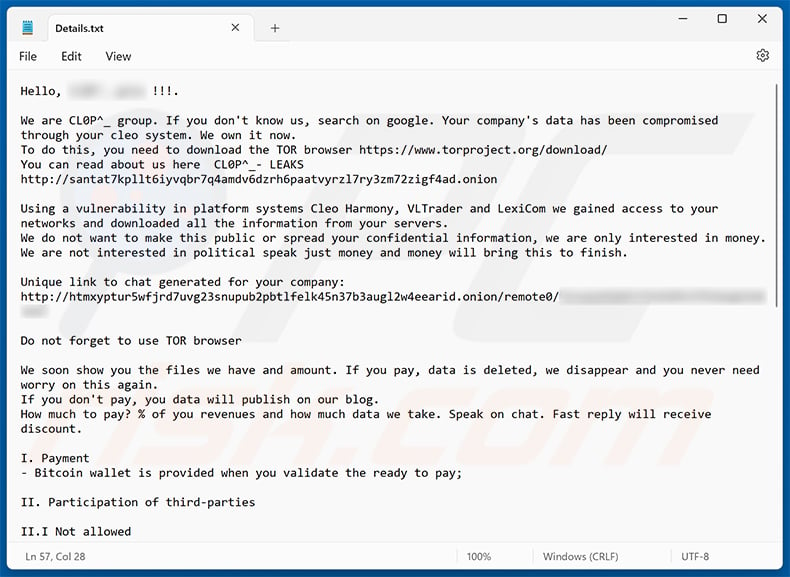
Text presented within:
Hello, [snip] !!!.
We are CL0P^_ group. If you don't know us, search on google. Your company's data has been compromised through your cleo system. We own it now.
To do this, you need to download the TOR browser hxxps://www.torproject.org/download/
You can read about us here CL0P^_- LEAKS
-Using a vulnerability in platform systems Cleo Harmony, VLTrader and LexiCom we gained access to your networks and downloaded all the information from your servers.
We do not want to make this public or spread your confidential information, we are only interested in money.
We are not interested in political speak just money and money will bring this to finish.Unique link to chat generated for your company:
-Do not forget to use TOR browser
We soon show you the files we have and amount. If you pay, data is deleted, we disappear and you never need worry on this again.
If you don't pay, you data will publish on our blog.
How much to pay? % of you revenues and how much data we take. Speak on chat. Fast reply will receive discount.I. Payment
- Bitcoin wallet is provided when you validate the ready to pay;II. Participation of third-parties
II.I Not allowed
III. What Guarantee
- All data deleted with high secure tools and video provided
- All publishing stop and cancel
- Any backdoor disclose
- Never attack you again
- All discussion deleteDo you have our data?
- Yes. Ask for list of data and samplesHow much time to speak to you?
- 10 daysI need discount?
- Come with offer. Low ball increase price. Quick answer deserve some discount. Discuss on chat.What cryptocurrency?
- We take Bitcoin and Monero.Speed of discuss?
- Do not stay silent and speak quick min one time a day.Contact us via email or chat URL here:
unlock@he1p-me.com
unlock@cl-leaks.com
support@he1p-center.com© CL0P^_- LEAKS 2020 - 2024
Clop ransomware removal:
Instant automatic malware removal:
Manual threat removal might be a lengthy and complicated process that requires advanced IT skills. Combo Cleaner is a professional automatic malware removal tool that is recommended to get rid of malware. Download it by clicking the button below:
DOWNLOAD Combo CleanerBy downloading any software listed on this website you agree to our Privacy Policy and Terms of Use. To use full-featured product, you have to purchase a license for Combo Cleaner. 7 days free trial available. Combo Cleaner is owned and operated by RCS LT, the parent company of PCRisk.com.
Video suggesting what steps should be taken in case of a ransomware infection:
Quick menu:
- What is Clop virus?
- STEP 1. Reporting ransomware to authorities.
- STEP 2. Isolating the infected device.
- STEP 3. Identifying the ransomware infection.
- STEP 4. Searching for ransomware decryption tools.
- STEP 5. Restoring files with data recovery tools.
- STEP 6. Creating data backups.
If you are a victim of a ransomware attack we recommend reporting this incident to authorities. By providing information to law enforcement agencies you will help track cybercrime and potentially assist in the prosecution of the attackers. Here's a list of authorities where you should report a ransomware attack. For the complete list of local cybersecurity centers and information on why you should report ransomware attacks, read this article.
List of local authorities where ransomware attacks should be reported (choose one depending on your residence address):
USA - Internet Crime Complaint Centre IC3
United Kingdom - Action Fraud
Spain - Policía Nacional
France - Ministère de l'Intérieur
Germany - Polizei
Italy - Polizia di Stato
The Netherlands - Politie
Poland - Policja
Portugal - Polícia Judiciária
Isolating the infected device:
Some ransomware-type infections are designed to encrypt files within external storage devices, infect them, and even spread throughout the entire local network. For this reason, it is very important to isolate the infected device (computer) as soon as possible.
Step 1: Disconnect from the internet.
The easiest way to disconnect a computer from the internet is to unplug the Ethernet cable from the motherboard, however, some devices are connected via a wireless network and for some users (especially those who are not particularly tech-savvy), disconnecting cables may seem troublesome. Therefore, you can also disconnect the system manually via Control Panel:
Navigate to the "Control Panel", click the search bar in the upper-right corner of the screen, enter "Network and Sharing Center" and select search result: 
Click the "Change adapter settings" option in the upper-left corner of the window: 
Right-click on each connection point and select "Disable". Once disabled, the system will no longer be connected to the internet. To re-enable the connection points, simply right-click again and select "Enable". 
Step 2: Unplug all storage devices.
As mentioned above, ransomware might encrypt data and infiltrate all storage devices that are connected to the computer. For this reason, all external storage devices (flash drives, portable hard drives, etc.) should be disconnected immediately, however, we strongly advise you to eject each device before disconnecting to prevent data corruption:
Navigate to "My Computer", right-click on each connected device, and select "Eject": 
Step 3: Log-out of cloud storage accounts.
Some ransomware-type might be able to hijack software that handles data stored within "the Cloud". Therefore, the data could be corrupted/encrypted. For this reason, you should log-out of all cloud storage accounts within browsers and other related software. You should also consider temporarily uninstalling the cloud-management software until the infection is completely removed.
Identify the ransomware infection:
To properly handle an infection, one must first identify it. Some ransomware infections use ransom-demand messages as an introduction (see the WALDO ransomware text file below).

This, however, is rare. In most cases, ransomware infections deliver more direct messages simply stating that data is encrypted and that victims must pay some sort of ransom. Note that ransomware-type infections typically generate messages with different file names (for example, "_readme.txt", "READ-ME.txt", "DECRYPTION_INSTRUCTIONS.txt", "DECRYPT_FILES.html", etc.). Therefore, using the name of a ransom message may seem like a good way to identify the infection. The problem is that most of these names are generic and some infections use the same names, even though the delivered messages are different and the infections themselves are unrelated. Therefore, using the message filename alone can be ineffective and even lead to permanent data loss (for example, by attempting to decrypt data using tools designed for different ransomware infections, users are likely to end up permanently damaging files and decryption will no longer be possible even with the correct tool).
Another way to identify a ransomware infection is to check the file extension, which is appended to each encrypted file. Ransomware infections are often named by the extensions they append (see files encrypted by Qewe ransomware below).

This method is only effective, however, when the appended extension is unique - many ransomware infections append a generic extension (for example, ".encrypted", ".enc", ".crypted", ".locked", etc.). In these cases, identifying ransomware by its appended extension becomes impossible.
One of the easiest and quickest ways to identify a ransomware infection is to use the ID Ransomware website. This service supports most existing ransomware infections. Victims simply upload a ransom message and/or one encrypted file (we advise you to upload both if possible).

The ransomware will be identified within seconds and you will be provided with various details, such as the name of the malware family to which the infection belongs, whether it is decryptable, and so on.
Example 1 (Qewe [Stop/Djvu] ransomware):

Example 2 (.iso [Phobos] ransomware):

If your data happens to be encrypted by ransomware that is not supported by ID Ransomware, you can always try searching the internet by using certain keywords (for example, a ransom message title, file extension, provided contact emails, crypto wallet addresses, etc.).
Search for ransomware decryption tools:
Encryption algorithms used by most ransomware-type infections are extremely sophisticated and, if the encryption is performed properly, only the developer is capable of restoring data. This is because decryption requires a specific key, which is generated during the encryption. Restoring data without the key is impossible. In most cases, cybercriminals store keys on a remote server, rather than using the infected machine as a host. Dharma (CrySis), Phobos, and other families of high-end ransomware infections are virtually flawless, and thus restoring data encrypted without the developers' involvement is simply impossible. Despite this, there are dozens of ransomware-type infections that are poorly developed and contain a number of flaws (for example, the use of identical encryption/decryption keys for each victim, keys stored locally, etc.). Therefore, always check for available decryption tools for any ransomware that infiltrates your computer.
Finding the correct decryption tool on the internet can be very frustrating. For this reason, we recommend that you use the No More Ransom Project and this is where identifying the ransomware infection is useful. The No More Ransom Project website contains a "Decryption Tools" section with a search bar. Enter the name of the identified ransomware, and all available decryptors (if there are any) will be listed.

Restore files with data recovery tools:
Depending on the situation (quality of ransomware infection, type of encryption algorithm used, etc.), restoring data with certain third-party tools might be possible. Therefore, we advise you to use the Recuva tool developed by CCleaner. This tool supports over a thousand data types (graphics, video, audio, documents, etc.) and it is very intuitive (little knowledge is necessary to recover data). In addition, the recovery feature is completely free.
Step 1: Perform a scan.
Run the Recuva application and follow the wizard. You will be prompted with several windows allowing you to choose what file types to look for, which locations should be scanned, etc. All you need to do is select the options you're looking for and start the scan. We advise you to enable the "Deep Scan" before starting, otherwise, the application's scanning capabilities will be restricted.

Wait for Recuva to complete the scan. The scanning duration depends on the volume of files (both in quantity and size) that you are scanning (for example, several hundred gigabytes could take over an hour to scan). Therefore, be patient during the scanning process. We also advise against modifying or deleting existing files, since this might interfere with the scan. If you add additional data (for example, downloading files/content) while scanning, this will prolong the process:

Step 2: Recover data.
Once the process is complete, select the folders/files you wish to restore and simply click "Recover". Note that some free space on your storage drive is necessary to restore data:

Create data backups:
Proper file management and creating backups is essential for data security. Therefore, always be very careful and think ahead.
Partition management: We recommend that you store your data in multiple partitions and avoid storing important files within the partition that contains the entire operating system. If you fall into a situation whereby you cannot boot the system and are forced to format the disk on which the operating system is installed (in most cases, this is where malware infections hide), you will lose all data stored within that drive. This is the advantage of having multiple partitions: if you have the entire storage device assigned to a single partition, you will be forced to delete everything, however, creating multiple partitions and allocating the data properly allows you to prevent such problems. You can easily format a single partition without affecting the others - therefore, one will be cleaned and the others will remain untouched, and your data will be saved. Managing partitions is quite simple and you can find all the necessary information on Microsoft's documentation web page.
Data backups: One of the most reliable backup methods is to use an external storage device and keep it unplugged. Copy your data to an external hard drive, flash (thumb) drive, SSD, HDD, or any other storage device, unplug it and store it in a dry place away from the sun and extreme temperatures. This method is, however, quite inefficient, since data backups and updates need to be made regularly. You can also use a cloud service or remote server. Here, an internet connection is required and there is always the chance of a security breach, although it's a really rare occasion.
We recommend using Microsoft OneDrive for backing up your files. OneDrive lets you store your personal files and data in the cloud, sync files across computers and mobile devices, allowing you to access and edit your files from all of your Windows devices. OneDrive lets you save, share and preview files, access download history, move, delete, and rename files, as well as create new folders, and much more.
You can back up your most important folders and files on your PC (your Desktop, Documents, and Pictures folders). Some of OneDrive’s more notable features include file versioning, which keeps older versions of files for up to 30 days. OneDrive features a recycling bin in which all of your deleted files are stored for a limited time. Deleted files are not counted as part of the user’s allocation.
The service is built using HTML5 technologies and allows you to upload files up to 300 MB via drag and drop into the web browser or up to 10 GB via the OneDrive desktop application. With OneDrive, you can download entire folders as a single ZIP file with up to 10,000 files, although it can’t exceed 15 GB per single download.
OneDrive comes with 5 GB of free storage out of the box, with an additional 100 GB, 1 TB, and 6 TB storage options available for a subscription-based fee. You can get one of these storage plans by either purchasing additional storage separately or with Office 365 subscription.
Creating a data backup:
The backup process is the same for all file types and folders. Here’s how you can back up your files using Microsoft OneDrive
Step 1: Choose the files/folders you want to backup.

Click the OneDrive cloud icon to open the OneDrive menu. While in this menu, you can customize your file backup settings.

Click Help & Settings and then select Settings from the drop-down menu.

Go to the Backup tab and click Manage backup.

In this menu, you can choose to backup the Desktop and all of the files on it, and Documents and Pictures folders, again, with all of the files in them. Click Start backup.
Now, when you add a file or folder in the Desktop and Documents and Pictures folders, they will be automatically backed up on OneDrive.
To add folders and files, not in the locations shown above, you have to add them manually.

Open File Explorer and navigate to the location of the folder/file you want to backup. Select the item, right-click it, and click Copy.

Then, navigate to OneDrive, right-click anywhere in the window and click Paste. Alternatively, you can just drag and drop a file into OneDrive. OneDrive will automatically create a backup of the folder/file.

All of the files added to the OneDrive folder are backed up in the cloud automatically. The green circle with the checkmark in it indicates that the file is available both locally and on OneDrive and that the file version is the same on both. The blue cloud icon indicates that the file has not been synced and is available only on OneDrive. The sync icon indicates that the file is currently syncing.

To access files only located on OneDrive online, go to the Help & Settings drop-down menu and select View online.

Step 2: Restore corrupted files.
OneDrive makes sure that the files stay in sync, so the version of the file on the computer is the same version on the cloud. However, if ransomware has encrypted your files, you can take advantage of OneDrive’s Version history feature that will allow you to restore the file versions prior to encryption.
Microsoft 365 has a ransomware detection feature that notifies you when your OneDrive files have been attacked and guide you through the process of restoring your files. It must be noted, however, that if you don’t have a paid Microsoft 365 subscription, you only get one detection and file recovery for free.
If your OneDrive files get deleted, corrupted, or infected by malware, you can restore your entire OneDrive to a previous state. Here’s how you can restore your entire OneDrive:

1. If you're signed in with a personal account, click the Settings cog at the top of the page. Then, click Options and select Restore your OneDrive.
If you're signed in with a work or school account, click the Settings cog at the top of the page. Then, click Restore your OneDrive.
2. On the Restore your OneDrive page, select a date from the drop-down list. Note that if you're restoring your files after automatic ransomware detection, a restore date will be selected for you.
3. After configuring all of the file restoration options, click Restore to undo all the activities you selected.
The best way to avoid damage from ransomware infections is to maintain regular up-to-date backups.
Frequently Asked Questions (FAQ)
How was my computer hacked and how did hackers encrypt my files?
Ransomware can be distributed in different ways. Users execute it by themselves. Usually, users cause it by opening files downloaded from malicious emails or unreliable sources or through software cracking tools, drive-by downloads.
How to open ".Clop" files?
Files encrypted by Clop ransomware cannot be opened until they are decrypted with the right decryption tool.
Where should I look for free decryption tools for Clop ransomware?
In case of a ransomware attack you should check the No More Ransom project website (more information above).
I can pay you a lot of money, can you decrypt files for me?
We do not provide a decryption service. Typically, it is not possible to decrypt files without tools purchased from the attackers unless ransomware has bugs/flaws. It is strongly recommended not to pay third parties for data decryption: they can act as a man-in-the-middle or simply scam you.
Will Combo Cleaner help me remove Clop ransomware?
Yes, Combo Cleaner will scan your computer and eliminate Clop, or other activate ransomware. Once eliminated, ransomware will not be able to cause any more damage. It is worth knowing that security software cannot decrypt encrypted files.
Share:

Tomas Meskauskas
Expert security researcher, professional malware analyst
I am passionate about computer security and technology. I have an experience of over 10 years working in various companies related to computer technical issue solving and Internet security. I have been working as an author and editor for pcrisk.com since 2010. Follow me on Twitter and LinkedIn to stay informed about the latest online security threats.
PCrisk security portal is brought by a company RCS LT.
Joined forces of security researchers help educate computer users about the latest online security threats. More information about the company RCS LT.
Our malware removal guides are free. However, if you want to support us you can send us a donation.
DonatePCrisk security portal is brought by a company RCS LT.
Joined forces of security researchers help educate computer users about the latest online security threats. More information about the company RCS LT.
Our malware removal guides are free. However, if you want to support us you can send us a donation.
Donate
▼ Show Discussion