Get free scan and check if your device is infected.
Remove it nowTo use full-featured product, you have to purchase a license for Combo Cleaner. Seven days free trial available. Combo Cleaner is owned and operated by RCS LT, the parent company of PCRisk.com.
What kind of malware is Spy.Delf Trojan?
Spy.Delf is a high-risk trojan designed to infiltrate the system and record sensitive information. Research shows that some variants of this malware are distributed using a fake Adobe Acrobat Reader installer.
Note, however, that trojan-type viruses are often distributed using spam email campaigns that proliferate malicious attachments (in most cases, MS Office documents) that stealthily download and install malware into the system.
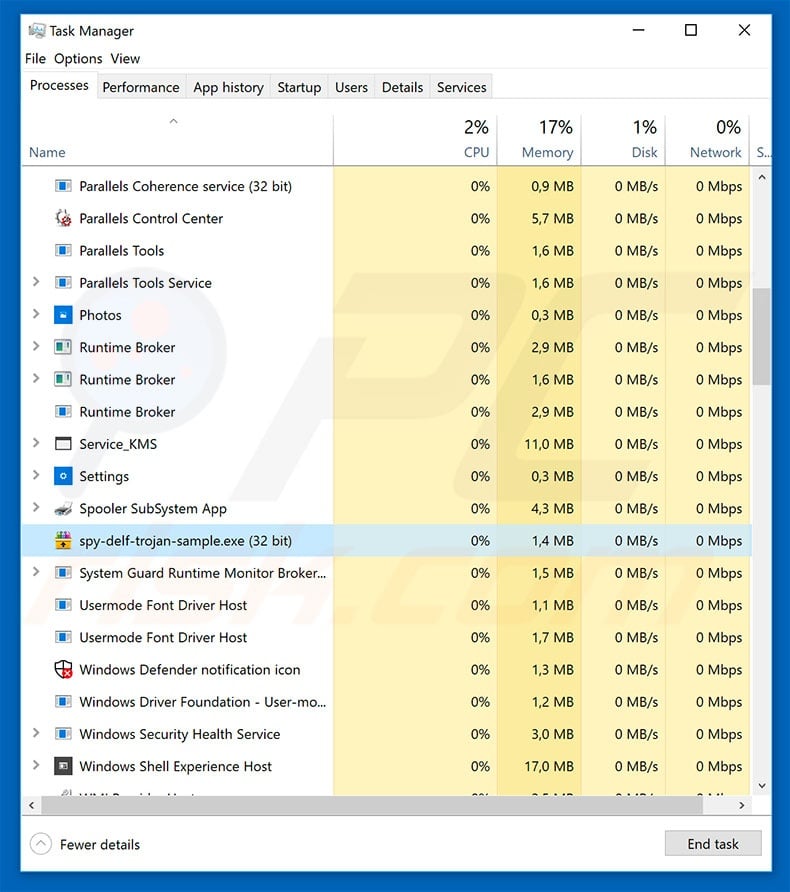
More about Spy.Delf Trojan
The fake Adobe Acrobat Reader installer distributes Spy.Delf Trojan simply by downloading the trojan rather than the Acrobat Reader. Spy.Delf Trojan is designed to record victims' email logins. Information is gathered from various email clients including Gmail Notifier, Group Mail, Pop Peeper, and so on (the full list is below).
Data is sent to a remote server controlled by cyber criminals, however, some variants of Spy.Delf Trojan hijack cryptowallets and steal funds in various cryptocurrencies (Bitcoins, etc.) The presence of this malware can cause a number of issues. Firstly, cyber criminals can misuse gathered emails to steal your identity, and send spam.
For example, criminals might abuse your identity, claiming to be in trouble and asking friends to "lend money". Furthermore, these people might steal thousands of dollars in various cryptocurrencies. As mentioned, Spy.Delf Trojan can cause serious privacy issues and significant financial loss.
It is difficult to determine the presence of the Spy.Delf Trojan, since, to hide its traces, its associated executable is named "svchost.exe" (placed in the "%AppData%" folder). Note that the Windows Operating System has a legitimate "svchost.exe" file in a system folder, thus making it difficult to reveal the location and identity of Spy.Delf Trojan.
In addition, Spy.Delf Trojan creates a number of Windows Registry entries, which are launched automatically on each Windows start. If you believe that your computer is infected with Spy.Delf Trojan, we strongly advise you to perform a full system scan with a reputable anti-virus/anti-spyware suite and eliminate all detected threats.
| Name | Spy.Delf Trojan malware |
| Threat Type | Trojan, Password stealing virus, Banking malware, Spyware |
| Symptoms | Trojans are designed to stealthily infiltrate victim's computer and remain silent thus no particular symptoms are clearly visible on an infected machine. |
| Distribution methods | Infected email attachments, malicious online advertisements, social engineering, software cracks. |
| Damage | Stolen banking information, passwords, identity theft, victim's computer added to a botnet. |
| Malware Removal (Windows) |
To eliminate possible malware infections, scan your computer with legitimate antivirus software. Our security researchers recommend using Combo Cleaner. Download Combo CleanerTo use full-featured product, you have to purchase a license for Combo Cleaner. 7 days free trial available. Combo Cleaner is owned and operated by RCS LT, the parent company of PCRisk.com. |
More about Spy.Delf Trojan
Spy.Delf Trojan shares many similarities with Adwind, FormBook, Emotet, TrickBot, LokiBot, and dozens of other trojan-type viruses.
These viruses are also designed to record personal information. In some cases, however, trojans also proliferate other malware (in most cases, ransomware), and thus their presence might lead to chain system infections. Trojans pose a significant threat to your privacy and computer safety.
How did Spy.Delf Trojan infiltrated my computer?
As mentioned above, developers proliferate Spy.Delf Trojan using a fake software installer. This method is very popular amongst cyber criminals who develop ransomware-type viruses. Fake updaters/installers infect the system by exploiting outdated software bugs/flaws or simply downloading and installing viruses rather than the promised updates/software.
Note however, that trojans are often distributed using spam email campaigns. Cyber criminals proliferate malicious attachments designed to execute commands that stealthily download and install malware.
How to avoid installation of malware?
The main reasons for computer infections are poor knowledge and careless behavior. The key to safety is caution. Therefore, pay close attention when browsing the Internet and downloading/installing software. Never open any email attachment that seems irrelevant or has been received from a suspicious/unrecognizable email address.
These emails should be deleted immediately, without reading. Furthermore, download your applications from official sources only, using direct download links - third party downloaders/installers are likely to proliferate rogue apps or even high-risk viruses. The same applies to software updates.
It is important to keep installed applications up-to-date, however, this should be achieved through implemented functions or tools provided by the official developer only.
Having a reputable anti-virus/anti-spyware suite installed and running is also paramount. If you believe that your computer is already infected with Spy.Delf Trojan, we recommend running a scan with Combo Cleaner Antivirus for Windows to automatically eliminate infiltrated malware.
Screenshot of a fake Adobe Acrobat Reader that distributes Spy.Delf Trojan:

Instant automatic malware removal:
Manual threat removal might be a lengthy and complicated process that requires advanced IT skills. Combo Cleaner is a professional automatic malware removal tool that is recommended to get rid of malware. Download it by clicking the button below:
DOWNLOAD Combo CleanerBy downloading any software listed on this website you agree to our Privacy Policy and Terms of Use. To use full-featured product, you have to purchase a license for Combo Cleaner. 7 days free trial available. Combo Cleaner is owned and operated by RCS LT, the parent company of PCRisk.com.
Quick menu:
- What is Spy.Delf Trojan?
- STEP 1. Manual removal of Spy.Delf Trojan malware.
- STEP 2. Check if your computer is clean.
How to remove malware manually?
Manual malware removal is a complicated task - usually it is best to allow antivirus or anti-malware programs to do this automatically. To remove this malware we recommend using Combo Cleaner Antivirus for Windows.
If you wish to remove malware manually, the first step is to identify the name of the malware that you are trying to remove. Here is an example of a suspicious program running on a user's computer:

If you checked the list of programs running on your computer, for example, using task manager, and identified a program that looks suspicious, you should continue with these steps:
 Download a program called Autoruns. This program shows auto-start applications, Registry, and file system locations:
Download a program called Autoruns. This program shows auto-start applications, Registry, and file system locations:

 Restart your computer into Safe Mode:
Restart your computer into Safe Mode:
Windows XP and Windows 7 users: Start your computer in Safe Mode. Click Start, click Shut Down, click Restart, click OK. During your computer start process, press the F8 key on your keyboard multiple times until you see the Windows Advanced Option menu, and then select Safe Mode with Networking from the list.

Video showing how to start Windows 7 in "Safe Mode with Networking":
Windows 8 users: Start Windows 8 is Safe Mode with Networking - Go to Windows 8 Start Screen, type Advanced, in the search results select Settings. Click Advanced startup options, in the opened "General PC Settings" window, select Advanced startup.
Click the "Restart now" button. Your computer will now restart into the "Advanced Startup options menu". Click the "Troubleshoot" button, and then click the "Advanced options" button. In the advanced option screen, click "Startup settings".
Click the "Restart" button. Your PC will restart into the Startup Settings screen. Press F5 to boot in Safe Mode with Networking.

Video showing how to start Windows 8 in "Safe Mode with Networking":
Windows 10 users: Click the Windows logo and select the Power icon. In the opened menu click "Restart" while holding "Shift" button on your keyboard. In the "choose an option" window click on the "Troubleshoot", next select "Advanced options".
In the advanced options menu select "Startup Settings" and click on the "Restart" button. In the following window you should click the "F5" button on your keyboard. This will restart your operating system in safe mode with networking.

Video showing how to start Windows 10 in "Safe Mode with Networking":
 Extract the downloaded archive and run the Autoruns.exe file.
Extract the downloaded archive and run the Autoruns.exe file.

 In the Autoruns application, click "Options" at the top and uncheck "Hide Empty Locations" and "Hide Windows Entries" options. After this procedure, click the "Refresh" icon.
In the Autoruns application, click "Options" at the top and uncheck "Hide Empty Locations" and "Hide Windows Entries" options. After this procedure, click the "Refresh" icon.

 Check the list provided by the Autoruns application and locate the malware file that you want to eliminate.
Check the list provided by the Autoruns application and locate the malware file that you want to eliminate.
You should write down its full path and name. Note that some malware hides process names under legitimate Windows process names. At this stage, it is very important to avoid removing system files. After you locate the suspicious program you wish to remove, right click your mouse over its name and choose "Delete".

After removing the malware through the Autoruns application (this ensures that the malware will not run automatically on the next system startup), you should search for the malware name on your computer. Be sure to enable hidden files and folders before proceeding. If you find the filename of the malware, be sure to remove it.

Reboot your computer in normal mode. Following these steps should remove any malware from your computer. Note that manual threat removal requires advanced computer skills. If you do not have these skills, leave malware removal to antivirus and anti-malware programs.
These steps might not work with advanced malware infections. As always it is best to prevent infection than try to remove malware later. To keep your computer safe, install the latest operating system updates and use antivirus software. To be sure your computer is free of malware infections, we recommend scanning it with Combo Cleaner Antivirus for Windows.
Frequently Asked Questions (FAQ)
My computer is infected with Spy.Delf malware, should I format my storage device to get rid of it?
No, Spy.Delf can be removed without formatting the storage device.
What are the biggest issues that malware can cause?
Victims can lose files, money, and access to online accounts, become victims of identity theft, etc. Also, they can have their computers used for cryptocurrency mining, performing DDoS attacks, sending spam, delivering malware, and more.
What is the purpose of a Spy.Delf Trojan?
This piece of malware steals email account login information and cryptocurrency wallets.
How did a malware infiltrate my computer?
Spy.Delf is distributed via email (malicious links or attachments) and fake Adobe Acrobat Reader installers. Also, malware is distributed via unreliable sources for downloading software, fake software updaters, drive-by downloading, deceptive pages, etc.
Will Combo Cleaner protect me from malware?
Yes, Combo Cleaner is designed to scan the operating system for threats and remove detected malware (it can detect almost all known malware). Spy.Delf is classified as high-end malware - it may be designed to hide deep in the system. For this reason, running a full system scan is a must.
Share:

Tomas Meskauskas
Expert security researcher, professional malware analyst
I am passionate about computer security and technology. I have an experience of over 10 years working in various companies related to computer technical issue solving and Internet security. I have been working as an author and editor for pcrisk.com since 2010. Follow me on Twitter and LinkedIn to stay informed about the latest online security threats.
PCrisk security portal is brought by a company RCS LT.
Joined forces of security researchers help educate computer users about the latest online security threats. More information about the company RCS LT.
Our malware removal guides are free. However, if you want to support us you can send us a donation.
DonatePCrisk security portal is brought by a company RCS LT.
Joined forces of security researchers help educate computer users about the latest online security threats. More information about the company RCS LT.
Our malware removal guides are free. However, if you want to support us you can send us a donation.
Donate
▼ Show Discussion