Get free scan and check if your device is infected.
Remove it nowTo use full-featured product, you have to purchase a license for Combo Cleaner. Seven days free trial available. Combo Cleaner is owned and operated by RCS LT, the parent company of PCRisk.com.
What is User Access Suspended?
"User Access Suspended" is a fake error message displayed by various rogue sites. In most cases, users visit these sites inadvertently - they are redirected by potentially unwanted programs (PUPs) or intrusive advertisements (displayed by other websites).
Research shows that many PUPs infiltrate systems without users’ permission. As well as causing unwanted redirects, they gather sensitive information and deliver intrusive advertisements.
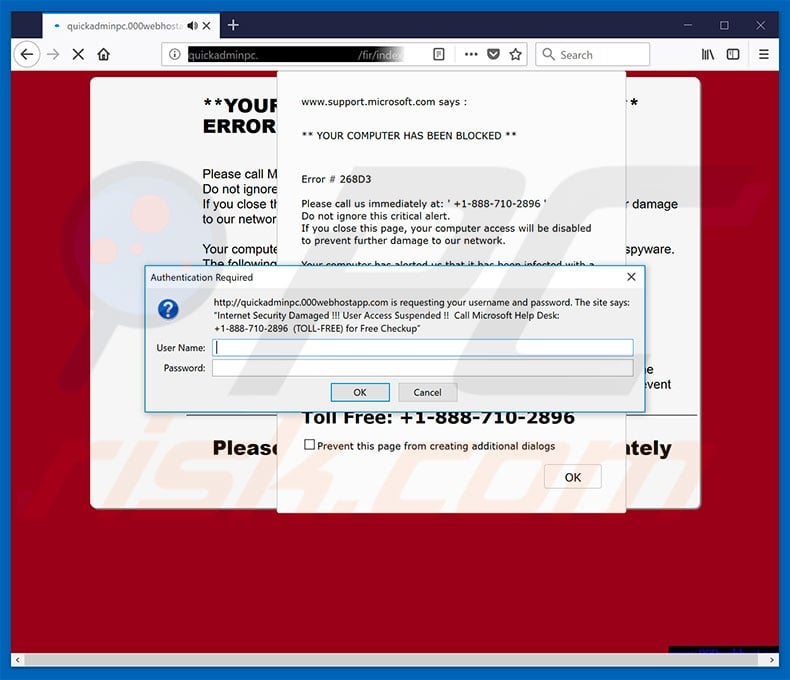
This error states that access is blocked and asks users to enter their login details/passwords. Furthermore, users are encouraged to contact 'tech support' via a toll-free telephone number ("+1-888-710-2896") provided. This is a scam. Cyber criminals attempt to scare unsuspecting users and trick them into calling and paying for tech support that is not required.
In addition, there is a high probability that entered logins/passwords are saved on a remote server. Cyber criminals attempt to misuse this information to generate revenue. Therefore, entering any information compromises users' privacy.
Ignore the "User Access Suspended" error, never attempt to call the aforementioned telephone number, and certainly do not enter any information. This error can be removed simply by closing the web browser. Be aware, however, that some sites employ rogue scripts that prevent users from closing browsing tabs/windows.
In these cases, terminate the browser using Windows Task Manger or simply reboot the system. After re-running the browser, do not restore the previous session, otherwise you will end up returning to the malicious sites.
As mentioned above, potentially unwanted programs record various user-system information. The list of collected data types usually includes (but is not limited to) IP addresses, website URLs visited, pages viewed, search queries, and keystrokes. This information often includes personal details that are shared with third parties (potentially, cyber criminals).
These people generate revenue by misusing private information. Therefore, information tracking can lead to serious privacy issues or even identity theft. In addition, PUPs deliver coupon, banner, pop-up, and other similar advertisements. To achieve this, developers employ tools that enable placement of third party graphical content on any site.
Therefore, ads often conceal underlying website content, thereby significantly diminishing the web browsing experience. In addition, they might redirect to malicious websites or execute scripts that stealthily download and install malware.
Therefore, even a single accidental click can result in high-risk computer infections. For these reasons, all potentially unwanted programs must be uninstalled immediately.
| Name | "User Access Suspended" virus |
| Threat Type | Adware, Unwanted ads, Pop-up Virus |
| Symptoms | Seeing advertisements not originating from the sites you are browsing. Intrusive pop-up ads. Decreased Internet browsing speed. |
| Distribution methods | Deceptive pop-up ads, free software installers (bundling), fake flash player installers. |
| Damage | Decreased computer performance, browser tracking - privacy issues, possible additional malware infections. |
| Malware Removal (Windows) |
To eliminate possible malware infections, scan your computer with legitimate antivirus software. Our security researchers recommend using Combo Cleaner. Download Combo CleanerTo use full-featured product, you have to purchase a license for Combo Cleaner. 7 days free trial available. Combo Cleaner is owned and operated by RCS LT, the parent company of PCRisk.com. |
There are dozens of fake errors similar to "User Access Suspended". For example, Attention Your Computer Has Been Infected, RDN/Trojan.worm!055BCCAC9FEC Infection, Windows Malware Detected, and many others. All state that the system is damaged, however, these errors are designed only to extort money from unsuspecting users, and thus should be ignored.
Potentially unwanted programs also share many similarities. By offering a wide range of "useful features", they attempt to give the impression of legitimacy, however, these programs are designed only to generate revenue for the developers.
Rather than enabling the functionality promised, they cause unwanted redirects, gather sensitive information, and deliver intrusive ads, thereby posing a direct threat to your privacy and Internet browsing safety.
How did potentially unwanted programs install on my computer?
Some potentially unwanted programs have official download/promotion websites, however, due to the lack of knowledge and careless behavior of many users, they often infiltrate systems without permission. Developers proliferate these PUPs using intrusive advertising and "bundling" methods.
They hide "bundled" apps within "Custom/Advanced" settings (or other sections) of the download/installation processes. Furthermore, many users are likely to rush these procedures, skip steps, and click various advertisements. This behavior often leads to inadvertent installation of PUPs - users expose their systems to risk of various infections and compromise their privacy.
How to avoid installation of potentially unwanted applications?
To prevent this situation, be very cautious when browsing the Internet and downloading/installing software. Carefully analyze each window of the download/installation dialogs and opt-out of all additionally-included programs.
In addition, we strongly advise you to avoid using third party download/installation set-ups, since these tools are monetized by promoting PUPs (the "bundling" method). Software should be downloaded from official sources only, using direct download links.
Note that intrusive ads typically seem legitimate, but once clicked, redirect to dubious websites (such as gambling, adult dating, pornography, and so on).
If you encounter these ads, we strongly advise you to uninstall all suspicious applications/browser plug-ins and never visit this site again. The key to computer safety is caution. If your computer is already infected with PUPs, we recommend running a scan with Combo Cleaner Antivirus for Windows to automatically eliminate them.
Text presented in "User Access Suspended" pop-up:
"Internet Security Damaged !!! User Access Suspended !! Call Microsoft Help Desk: +1-888-710-2896 (TOLL-FREE) for Free Checkup"
The appearance of "User Access Suspended" pop-up (GIF):
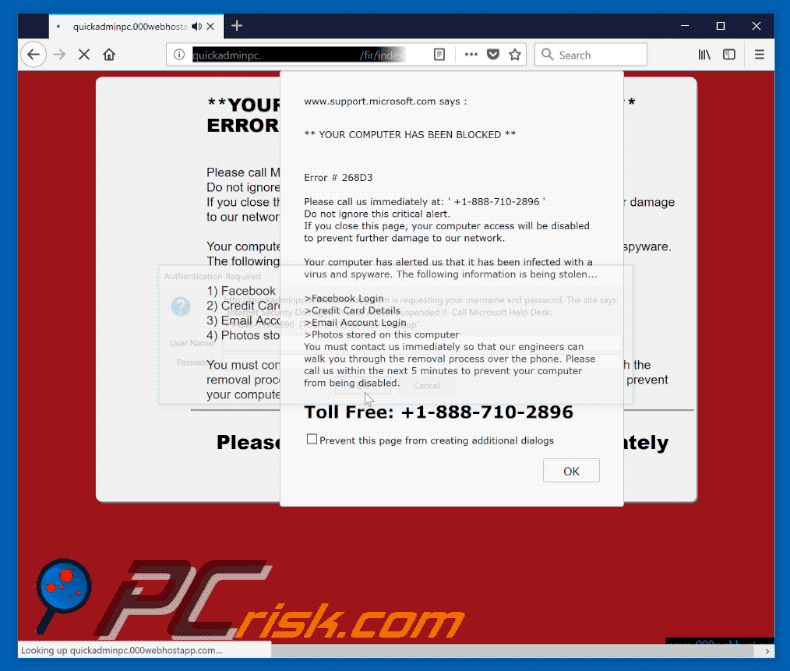
Instant automatic malware removal:
Manual threat removal might be a lengthy and complicated process that requires advanced IT skills. Combo Cleaner is a professional automatic malware removal tool that is recommended to get rid of malware. Download it by clicking the button below:
DOWNLOAD Combo CleanerBy downloading any software listed on this website you agree to our Privacy Policy and Terms of Use. To use full-featured product, you have to purchase a license for Combo Cleaner. 7 days free trial available. Combo Cleaner is owned and operated by RCS LT, the parent company of PCRisk.com.
Quick menu:
- What is User Access Suspended?
- STEP 1. Uninstall deceptive applications using Control Panel.
- STEP 2. Remove adware from Internet Explorer.
- STEP 3. Remove rogue extensions from Google Chrome.
- STEP 4. Remove potentially unwanted plug-ins from Mozilla Firefox.
- STEP 5. Remove rogue extensions from Safari.
- STEP 6. Remove rogue plug-ins from Microsoft Edge.
Removal of potentially unwanted programs:
Windows 11 users:

Right-click on the Start icon, select Apps and Features. In the opened window search for the application you want to uninstall, after locating it, click on the three vertical dots and select Uninstall.
Windows 10 users:

Right-click in the lower left corner of the screen, in the Quick Access Menu select Control Panel. In the opened window choose Programs and Features.
Windows 7 users:

Click Start (Windows Logo at the bottom left corner of your desktop), choose Control Panel. Locate Programs and click Uninstall a program.
macOS (OSX) users:

Click Finder, in the opened screen select Applications. Drag the app from the Applications folder to the Trash (located in your Dock), then right click the Trash icon and select Empty Trash.
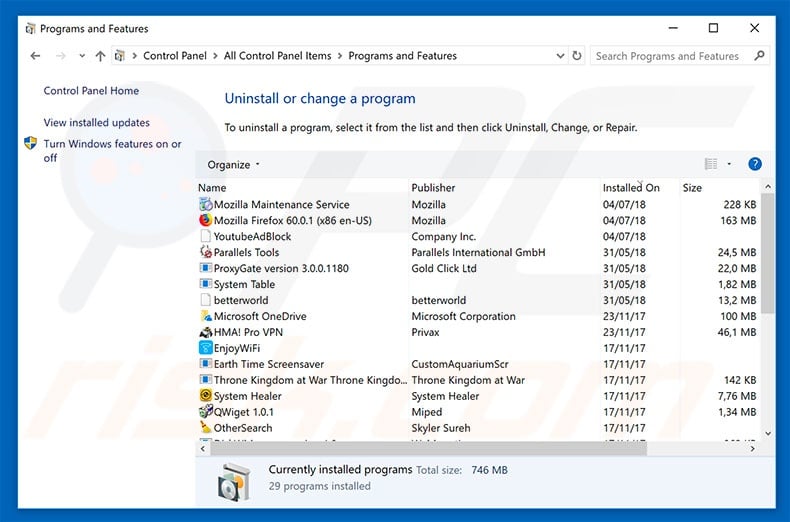
In the uninstall programs window, look for any suspicious/recently-installed applications, select these entries and click "Uninstall" or "Remove".
After uninstalling the potentially unwanted program, scan your computer for any remaining unwanted components or possible malware infections. To scan your computer, use recommended malware removal software.
DOWNLOAD remover for malware infections
Combo Cleaner checks if your computer is infected with malware. To use full-featured product, you have to purchase a license for Combo Cleaner. 7 days free trial available. Combo Cleaner is owned and operated by RCS LT, the parent company of PCRisk.com.
Remove rogue extensions from Internet browsers:
Video showing how to remove potentially unwanted browser add-ons:
 Remove malicious add-ons from Internet Explorer:
Remove malicious add-ons from Internet Explorer:
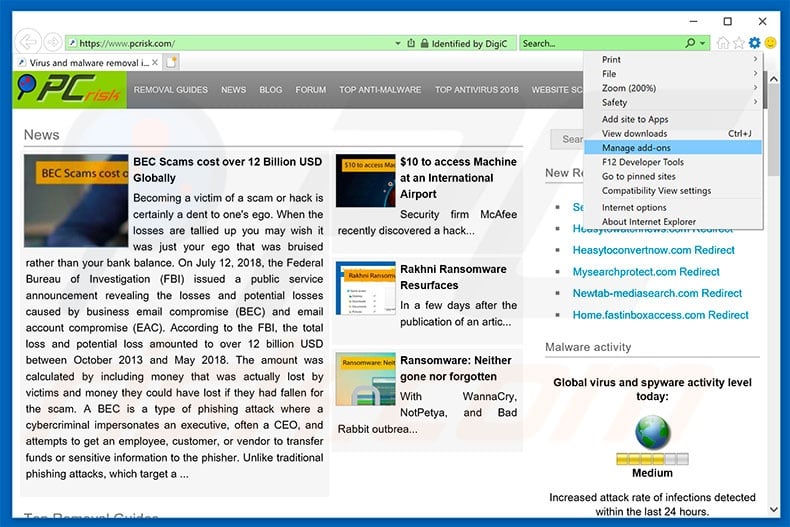
Click the "gear" icon ![]() (at the top right corner of Internet Explorer), select "Manage Add-ons". Look for any recently-installed suspicious browser extensions, select these entries and click "Remove".
(at the top right corner of Internet Explorer), select "Manage Add-ons". Look for any recently-installed suspicious browser extensions, select these entries and click "Remove".
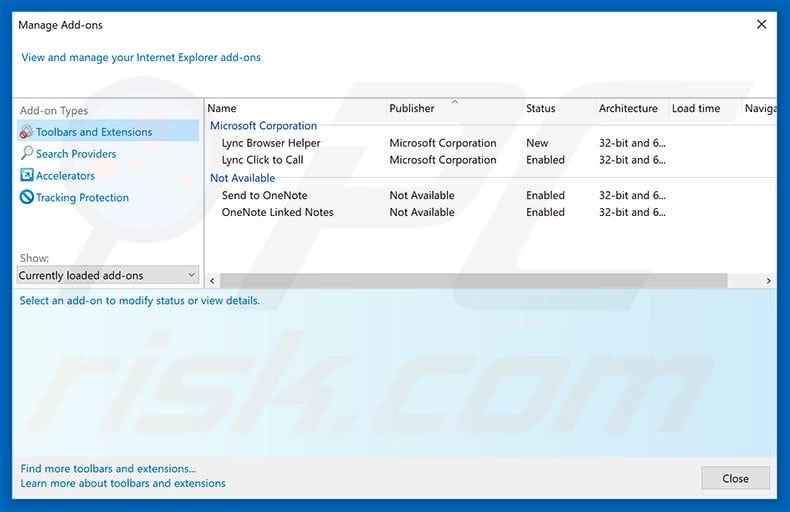
Optional method:
If you continue to have problems with removal of the "user access suspended" virus, reset your Internet Explorer settings to default.
Windows XP users: Click Start, click Run, in the opened window type inetcpl.cpl In the opened window click the Advanced tab, then click Reset.

Windows Vista and Windows 7 users: Click the Windows logo, in the start search box type inetcpl.cpl and click enter. In the opened window click the Advanced tab, then click Reset.

Windows 8 users: Open Internet Explorer and click the gear icon. Select Internet Options.

In the opened window, select the Advanced tab.

Click the Reset button.

Confirm that you wish to reset Internet Explorer settings to default by clicking the Reset button.

 Remove malicious extensions from Google Chrome:
Remove malicious extensions from Google Chrome:
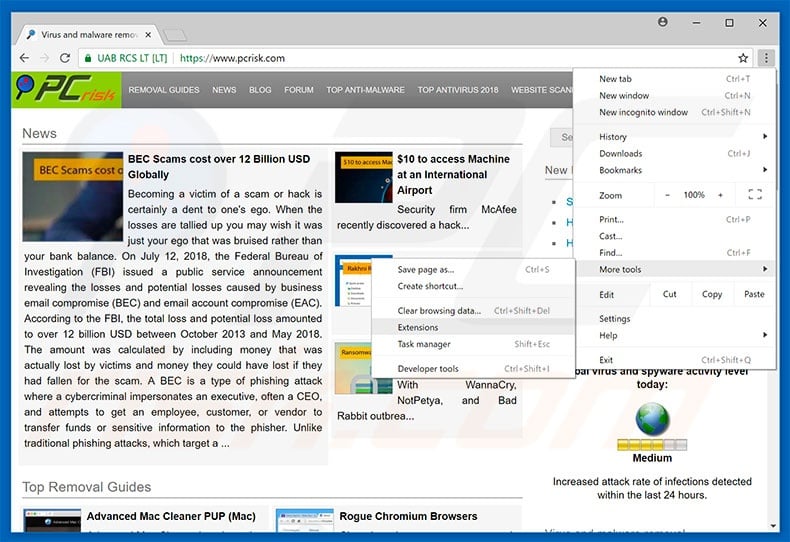
Click the Chrome menu icon ![]() (at the top right corner of Google Chrome), select "More tools" and click "Extensions". Locate all recently-installed suspicious browser add-ons and remove them.
(at the top right corner of Google Chrome), select "More tools" and click "Extensions". Locate all recently-installed suspicious browser add-ons and remove them.
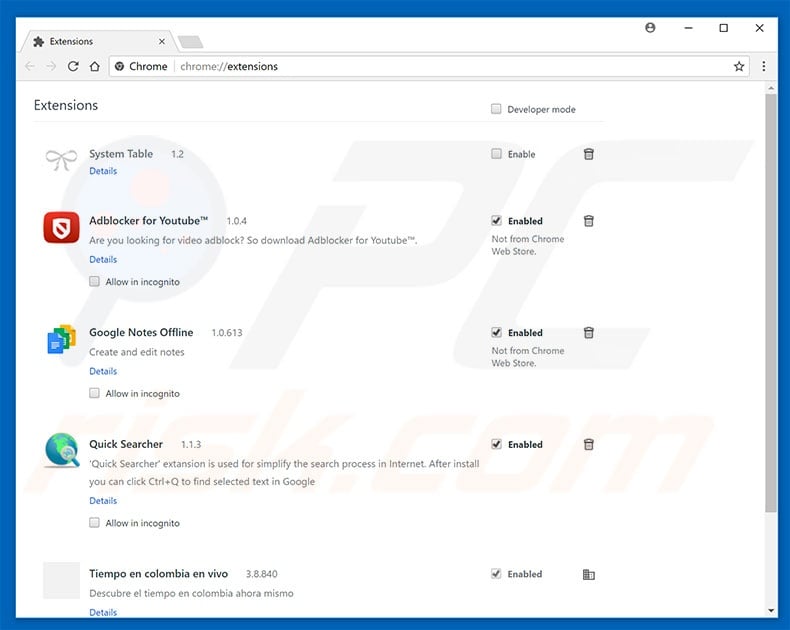
Optional method:
If you continue to have problems with removal of the "user access suspended" virus, reset your Google Chrome browser settings. Click the Chrome menu icon ![]() (at the top right corner of Google Chrome) and select Settings. Scroll down to the bottom of the screen. Click the Advanced… link.
(at the top right corner of Google Chrome) and select Settings. Scroll down to the bottom of the screen. Click the Advanced… link.

After scrolling to the bottom of the screen, click the Reset (Restore settings to their original defaults) button.

In the opened window, confirm that you wish to reset Google Chrome settings to default by clicking the Reset button.

 Remove malicious plug-ins from Mozilla Firefox:
Remove malicious plug-ins from Mozilla Firefox:
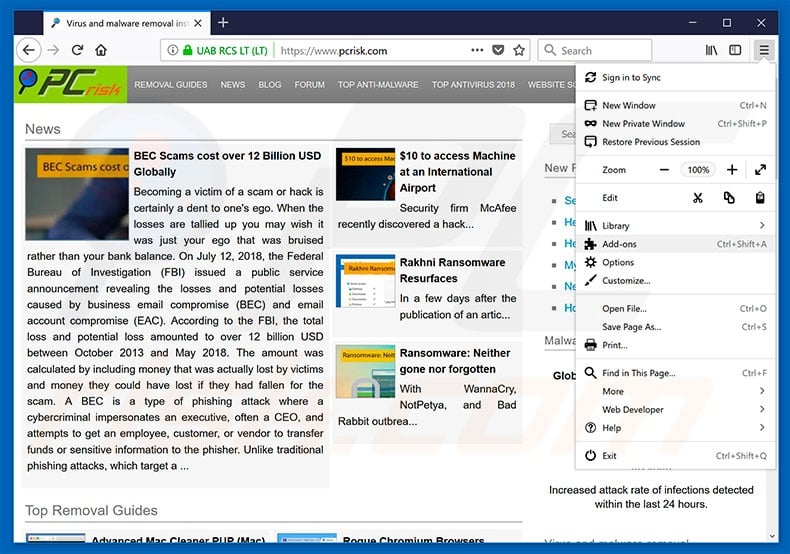
Click the Firefox menu ![]() (at the top right corner of the main window), select "Add-ons". Click on "Extensions", in the opened window, remove all recently-installed suspicious browser plug-ins.
(at the top right corner of the main window), select "Add-ons". Click on "Extensions", in the opened window, remove all recently-installed suspicious browser plug-ins.
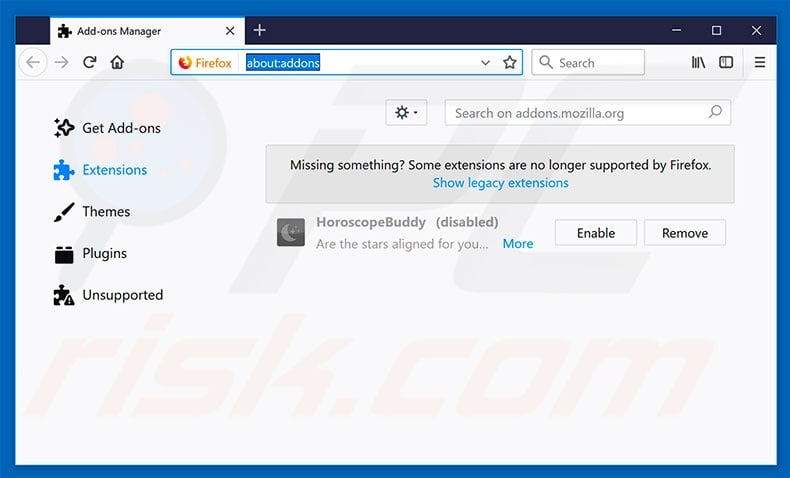
Optional method:
Computer users who have problems with "user access suspended" virus removal can reset their Mozilla Firefox settings.
Open Mozilla Firefox, at the top right corner of the main window, click the Firefox menu, ![]() in the opened menu, click Help.
in the opened menu, click Help.

Select Troubleshooting Information.

In the opened window, click the Refresh Firefox button.

In the opened window, confirm that you wish to reset Mozilla Firefox settings to default by clicking the Refresh Firefox button.

 Remove malicious extensions from Safari:
Remove malicious extensions from Safari:

Make sure your Safari browser is active, click Safari menu, and select Preferences....

In the opened window click Extensions, locate any recently installed suspicious extension, select it and click Uninstall.
Optional method:
Make sure your Safari browser is active and click on Safari menu. From the drop down menu select Clear History and Website Data...

In the opened window select all history and click the Clear History button.

 Remove malicious extensions from Microsoft Edge:
Remove malicious extensions from Microsoft Edge:

Click the Edge menu icon ![]() (at the upper-right corner of Microsoft Edge), select "Extensions". Locate all recently-installed suspicious browser add-ons and click "Remove" below their names.
(at the upper-right corner of Microsoft Edge), select "Extensions". Locate all recently-installed suspicious browser add-ons and click "Remove" below their names.

Optional method:
If you continue to have problems with removal of the "user access suspended" virus, reset your Microsoft Edge browser settings. Click the Edge menu icon ![]() (at the top right corner of Microsoft Edge) and select Settings.
(at the top right corner of Microsoft Edge) and select Settings.

In the opened settings menu select Reset settings.

Select Restore settings to their default values. In the opened window, confirm that you wish to reset Microsoft Edge settings to default by clicking the Reset button.

- If this did not help, follow these alternative instructions explaining how to reset the Microsoft Edge browser.
Summary:
 Commonly, adware or potentially unwanted applications infiltrate Internet browsers through free software downloads. Note that the safest source for downloading free software is via developers' websites only. To avoid installation of adware, be very attentive when downloading and installing free software. When installing previously-downloaded free programs, choose the custom or advanced installation options – this step will reveal any potentially unwanted applications listed for installation together with your chosen free program.
Commonly, adware or potentially unwanted applications infiltrate Internet browsers through free software downloads. Note that the safest source for downloading free software is via developers' websites only. To avoid installation of adware, be very attentive when downloading and installing free software. When installing previously-downloaded free programs, choose the custom or advanced installation options – this step will reveal any potentially unwanted applications listed for installation together with your chosen free program.
Post a comment:
If you have additional information on "user access suspended" virus or it's removal please share your knowledge in the comments section below.
Share:

Tomas Meskauskas
Expert security researcher, professional malware analyst
I am passionate about computer security and technology. I have an experience of over 10 years working in various companies related to computer technical issue solving and Internet security. I have been working as an author and editor for pcrisk.com since 2010. Follow me on Twitter and LinkedIn to stay informed about the latest online security threats.
PCrisk security portal is brought by a company RCS LT.
Joined forces of security researchers help educate computer users about the latest online security threats. More information about the company RCS LT.
Our malware removal guides are free. However, if you want to support us you can send us a donation.
DonatePCrisk security portal is brought by a company RCS LT.
Joined forces of security researchers help educate computer users about the latest online security threats. More information about the company RCS LT.
Our malware removal guides are free. However, if you want to support us you can send us a donation.
Donate
▼ Show Discussion