Get free scan and check if your device is infected.
Remove it nowTo use full-featured product, you have to purchase a license for Combo Cleaner. Seven days free trial available. Combo Cleaner is owned and operated by RCS LT, the parent company of PCRisk.com.
What is Fortnite virus?
The Fortnite virus delivers various intrusive advertisements that significantly diminish the browsing experience. To infiltrate systems, research shows that this virus disguises itself as a cheating app for a popular recent PC game, Fortnite.
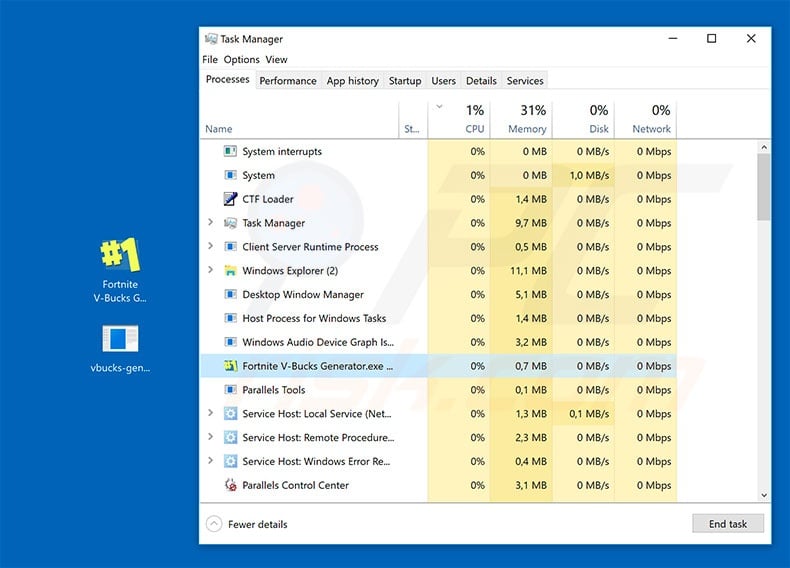
Computer games are fun, but unfortunately some players are ready to do virtually anything to win. They often employ applications simply to gain an advantage. The Fortnite virus for the PC game is a good example. The virus claims to provide two features: 1) a free generator of in-game currency [V-Bucks], and; 2) auto-aim.
This gives any player a significant advantage and is, thus, a straightforward way to trick dishonest players into installing this virus. Once infiltrated, however, the Fortnite virus provides none of the features promised. This malware installs a root certificate and modifies Windows proxy settings.
As a result, users continually encounter a number of intrusive advertisements (pop-ups, in-text ads, and so on). These often conceal underlying content, significantly diminishing the browsing experience. At time of research, the Fortnite virus used the adtelligent.com and springserve.com advertising networks to deliver intrusive ads.
These networks are completely legitimate, however, the malware might eventually be modified and made to deliver ads that lead to malicious websites and execute scripts that download/install other malware. Therefore, even a single accidental click might result in a high-risk computer infections.
If you have recently downloaded Fortnite game cheats and you have started seeing intrusive advertisements, we strongly recommend that you download a reputable anti-virus/anti-spyware suite, scan the entire system, and remove all detected threats.
You may also notice the Fortnite virus in Windows Task Manager (the process name should be something like "Fortnite V-Bucks Generator.exe").
| Name | Fortnite malware |
| Threat Type | Trojan, Password stealing virus, Banking malware, Spyware |
| Symptoms | Trojans are designed to stealthily infiltrate victim's computer and remain silent thus no particular symptoms are clearly visible on an infected machine. |
| Distribution methods | Infected email attachments, malicious online advertisements, social engineering, software cracks. |
| Damage | Stolen banking information, passwords, identity theft, victim's computer added to a botnet. |
| Malware Removal (Windows) |
To eliminate possible malware infections, scan your computer with legitimate antivirus software. Our security researchers recommend using Combo Cleaner. Download Combo CleanerTo use full-featured product, you have to purchase a license for Combo Cleaner. 7 days free trial available. Combo Cleaner is owned and operated by RCS LT, the parent company of PCRisk.com. |
The Fortnite virus has behavior very similar to adware-type applications. Most of the apps are also designed to deliver intrusive advertisements.
As with the Fortnite virus, this adware also offers a wide range of "useful features", however, these claims are merely attempts to give the impression of legitimacy. Rogue apps are designed only to generate revenue for the developers and software such as the Fortnite virus gives no real value for regular users.
How did Fortnite virus install on my computer?
This malware is not distributed in typical ways. Developers promote the Fortnite virus as a useful app, thereby tricking users into downloading and installing malware.
This is unusual - these apps are usually delivered using the aforementioned intrusive advertisements and a deceptive marketing method called "bundling" (stealth installation of third party apps with regular software).
Developers do not disclose this information properly - "bundled" programs are hidden within "Custom/Advanced" settings (or other sections) of the download/installation processes.
Furthermore, many users are often careless when browsing the Internet and downloading/installing software - they click various advertisements and skip download/installation steps without understanding the possible consequences. This behavior leads to inadvertent installation of rogue programs.
How to avoid installation of malware?
To prevent this situation, be very cautious when downloading/installing software and browsing the Internet in general. Select "Custom/Advanced" settings and analyze each window of the download/installation processes. During the process, cancel all additionally-included applications and opt-out of those already included.
Use only legitimate applications and download them from official sources only, using direct download links. Third party download/installation tools are monetized by promoting ("bundling") rogue software. Therefore, these tools should never be used.
Note that intrusive ads typically seem legitimate, and yet developers invest many resources into their design. These ads often lead to dubious websites (gambling, adult dating, pornography, etc.) and so they are easily identified. If you experience these redirects, immediately remove all suspicious applications and browser plug-ins.
The main reasons for computer infections are poor knowledge and careless behavior. The key to safety is caution. If your computer is already infected with the Fortnite virus, we recommend running a scan with Combo Cleaner Antivirus for Windows to automatically eliminate infiltrated malware.
Here's an appearance of a deceptive website distributing fake Fortnite aimbot - in reality it's Remcos RAT (a remote access tool that can steal user's passwords and other data), rogue download is named "Fortnite Hack V2.exe":
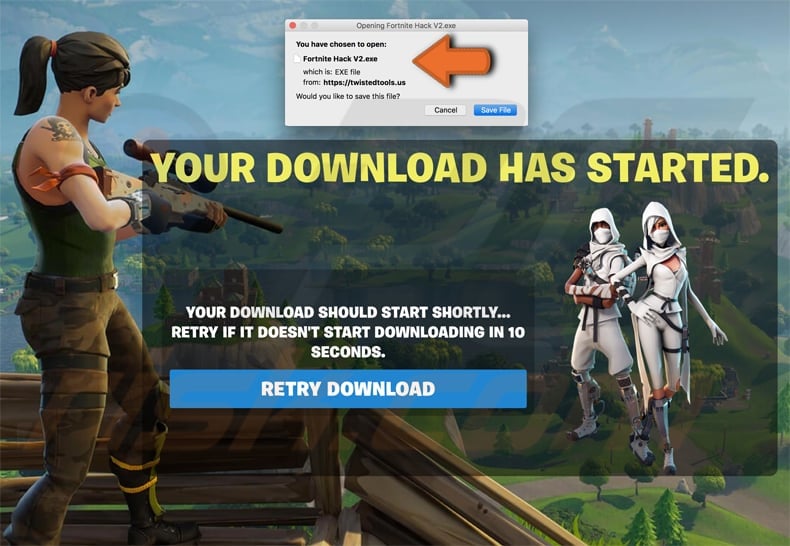
Update October 2nd, 2019 - Cyber criminals have released a different variant of Fortnite virus which is now used for phishing purposes (stealing users' account credentials):

Update 19 February, 2020 - Cyber criminals have recently released another variant of Fortnite virus - a malicious game launcher. They've developed a fake game launching tool which is designed to inject LokiBot - a high-risk trojan-type infection - into the system. The launcher is well disguised - it has a genuine Epic Games (Fortnite developers') icon and it is typically named "win-setup.exe" or something similar that represents a launching/installation tool. You can find more information regarding this virus campaign in our news article.
Screenshot of the fake Fortnite launcher ("win-setup.exe") and its detections in VirusTotal:

Instant automatic malware removal:
Manual threat removal might be a lengthy and complicated process that requires advanced IT skills. Combo Cleaner is a professional automatic malware removal tool that is recommended to get rid of malware. Download it by clicking the button below:
DOWNLOAD Combo CleanerBy downloading any software listed on this website you agree to our Privacy Policy and Terms of Use. To use full-featured product, you have to purchase a license for Combo Cleaner. 7 days free trial available. Combo Cleaner is owned and operated by RCS LT, the parent company of PCRisk.com.
Quick menu:
- What is Fortnite virus?
- STEP 1. Manual removal of Fortnite virus malware.
- STEP 2. Check if your computer is clean.
How to remove malware manually?
Manual malware removal is a complicated task - usually it is best to allow antivirus or anti-malware programs to do this automatically.
To remove this malware we recommend using Combo Cleaner Antivirus for Windows. If you wish to remove malware manually, the first step is to identify the name of the malware that you are trying to remove. Here is an example of a suspicious program running on a user's computer:

If you checked the list of programs running on your computer, for example using task manager, and identified a program that seems suspicious, you should continue with these steps:
 Download a program called Autoruns. This program shows auto-start applications, Registry, and file system locations:
Download a program called Autoruns. This program shows auto-start applications, Registry, and file system locations:

 Restart your computer into Safe Mode:
Restart your computer into Safe Mode:
Windows XP and Windows 7 users: Start your computer in Safe Mode. Click Start, click Shut Down, click Restart, click OK. During your computer start process, press the F8 key on your keyboard multiple times until you see the Windows Advanced Option menu, and then select Safe Mode with Networking from the list.

Video showing how to start Windows 7 in "Safe Mode with Networking":
Windows 8 users: Start Windows 8 is Safe Mode with Networking - Go to Windows 8 Start Screen, type Advanced, in the search results select Settings. Click Advanced startup options, in the opened "General PC Settings" window, select Advanced startup. Click the "Restart now" button.
Your computer will now restart into the "Advanced Startup options menu". Click the "Troubleshoot" button, and then click the "Advanced options" button. In the advanced option screen, click "Startup settings". Click the "Restart" button. Your PC will restart into the Startup Settings screen. Press F5 to boot in Safe Mode with Networking.

Video showing how to start Windows 8 in "Safe Mode with Networking":
Windows 10 users: Click the Windows logo and select the Power icon. In the opened menu click "Restart" while holding "Shift" button on your keyboard. In the "choose an option" window click on the "Troubleshoot", next select "Advanced options".
In the advanced options menu select "Startup Settings" and click on the "Restart" button. In the following window you should click the "F5" button on your keyboard. This will restart your operating system in safe mode with networking.

Video showing how to start Windows 10 in "Safe Mode with Networking":
 Extract the downloaded archive and run the Autoruns.exe file.
Extract the downloaded archive and run the Autoruns.exe file.

 In the Autoruns application, click "Options" at the top and uncheck the "Hide Empty Locations" and "Hide Windows Entries" options. After this procedure, click the "Refresh" icon.
In the Autoruns application, click "Options" at the top and uncheck the "Hide Empty Locations" and "Hide Windows Entries" options. After this procedure, click the "Refresh" icon.

 Check the list provided by the Autoruns application and locate the malware file that you want to eliminate.
Check the list provided by the Autoruns application and locate the malware file that you want to eliminate.
You should write down its full path and name. Note that some malware hides process names under legitimate Windows process names. At this stage, it is very important to avoid removing system files. After you locate the suspicious program you wish to remove, right click your mouse over its name and choose "Delete".

After removing the malware through the Autoruns application (this ensures that the malware will not run automatically on the next system startup), you should search for the malware name on your computer. Be sure to enable hidden files and folders before proceeding. If you find the filename of the malware, remove it.

Reboot your computer in normal mode. Following these steps should remove any malware from your computer. Note that manual threat removal requires advanced computer skills. If you do not have these skills, leave malware removal to antivirus and anti-malware programs.
These steps might not work with advanced malware infections. As always it is best to prevent infection than try to remove malware later. To keep your computer safe, install the latest operating system updates and use antivirus software.
To be sure your computer is free of malware infections we recommend scanning it with Combo Cleaner Antivirus for Windows.
Share:

Tomas Meskauskas
Expert security researcher, professional malware analyst
I am passionate about computer security and technology. I have an experience of over 10 years working in various companies related to computer technical issue solving and Internet security. I have been working as an author and editor for pcrisk.com since 2010. Follow me on Twitter and LinkedIn to stay informed about the latest online security threats.
PCrisk security portal is brought by a company RCS LT.
Joined forces of security researchers help educate computer users about the latest online security threats. More information about the company RCS LT.
Our malware removal guides are free. However, if you want to support us you can send us a donation.
DonatePCrisk security portal is brought by a company RCS LT.
Joined forces of security researchers help educate computer users about the latest online security threats. More information about the company RCS LT.
Our malware removal guides are free. However, if you want to support us you can send us a donation.
Donate
▼ Show Discussion