Get free scan and check if your device is infected.
Remove it nowTo use full-featured product, you have to purchase a license for Combo Cleaner. Seven days free trial available. Combo Cleaner is owned and operated by RCS LT, the parent company of PCRisk.com.
What is idp.alexa.51?
idp.alexa.51 is a virus/threat detected specifically by Avira, Avast, and AVG anti-virus suites. This malware was first detected in 2016. Note that idp.alexa.51 is not regular malware: it can be an actual infection or a 'false positive'. Research results show that this threat often infiltrates the system during installation of various Flash games (e.g., Plants vs. Zombies, SeaMonkey, and similar).
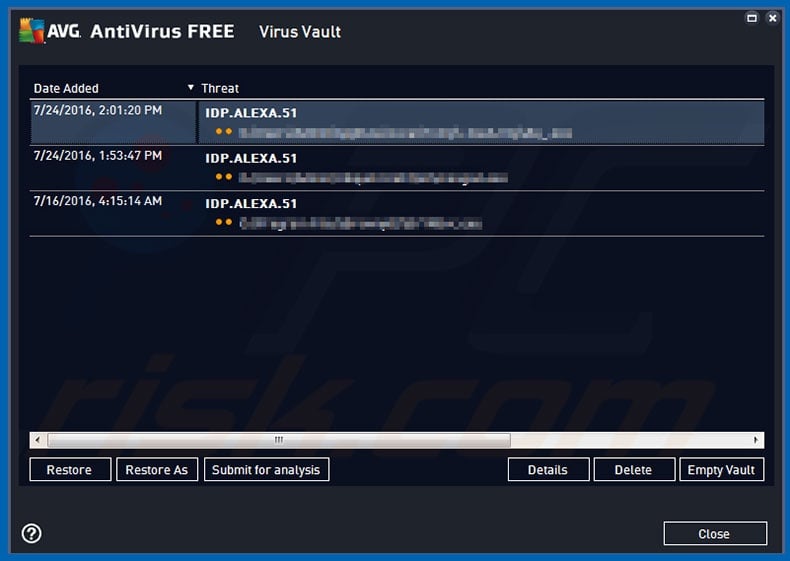
A legitimate application might be detected as an idp.alexa.51 threat due to an outdated anti-virus suite database. This is called a false positive. Furthermore, after reading forums, some users may be informed of the 'false positive' and then ignore the threat without verifying whether it is genuine.
Cyber criminals take advantage of this situation - various potentially unwanted programs (PUPs) and even malware are presented as idp.alexa.51. Potentially unwanted programs typically do three things: 1) deliver intrusive advertisements [adware]; 2) modify web browser options [browser hijackers], and; 3) record sensitive information.
Intrusive ads conceal underlying website content (thereby significantly diminishing the browsing experience), but might also lead to malicious sites and execute scripts that stealthily download and install malware. Therefore, even a single click can result in system infection.
Browser hijackers modify settings (e.g., new tab URL, default search engine, homepage, and similar) by assigning these options to various URLs (typically, fake web search engines). PUPs are likely to gather information relating to browsing habits (URLs visited, pages viewed, search queries, etc.) Disguised malware, however, might be much more dangerous.
It often reduces system performance, misuses resources (e.g., to mine cryptocurrencies), and steals personal data (logins/passwords, banking information, files, etc.) These infections can lead to significant financial losses.
Therefore, if you are using Avira, Avast, or AVG suite and it has detected the idp.alexa.51 error, we strongly advise you to take a closer look at the detected file. In addition, scan the system with another reputable anti-spyware suite to ensure that your computer is safe.
| Name | Alexa virus |
| Threat Type | Trojan, Password stealing virus, Banking malware, Spyware |
| Symptoms | Trojans are designed to stealthily infiltrate victim's computer and remain silent thus no particular symptoms are clearly visible on an infected machine. |
| Distribution methods | Infected email attachments, malicious online advertisements, social engineering, software cracks. |
| Damage | Stolen banking information, passwords, identity theft, victim's computer added to a botnet. |
| Malware Removal (Windows) |
To eliminate possible malware infections, scan your computer with legitimate antivirus software. Our security researchers recommend using Combo Cleaner. Download Combo CleanerTo use full-featured product, you have to purchase a license for Combo Cleaner. 7 days free trial available. Combo Cleaner is owned and operated by RCS LT, the parent company of PCRisk.com. |
idp.alexa.51 shares similarities with Trojan Win32/Tiggre!rfn, FileRepMalware, and many other threats. These viruses are very dangerous.
If an anti-virus suite database is outdated, legitimate applications might be detected and even removed. As mentioned above, some forums inform users that these threats are often false-positives. Thus, with this misunderstanding/lack of knowledge, some users might believe that the detected threat (which is malware) is harmless and subsequently do not remove it.
How did idp.alexa.51 infect my computer?
As mentioned above, idp.alexa.51 typically infiltrates systems without permission, since developers promote it as a "bundle" together with other apps (mostly Flash games). Developers know that users often rush download/installation processes and skip steps.
Therefore, information regarding idp.alexa.51 infiltration is typically hidden within "Custom/Advanced" settings (or other sections) of these procedures. In some cases, the data is concealed. In any case, skipping download/installation steps simply exposes systems to risk of various infections, thus allowing idp.alexa.51 to infiltrate the system.
How to avoid installation of malware?
To prevent this situation, be very cautious when browsing and downloading and installing software. Select "Custom/Advanced" settings and carefully analyze each window of the download/installation dialogs. Opt-out of all additionally-included programs and decline offers to download/install them. If opting-out is impossible, the entire process should be cancelled immediately.
We also strongly recommend that you avoid using third party download/installation tools, since developers monetize them by promoting rogue applications. Your software should be downloaded from official sources only, using direct download links. Having a legitimate anti-virus/anti-spyware installed and running is also paramount.
The main reasons for computer infections are poor knowledge and careless behavior - the key to safety is caution. If you believe that your computer is infected, we recommend running a scan with Combo Cleaner Antivirus for Windows to automatically eliminate potential threats.
Avast anti-virus suite displaying a 'false positive' idp.alexa.51 detection:
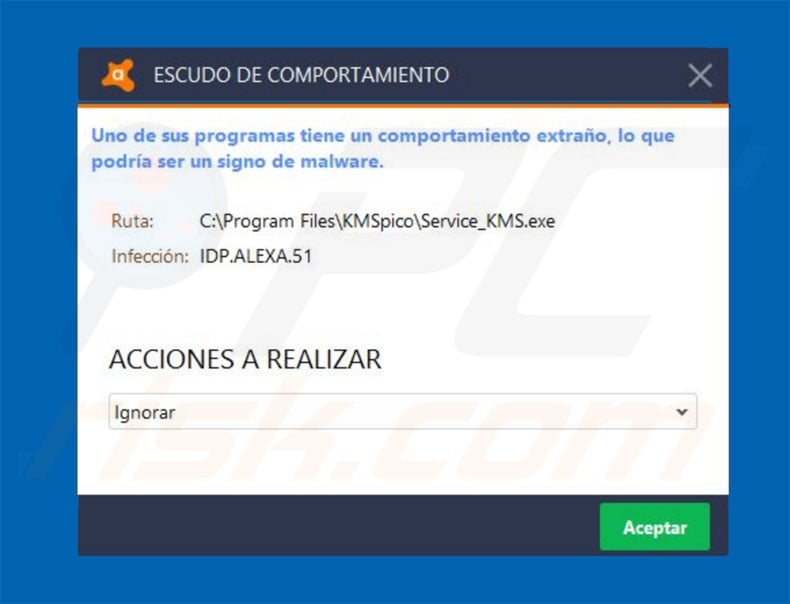
An example of IDP.ALEXA.53 detection by Avast:
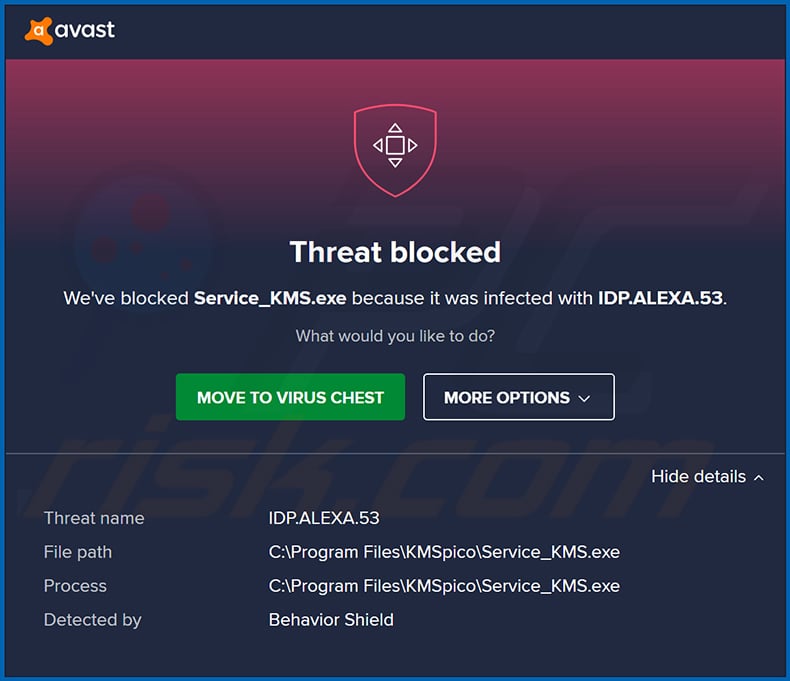
Instant automatic malware removal:
Manual threat removal might be a lengthy and complicated process that requires advanced IT skills. Combo Cleaner is a professional automatic malware removal tool that is recommended to get rid of malware. Download it by clicking the button below:
DOWNLOAD Combo CleanerBy downloading any software listed on this website you agree to our Privacy Policy and Terms of Use. To use full-featured product, you have to purchase a license for Combo Cleaner. 7 days free trial available. Combo Cleaner is owned and operated by RCS LT, the parent company of PCRisk.com.
Quick menu:
- What is idp.alexa.51?
- STEP 1. Manual removal of idp.alexa.51 malware.
- STEP 2. Check if your computer is clean.
How to remove malware manually?
Manual malware removal is a complicated task, usually it's better to let antivirus or anti-malware programs do it automatically. To remove this malware we recommend using Combo Cleaner Antivirus for Windows. If you wish to remove malware manually, the first step is to identify the name of the malware that you are trying to remove. Here's an example of a suspicious program running on user's computer:

If you checked the list of programs running on your computer, for example using task manager and identified a program that looks suspicious you should continue with these steps:
 Download a program called Autoruns. This program shows auto-start applications, Registry and file system locations:
Download a program called Autoruns. This program shows auto-start applications, Registry and file system locations:

 Restart your computer into Safe Mode:
Restart your computer into Safe Mode:
Windows XP and Windows 7 users: Start your computer in Safe Mode. Click Start, click Shut Down, click Restart, click OK. During your computer start process, press the F8 key on your keyboard multiple times until you see the Windows Advanced Option menu, and then select Safe Mode with Networking from the list.

Video showing how to start Windows 7 in "Safe Mode with Networking":
Windows 8 users: Start Windows 8 is Safe Mode with Networking - Go to Windows 8 Start Screen, type Advanced, in the search results select Settings. Click Advanced startup options, in the opened "General PC Settings" window, select Advanced startup. Click the "Restart now" button. Your computer will now restart into the "Advanced Startup options menu".
Click the "Troubleshoot" button, and then click the "Advanced options" button. In the advanced option screen, click "Startup settings". Click the "Restart" button. Your PC will restart into the Startup Settings screen. Press F5 to boot in Safe Mode with Networking.

Video showing how to start Windows 8 in "Safe Mode with Networking":
Windows 10 users: Click the Windows logo and select the Power icon. In the opened menu click "Restart" while holding "Shift" button on your keyboard. In the "choose an option" window click on the "Troubleshoot", next select "Advanced options". In the advanced options menu select "Startup Settings" and click on the "Restart" button.
In the following window you should click the "F5" button on your keyboard. This will restart your operating system in safe mode with networking.

Video showing how to start Windows 10 in "Safe Mode with Networking":
 Extract the downloaded archive and run Autoruns.exe file.
Extract the downloaded archive and run Autoruns.exe file.

 In the Autoruns application click "Options" at the top and uncheck "Hide Empty Locations" and "Hide Windows Entries" options. After this procedure click the "Refresh" icon.
In the Autoruns application click "Options" at the top and uncheck "Hide Empty Locations" and "Hide Windows Entries" options. After this procedure click the "Refresh" icon.

 Check the list provided by Autoruns application and locate the malware file that you want to eliminate.
Check the list provided by Autoruns application and locate the malware file that you want to eliminate.
You should write down it full path and name. Note that some malware hides their process names under legitimate Windows process names. At this stage it's very important to avoid removing system files. After you locate he suspicious program you want to remove right click your mouse over it's name and choose "Delete"

After removing the malware through Autoruns application (this ensures that the malware won't run automatically on the next system startup) you should search for the malware name on your computer. Be sure to enable hidden files and folders before proceeding. If you find the file of the malware be sure to remove it.

Reboot your computer in normal mode. Following these steps should help remove any malware from your computer. Note that manual threat removal requires advanced computer skills, it's recommended to leave malware removal to antivirus and anti-malware programs.
These steps might not work with advanced malware infections. As always it's better to avoid getting infected that try to remove malware afterwards. To keep your computer safe be sure to install latest operating system updates and use antivirus software.
To be sure your computer is free of malware infections we recommend scanning it with Combo Cleaner Antivirus for Windows.
Share:

Tomas Meskauskas
Expert security researcher, professional malware analyst
I am passionate about computer security and technology. I have an experience of over 10 years working in various companies related to computer technical issue solving and Internet security. I have been working as an author and editor for pcrisk.com since 2010. Follow me on Twitter and LinkedIn to stay informed about the latest online security threats.
PCrisk security portal is brought by a company RCS LT.
Joined forces of security researchers help educate computer users about the latest online security threats. More information about the company RCS LT.
Our malware removal guides are free. However, if you want to support us you can send us a donation.
DonatePCrisk security portal is brought by a company RCS LT.
Joined forces of security researchers help educate computer users about the latest online security threats. More information about the company RCS LT.
Our malware removal guides are free. However, if you want to support us you can send us a donation.
Donate
▼ Show Discussion