Avoid getting scammed by websites claiming that "You Have Won A Google Gift"
Phishing/ScamAlso Known As: "You Have Won A Google Gift" virus
Get free scan and check if your device is infected.
Remove it nowTo use full-featured product, you have to purchase a license for Combo Cleaner. Seven days free trial available. Combo Cleaner is owned and operated by RCS LT, the parent company of PCRisk.com.
What is "You Have Won A Google Gift"?
"You Have Won A Google Gift" is a scam message displayed by malicious websites. Research shows that users typically visit these sites inadvertently - they are redirected by potentially unwanted programs (PUPs) or intrusive advertisements (e.g., pop-ups) displayed by other dubious sites.
Note that potentially unwanted programs are likely to infiltrate systems without permission. As well as causing redirects, PUPs are also known to deliver intrusive advertisements, record sensitive information, and misuse system resources to run unwanted background processes.

"You Have Won A Google Gift" scam overview
"You Have Won A Google Gift" message states that Google selects ten lucky visitors each day and rewards them with certain prizes. It goes on to say that you happen to be one of these lucky ten people. To receive a gift, the victim must complete a survey. The prize depends on which device/browser is used to visit the site.
For example, users with the Google Chrome browser are offered a $749 equivalent gift from Verizon Business, while mobile users can supposedly choose between a $1000 Walmart Giftcard, a 256 GB iPhone X, and a Samsung Galaxy S8. Although these "offers" may seem tempting, it is a scam.
"You Have Won A Google Gift" message has nothing to do with Google. Cyber criminals generate revenue by tricking unsuspecting users into completing various surveys, after which the users receive nothing in return. No company would provide these gifts in exchange for a survey comprising several questions.
If you visit a site displaying the "You Have Won A Google Gift" message, immediately close it down. Note, however, that some rogue sites employ scripts designed to prevent users from closing Internet browsers or browsing tabs. In this case, close the browser via Task Manager or simply reboot the system.
After re-running the browser, do not restore the previous session, otherwise you will return to the malicious site.
Potentially unwanted programs deliver coupon, banner, pop-up, and other intrusive ads by employing tools that enable placement of third party graphical content on any site. Therefore, displayed ads often conceal underlying website content, thereby significantly diminishing the browsing experience.
Furthermore, intrusive ads often redirect to malicious sites and even run scripts designed to download/install malware. Therefore, even a single click can result in high-risk computer infections. PUPs are also likely to gather information relating to users' Internet browsing activity.
Collected data might contain personal details that developers share with third parties (potentially, cyber criminals). There is a high probability that personal information will be misused to generate revenue. Therefore, the presence of data-tracking app(s) can lead to serious privacy issues.
Furthermore, PUPs often run various processes (e.g., to mine cryptocurrency) in the background without users' consent. By stealthily misusing resources, potentially unwanted programs significantly diminish overall system performance. For these reasons, eliminate all PUPs immediately.
| Name | "You Have Won A Google Gift" virus |
| Threat Type | Adware, Unwanted ads, Pop-up Virus |
| Symptoms | Seeing advertisements not originating from the sites you are browsing. Intrusive pop-up ads. Decreased Internet browsing speed. |
| Distribution methods | Deceptive pop-up ads, free software installers (bundling), fake flash player installers. |
| Damage | Decreased computer performance, browser tracking - privacy issues, possible additional malware infections. |
| Malware Removal (Windows) |
To eliminate possible malware infections, scan your computer with legitimate antivirus software. Our security researchers recommend using Combo Cleaner. Download Combo CleanerTo use full-featured product, you have to purchase a license for Combo Cleaner. 7 days free trial available. Combo Cleaner is owned and operated by RCS LT, the parent company of PCRisk.com. |
Potentially unwanted programs in general
Research shows that all potentially unwanted programs are very similar. By offering various 'useful features' (e.g., system optimization, anti-virus, file conversion, etc.), PUPs attempt to give the impression of legitimacy and often trick users to install. They are designed only to generate revenue for the developers.
Rather than enabling the functionality promised, PUPs pose a direct threat to your privacy and Internet browsing safety.
How did potentially unwanted programs install on my computer?
As mentioned above, PUPs often infiltrate systems without permission, since developers proliferate them using the aforementioned intrusive ads together with a deceptive marketing method called "bundling" (stealth installation of PUPs with regular programs).
Developers hide "bundled" apps within "Custom/Advanced" settings (or other sections) of the download/installation processes - they do not disclose this information properly. Furthermore, many users are likely to click ads, rush download/installation processes, and skip steps. This behavior often leads to inadvertent installation of potentially unwanted programs.
How to avoid installation of potentially unwanted applications?
The main reasons for computer infections are poor knowledge and careless behavior. The key to safety is caution. Therefore be very cautious when browsing the Internet and downloading/installing software. Intrusive ads are often designed to seem legitimate, however, they redirect to gambling, adult dating, pornography, and other dubious sites.
If you continually encounter these redirects, immediately remove all dubious applications and browser plug-ins. Remember also to carefully analyze each step of the download/installation processes using the "Custom" or "Advanced" settings.
Opt-out of all additionally-included programs and decline offers to download/install them. We also recommend that you use a legitimate anti-virus/anti-spyware suite.
Text presented in one of the malicious sites:
Google Membership Rewards
Congratulations Google User, you have won a Google gift!
Every Wednesday we select 10 lucky Google users randomly to receive a gift from our sponsors. The free gift is ONLY for users in United States! This is our way of thanking you for your constantly support for our products and services. You can choose a free $1000 Walmart Giftcard, iPhone X 256 G or Samsung Galaxy S8. To win all you need to do is to answer the following 3 questions. Note: ACT NOW! 8 users have received this invitation and there are only 2 prizes to be won. You have 1 minute and 30 seconds to accuser the following questions before we give the prizes to another lucky user! Good luck!
One of the mobile versions of "You Have Won A Google Gift" scam:

Instant automatic malware removal:
Manual threat removal might be a lengthy and complicated process that requires advanced IT skills. Combo Cleaner is a professional automatic malware removal tool that is recommended to get rid of malware. Download it by clicking the button below:
DOWNLOAD Combo CleanerBy downloading any software listed on this website you agree to our Privacy Policy and Terms of Use. To use full-featured product, you have to purchase a license for Combo Cleaner. 7 days free trial available. Combo Cleaner is owned and operated by RCS LT, the parent company of PCRisk.com.
Quick menu:
- What is You Have Won A Google Gift?
- STEP 1. Uninstall deceptive applications using Control Panel.
- STEP 2. Remove adware from Internet Explorer.
- STEP 3. Remove rogue extensions from Google Chrome.
- STEP 4. Remove potentially unwanted plug-ins from Mozilla Firefox.
- STEP 5. Remove rogue extensions from Safari.
- STEP 6. Remove rogue plug-ins from Microsoft Edge.
Removal of potentially unwanted programs:
Windows 11 users:

Right-click on the Start icon, select Apps and Features. In the opened window search for the application you want to uninstall, after locating it, click on the three vertical dots and select Uninstall.
Windows 10 users:

Right-click in the lower left corner of the screen, in the Quick Access Menu select Control Panel. In the opened window choose Programs and Features.
Windows 7 users:

Click Start (Windows Logo at the bottom left corner of your desktop), choose Control Panel. Locate Programs and click Uninstall a program.
macOS (OSX) users:

Click Finder, in the opened screen select Applications. Drag the app from the Applications folder to the Trash (located in your Dock), then right click the Trash icon and select Empty Trash.

In the uninstall programs window, look for any suspicious/recently-installed applications, select these entries and click "Uninstall" or "Remove".
After uninstalling the potentially unwanted program, scan your computer for any remaining unwanted components or possible malware infections. To scan your computer, use recommended malware removal software.
DOWNLOAD remover for malware infections
Combo Cleaner checks if your computer is infected with malware. To use full-featured product, you have to purchase a license for Combo Cleaner. 7 days free trial available. Combo Cleaner is owned and operated by RCS LT, the parent company of PCRisk.com.
Remove rogue extensions from Internet browsers:
Video showing how to remove potentially unwanted browser add-ons:
 Remove malicious add-ons from Internet Explorer:
Remove malicious add-ons from Internet Explorer:

Click the "gear" icon ![]() (at the top right corner of Internet Explorer), select "Manage Add-ons". Look for any recently-installed suspicious browser extensions, select these entries and click "Remove".
(at the top right corner of Internet Explorer), select "Manage Add-ons". Look for any recently-installed suspicious browser extensions, select these entries and click "Remove".

Optional method:
If you continue to have problems with removal of the "you have won a google gift" virus, reset your Internet Explorer settings to default.
Windows XP users: Click Start, click Run, in the opened window type inetcpl.cpl In the opened window click the Advanced tab, then click Reset.

Windows Vista and Windows 7 users: Click the Windows logo, in the start search box type inetcpl.cpl and click enter. In the opened window click the Advanced tab, then click Reset.

Windows 8 users: Open Internet Explorer and click the gear icon. Select Internet Options.

In the opened window, select the Advanced tab.

Click the Reset button.

Confirm that you wish to reset Internet Explorer settings to default by clicking the Reset button.

 Remove malicious extensions from Google Chrome:
Remove malicious extensions from Google Chrome:

Click the Chrome menu icon ![]() (at the top right corner of Google Chrome), select "More tools" and click "Extensions". Locate all recently-installed suspicious browser add-ons, select these entries and click the trash can icon.
(at the top right corner of Google Chrome), select "More tools" and click "Extensions". Locate all recently-installed suspicious browser add-ons, select these entries and click the trash can icon.

Optional method:
If you continue to have problems with removal of the "you have won a google gift" virus, reset your Google Chrome browser settings. Click the Chrome menu icon ![]() (at the top right corner of Google Chrome) and select Settings. Scroll down to the bottom of the screen. Click the Advanced… link.
(at the top right corner of Google Chrome) and select Settings. Scroll down to the bottom of the screen. Click the Advanced… link.

After scrolling to the bottom of the screen, click the Reset (Restore settings to their original defaults) button.

In the opened window, confirm that you wish to reset Google Chrome settings to default by clicking the Reset button.

 Remove malicious plug-ins from Mozilla Firefox:
Remove malicious plug-ins from Mozilla Firefox:
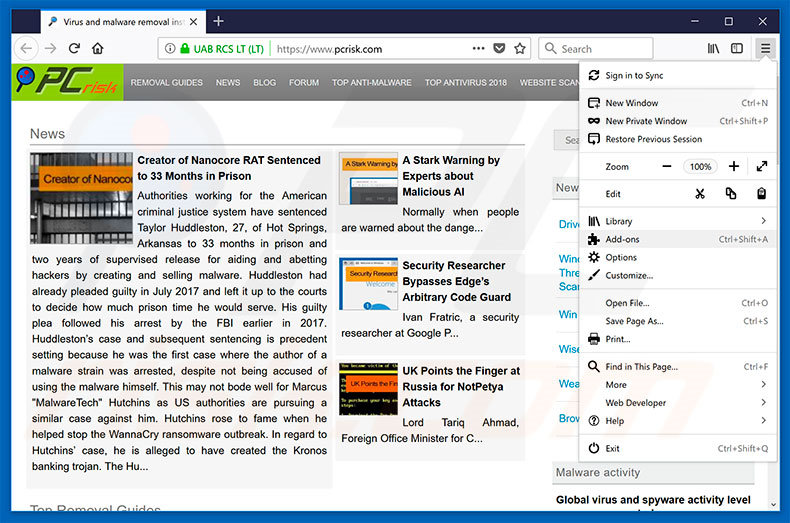
Click the Firefox menu ![]() (at the top right corner of the main window), select "Add-ons". Click "Extensions", in the opened window, remove all recently-installed suspicious browser plug-ins.
(at the top right corner of the main window), select "Add-ons". Click "Extensions", in the opened window, remove all recently-installed suspicious browser plug-ins.

Optional method:
Computer users who have problems with "you have won a google gift" virus removal can reset their Mozilla Firefox settings.
Open Mozilla Firefox, at the top right corner of the main window, click the Firefox menu, ![]() in the opened menu, click Help.
in the opened menu, click Help.

Select Troubleshooting Information.

In the opened window, click the Refresh Firefox button.

In the opened window, confirm that you wish to reset Mozilla Firefox settings to default by clicking the Refresh Firefox button.

 Remove malicious extensions from Safari:
Remove malicious extensions from Safari:

Make sure your Safari browser is active, click Safari menu, and select Preferences....

In the opened window click Extensions, locate any recently installed suspicious extension, select it and click Uninstall.
Optional method:
Make sure your Safari browser is active and click on Safari menu. From the drop down menu select Clear History and Website Data...

In the opened window select all history and click the Clear History button.

 Remove malicious extensions from Microsoft Edge:
Remove malicious extensions from Microsoft Edge:

Click the Edge menu icon ![]() (at the upper-right corner of Microsoft Edge), select "Extensions". Locate all recently-installed suspicious browser add-ons and click "Remove" below their names.
(at the upper-right corner of Microsoft Edge), select "Extensions". Locate all recently-installed suspicious browser add-ons and click "Remove" below their names.

Optional method:
If you continue to have problems with removal of the "you have won a google gift" virus, reset your Microsoft Edge browser settings. Click the Edge menu icon ![]() (at the top right corner of Microsoft Edge) and select Settings.
(at the top right corner of Microsoft Edge) and select Settings.

In the opened settings menu select Reset settings.

Select Restore settings to their default values. In the opened window, confirm that you wish to reset Microsoft Edge settings to default by clicking the Reset button.

- If this did not help, follow these alternative instructions explaining how to reset the Microsoft Edge browser.
Summary:
 Commonly, adware or potentially unwanted applications infiltrate Internet browsers through free software downloads. Note that the safest source for downloading free software is via developers' websites only. To avoid installation of adware, be very attentive when downloading and installing free software. When installing previously-downloaded free programs, choose the custom or advanced installation options – this step will reveal any potentially unwanted applications listed for installation together with your chosen free program.
Commonly, adware or potentially unwanted applications infiltrate Internet browsers through free software downloads. Note that the safest source for downloading free software is via developers' websites only. To avoid installation of adware, be very attentive when downloading and installing free software. When installing previously-downloaded free programs, choose the custom or advanced installation options – this step will reveal any potentially unwanted applications listed for installation together with your chosen free program.
Post a comment:
If you have additional information on "you have won a google gift" virus or it's removal please share your knowledge in the comments section below.
Frequently Asked Questions (FAQ)
What is an online scam?
Online scams entail deceptive messages designed to trick users into performing specific actions, e.g., disclosing private information, making monetary transactions, downloading/installing and/or purchasing applications, calling fake helplines, and so on.
What is the purpose of online scams?
The sole goal of practically all online scams is to generate revenue at victims' expense. The scammers can profit by abusing or selling personal information, obtaining funds through deception, getting commissions from software promotion, spreading malware, and so forth.
I have provided my personal information when tricked by an online scam, what should I do?
If you've disclosed personally identifiable or other sensitive data (e.g., ID card details, credit card numbers, etc.) - immediately contact the corresponding authorities. And if you've provided account log-in credentials - change the passwords of all potentially compromised accounts and inform their official support without delay.
Why do I encounter online scams?
Online scams are promoted on various rogue webpages, which are seldom accessed intentionally. Most users enter them through redirects caused by sites using rogue advertising networks, spam browser notifications, mistyped URLs, intrusive ads, or installed adware.
Will Combo Cleaner protect me from online scams?
Combo Cleaner is capable of scanning visited websites and detecting rogue, deceptive, and malicious ones. Therefore, if you access such a site - you will be warned immediately. Furthermore, Combo Cleaner can restrict access to these hazardous websites.
Share:

Tomas Meskauskas
Expert security researcher, professional malware analyst
I am passionate about computer security and technology. I have an experience of over 10 years working in various companies related to computer technical issue solving and Internet security. I have been working as an author and editor for pcrisk.com since 2010. Follow me on Twitter and LinkedIn to stay informed about the latest online security threats.
PCrisk security portal is brought by a company RCS LT.
Joined forces of security researchers help educate computer users about the latest online security threats. More information about the company RCS LT.
Our malware removal guides are free. However, if you want to support us you can send us a donation.
DonatePCrisk security portal is brought by a company RCS LT.
Joined forces of security researchers help educate computer users about the latest online security threats. More information about the company RCS LT.
Our malware removal guides are free. However, if you want to support us you can send us a donation.
Donate
▼ Show Discussion