Get free scan and check if your device is infected.
Remove it nowTo use full-featured product, you have to purchase a license for Combo Cleaner. Seven days free trial available. Combo Cleaner is owned and operated by RCS LT, the parent company of PCRisk.com.
What kind of software is KMSPico?
Developed by cyber criminals, KMSPico is a tool that allows users to activate their Windows Operating Systems free of charge. KMS (Key Management System) is essentially technology that allows activation of certain services via a local network.
KMS allows activation without connecting to Microsoft servers and is typically used by companies that have many computers connected to a local network/server. KMSPico bypasses the entire process and simply replaces the existing key with a new one. By generating a new key, the KMSPico tool postpones Windows activation (typically for 180 days).
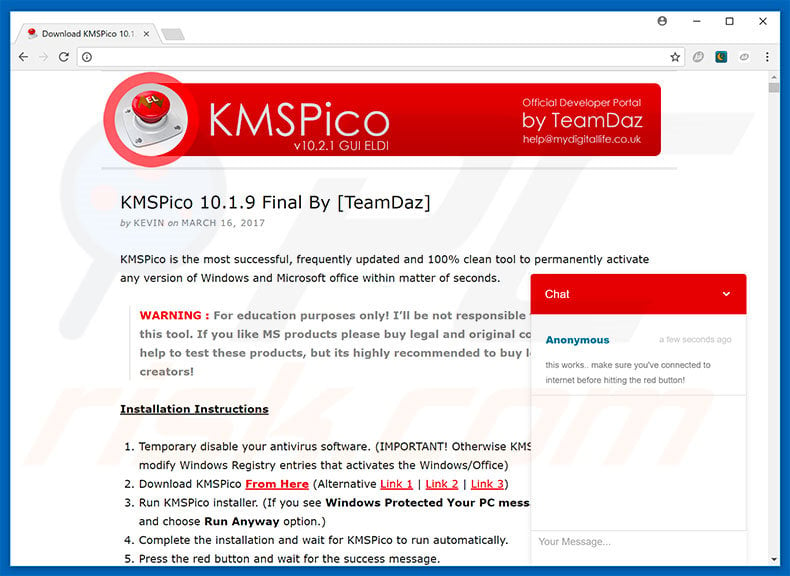
KMSPico in detail
KMSPico is not a legitimate tool and is developed by cyber criminals, rather than the Microsoft corporation. Therefore, using this tool violates Windows Operating System terms and conditions. In addition, it is often distributed by dubious websites containing malicious content. These sites present infectious executables as KMSPico.
Rather than running KMSPico features, users are often misled into downloading and running malware. In addition, KMSPico's developers encourage users to disable any installed anti-virus applications.
Although they claim that the tool is virus-free, this is a dubious claim - requests to disable anti-spyware suites indicate potential distribution of malware. For these reasons, the KMSPico tool should never be used. Windows and MS Office should be activated only with genuine keys provided by Microsoft.
As mentioned above, malicious websites often proliferate malware. There are many potential infections - cryptocurrency miners, adware, browser hijackers, and other potentially unwanted applications (PUAs). Malicious cryptcurrency miners essentially misuse system resources to mine cryptocurrencies without users' consent.
What harm unwanted applications can cause?
The presence of such applications significantly reduces system performance. For more information on dubious cryptocurrency miners, click here. Adware-type applications are essentially designed to deliver intrusive advertisements (coupons, banners, pop-ups, and and so on).
To achieve this, adware developers employ tools that enable placement of third party graphical content on any site. Therefore, the ads often conceal visited website content, thereby significantly diminishing the browsing experience. In addition, intrusive advertisements often redirect to malicious websites, execute scripts that download/install malware.
Therefore, even a single click might result in high-risk computer infections. Browser hijackers infiltrate web browsers (typically, Internet Explorer, Google Chrome, Mozilla Firefox) and promote fake search engines. For instance, these hijackers assign the new tab URL, homepage, and default search engine browser settings to specific URLs.
Furthermore, they reassign browser settings when attempts are made to change them. Therefore, users are unable to return browsers to their previous states and are forced to visit rogue sites. Adware, browser hijackers, and other potentially unwanted programs are also likely to gather various sensitive information.
The list of collected data typically includes (but is not limited to) keystrokes, website URLs visited, pages viewed, search queries, Internet Protocol (IP) addresses, and Internet service providers (ISPs). Collected information often includes private details that criminals sell to third parties.
These people generate revenue by misusing personal details. Therefore, data tracking can lead to serious privacy issues or even identity theft.
Potentially unwanted programs should be uninstalled immediately. Some PUAs are hidden, and users are unable to remove them manually. Therefore, we strongly advise you to scan your system with a legitimate anti-virus/anti-spyware suite to remove all PUAs and any remnants.
| Name | KMSPico malware |
| Threat Type | Trojan, Password stealing virus, Banking malware, Spyware |
| Detection Names (KMSpico v.10.2.0.zip) | Avast (Win32:PUA-gen [PUA]), BitDefender (Application.Hacktool.KMSAuto.N), ESET-NOD32 (A Variant Of MSIL/HackTool.IdleKMS.E Potentially Unsafe), Kaspersky (HackTool.MSIL.KMSAuto.dh), Full List (VirusTotal) |
| Related Domains | kms-full[.]com, trendspider[.]dev, kmspico[.]io |
| Symptoms | Trojans are designed to stealthily infiltrate victim's computer and remain silent thus no particular symptoms are clearly visible on an infected machine. |
| Distribution methods | Infected email attachments, malicious online advertisements, social engineering, software cracks. |
| Damage | Stolen banking information, passwords, identity theft, victim's computer added to a botnet. |
| Malware Removal (Windows) |
To eliminate possible malware infections, scan your computer with legitimate antivirus software. Our security researchers recommend using Combo Cleaner. Download Combo CleanerTo use full-featured product, you have to purchase a license for Combo Cleaner. 7 days free trial available. Combo Cleaner is owned and operated by RCS LT, the parent company of PCRisk.com. |
Additional details
As with KMSPico, some PUAs offer various useful features, however, they are designed only to generate revenue for the developers. Claims to provide 'useful features' are merely attempts to trick users to install or prevent them from uninstalling software. Rather than providing any real value, PUAs pose a direct threat to your privacy and Internet browsing safety.
How did KMSPico infiltrate my computer?
KMSPico has an official download website, however, it is often distributed via malicious websites. In fact, these third party download websites only proliferate KMSPico - they either name malicious applications as KMSPico or develop unofficial downloaders/installers that "bundle" rogue software.
"Bundling" is stealth installation of potentially unwanted programs together with regular software/apps. Developers hide "bundled" programs within the "Custom/Advanced" settings (or other sections) of the download/installation processes.
Many users rush these procedures and skip steps. In doing so, they expose their systems to risk of various infections. KMSPico's developers request users to disable anti-virus applications and, thus, KMSPico might also "bundle" dubious programs.
How to avoid installation of malware?
The main reasons for computer infections are poor knowledge and careless behavior. The key to safety is caution. Therefore, be cautious when browsing the Internet and downloading/installing software. Use only legitimate applications that are not developed by cyber criminals.
In addition, download your software from official sources only and, preferably, using direct download links. Third party downloaders/installers are monetized using the "bundling" method - do not use these tools. Furthermore, cyber criminals invest many resources into intrusive ad design.
Once clicked, however, they redirect to dubious sites (gambling, survey, pornography, and so on). Display of these ads indicates a potential computer infection. If you encounter them, immediately remove all suspicious apps/browser plug-ins and scan the entire system with a legitimate anti-virus suite. If you believe that your computer is already infected, we recommend running a scan with Combo Cleaner Antivirus for Windows to automatically eliminate infiltrated malware.
Screenshot of a malicious KMSPico installer setup:

Screenshot of the malicious KMSPico activator:

Detections of the malicious KMSPico activator in VirusTotal:

Screenshot of a website used to promote a variant of KMSPico which injects system with Buer Loader and AsyncRAT:

Screenshot of a fake KMSPico download website (kms-full[.]com) used to spread Rhadamanthys stealer:

Screenshot of a fake KMSPico download website (trendspider[.]dev) used to spread Lumma Stealer:
![Fake KMSPico download website (trendspider[.]dev) spreading Lumma Stealer](/images/stories/screenshots202402/kmspico-virus-update-2024-02-29-fake-download-lumma-stealer.jpg)
Another fake KMSPico download website (kmspico[.]io) used to spread Lumma Stealer:
![Fake KMSPico download website (kmspico[.]io) spreading Lumma stealer](/images/stories/screenshots202501/kmspico-virus-update-2025-01-28-fake-website.jpg)
Instant automatic malware removal:
Manual threat removal might be a lengthy and complicated process that requires advanced IT skills. Combo Cleaner is a professional automatic malware removal tool that is recommended to get rid of malware. Download it by clicking the button below:
DOWNLOAD Combo CleanerBy downloading any software listed on this website you agree to our Privacy Policy and Terms of Use. To use full-featured product, you have to purchase a license for Combo Cleaner. 7 days free trial available. Combo Cleaner is owned and operated by RCS LT, the parent company of PCRisk.com.
Quick menu:
- What is KMSPico?
- STEP 1. Manual removal of KMSPico malware.
- STEP 2. Check if your computer is clean.
How to remove malware manually?
Manual malware removal is a complicated task - usually it is best to allow antivirus or anti-malware programs to do this automatically. To remove this malware we recommend using Combo Cleaner Antivirus for Windows.
If you wish to remove malware manually, the first step is to identify the name of the malware that you are trying to remove. Here is an example of a suspicious program running on a user's computer:

If you checked the list of programs running on your computer, for example, using task manager, and identified a program that looks suspicious, you should continue with these steps:
 Download a program called Autoruns. This program shows auto-start applications, Registry, and file system locations:
Download a program called Autoruns. This program shows auto-start applications, Registry, and file system locations:

 Restart your computer into Safe Mode:
Restart your computer into Safe Mode:
Windows XP and Windows 7 users: Start your computer in Safe Mode. Click Start, click Shut Down, click Restart, click OK. During your computer start process, press the F8 key on your keyboard multiple times until you see the Windows Advanced Option menu, and then select Safe Mode with Networking from the list.

Video showing how to start Windows 7 in "Safe Mode with Networking":
Windows 8 users: Start Windows 8 is Safe Mode with Networking - Go to Windows 8 Start Screen, type Advanced, in the search results select Settings. Click Advanced startup options, in the opened "General PC Settings" window, select Advanced startup.
Click the "Restart now" button. Your computer will now restart into the "Advanced Startup options menu". Click the "Troubleshoot" button, and then click the "Advanced options" button. In the advanced option screen, click "Startup settings".
Click the "Restart" button. Your PC will restart into the Startup Settings screen. Press F5 to boot in Safe Mode with Networking.

Video showing how to start Windows 8 in "Safe Mode with Networking":
Windows 10 users: Click the Windows logo and select the Power icon. In the opened menu click "Restart" while holding "Shift" button on your keyboard. In the "choose an option" window click on the "Troubleshoot", next select "Advanced options".
In the advanced options menu select "Startup Settings" and click on the "Restart" button. In the following window you should click the "F5" button on your keyboard. This will restart your operating system in safe mode with networking.

Video showing how to start Windows 10 in "Safe Mode with Networking":
 Extract the downloaded archive and run the Autoruns.exe file.
Extract the downloaded archive and run the Autoruns.exe file.

 In the Autoruns application, click "Options" at the top and uncheck "Hide Empty Locations" and "Hide Windows Entries" options. After this procedure, click the "Refresh" icon.
In the Autoruns application, click "Options" at the top and uncheck "Hide Empty Locations" and "Hide Windows Entries" options. After this procedure, click the "Refresh" icon.

 Check the list provided by the Autoruns application and locate the malware file that you want to eliminate.
Check the list provided by the Autoruns application and locate the malware file that you want to eliminate.
You should write down its full path and name. Note that some malware hides process names under legitimate Windows process names. At this stage, it is very important to avoid removing system files. After you locate the suspicious program you wish to remove, right click your mouse over its name and choose "Delete".

After removing the malware through the Autoruns application (this ensures that the malware will not run automatically on the next system startup), you should search for the malware name on your computer. Be sure to enable hidden files and folders before proceeding. If you find the filename of the malware, be sure to remove it.

Reboot your computer in normal mode. Following these steps should remove any malware from your computer. Note that manual threat removal requires advanced computer skills. If you do not have these skills, leave malware removal to antivirus and anti-malware programs.
These steps might not work with advanced malware infections. As always it is best to prevent infection than try to remove malware later. To keep your computer safe, install the latest operating system updates and use antivirus software. To be sure your computer is free of malware infections, we recommend scanning it with Combo Cleaner Antivirus for Windows.
Frequently Asked Questions (FAQ)
What are the biggest issues that malware can cause?
It depends on the type of malware. It could be used to steal identities, money, hijack online accounts, cause further infections, encrypt files.
What is the purpose of a malware?
Cybercriminals use malware to generate revenue. In some cases, they can use malicious software to target someone they know to interrupt certain processes, disturb a company, or even attack a country. The most common goals of cybercriminals are to steal sensitive information or encrypt files (and demand payment for their decryption).
How did a malware infiltrate my computer?
Threat actors use various phishing and other social engineering techniques to distribute malware. For example, they attempt to trick users into opening malicious email attachments (or links in emails) or create fake system warning messages. In other cases, malware is distributed via drive-by downloads, P2P networks, software cracking tools. It is important to know that certain types of malware can spread themselves via local networks and removable storage devices.
Will Combo Cleaner protect me from malware?
Yes, Combo Cleaner can detect and eliminate almost all known malicious programs. Some of them can be designed to hide deep in the system. Thus, computers should be scanned for malware using a full scan.
Share:

Tomas Meskauskas
Expert security researcher, professional malware analyst
I am passionate about computer security and technology. I have an experience of over 10 years working in various companies related to computer technical issue solving and Internet security. I have been working as an author and editor for pcrisk.com since 2010. Follow me on Twitter and LinkedIn to stay informed about the latest online security threats.
PCrisk security portal is brought by a company RCS LT.
Joined forces of security researchers help educate computer users about the latest online security threats. More information about the company RCS LT.
Our malware removal guides are free. However, if you want to support us you can send us a donation.
DonatePCrisk security portal is brought by a company RCS LT.
Joined forces of security researchers help educate computer users about the latest online security threats. More information about the company RCS LT.
Our malware removal guides are free. However, if you want to support us you can send us a donation.
Donate
▼ Show Discussion