How to spot scams like the fake Apple Security Alert
Mac VirusAlso Known As: "Apple Security Alert" virus
Get free scan and check if your device is infected.
Remove it nowTo use full-featured product, you have to purchase a license for Combo Cleaner. Seven days free trial available. Combo Cleaner is owned and operated by RCS LT, the parent company of PCRisk.com.
What kind of scam is Apple Security Alert?
Displayed by a malicious website, "Apple Security Alert" is a fake pop-up error similar to Apple Support Center - Attention!!, Apple Warning Alert, Critical Security Warning!, and many others.
Users often visit this website inadvertently - they are redirected by variety of unwanted programs. Research shows that as well as causing redirects, rogue programs misuse computer resources, deliver malicious ads, and record various data.
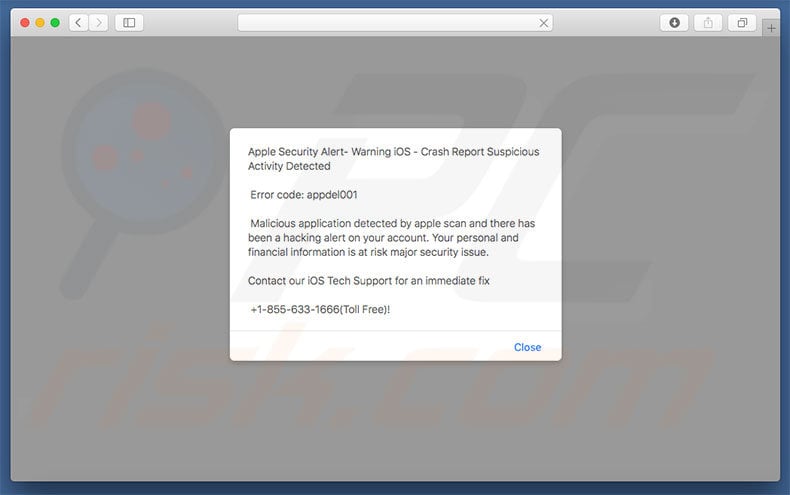
Apple Security Alert scam in detail
The "Apple Security Alert" error states that the system is infected and the user's account has been hacked. In addition, private information is at risk. Therefore, the user should immediately contact iOS Tech Support via a telephone number ("1-855-633-1666") provided. Certified technicians then supposedly guide users through the malware removal process.
Note, however, that "Apple Security Alert" is fake and has nothing to do with Apple. Cyber criminals generate revenue by scaring and tricking unsuspecting users into paying for technical support that is not required. The malware simply does not exist. These people often demand remote access to the computer.
They do this to stealthily modify system settings and/or install various malware. Criminals then claim to "find" additional issues/errors and offer their help for an additional fee. Therefore, never contact these people. "Apple Security Alert" can be removed by closing the web browser or rebooting the system.
Be aware that fake error-displaying websites and unwanted programs often misuse system resources to run unwanted processes (e.g., mining cryptocurrency) in the background. This behavior significantly diminishes system performance.
More about rogue apps
Programs of this kind often deliver various 'malvertising' ads (pop-ups, coupons, banners, etc.) using various tools that enable placement of third party graphical content on any site. Therefore, displayed ads often conceal underlying content.
These ads might redirect to malicious websites and/or execute scripts designed to download/install malware - clicking them risks further computer infections. Unwanted programs are also known to record various data types (e.g., IP addresses, URLs visited, search queries, keystrokes, etc.) that might contain personal details.
This data is sold to third parties (mostly, for marketing purposes). Thus, presence of such software can cause problems related to privacy and Internet browsing safety.
| Name | "Apple Security Alert" virus |
| Threat Type | Mac malware, Mac virus |
| Symptoms | Your Mac became slower than normal, you see unwanted pop-up ads, you get redirected to shady websites. |
| Cyber Criminals Phone Number | +1-866-895-0109, +1-888-959-0616, +1-888-901-5229, +1-8888-959-0612, +1-833-690-1085, +1-833-340-4048, +1-808-755-4006, +1-844-222-0252, +1-888-676-3291, +1-833-690-1082, +1-201-361-5817, +1-844-300-0063, +1-877-579-0157, +1-805-309-0151, +1-888-350-3492, +1-877-579-0158, +1-888-520-4729, +1-888-520-4722, +1-808-755-4012, +1-808-755-4005, +1-808-755-4013, +1-808-755-3989, +1-808-740-0736, +1-808-736-7939 |
| Distribution methods | Deceptive pop-up ads, free software installers (bundling), fake flash player installers, torrent file downloads. |
| Damage | Internet browsing tracking (potential privacy issues), displaying of unwanted ads, redirects to shady websites, loss of private information. |
| Malware Removal (Windows) |
To eliminate possible malware infections, scan your computer with legitimate antivirus software. Our security researchers recommend using Combo Cleaner. Download Combo CleanerTo use full-featured product, you have to purchase a license for Combo Cleaner. 7 days free trial available. Combo Cleaner is owned and operated by RCS LT, the parent company of PCRisk.com. |
Similarities with other scams
As mentioned above, "Apple Security Alert" shares many similarities with dozens of other fake errors that also claim that the system is damaged. In fact, these errors are designed only to extort money from unsuspecting users. Typically, websites running such scams are disguised as official pages. Users rarely visit those pages intentionally.
How did unwanted programs install on my computer?
Some apps of this kind have official download websites, however, most are promoted using malicious ads together with a deceptive marketing method called "bundling". Therefore, unwanted apps often infiltrate systems without permission, or users install them inadvertently, without their consent.
Bundling is stealth installation of third party software together with regular (mostly, free) apps. Developers are aware that users often rush the download/installation processes and skip steps.
Therefore, they hide bundled apps within various sections (usually the "Custom/Advanced" settings) of these processes. By rushing, users expose their systems to risk of various infections and compromise their privacy.
How to avoid installation of unwanted applications?
Be very careful when browsing the Internet and especially when downloading/installing software. Most malicious ads appear genuine, however, they are distinguishable for their redirects - most lead to pornography, adult dating, gambling, survey, and other dubious sites. If you encounter such ads, uninstall all suspicious applications and browser plug-ins.
Furthermore, closely study each download and installation step (including "Custom/Advanced" settings) and cancel all additionally-included programs.
Note that third party download/installation tools are monetized by promoting malicious apps (the bundling method) and should, thus, never be used. Poor knowledge of these threats and rushing steps are the main reasons for computer infections - the key to safety is caution.
Text presented within "Apple Security Alert" pop-up:
Apple Security Alert- Warning iOS - Crash Report Suspicious Activity Detected
Error code: appdel001
Malicious application detected by apple scan and there has been a hacking alert on your account. Your personal and financial information is at risk major security issue.
Contact our iOS Tech Support for an immediate fix
+1-855-633-1666(Toll Free)!
Appearance of "Apple Security Alert" scam (GIF):

Text presented within this pop-up:
Virus Alert
Your device might be infected. Call the toll free number to resolve this problem 1-855-633-1666
Another example of "Apple Security Alert" pop-up scam:

Appearance of this variant (GIF):

Text presented within:
macOS Security
Apple Security Alert - Error Code: #0x83d47d
Access to this PC has been blocked for security reasons.
Contact Mac Support: +1-888-599-2660 (Toll Free)
Threat Detected - Trojan Spyware
App: Ads.financetrack(1).exe
[Run Anyway] [Back to Safety]
Another variant of Apple Security Alert scam:

Text presented within:
Apple Security Alert
You may have 14 viruses after visiting an Adult website. Click the button below to run the virus removal procedure the Antivirus app.
Remove viruses to prevent significant operational issues and data loss
[Remove all viruses]
Instant automatic malware removal:
Manual threat removal might be a lengthy and complicated process that requires advanced IT skills. Combo Cleaner is a professional automatic malware removal tool that is recommended to get rid of malware. Download it by clicking the button below:
DOWNLOAD Combo CleanerBy downloading any software listed on this website you agree to our Privacy Policy and Terms of Use. To use full-featured product, you have to purchase a license for Combo Cleaner. 7 days free trial available. Combo Cleaner is owned and operated by RCS LT, the parent company of PCRisk.com.
Quick menu:
- What is Apple Security Alert?
- STEP 1. Remove PUP related files and folders from OSX.
- STEP 2. Remove rogue extensions from Safari.
- STEP 3. Remove rogue add-ons from Google Chrome.
- STEP 4. Remove potentially unwanted plug-ins from Mozilla Firefox.
Video showing how to remove adware and browser hijackers from a Mac computer:
Potentially unwanted programs removal:
Remove PUP-related potentially unwanted applications from your "Applications" folder:

Click the Finder icon. In the Finder window, select “Applications”. In the applications folder, look for “MPlayerX”,“NicePlayer”, or other suspicious applications and drag them to the Trash. After removing the potentially unwanted application(s) that cause online ads, scan your Mac for any remaining unwanted components.
DOWNLOAD remover for malware infections
Combo Cleaner checks if your computer is infected with malware. To use full-featured product, you have to purchase a license for Combo Cleaner. 7 days free trial available. Combo Cleaner is owned and operated by RCS LT, the parent company of PCRisk.com.
Remove adware-related files and folders

Click the Finder icon, from the menu bar. Choose Go, and click Go to Folder...
 Check for adware generated files in the /Library/LaunchAgents/ folder:
Check for adware generated files in the /Library/LaunchAgents/ folder:

In the Go to Folder... bar, type: /Library/LaunchAgents/

In the "LaunchAgents" folder, look for any recently-added suspicious files and move them to the Trash. Examples of files generated by adware - "installmac.AppRemoval.plist", "myppes.download.plist", "mykotlerino.ltvbit.plist", "kuklorest.update.plist", etc. Adware commonly installs several files with the exact same string.
 Check for adware generated files in the ~/Library/Application Support/ folder:
Check for adware generated files in the ~/Library/Application Support/ folder:

In the Go to Folder... bar, type: ~/Library/Application Support/

In the "Application Support" folder, look for any recently-added suspicious folders. For example, "MplayerX" or "NicePlayer", and move these folders to the Trash.
 Check for adware generated files in the ~/Library/LaunchAgents/ folder:
Check for adware generated files in the ~/Library/LaunchAgents/ folder:

In the Go to Folder... bar, type: ~/Library/LaunchAgents/

In the "LaunchAgents" folder, look for any recently-added suspicious files and move them to the Trash. Examples of files generated by adware - "installmac.AppRemoval.plist", "myppes.download.plist", "mykotlerino.ltvbit.plist", "kuklorest.update.plist", etc. Adware commonly installs several files with the exact same string.
 Check for adware generated files in the /Library/LaunchDaemons/ folder:
Check for adware generated files in the /Library/LaunchDaemons/ folder:

In the "Go to Folder..." bar, type: /Library/LaunchDaemons/

In the "LaunchDaemons" folder, look for recently-added suspicious files. For example "com.aoudad.net-preferences.plist", "com.myppes.net-preferences.plist", "com.kuklorest.net-preferences.plist", "com.avickUpd.plist", etc., and move them to the Trash.
 Scan your Mac with Combo Cleaner:
Scan your Mac with Combo Cleaner:
If you have followed all the steps correctly, your Mac should be clean of infections. To ensure your system is not infected, run a scan with Combo Cleaner Antivirus. Download it HERE. After downloading the file, double click combocleaner.dmg installer. In the opened window, drag and drop the Combo Cleaner icon on top of the Applications icon. Now open your launchpad and click on the Combo Cleaner icon. Wait until Combo Cleaner updates its virus definition database and click the "Start Combo Scan" button.

Combo Cleaner will scan your Mac for malware infections. If the antivirus scan displays "no threats found" - this means that you can continue with the removal guide; otherwise, it's recommended to remove any found infections before continuing.

After removing files and folders generated by the adware, continue to remove rogue extensions from your Internet browsers.
Remove malicious extensions from Internet browsers
 Remove malicious Safari extensions:
Remove malicious Safari extensions:

Open the Safari browser, from the menu bar, select "Safari" and click "Preferences...".

In the preferences window, select "Extensions" and look for any recently-installed suspicious extensions. When located, click the "Uninstall" button next to it/them. Note that you can safely uninstall all extensions from your Safari browser - none are crucial for regular browser operation.
- If you continue to have problems with browser redirects and unwanted advertisements - Reset Safari.
 Remove malicious extensions from Google Chrome:
Remove malicious extensions from Google Chrome:

Click the Chrome menu icon ![]() (at the top right corner of Google Chrome), select "More Tools" and click "Extensions". Locate all recently-installed suspicious extensions, select these entries and click "Remove".
(at the top right corner of Google Chrome), select "More Tools" and click "Extensions". Locate all recently-installed suspicious extensions, select these entries and click "Remove".

- If you continue to have problems with browser redirects and unwanted advertisements - Reset Google Chrome.
 Remove malicious extensions from Mozilla Firefox:
Remove malicious extensions from Mozilla Firefox:

Click the Firefox menu ![]() (at the top right corner of the main window) and select "Add-ons and themes". Click "Extensions", in the opened window locate all recently-installed suspicious extensions, click on the three dots and then click "Remove".
(at the top right corner of the main window) and select "Add-ons and themes". Click "Extensions", in the opened window locate all recently-installed suspicious extensions, click on the three dots and then click "Remove".

- If you continue to have problems with browser redirects and unwanted advertisements - Reset Mozilla Firefox.
Frequently Asked Questions (FAQ)
What is a pop-up scam?
It is a scam created to trick unsuspecting users into performing certain actions. Usually, it is a fake system warning, virus alert, or similar message.
What is the purpose of a pop-up scam?
Scammers behind pop-up scams aim to trick users into providing sensitive information, transferring (or paying) money, downloading and executing malware, or providing remote access to computers.
Why do I encounter fake pop-ups?
These pop-ups appear on deceptive websites. These websites get opened via other pages that use rogue advertising networks, shady advertisements, notifications displayed by untrustworthy pages, or installed adware.
Will Combo Cleaner protect me from pop-up scams?
Combo Cleaner scans and detects untrustworthy pages, including websites running pop-up scams. It warns users immediately and restricts access to websites of this kind.
Share:

Tomas Meskauskas
Expert security researcher, professional malware analyst
I am passionate about computer security and technology. I have an experience of over 10 years working in various companies related to computer technical issue solving and Internet security. I have been working as an author and editor for pcrisk.com since 2010. Follow me on Twitter and LinkedIn to stay informed about the latest online security threats.
PCrisk security portal is brought by a company RCS LT.
Joined forces of security researchers help educate computer users about the latest online security threats. More information about the company RCS LT.
Our malware removal guides are free. However, if you want to support us you can send us a donation.
DonatePCrisk security portal is brought by a company RCS LT.
Joined forces of security researchers help educate computer users about the latest online security threats. More information about the company RCS LT.
Our malware removal guides are free. However, if you want to support us you can send us a donation.
Donate
▼ Show Discussion