YOUR APPLE DEVICE HAS A VIRUS Scam (Mac)
Mac VirusAlso Known As: "YOUR APPLE DEVICE HAS A VIRUS" virus
Get free scan and check if your device is infected.
Remove it nowTo use full-featured product, you have to purchase a license for Combo Cleaner. Seven days free trial available. Combo Cleaner is owned and operated by RCS LT, the parent company of PCRisk.com.
What is YOUR APPLE DEVICE HAS A VIRUS?
"YOUR APPLE DEVICE HAS A VIRUS" is a fake error message displayed by a malicious website that users often visit inadvertently - they are redirected by potentially unwanted programs (PUPs). Research shows that these PUPs commonly infiltrate systems without users’ permission. In addition, they diminish system performance, deliver ads, and record various user-system information.
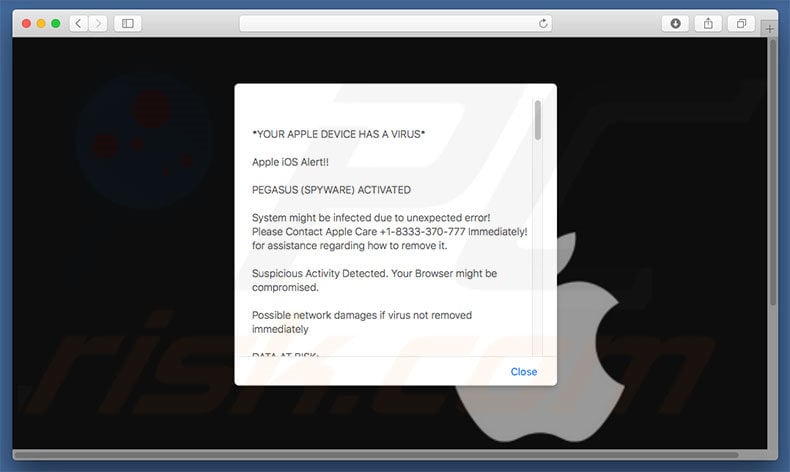
The "YOUR APPLE DEVICE HAS A VIRUS" error states that the system has been infected with PEGASUS spyware and that this "malware" must be eliminated immediately, since personal details (banking information, logins/passwords, private photos, etc.) are currently at risk.
It goes on to state that users should not hesitate to call "Apple Care" via a telephone ("+1-8333-370-777") provided. So-called "certified technicians" then supposedly guide users through the malware removal process. Be aware, however, that this is a scam and has nothing to do with Apple.
Cyber criminals claim to be "certified technicians" and generate revenue by encouraging victims to pay for services that are not required (the aforementioned malware simply does not exist). Fake error developers are often known to request remote access to the caller's computer. Once connected, these cyber criminals stealthily install malware or modify system settings.
They also attempt to blackmail victims (making ransom demands for malware removal) or claim to find "additional problems", which they can supposedly fix for additional fees. For these reasons, never call the aforementioned telephone number. You can remove "YOUR APPLE DEVICE HAS A VIRUS" simply by closing the web browser or rebooting the system.
Some PUPs are known to stealthily run various background processes (such as cryptocurrency mining), thus diminishing computer performance. Potentially unwanted programs might also generate 'malvertising' ads (pop-ups, coupons, banners, etc.) that conceal underlying content (thereby significantly diminishing the browsing experience).
They might also redirect to malicious websites or even execute scripts that download/install malware. Clicking them can result in high-risk computer infections.
Furthermore, PUPs record user-system information that might contain personal details - this data is sold to third parties (for dubious marketing purposes and to generate revenue). For these reasons, potentially unwanted programs pose a direct threat to your privacy and Internet browsing safety. We strongly advise you to uninstall all PUPs immediately.
| Name | "YOUR APPLE DEVICE HAS A VIRUS" virus |
| Threat Type | Mac malware, Mac virus |
| Symptoms | Your Mac became slower than normal, you see unwanted pop-up ads, you get redirected to shady websites. |
| Distribution methods | Deceptive pop-up ads, free software installers (bundling), fake flash player installers, torrent file downloads. |
| Damage | Internet browsing tracking (potential privacy issues), displaying of unwanted ads, redirects to shady websites, loss of private information. |
| Malware Removal (Windows) |
To eliminate possible malware infections, scan your computer with legitimate antivirus software. Our security researchers recommend using Combo Cleaner. Download Combo CleanerTo use full-featured product, you have to purchase a license for Combo Cleaner. 7 days free trial available. Combo Cleaner is owned and operated by RCS LT, the parent company of PCRisk.com. |
There are a number of fake pop-up errors virtually identical to "YOUR APPLE DEVICE HAS A VIRUS" including, for example, Apple Warning Alert, YOUR MAC HAS BEEN BLOCKED, and Critical Security Warning!
Note that all claim that the system is infected, missing files, or damaged in other similar ways, however, as with YOUR APPLE DEVICE HAS A VIRUS, these errors are designed only to extort money from unsuspecting users. They should be ignored. Potentially unwanted programs share many similarities.
Most offer various "useful features", and yet, only a small fraction provide any real value. PUPs are designed to generate revenue for the developers. Rather than providing the features promised, they cause unwanted redirects, deliver intrusive ads, record information, and misuse computer resources.
How did potentially unwanted programs install on my computer?
Cyber criminals proliferate potentially unwanted programs using a deceptive marketing method called "bundling", and via the aforementioned ads. "Bundling" is stealth installation of third party programs together with regular (mostly free) software.
Criminals do not properly disclose installation of "bundled" programs - they simply conceal this information (usually within the "Custom/Advanced" settings). Therefore, rushing the download/installation processes, skipping steps, and clicking ads, exposes systems to risk of various infections and compromises users' privacy.
How to avoid installation of potentially unwanted applications?
The main reasons for computer infections are poor knowledge and careless behavior. The key to computer safety is caution. Therefore, be very careful when browsing the Internet and downloading/installing software. Bear in mind that many malvertising ads may seem genuine - it is virtually impossible to determine if displayed ad originate from the visited (legitimate) websites.
If these ads lead to suspicious websites (for example, surveys, gambling, adult dating, pornography, etc.), we strongly advise you to uninstall all suspicious applications and browser plug-ins.
Furthermore, carefully analyze each window of the download/installation dialogs and opt-out of all additionally-included programs. Bundled applications are often distributed using third party downloaders/installers. We strongly advise you to avoid using these tools.
Appearance of "YOUR APPLE DEVICE HAS A VIRUS" scam (GIF):

Text presented within "YOUR APPLE DEVICE HAS A VIRUS" pop-up:
*YOUR APPLE DEVICE HAS A VIRUS*
Apple iOS Alert!!
PEGASUS (SPYWARE) ACTIVATED
System might be infected due to unexpected error!
Please Contact Apple Care +1-8333-370-777 Immediately!
for assistance regarding how to remove it.
Suspicious Activity Detected. Your Browser might be compromised.
Possible network damages if virus not removed immediately
DATA AT RISK:
. Your credit card details and banking information
. Your e-mail passwords and other account passwords
. Your Facebook, Skype, AIM, ICQ and other chat logs
. Your private & family photos and other sensitive files
. Your webcam could be accessed remotely by stalkers
IMMEDIATELY CALL APPLE CARE AT +1-8333-370-777
MORE ABOUT THIS INFECTION:
Seeing these pop-up's means that you may have a virus installed on your DEVICE which puts the security of your personal data at a serious risk.
It's strongly advised that you call the number above and get your DEVICE inspected before you continue using your internet, especially for Shopping or Banking.
Call immediately for assistance.
Contact Apple Care at ( +1-8333-370-777 )
"YOUR APPLE DEVICE HAS A VIRUS" pop-up scam displayed on an iPhone:

Instant automatic malware removal:
Manual threat removal might be a lengthy and complicated process that requires advanced IT skills. Combo Cleaner is a professional automatic malware removal tool that is recommended to get rid of malware. Download it by clicking the button below:
DOWNLOAD Combo CleanerBy downloading any software listed on this website you agree to our Privacy Policy and Terms of Use. To use full-featured product, you have to purchase a license for Combo Cleaner. 7 days free trial available. Combo Cleaner is owned and operated by RCS LT, the parent company of PCRisk.com.
Quick menu:
- What is YOUR APPLE DEVICE HAS A VIRUS?
- STEP 1. Remove PUP related files and folders from OSX.
- STEP 2. Remove rogue extensions from Safari.
- STEP 3. Remove rogue add-ons from Google Chrome.
- STEP 4. Remove potentially unwanted plug-ins from Mozilla Firefox.
Video showing how to remove adware and browser hijackers from a Mac computer:
Potentially unwanted programs removal:
Remove PUP-related potentially unwanted applications from your "Applications" folder:

Click the Finder icon. In the Finder window, select “Applications”. In the applications folder, look for “MPlayerX”,“NicePlayer”, or other suspicious applications and drag them to the Trash. After removing the potentially unwanted application(s) that cause online ads, scan your Mac for any remaining unwanted components.
DOWNLOAD remover for malware infections
Combo Cleaner checks if your computer is infected with malware. To use full-featured product, you have to purchase a license for Combo Cleaner. 7 days free trial available. Combo Cleaner is owned and operated by RCS LT, the parent company of PCRisk.com.
Remove adware-related files and folders

Click the Finder icon, from the menu bar. Choose Go, and click Go to Folder...
 Check for adware generated files in the /Library/LaunchAgents/ folder:
Check for adware generated files in the /Library/LaunchAgents/ folder:

In the Go to Folder... bar, type: /Library/LaunchAgents/

In the "LaunchAgents" folder, look for any recently-added suspicious files and move them to the Trash. Examples of files generated by adware - "installmac.AppRemoval.plist", "myppes.download.plist", "mykotlerino.ltvbit.plist", "kuklorest.update.plist", etc. Adware commonly installs several files with the exact same string.
 Check for adware generated files in the ~/Library/Application Support/ folder:
Check for adware generated files in the ~/Library/Application Support/ folder:

In the Go to Folder... bar, type: ~/Library/Application Support/

In the "Application Support" folder, look for any recently-added suspicious folders. For example, "MplayerX" or "NicePlayer", and move these folders to the Trash.
 Check for adware generated files in the ~/Library/LaunchAgents/ folder:
Check for adware generated files in the ~/Library/LaunchAgents/ folder:

In the Go to Folder... bar, type: ~/Library/LaunchAgents/

In the "LaunchAgents" folder, look for any recently-added suspicious files and move them to the Trash. Examples of files generated by adware - "installmac.AppRemoval.plist", "myppes.download.plist", "mykotlerino.ltvbit.plist", "kuklorest.update.plist", etc. Adware commonly installs several files with the exact same string.
 Check for adware generated files in the /Library/LaunchDaemons/ folder:
Check for adware generated files in the /Library/LaunchDaemons/ folder:

In the "Go to Folder..." bar, type: /Library/LaunchDaemons/

In the "LaunchDaemons" folder, look for recently-added suspicious files. For example "com.aoudad.net-preferences.plist", "com.myppes.net-preferences.plist", "com.kuklorest.net-preferences.plist", "com.avickUpd.plist", etc., and move them to the Trash.
 Scan your Mac with Combo Cleaner:
Scan your Mac with Combo Cleaner:
If you have followed all the steps correctly, your Mac should be clean of infections. To ensure your system is not infected, run a scan with Combo Cleaner Antivirus. Download it HERE. After downloading the file, double click combocleaner.dmg installer. In the opened window, drag and drop the Combo Cleaner icon on top of the Applications icon. Now open your launchpad and click on the Combo Cleaner icon. Wait until Combo Cleaner updates its virus definition database and click the "Start Combo Scan" button.

Combo Cleaner will scan your Mac for malware infections. If the antivirus scan displays "no threats found" - this means that you can continue with the removal guide; otherwise, it's recommended to remove any found infections before continuing.

After removing files and folders generated by the adware, continue to remove rogue extensions from your Internet browsers.
Remove malicious extensions from Internet browsers
 Remove malicious Safari extensions:
Remove malicious Safari extensions:

Open the Safari browser, from the menu bar, select "Safari" and click "Preferences...".

In the preferences window, select "Extensions" and look for any recently-installed suspicious extensions. When located, click the "Uninstall" button next to it/them. Note that you can safely uninstall all extensions from your Safari browser - none are crucial for regular browser operation.
- If you continue to have problems with browser redirects and unwanted advertisements - Reset Safari.
 Remove malicious extensions from Google Chrome:
Remove malicious extensions from Google Chrome:

Click the Chrome menu icon ![]() (at the top right corner of Google Chrome), select "More Tools" and click "Extensions". Locate all recently-installed suspicious extensions, select these entries and click "Remove".
(at the top right corner of Google Chrome), select "More Tools" and click "Extensions". Locate all recently-installed suspicious extensions, select these entries and click "Remove".

- If you continue to have problems with browser redirects and unwanted advertisements - Reset Google Chrome.
 Remove malicious extensions from Mozilla Firefox:
Remove malicious extensions from Mozilla Firefox:

Click the Firefox menu ![]() (at the top right corner of the main window) and select "Add-ons and themes". Click "Extensions", in the opened window locate all recently-installed suspicious extensions, click on the three dots and then click "Remove".
(at the top right corner of the main window) and select "Add-ons and themes". Click "Extensions", in the opened window locate all recently-installed suspicious extensions, click on the three dots and then click "Remove".

- If you continue to have problems with browser redirects and unwanted advertisements - Reset Mozilla Firefox.
Share:

Tomas Meskauskas
Expert security researcher, professional malware analyst
I am passionate about computer security and technology. I have an experience of over 10 years working in various companies related to computer technical issue solving and Internet security. I have been working as an author and editor for pcrisk.com since 2010. Follow me on Twitter and LinkedIn to stay informed about the latest online security threats.
PCrisk security portal is brought by a company RCS LT.
Joined forces of security researchers help educate computer users about the latest online security threats. More information about the company RCS LT.
Our malware removal guides are free. However, if you want to support us you can send us a donation.
DonatePCrisk security portal is brought by a company RCS LT.
Joined forces of security researchers help educate computer users about the latest online security threats. More information about the company RCS LT.
Our malware removal guides are free. However, if you want to support us you can send us a donation.
Donate
▼ Show Discussion