Get free scan and check if your device is infected.
Remove it nowTo use full-featured product, you have to purchase a license for Combo Cleaner. Seven days free trial available. Combo Cleaner is owned and operated by RCS LT, the parent company of PCRisk.com.
What is MarketTool?
Advanis is a deceptive company that supposedly helps users to collect various user-system information and, therefore, advertise their products/websites more successfully.
To do so, user are encouraged to employ a rogue application - MarketTool. On initial inspection, this functionality may appear legitimate and useful, however, MarketTool is categorized as a potentially unwanted program (PUP), since it infiltrates systems without consent and continually tracks users' Internet browsing activity.
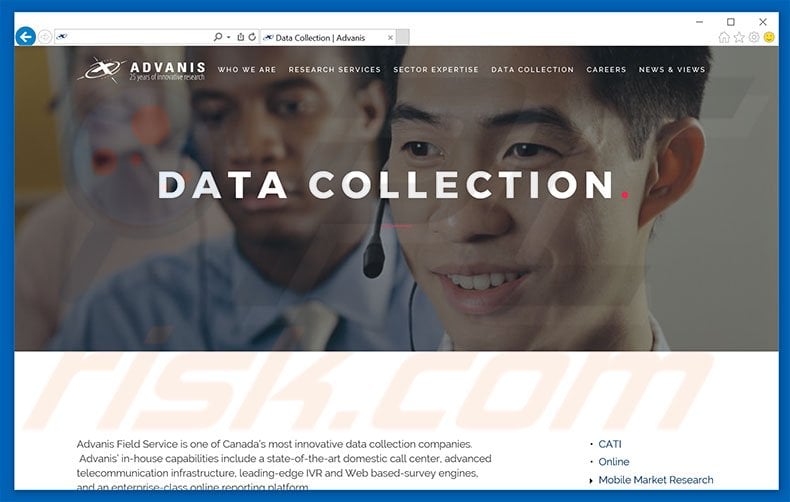
According to the developers, MarketTool app helps to collect various user-system information, however, rather than performing this function, it simply tracks users' web browsing activity. MarketTool gathers Internet Protocol (IP) addresses, URLs visited, pages viewed, search queries, and other similar data that might contain personal details.
Advanis shares these with cooperating third parties (potentially, cyber criminals) who generate revenue by misusing private information. Thus, the presence of an information-tracking app can result in serious privacy issues or even identity theft. MarketTool often displays a fake full-screen error message claiming that the system needs to be repaired.
Users are encouraged to call the telephone number ("1-844-410-9688") provided to receive help. Be aware, however, that this error message is a scam. Cyber criminals attempt to trick victims into calling and paying for technical support that is not required. You can minimize this error by clicking the "Backspace" key.
We strongly advise you to uninstall MarketTool immediately. Furthermore, other similar PUPs often deliver various intrusive online advertisements - developers employ a "virtual layer" (a tool that enables placement of third party graphical content on any site).
Pop-up, coupon, banner, and other similar ads often conceal underlying content of visited websites, thereby significantly diminishing the Internet browsing experience. In addition, some lead to malicious websites and even accidental clicks can result in high-risk computer infections.
Some PUPs cause unwanted redirects to rogue websites (especially, fake Internet search engines), which also diminishes the Internet browsing experience.
The Internet is full of potentially unwanted programs, all of which are very similar. As with MarketTool, apps such as WeatherBuddy, DragonBoost, ParentalControl, and many others, claim to provide a variety of 'useful features'. In fact, PUPs are designed only to generate revenue for the developers and provide no value for regular users.
They collect personally identifiable information (which is later sold to third parties), deliver intrusive advertisements (via the "Pay Per Click" [PPC] advertising model), and cause unwanted redirects (thereby generating traffic for various websites).
How did MarketTool install on my computer?
Developers promote MarketTool using a deceptive marketing method called "bundling" - they hide bundled apps within the "Custom/Advanced" settings of the download or installation processes. Rushing these procedures and skipping steps exposes systems to risk of various infections and compromises users' privacy.
How to avoid installation of potentially unwanted applications?
Potentially unwanted programs are distributed using the "bundling" method. Therefore, closely analyze each download/installation step using the "Custom" or "Advanced" settings. Furthermore, decline offers to download/install additional applications. The key to computer safety is caution.
Deceptive free software installer distributing MarketTool PUP:
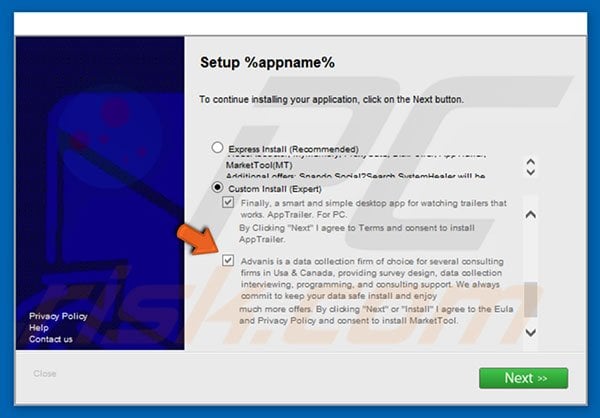
Screenshot of fake error (screen-locker) displayed by MarketTool:
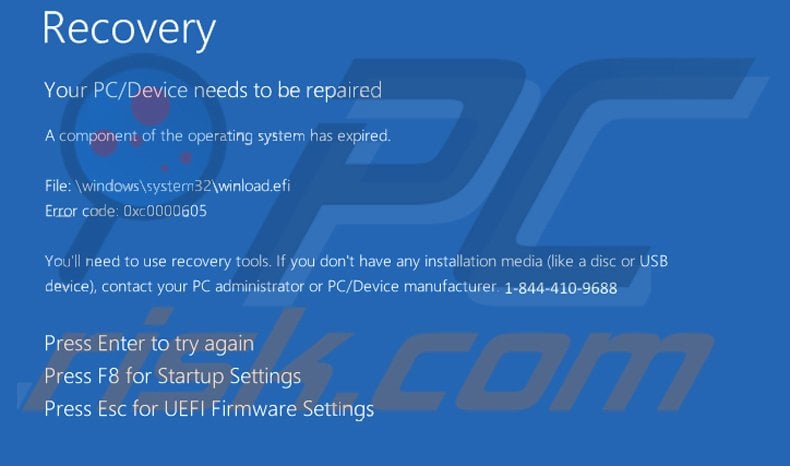
Text presented within this error:
Recovery
Your PC/Device needs to be repaired
A component of the operating system has expired.
File: \windows\system32\winload.efi
Error code: 0xc0000605
You’ll need to use recovery tools. If you don’t have any installation media (like a disc or USB device), contact your PC administrator or PC/Device manufacturer. 1-844-410-9688
Press Enter to try again
Press F8 to Startup Settings
Press Esc for UEFI Firmware Settings
Instant automatic malware removal:
Manual threat removal might be a lengthy and complicated process that requires advanced IT skills. Combo Cleaner is a professional automatic malware removal tool that is recommended to get rid of malware. Download it by clicking the button below:
DOWNLOAD Combo CleanerBy downloading any software listed on this website you agree to our Privacy Policy and Terms of Use. To use full-featured product, you have to purchase a license for Combo Cleaner. 7 days free trial available. Combo Cleaner is owned and operated by RCS LT, the parent company of PCRisk.com.
Quick menu:
- What is MarketTool?
- STEP 1. Uninstall MarketTool application using Control Panel.
- STEP 2. Remove MarketTool from Internet Explorer.
- STEP 3. Remove MarketTool add-ons from Google Chrome.
- STEP 4. Remove MarketTool from Mozilla Firefox.
- STEP 5. Remove MarketTool extension from Safari.
- STEP 6. Remove rogue plug-ins from Microsoft Edge.
MarketTool PUP removal:
Windows 11 users:

Right-click on the Start icon, select Apps and Features. In the opened window search for the application you want to uninstall, after locating it, click on the three vertical dots and select Uninstall.
Windows 10 users:

Right-click in the lower left corner of the screen, in the Quick Access Menu select Control Panel. In the opened window choose Programs and Features.
Windows 7 users:

Click Start (Windows Logo at the bottom left corner of your desktop), choose Control Panel. Locate Programs and click Uninstall a program.
macOS (OSX) users:

Click Finder, in the opened screen select Applications. Drag the app from the Applications folder to the Trash (located in your Dock), then right click the Trash icon and select Empty Trash.
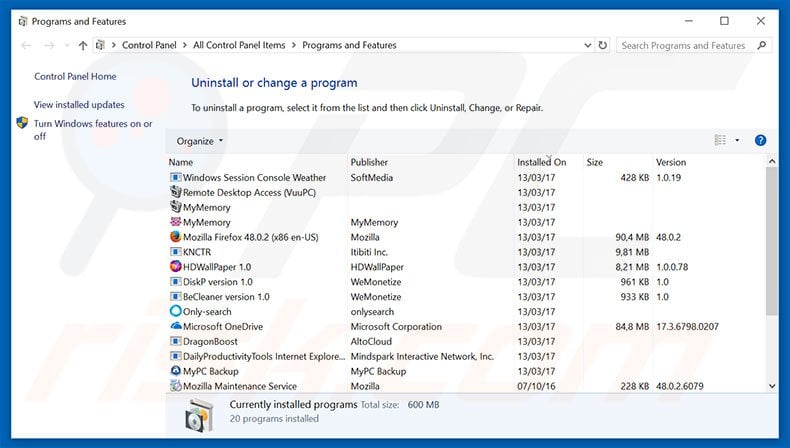
In the uninstall programs window, look for "MT", select this entry and click "Uninstall" or "Remove".
After uninstalling the potentially unwanted program that causes MarketTool ads, scan your computer for any remaining unwanted components or possible malware infections. To scan your computer, use recommended malware removal software.
DOWNLOAD remover for malware infections
Combo Cleaner checks if your computer is infected with malware. To use full-featured product, you have to purchase a license for Combo Cleaner. 7 days free trial available. Combo Cleaner is owned and operated by RCS LT, the parent company of PCRisk.com.
Remove MarketTool from Internet browsers:
At time of research, MarketTool did not install its browser plug-ins on Internet Explorer, Google Chrome, or Mozilla Firefox, however, it was bundled with other adware. Therefore, you are advised to remove all potentially unwanted browser add-ons from your Internet browsers.
Video showing how to remove potentially unwanted browser add-ons:
 Remove malicious add-ons from Internet Explorer:
Remove malicious add-ons from Internet Explorer:
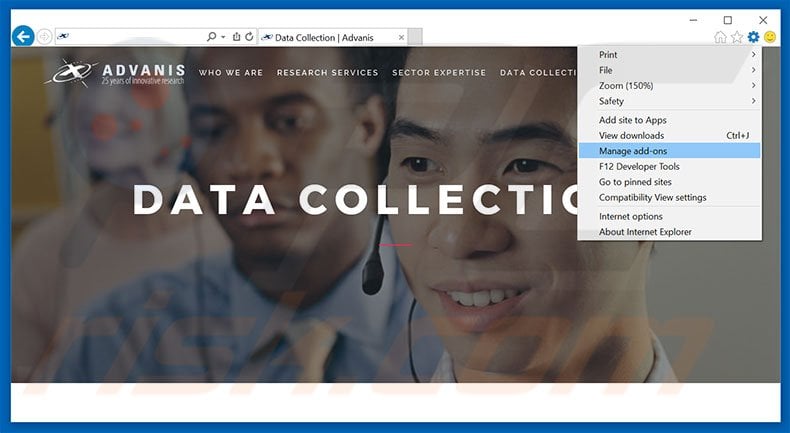
Click the "gear" icon ![]() (at the top right corner of Internet Explorer), select "Manage Add-ons". Look for any recently-installed suspicious browser extensions, select these entries and click "Remove".
(at the top right corner of Internet Explorer), select "Manage Add-ons". Look for any recently-installed suspicious browser extensions, select these entries and click "Remove".

Optional method:
If you continue to have problems with removal of the mt by advanis pup, reset your Internet Explorer settings to default.
Windows XP users: Click Start, click Run, in the opened window type inetcpl.cpl In the opened window click the Advanced tab, then click Reset.

Windows Vista and Windows 7 users: Click the Windows logo, in the start search box type inetcpl.cpl and click enter. In the opened window click the Advanced tab, then click Reset.

Windows 8 users: Open Internet Explorer and click the gear icon. Select Internet Options.

In the opened window, select the Advanced tab.

Click the Reset button.

Confirm that you wish to reset Internet Explorer settings to default by clicking the Reset button.

 Remove malicious extensions from Google Chrome:
Remove malicious extensions from Google Chrome:
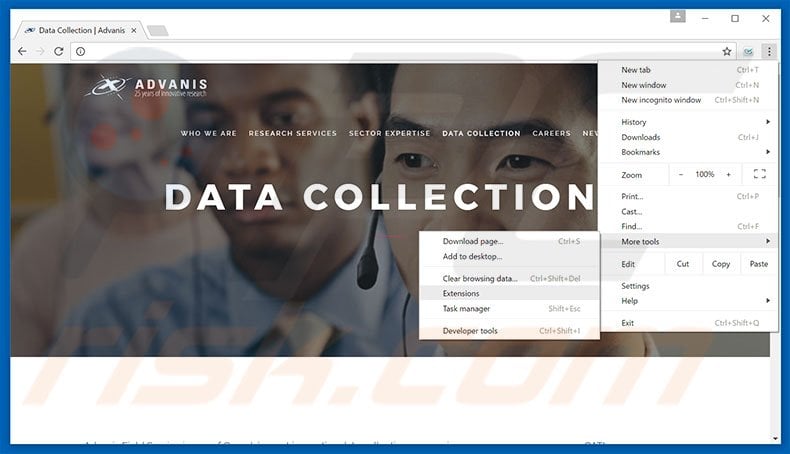
Click the Chrome menu icon ![]() (at the top right corner of Google Chrome), select "Tools" and click "Extensions". Locate all recently-installed suspicious browser add-ons, select these entries and click the trash can icon.
(at the top right corner of Google Chrome), select "Tools" and click "Extensions". Locate all recently-installed suspicious browser add-ons, select these entries and click the trash can icon.
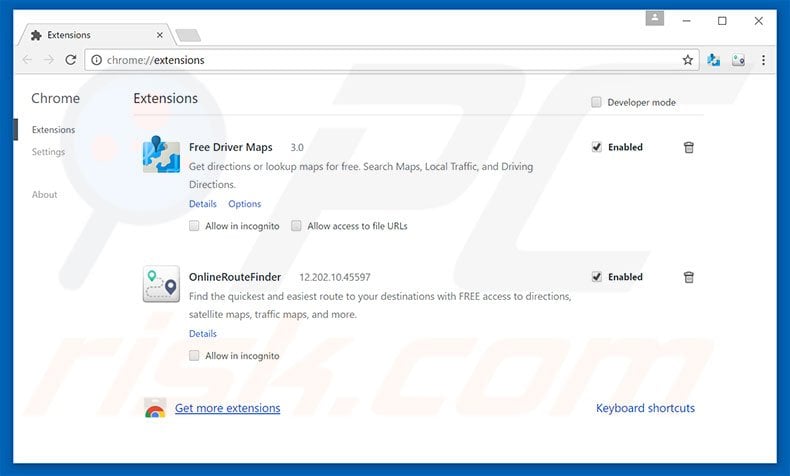
Optional method:
If you continue to have problems with removal of the mt by advanis pup, reset your Google Chrome browser settings. Click the Chrome menu icon ![]() (at the top right corner of Google Chrome) and select Settings. Scroll down to the bottom of the screen. Click the Advanced… link.
(at the top right corner of Google Chrome) and select Settings. Scroll down to the bottom of the screen. Click the Advanced… link.

After scrolling to the bottom of the screen, click the Reset (Restore settings to their original defaults) button.

In the opened window, confirm that you wish to reset Google Chrome settings to default by clicking the Reset button.

 Remove malicious plug-ins from Mozilla Firefox:
Remove malicious plug-ins from Mozilla Firefox:
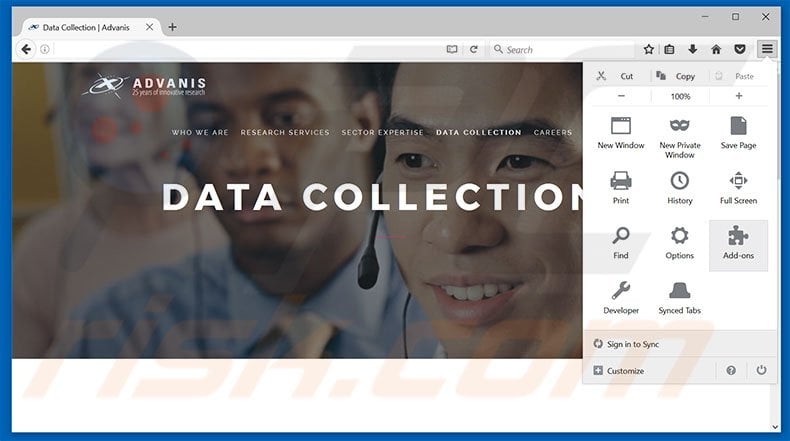
Click the Firefox menu ![]() (at the top right corner of the main window), select "Add-ons". Click "Extensions", in the opened window, remove all recently-installed suspicious browser plug-ins.
(at the top right corner of the main window), select "Add-ons". Click "Extensions", in the opened window, remove all recently-installed suspicious browser plug-ins.
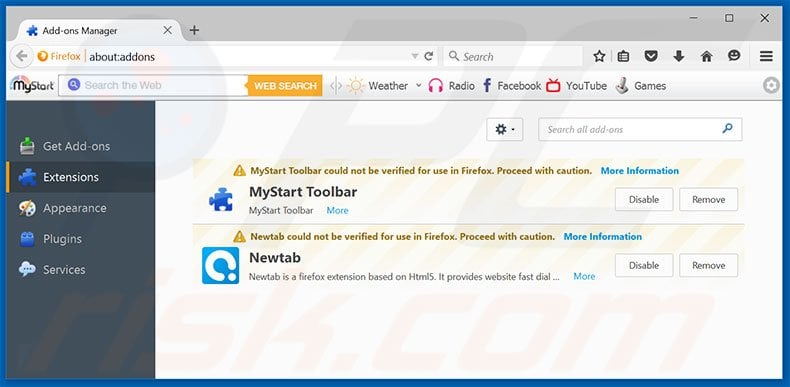
Optional method:
Computer users who have problems with mt by advanis pup removal can reset their Mozilla Firefox settings.
Open Mozilla Firefox, at the top right corner of the main window, click the Firefox menu, ![]() in the opened menu, click Help.
in the opened menu, click Help.

Select Troubleshooting Information.

In the opened window, click the Refresh Firefox button.

In the opened window, confirm that you wish to reset Mozilla Firefox settings to default by clicking the Refresh Firefox button.

 Remove malicious extensions from Safari:
Remove malicious extensions from Safari:

Make sure your Safari browser is active, click Safari menu, and select Preferences....

In the opened window click Extensions, locate any recently installed suspicious extension, select it and click Uninstall.
Optional method:
Make sure your Safari browser is active and click on Safari menu. From the drop down menu select Clear History and Website Data...

In the opened window select all history and click the Clear History button.

 Remove malicious extensions from Microsoft Edge:
Remove malicious extensions from Microsoft Edge:

Click the Edge menu icon ![]() (at the upper-right corner of Microsoft Edge), select "Extensions". Locate all recently-installed suspicious browser add-ons and click "Remove" below their names.
(at the upper-right corner of Microsoft Edge), select "Extensions". Locate all recently-installed suspicious browser add-ons and click "Remove" below their names.

Optional method:
If you continue to have problems with removal of the mt by advanis pup, reset your Microsoft Edge browser settings. Click the Edge menu icon ![]() (at the top right corner of Microsoft Edge) and select Settings.
(at the top right corner of Microsoft Edge) and select Settings.

In the opened settings menu select Reset settings.

Select Restore settings to their default values. In the opened window, confirm that you wish to reset Microsoft Edge settings to default by clicking the Reset button.

- If this did not help, follow these alternative instructions explaining how to reset the Microsoft Edge browser.
Summary:
 Commonly, adware or potentially unwanted applications infiltrate Internet browsers through free software downloads. Note that the safest source for downloading free software is via developers' websites only. To avoid installation of adware, be very attentive when downloading and installing free software. When installing previously-downloaded free programs, choose the custom or advanced installation options – this step will reveal any potentially unwanted applications listed for installation together with your chosen free program.
Commonly, adware or potentially unwanted applications infiltrate Internet browsers through free software downloads. Note that the safest source for downloading free software is via developers' websites only. To avoid installation of adware, be very attentive when downloading and installing free software. When installing previously-downloaded free programs, choose the custom or advanced installation options – this step will reveal any potentially unwanted applications listed for installation together with your chosen free program.
Post a comment:
If you have additional information on mt by advanis pup or it's removal please share your knowledge in the comments section below.
Share:

Tomas Meskauskas
Expert security researcher, professional malware analyst
I am passionate about computer security and technology. I have an experience of over 10 years working in various companies related to computer technical issue solving and Internet security. I have been working as an author and editor for pcrisk.com since 2010. Follow me on Twitter and LinkedIn to stay informed about the latest online security threats.
PCrisk security portal is brought by a company RCS LT.
Joined forces of security researchers help educate computer users about the latest online security threats. More information about the company RCS LT.
Our malware removal guides are free. However, if you want to support us you can send us a donation.
DonatePCrisk security portal is brought by a company RCS LT.
Joined forces of security researchers help educate computer users about the latest online security threats. More information about the company RCS LT.
Our malware removal guides are free. However, if you want to support us you can send us a donation.
Donate
▼ Show Discussion