Get free scan and check if your device is infected.
Remove it nowTo use full-featured product, you have to purchase a license for Combo Cleaner. Seven days free trial available. Combo Cleaner is owned and operated by RCS LT, the parent company of PCRisk.com.
What is news-cloud.net?
news-cloud.net is presented as an improved Internet search engine that enhances the web browsing experience by generating improved search results.
Users are often tricked into believing that news-cloud.net is legitimate and useful, however, this website is promoted via rogue download/installation set-ups that stealthily modify Internet browser settings without permission. In addition, news-cloud.net records various data relating to users' Internet browsing experience.
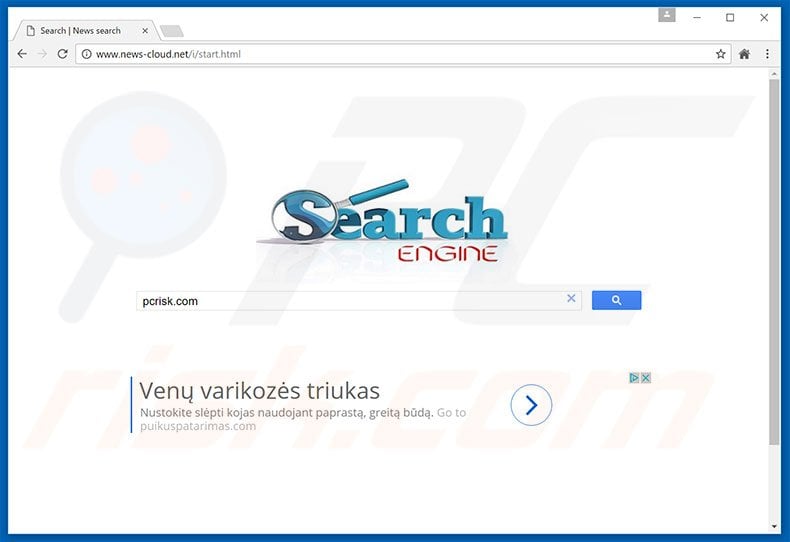
Research shows that set-ups hijack Internet Explorer, Google Chrome, and Mozilla Firefox, stealthily assigning the default search engine, new tab URL, and homepage options to news-cloud.net. Set-ups modify web browser shortcuts by appending news-cloud.net to each target.
In addition, set-ups install a number of "helper objects" (third party browser extensions and/or applications) to reassign options when attempts are made to change them. Thus, returning browsers to their previous states becomes impossible and users are encouraged to visit news-cloud.net when they search via the URL bar or simply open a browser/new browser tab.
Unwanted redirects diminish the Internet browsing experience. Another downside is information tracking. Helper objects and news-cloud.net record IP addresses, search queries, URLs visited, and other similar data that might contain private information.
Developers share this information with third parties (potentially, cyber criminals) who generate revenue by misusing private details. Therefore, information tracking can result in serious privacy issues. If you encounter unwanted redirects to news-cloud.net, uninstall all suspicious browser plug-ins and applications, and never return to news-cloud.net.
news-cloud.net has very similar characteristics to hundreds of other fake search engines such as youndoo.com, ageofcomp.com, rusificatory.ru, and mywebtopic.com. All claim to generate improved search results, however, fake search engines are designed only to generate revenue for the developers and provide no significant value for regular users.
Fake search engines cause unwanted redirects, continually gather various data, and some generate results leading to infectious websites. By using a fake Internet search engine, you are putting your web browsing safety at risk.
How did news-cloud.net install on my computer?
As mentioned above, developers promote news-cloud.net via rogue download/installation set-ups. This deceptive marketing method is called "bundling".
Developers know that most users rush the download/installation processes and skip most steps. Therefore, all information regarding the modification of browser settings is hidden within the "Custom/Advanced" options. By rushing and skipping this section, users inadvertently grant set-ups permission to modify various browser options.
How to avoid installation of potentially unwanted applications?
This situation can be prevented by taking two simple steps. Firstly, carefully analyze each download/installation step using the "Custom/Advanced" settings. Secondly, decline offers to download/install third party applications and cancel those already included.
Instant automatic malware removal:
Manual threat removal might be a lengthy and complicated process that requires advanced IT skills. Combo Cleaner is a professional automatic malware removal tool that is recommended to get rid of malware. Download it by clicking the button below:
DOWNLOAD Combo CleanerBy downloading any software listed on this website you agree to our Privacy Policy and Terms of Use. To use full-featured product, you have to purchase a license for Combo Cleaner. 7 days free trial available. Combo Cleaner is owned and operated by RCS LT, the parent company of PCRisk.com.
Quick menu:
- What is news-cloud.net?
- STEP 1. Uninstall potentially unwanted applications using Control Panel.
- STEP 2. Remove news-cloud.net redirect from Internet Explorer.
- STEP 3. Remove news-cloud.net browser hijacker from Google Chrome.
- STEP 4. Remove news-cloud.net homepage and default search engine from Mozilla Firefox.
- STEP 5. Remove news-cloud.net redirect from Safari.
- STEP 6. Remove rogue plug-ins from Microsoft Edge.
news-cloud.net redirect removal:
Windows 11 users:

Right-click on the Start icon, select Apps and Features. In the opened window search for the application you want to uninstall, after locating it, click on the three vertical dots and select Uninstall.
Windows 10 users:

Right-click in the lower left corner of the screen, in the Quick Access Menu select Control Panel. In the opened window choose Programs and Features.
Windows 7 users:

Click Start (Windows Logo at the bottom left corner of your desktop), choose Control Panel. Locate Programs and click Uninstall a program.
macOS (OSX) users:

Click Finder, in the opened screen select Applications. Drag the app from the Applications folder to the Trash (located in your Dock), then right click the Trash icon and select Empty Trash.
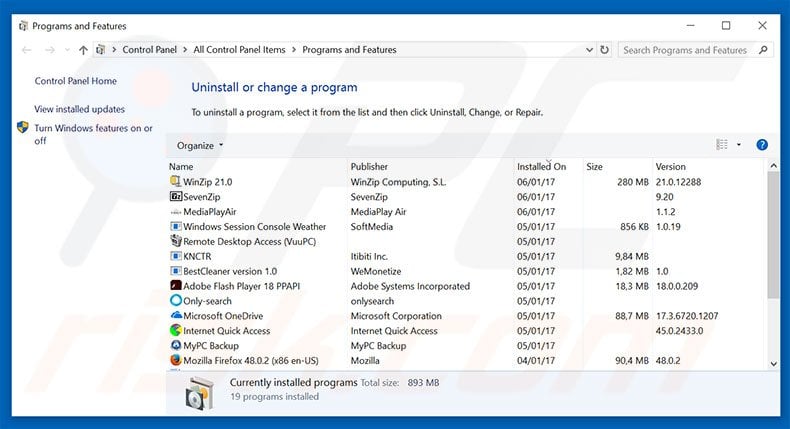
In the uninstall programs window: look for any recently-installed potentially unwanted applications, select these entries and click "Uninstall" or "Remove".
After uninstalling the potentially unwanted program that causes browser redirects to the news-cloud.net website, scan your computer for any remaining unwanted components. To scan your computer, use recommended malware removal software.
DOWNLOAD remover for malware infections
Combo Cleaner checks if your computer is infected with malware. To use full-featured product, you have to purchase a license for Combo Cleaner. 7 days free trial available. Combo Cleaner is owned and operated by RCS LT, the parent company of PCRisk.com.
news-cloud.net homepage and default Internet search engine removal from Internet browsers:
Video showing how to remove browser hijackers:
 Remove malicious add-ons from Internet Explorer:
Remove malicious add-ons from Internet Explorer:
Remove news-cloud.net-related Internet Explorer add-ons:
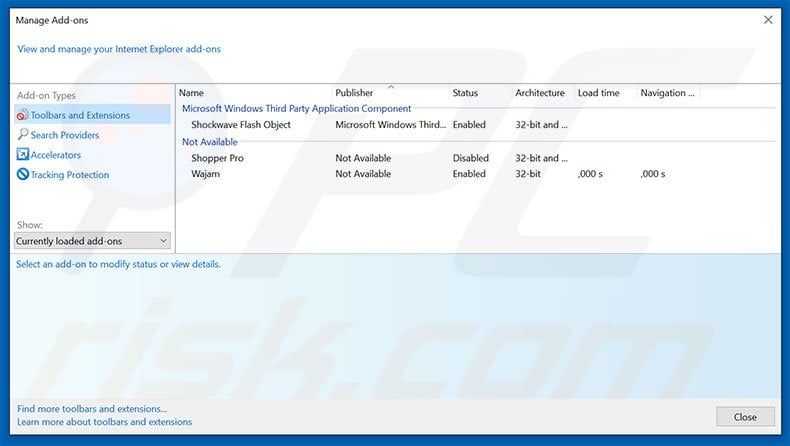
Click the "gear" icon ![]() (at the top right corner of Internet Explorer), select "Manage Add-ons". Look for any recently-installed suspicious browser extensions, select such entries and click "Remove".
(at the top right corner of Internet Explorer), select "Manage Add-ons". Look for any recently-installed suspicious browser extensions, select such entries and click "Remove".
Fix Internet Explorer shortcut target:
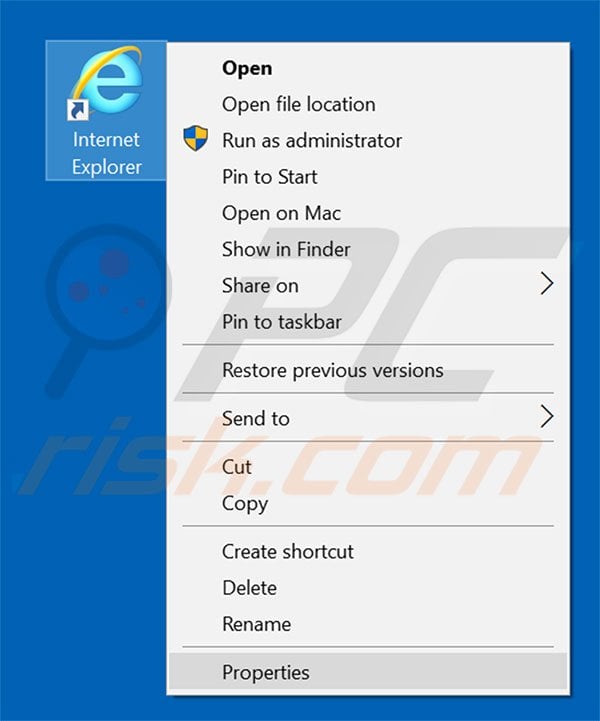
This browser hijacker changes the "Target" field of the Internet Explorer shortcut. To fix this, locate the shortcut on your Desktop and click the right mouse button over it. In the opened menu, choose "Properties". In the opened window, locate the Target field and eliminate text (hxxp://www.news-cloud.net/i/start.html...), which is entered after "C:\Program Files\Internet Explorer\iexplore.exe".
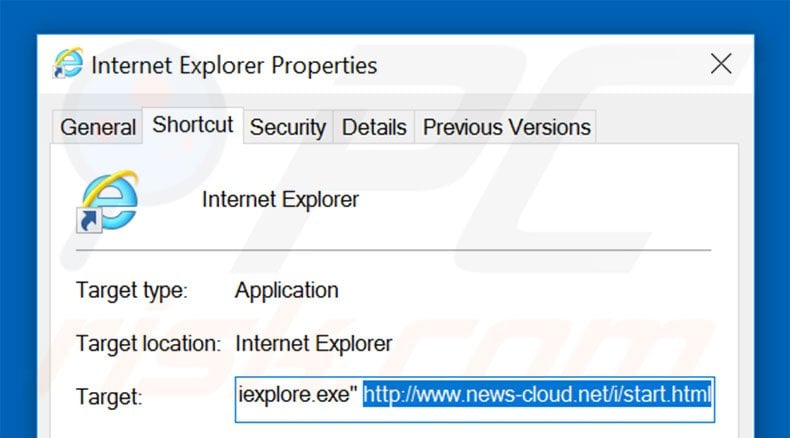
Change your homepage:
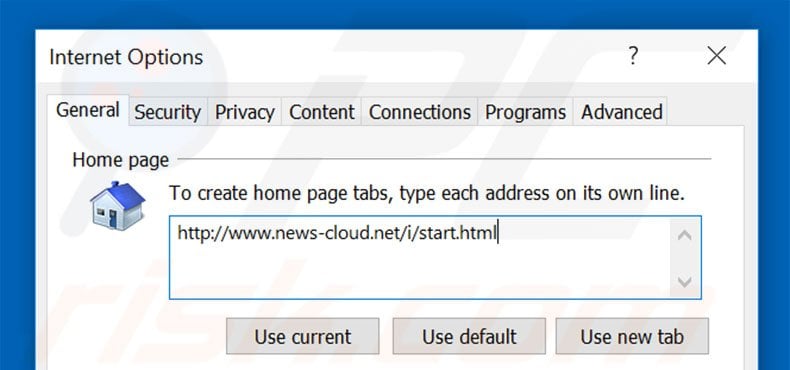
Click the "gear" icon ![]() (at the top right corner of Internet Explorer), select "Internet Options", in the opened window, remove hxxp://www.news-cloud.net/i/start.html and enter your preferred domain, which will open each time you launch Internet Explorer.
(at the top right corner of Internet Explorer), select "Internet Options", in the opened window, remove hxxp://www.news-cloud.net/i/start.html and enter your preferred domain, which will open each time you launch Internet Explorer.
Change your default search engine:
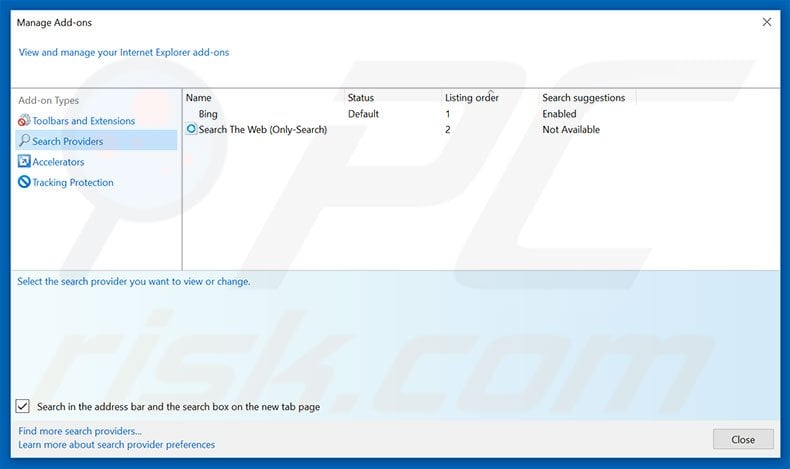
Click the "gear" icon ![]() (at the top right corner of Internet Explorer), select "Manage Add-ons". In the opened window, select "Search Providers", set "Google", "Bing" or any other preferred search engine as your default, then remove "news-cloud".
(at the top right corner of Internet Explorer), select "Manage Add-ons". In the opened window, select "Search Providers", set "Google", "Bing" or any other preferred search engine as your default, then remove "news-cloud".
Optional method:
If you continue to have problems with removal of the news-cloud.net browser hijacker, reset your Internet Explorer settings to default.
Windows XP users: Click Start, click Run, in the opened window type inetcpl.cpl In the opened window click the Advanced tab, then click Reset.

Windows Vista and Windows 7 users: Click the Windows logo, in the start search box type inetcpl.cpl and click enter. In the opened window click the Advanced tab, then click Reset.

Windows 8 users: Open Internet Explorer and click the gear icon. Select Internet Options.

In the opened window, select the Advanced tab.

Click the Reset button.

Confirm that you wish to reset Internet Explorer settings to default by clicking the Reset button.

 Remove malicious extensions from Google Chrome:
Remove malicious extensions from Google Chrome:
Remove news-cloud.net-related Google Chrome extensions:
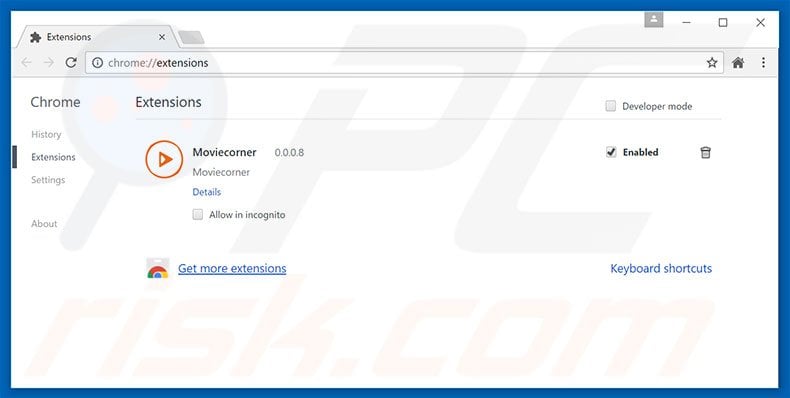
Click the Chrome menu icon ![]() (at the top right corner of Google Chrome), select "Tools" and click "Extensions". Locate any recently-installed suspicious add-ons, select these entries and click the trash can icon.
(at the top right corner of Google Chrome), select "Tools" and click "Extensions". Locate any recently-installed suspicious add-ons, select these entries and click the trash can icon.
Fix Google Chrome shortcut target:
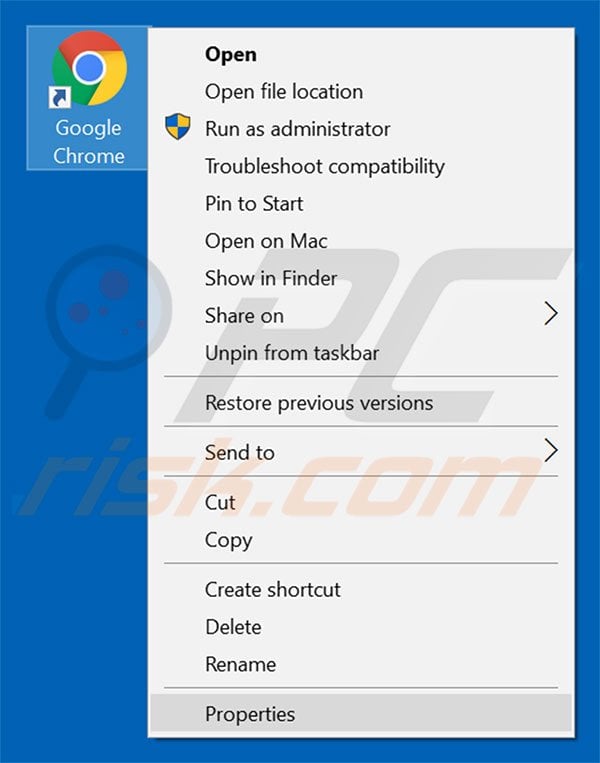
This browser hijacker modifies the "Target" field of the Google Chrome shortcut. To fix this, locate the shortcut on your Desktop and click the right mouse button over it. In the opened menu, choose "Properties". In the opened window, locate the Target field and eliminate all text (hxxp://www.news-cloud.net/i/start.html...), which is entered after "C:\Program Files\Google\Chrome\Application\chrome.exe"
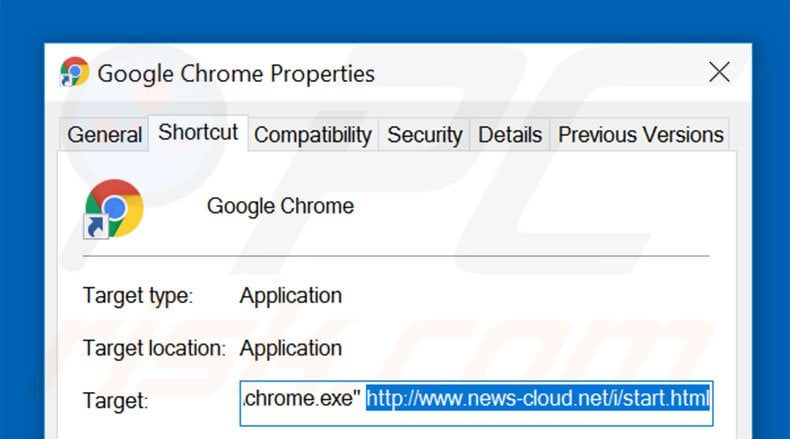
Change your homepage:
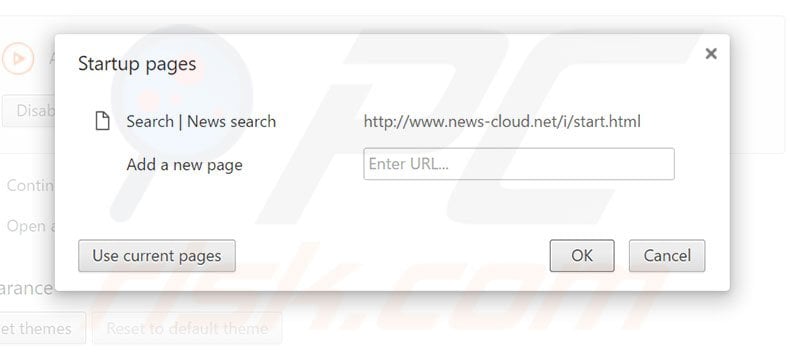
Click the Chrome menu icon ![]() (at the top right corner of Google Chrome), select "Settings". In the "On startup" section, click "set pages", hover your mouse over hxxp://www.news-cloud.net/i/start.html and click the x symbol. Now, you can add your preferred website as your homepage.
(at the top right corner of Google Chrome), select "Settings". In the "On startup" section, click "set pages", hover your mouse over hxxp://www.news-cloud.net/i/start.html and click the x symbol. Now, you can add your preferred website as your homepage.
Change your default search engine:
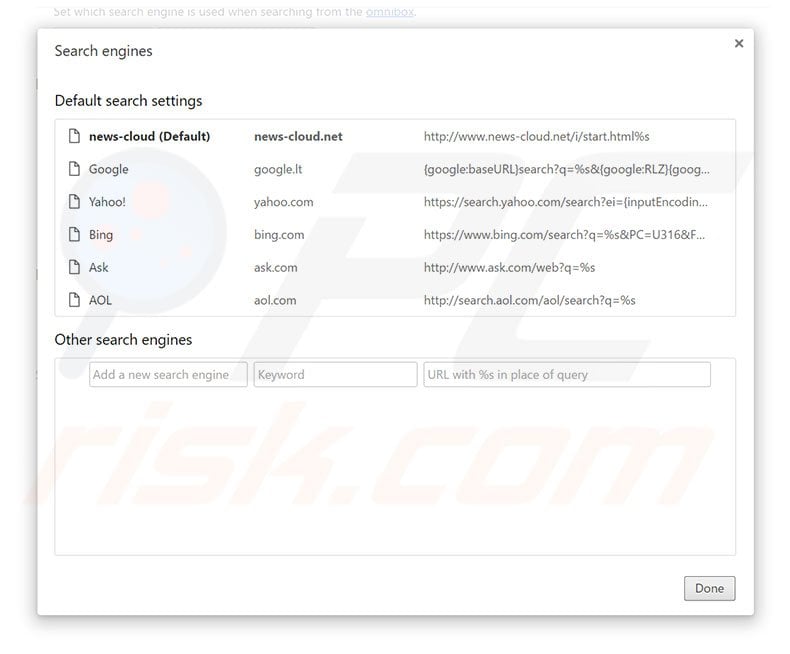
To change your default search engine in Google Chrome: Click the Chrome menu icon ![]() (at the top right corner of Google Chrome), select "Settings", in "Search" section, click "Manage Search Engines...", remove "news-cloud" and add or select your preferred Internet search engine.
(at the top right corner of Google Chrome), select "Settings", in "Search" section, click "Manage Search Engines...", remove "news-cloud" and add or select your preferred Internet search engine.
Optional method:
If you continue to have problems with removal of the news-cloud.net browser hijacker, reset your Google Chrome browser settings. Click the Chrome menu icon ![]() (at the top right corner of Google Chrome) and select Settings. Scroll down to the bottom of the screen. Click the Advanced… link.
(at the top right corner of Google Chrome) and select Settings. Scroll down to the bottom of the screen. Click the Advanced… link.

After scrolling to the bottom of the screen, click the Reset (Restore settings to their original defaults) button.

In the opened window, confirm that you wish to reset Google Chrome settings to default by clicking the Reset button.

 Remove malicious plug-ins from Mozilla Firefox:
Remove malicious plug-ins from Mozilla Firefox:
Remove news-cloud.net-related Mozilla Firefox add-ons:
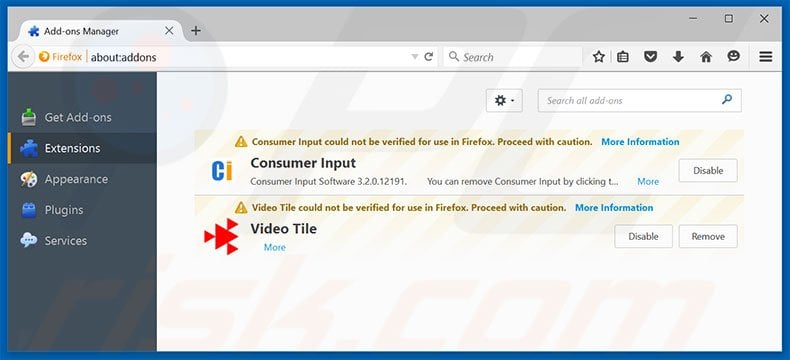
Click the Firefox menu ![]() (at the top right corner of the main window), select "Add-ons". Click "Extensions", in the opened window, remove any recently-installed suspicious browser plug-ins.
(at the top right corner of the main window), select "Add-ons". Click "Extensions", in the opened window, remove any recently-installed suspicious browser plug-ins.
Fix Mozilla Firefox shortcut target:
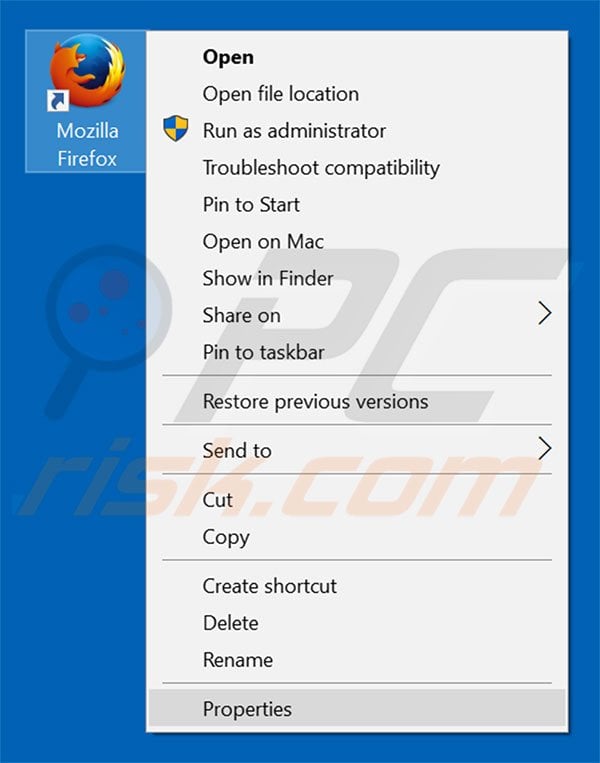
This browser hijacker changes the "Target" field of the Mozilla Firefox shortcut. To fix this, locate the shortcut on your Desktop and click the right mouse button over it. In the opened menu, choose "Properties". In the opened window, locate the Target field and eliminate all text (hxxp://www.news-cloud.net/i/start.html...), which is entered after "C:\Program Files\Mozilla Firefox\firefox.exe"
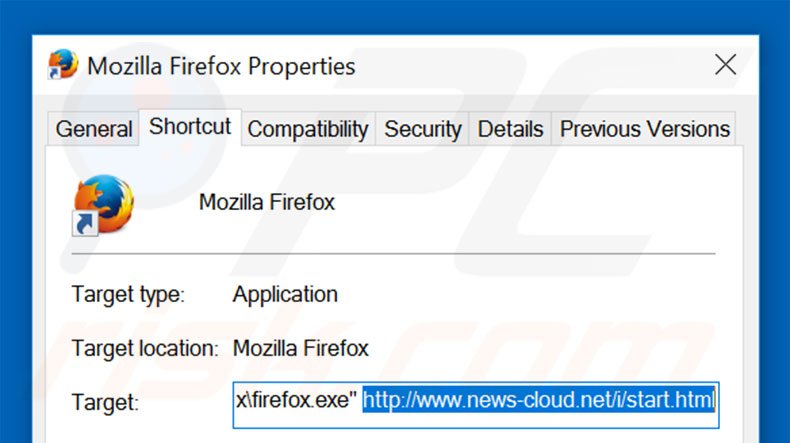
Change your homepage:
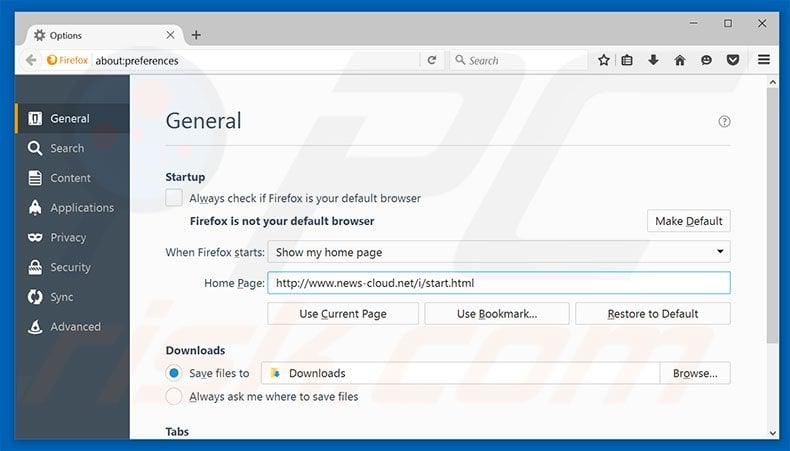
To reset your homepage, click the Firefox menu ![]() (at the top right corner of the main window) then select "Options", in the opened window, remove hxxp://www.news-cloud.net/i/start.html and enter your preferred domain, which will open each time you start Mozilla Firefox.
(at the top right corner of the main window) then select "Options", in the opened window, remove hxxp://www.news-cloud.net/i/start.html and enter your preferred domain, which will open each time you start Mozilla Firefox.
Change default search engine:
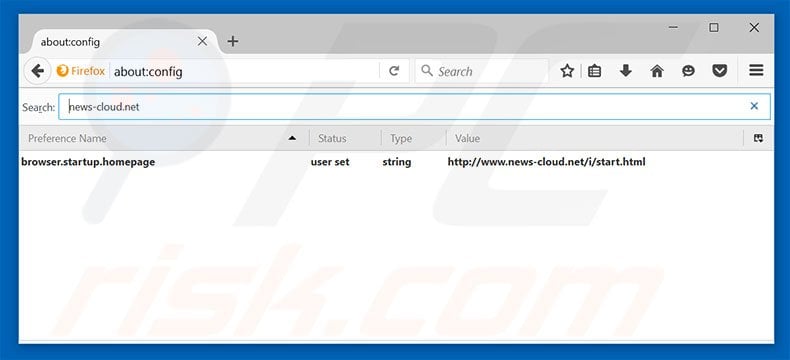
In the URL address bar, type about:config and press Enter.
Click "I'll be careful, I promise!".
In the search filter at the top, type: "news-cloud.net"
Right-click on the found preferences and select "Reset" to restore default values.
Optional method:
Computer users who have problems with news-cloud.net browser hijacker removal can reset their Mozilla Firefox settings.
Open Mozilla Firefox, at the top right corner of the main window, click the Firefox menu, ![]() in the opened menu, click Help.
in the opened menu, click Help.

Select Troubleshooting Information.

In the opened window, click the Refresh Firefox button.

In the opened window, confirm that you wish to reset Mozilla Firefox settings to default by clicking the Refresh Firefox button.

 Remove malicious extensions from Safari:
Remove malicious extensions from Safari:

Make sure your Safari browser is active and click Safari menu, then select Preferences...

In the preferences window select the Extensions tab. Look for any recently installed suspicious extensions and uninstall them.

In the preferences window select General tab and make sure that your homepage is set to a preferred URL, if its altered by a browser hijacker - change it.

In the preferences window select Search tab and make sure that your preferred Internet search engine is selected.
Optional method:
Make sure your Safari browser is active and click on Safari menu. From the drop down menu select Clear History and Website Data...

In the opened window select all history and click the Clear History button.

 Remove malicious extensions from Microsoft Edge:
Remove malicious extensions from Microsoft Edge:

Click the Edge menu icon ![]() (at the top right corner of Microsoft Edge), select "Extensions". Locate any recently-installed suspicious browser add-ons, and remove them.
(at the top right corner of Microsoft Edge), select "Extensions". Locate any recently-installed suspicious browser add-ons, and remove them.
Change your homepage and new tab settings:

Click the Edge menu icon ![]() (at the top right corner of Microsoft Edge), select "Settings". In the "On startup" section look for the name of the browser hijacker and click "Disable".
(at the top right corner of Microsoft Edge), select "Settings". In the "On startup" section look for the name of the browser hijacker and click "Disable".
Change your default Internet search engine:

To change your default search engine in Microsoft Edge: Click the Edge menu icon ![]() (at the top right corner of Microsoft Edge), select "Privacy and services", scroll to bottom of the page and select "Address bar". In the "Search engines used in address bar" section look for the name of the unwanted Internet search engine, when located click the "Disable" button near it. Alternatively you can click on "Manage search engines", in the opened menu look for unwanted Internet search engine. Click on the puzzle icon
(at the top right corner of Microsoft Edge), select "Privacy and services", scroll to bottom of the page and select "Address bar". In the "Search engines used in address bar" section look for the name of the unwanted Internet search engine, when located click the "Disable" button near it. Alternatively you can click on "Manage search engines", in the opened menu look for unwanted Internet search engine. Click on the puzzle icon ![]() near it and select "Disable".
near it and select "Disable".
Optional method:
If you continue to have problems with removal of the news-cloud.net browser hijacker, reset your Microsoft Edge browser settings. Click the Edge menu icon ![]() (at the top right corner of Microsoft Edge) and select Settings.
(at the top right corner of Microsoft Edge) and select Settings.

In the opened settings menu select Reset settings.

Select Restore settings to their default values. In the opened window, confirm that you wish to reset Microsoft Edge settings to default by clicking the Reset button.

- If this did not help, follow these alternative instructions explaining how to reset the Microsoft Edge browser.
Summary:
 A browser hijacker is a type of adware infection that modifies Internet browser settings by assigning the homepage and default Internet search engine settings to some other (unwanted) website URL. Commonly, this type of adware infiltrates operating systems through free software downloads. If your download is managed by a download client, ensure that you decline offers to install advertised toolbars or applications that seek to change your homepage and default Internet search engine settings.
A browser hijacker is a type of adware infection that modifies Internet browser settings by assigning the homepage and default Internet search engine settings to some other (unwanted) website URL. Commonly, this type of adware infiltrates operating systems through free software downloads. If your download is managed by a download client, ensure that you decline offers to install advertised toolbars or applications that seek to change your homepage and default Internet search engine settings.
Post a comment:
If you have additional information on news-cloud.net browser hijacker or it's removal please share your knowledge in the comments section below.
Share:

Tomas Meskauskas
Expert security researcher, professional malware analyst
I am passionate about computer security and technology. I have an experience of over 10 years working in various companies related to computer technical issue solving and Internet security. I have been working as an author and editor for pcrisk.com since 2010. Follow me on Twitter and LinkedIn to stay informed about the latest online security threats.
PCrisk security portal is brought by a company RCS LT.
Joined forces of security researchers help educate computer users about the latest online security threats. More information about the company RCS LT.
Our malware removal guides are free. However, if you want to support us you can send us a donation.
DonatePCrisk security portal is brought by a company RCS LT.
Joined forces of security researchers help educate computer users about the latest online security threats. More information about the company RCS LT.
Our malware removal guides are free. However, if you want to support us you can send us a donation.
Donate
▼ Show Discussion