Removal instructions for the "Taskbar system" unwanted app
![]() Written by Tomas Meskauskas on (updated)
Written by Tomas Meskauskas on (updated)
What kind of application is Taskbar system?
Our researchers discovered "Taskbar system" while inspecting dubious websites. It is promoted as a tool for altering the taskbar, e.g., color changes, transparency adjustments, etc. After examining this piece of software, we determined that it is a PUA (Potentially Unwanted Application) that operates as proxyware.
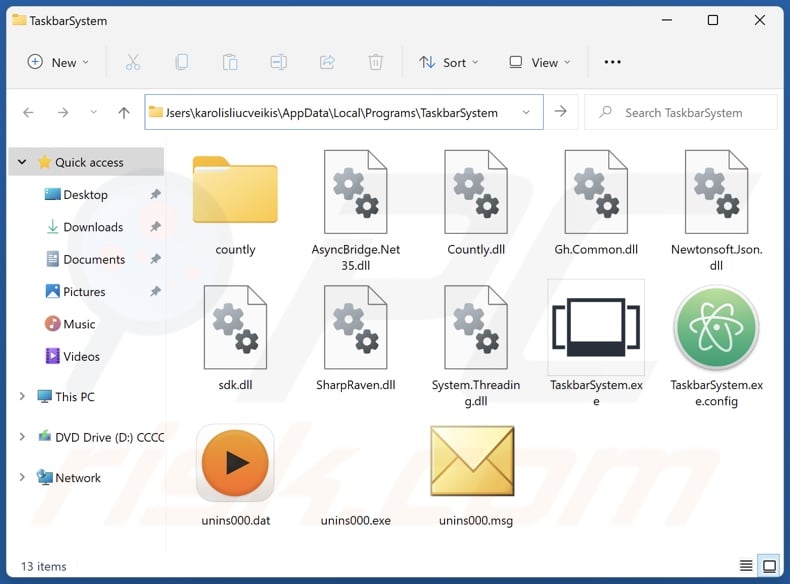
Potentially unwanted application overview
Taskbar system is classed as proxyware (i.e., Internet bandwidth hijacker) due to its proxy-leveraging ability. Installing this app gives it permission to share the device's Internet resources.
Proxy leveraging can be used to avoid geo-blocking for innocuous reasons, browse reputable websites (e.g., online shopping, news, etc.), conduct demographic/market research, or for other legitimate and harmless purposes. However, there are no guarantees that this is the kind of traffic that will be funneled through users' devices.
Proxyware can be utilized to stealthily click advertisements on untrustworthy/hazardous webpages, register social media or other online service accounts in bulk, collect personally identifiable data by scouring high-sensitivity websites (e.g., governmental, judiciary, public service, etc.), visit malware-spreading pages, and so on.
Software of this kind may offer a monetary benefit for sharing users' Internet resources. However, the Taskbar system application does not promise a "passive income" to users. Keep in mind that even apps that do offer such a boon are not without risk.
It is worth mentioning that how proxy-leveraging functionalities are employed might not be intended by the software's developers, as these abilities are typically offered as a service and are used by third-parties. Additionally, because Taskbar system application's EULA (End User License Agreement) provides information about its functionality – it is deemed legal, and the developers/publishers may carry no liability.
Taskbar system is considered to be a PUA (Potentially Unwanted Application). Software within this classification often has harmful capabilities, such as displaying ads (adware), modifying browser settings (browser hijackers), collecting private data, and so forth. It is not unlikely that Taskbar system possesses such abilities.
Data tracking is particularly common in PUAs. Unwanted apps commonly target browsing and search engine histories, Internet cookies, usernames/passwords, personally identifiable details, credit card numbers, etc. This vulnerable information can be sold to third-parties or otherwise abused for profit.
To summarize, the presence of proxyware like Taskbar system on devices may result in a diminished browsing experience and system performance, system infections, serious privacy issues, financial losses, and even identity theft.
| Name | "Taskbar system" proxyware |
| Threat Type | Proxyware, PUP (Potentially Unwanted Program), PUA (Potentially Unwanted Application) |
| Supposed Functionality | Taskbar modifying/adjusting |
| Detection Names (installer) | Avast (Win32:PUP-gen [PUP]), ESET-NOD32 (A Variant Of WinGo/Globalhop.B Potentia), Kaspersky (Not-a-virus:UDS:Server-Proxy.Win32.Tas), Malwarebytes (PUP.Optional.GlobalHop), TrendMicro (PUA.Win32.SysTaskBar.A), Full List Of Detections (VirusTotal) |
| Detection Names (app) | Avast (FileRepPup [PUP]), ESET-NOD32 (A Variant Of WinGo/Globalhop.B Potentially), Fortinet (Adware/Globalhop), Kaspersky (Not-a-virus:HEUR:Server-Proxy.Win32.Ta), TrendMicro (TROJ_FRS.VSNTKI23), Full List Of Detections (VirusTotal) |
| Symptoms | Decreased Internet browsing speed. A program that you do not recall installing suddenly appeared on your computer. Seeing advertisements not originating from the sites you are browsing. Intrusive pop-up ads. Rogue redirects. |
| Distribution Methods | Deceptive pop-up ads, free software installers (bundling). |
| Damage | Decreased browsing speed, privacy issues, monetary loss, unwanted pop-ups, slow computer performance. |
| Malware Removal (Windows) | To eliminate possible malware infections, scan your computer with legitimate antivirus software. Our security researchers recommend using Combo Cleaner. |
Proxyware examples
We have analyzed countless PUAs; Dispout, Walliant, Taskbarify, Pinaview, and Viewndown are just some examples of proxyware. Unwanted applications seldom look illegitimate or otherwise suspicious – they tend to appear ordinary and harmless.
PUAs can also offer a broad range of handy functionalities, which are rarely operational. Note that even if a piece of software works exactly as indicated by its promotional material – that is not irrefutable proof of either legitimacy or safety.
How did potentially unwanted applications install on my computer?
We downloaded Taskbar system from its "official" promotional page. Aside from such webpages, PUAs can be endorsed on scam sites. Pages that push unwanted apps can be entered via redirects caused by websites that utilize rogue advertising networks, intrusive adverts, misspelled URLs, spam browser notifications, and installed adware.
PUAs can also be bundled with (packed alongside) regular programs. Downloading from freeware and free file-hosting sites, P2P sharing networks, or other suspicious sources – poses a threat of unintentionally allowing bundled content into the system. The risk is compounded by treating installation processes with negligence (e.g., ignoring terms, skipping steps, using "Easy/Quick" settings, etc.).
Intrusive advertisements proliferate unwanted software as well. When clicked on, some of the ads can execute scripts to perform sneaky downloads/installations.
How to avoid installation of potentially unwanted applications?
It is essential to research software and download it only from official/trustworthy sources. When installing, we recommend reading terms, studying available options, using the "Custom/Advanced" settings, and opting out of all additional apps, extensions, tools, features, etc.
Fraudulent and malicious online content usually appears legitimate and innocuous – therefore, we advise vigilance when browsing. For example, intrusive adverts may look harmless – however, they redirect users to unreliable and questionable websites (e.g., scam-promoting, pornography, gambling, adult dating, etc.).
If you keep encountering advertisements and/or redirects of this kind, check the device and immediately remove all suspect applications and browser extensions/plug-ins. If your computer is already infected with PUAs, we recommend running a scan with Combo Cleaner Antivirus for Windows to automatically eliminate them.
Installation setup of Taskbar system application:
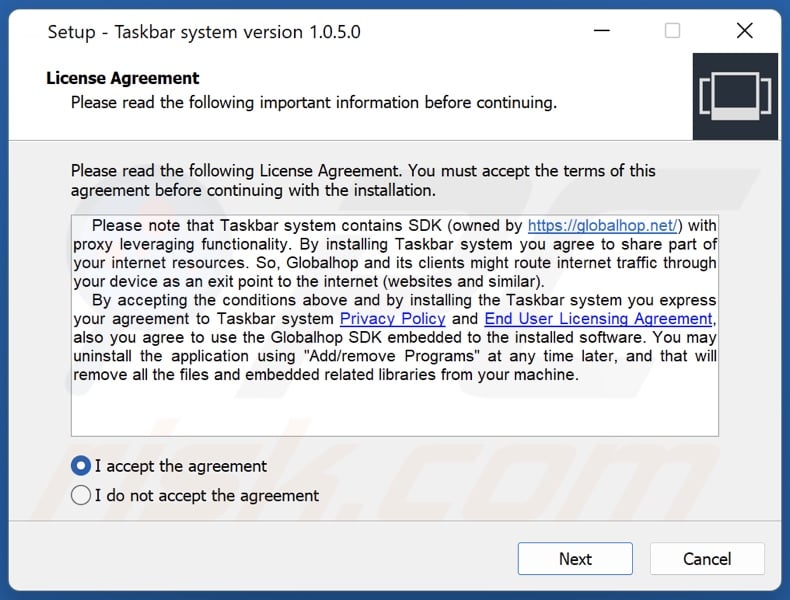
Website promoting Taskbar system application:
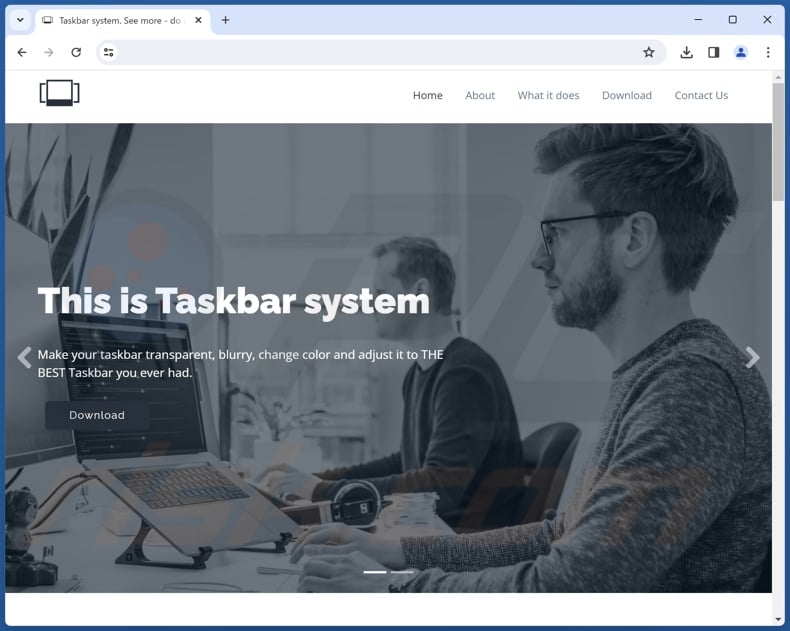
Instant automatic malware removal:
Manual threat removal might be a lengthy and complicated process that requires advanced IT skills. Combo Cleaner is a professional automatic malware removal tool that is recommended to get rid of malware. Download it by clicking the button below:
▼ DOWNLOAD Combo Cleaner
By downloading any software listed on this website you agree to our Privacy Policy and Terms of Use. To use full-featured product, you have to purchase a license for Combo Cleaner. 7 days free trial available. Combo Cleaner is owned and operated by Rcs Lt, the parent company of PCRisk.com read more.
Quick menu:
- What is Taskbar system?
- STEP 1. Uninstall deceptive applications using Control Panel.
- STEP 2. Remove rogue extensions from Google Chrome.
- STEP 3. Remove potentially unwanted plug-ins from Mozilla Firefox.
- STEP 4. Remove rogue extensions from Safari.
- STEP 5. Remove rogue plug-ins from Microsoft Edge.
Removal of potentially unwanted applications:
Windows 11 users:

Right-click on the Start icon, select Apps and Features. In the opened window search for the application you want to uninstall, after locating it, click on the three vertical dots and select Uninstall.
Windows 10 users:

Right-click in the lower left corner of the screen, in the Quick Access Menu select Control Panel. In the opened window choose Programs and Features.
Windows 7 users:

Click Start (Windows Logo at the bottom left corner of your desktop), choose Control Panel. Locate Programs and click Uninstall a program.
macOS (OSX) users:

Click Finder, in the opened screen select Applications. Drag the app from the Applications folder to the Trash (located in your Dock), then right click the Trash icon and select Empty Trash.
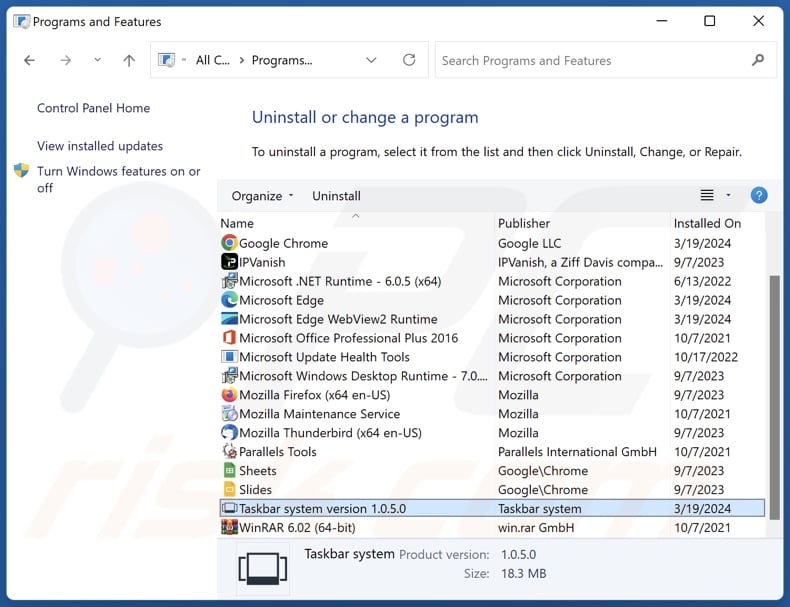
In the uninstall programs window, look for "Taskbar system" and other suspicious/recently-installed applications, select these entries and click "Uninstall" or "Remove".
After uninstalling the potentially unwanted application, scan your computer for any remaining unwanted components or possible malware infections. To scan your computer, use recommended malware removal software.
Remove rogue extensions from Internet browsers:
At time of research, Taskbar system did not install any unwanted browser extensions, however, some unwanted applications can be installed together with adware and browser hijackers. If you experience unwanted ads or redirects when browsing the Internet, continue with the removal guide below.
Video showing how to remove potentially unwanted browser add-ons:
 Remove malicious extensions from Google Chrome:
Remove malicious extensions from Google Chrome:
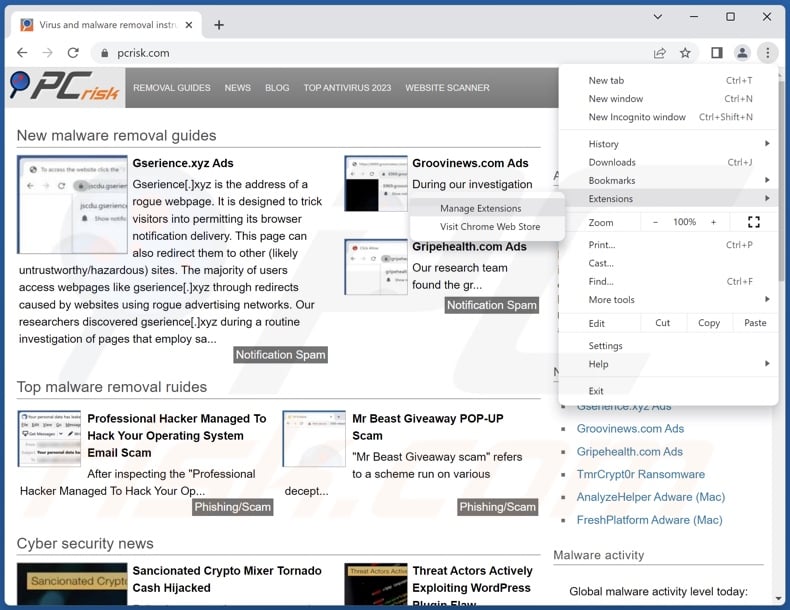
Click the Chrome menu icon ![]() (at the top right corner of Google Chrome), select "More Tools" and click "Extensions". Locate all recently-installed suspicious extensions, select these entries and click "Remove".
(at the top right corner of Google Chrome), select "More Tools" and click "Extensions". Locate all recently-installed suspicious extensions, select these entries and click "Remove".

Optional method:
If you continue to have problems with removal of the "taskbar system" proxyware, reset your Google Chrome browser settings. Click the Chrome menu icon ![]() (at the top right corner of Google Chrome) and select Settings. Scroll down to the bottom of the screen. Click the Advanced… link.
(at the top right corner of Google Chrome) and select Settings. Scroll down to the bottom of the screen. Click the Advanced… link.

After scrolling to the bottom of the screen, click the Reset (Restore settings to their original defaults) button.

In the opened window, confirm that you wish to reset Google Chrome settings to default by clicking the Reset button.

 Remove malicious plugins from Mozilla Firefox:
Remove malicious plugins from Mozilla Firefox:
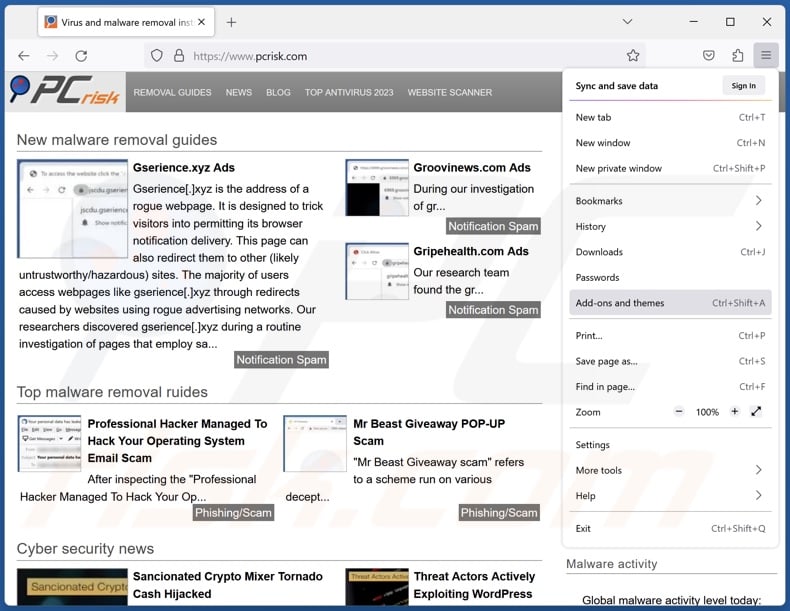
Click the Firefox menu ![]() (at the top right corner of the main window), select "Add-ons and themes". Click "Extensions", in the opened window locate all recently-installed suspicious extensions, click on the three dots and then click "Remove".
(at the top right corner of the main window), select "Add-ons and themes". Click "Extensions", in the opened window locate all recently-installed suspicious extensions, click on the three dots and then click "Remove".
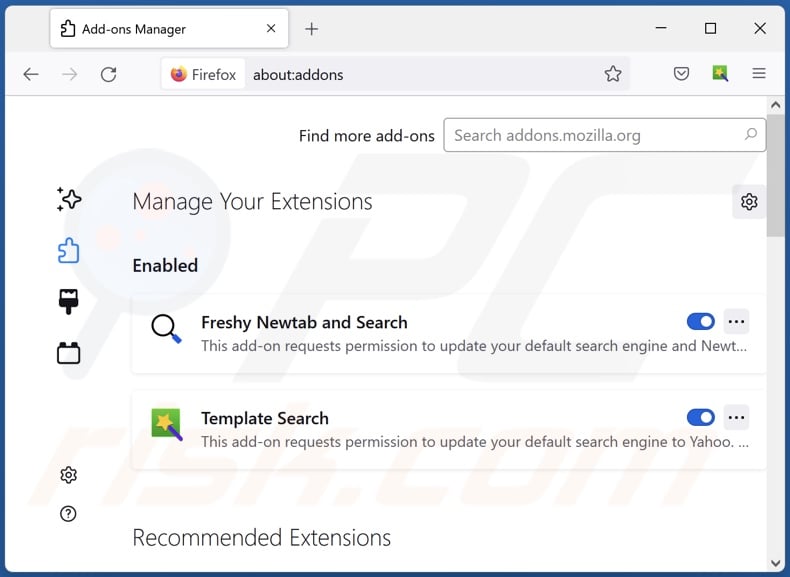
Optional method:
Computer users who have problems with "taskbar system" proxyware removal can reset their Mozilla Firefox settings.
Open Mozilla Firefox, at the top right corner of the main window, click the Firefox menu, ![]() in the opened menu, click Help.
in the opened menu, click Help.

Select Troubleshooting Information.

In the opened window, click the Refresh Firefox button.

In the opened window, confirm that you wish to reset Mozilla Firefox settings to default by clicking the Refresh Firefox button.

 Remove malicious extensions from Safari:
Remove malicious extensions from Safari:

Make sure your Safari browser is active, click Safari menu, and select Preferences....

In the opened window click Extensions, locate any recently installed suspicious extension, select it and click Uninstall.
Optional method:
Make sure your Safari browser is active and click on Safari menu. From the drop down menu select Clear History and Website Data...

In the opened window select all history and click the Clear History button.

 Remove malicious extensions from Microsoft Edge:
Remove malicious extensions from Microsoft Edge:

Click the Edge menu icon ![]() (at the upper-right corner of Microsoft Edge), select "Extensions". Locate all recently-installed suspicious browser add-ons and click "Remove" below their names.
(at the upper-right corner of Microsoft Edge), select "Extensions". Locate all recently-installed suspicious browser add-ons and click "Remove" below their names.

Optional method:
If you continue to have problems with removal of the "taskbar system" proxyware, reset your Microsoft Edge browser settings. Click the Edge menu icon ![]() (at the top right corner of Microsoft Edge) and select Settings.
(at the top right corner of Microsoft Edge) and select Settings.

In the opened settings menu select Reset settings.

Select Restore settings to their default values. In the opened window, confirm that you wish to reset Microsoft Edge settings to default by clicking the Reset button.

- If this did not help, follow these alternative instructions explaining how to reset the Microsoft Edge browser.
Summary:
 Commonly, adware or potentially unwanted applications infiltrate Internet browsers through free software downloads. Note that the safest source for downloading free software is via developers' websites only. To avoid installation of adware, be very attentive when downloading and installing free software. When installing previously-downloaded free programs, choose the custom or advanced installation options – this step will reveal any potentially unwanted applications listed for installation together with your chosen free program.
Commonly, adware or potentially unwanted applications infiltrate Internet browsers through free software downloads. Note that the safest source for downloading free software is via developers' websites only. To avoid installation of adware, be very attentive when downloading and installing free software. When installing previously-downloaded free programs, choose the custom or advanced installation options – this step will reveal any potentially unwanted applications listed for installation together with your chosen free program.
Post a comment:
If you have additional information on "taskbar system" proxyware or it's removal please share your knowledge in the comments section below.
Frequently Asked Questions (FAQ)
What is the purpose of an unwanted application?
Developers of unwanted software use it to generate revenue, e.g., by using proxy leveraging (hijacking Internet bandwidth), requesting payment for fake activation keys, promoting in-app purchases, endorsing content (via ads, redirects, etc.), collecting (and selling) private information, and so on.
Is Taskbar system unwanted application legal?
Taskbar system's End User License Agreement (EULA), as that of many unwanted applications, provides information regarding the software's behavior. Therefore, it is considered legal.
Is having Taskbar system installed on my computer dangerous?
Taskbar system has a proxy-leveraging functionality, which could be used for a variety of nefarious activities. Due to this, this application is classified as proxyware. Taskbar system might also have other unwanted/harmful capabilities (e.g., displaying ads, generating redirects, gathering data, etc.). Generally, the presence of such software on a device can result in decreased browsing quality and system performance, system infections, severe privacy issues, financial losses, and identity theft.
Will Combo Cleaner help me remove Taskbar system unwanted application?
Yes, Combo Cleaner can scan computers and eliminate all types of threats, including unwanted/malicious applications. It is noteworthy that manual removal (unaided by security programs) might not be an ideal solution. In some cases, various file leftovers stay hidden within the system after an app has been manually removed. What is more, the remaining components might continue to run and cause problems. Therefore, thorough software removal is crucial.

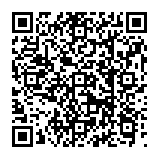
▼ Show Discussion