Removing the Walliant unwanted application from your operating system
![]() Written by Tomas Meskauskas on (updated)
Written by Tomas Meskauskas on (updated)
What kind of application is Walliant?
While browsing questionable websites, our researchers found the Walliant application. It is endorsed as an app that automatically changes desktop wallpapers to stunning images from around the world.
However, Walliant operates as proxyware, i.e., it hijacks Internet bandwidth. This app might also have other undesirable or harmful abilities. Walliant is classified as a PUA (Potentially Unwanted Application).
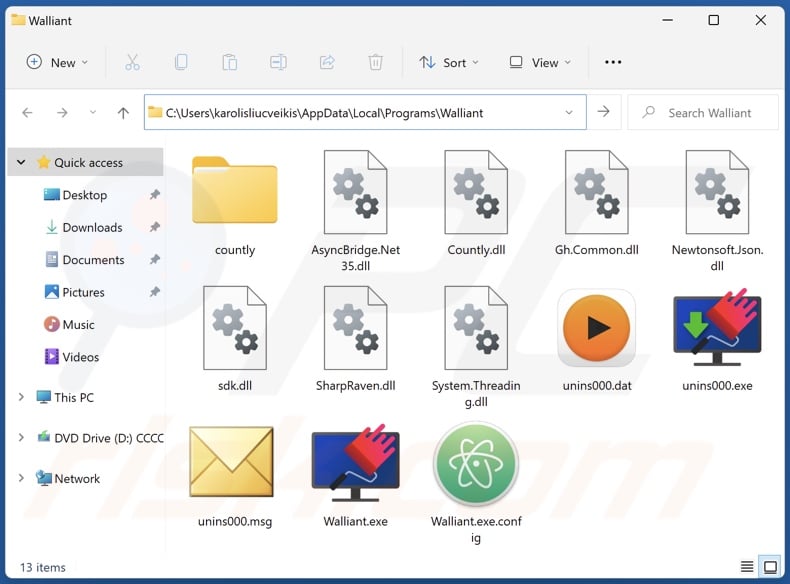
Walliant overview
The small print on Walliant's promotional website and its EULA (End User License Agreement) states that this application has a proxy leveraging functionality. By installing Walliant, users consent to sharing a portion of their Internet resources.
Proxy leveraging can be used to bypass geo-blocking for innocuous purposes, browse reputable websites (e.g., online shopping platforms, news sites, etc.), conduct market/demographic research, and so on.
However, this capability can be utilized for more nefarious purposes, e.g., gathering personally identifiable data from high-sensitivity websites (e.g., judiciary, governmental, public services, etc.), visiting malware-spreading webpages, registering social media and other online accounts in bulk, stealthy ad-clicking on dubious/malicious sites, and so forth.
There are no guarantees that software like Walliant will be used exclusively for legitimate and harmless reasons. Some proxy leveraging apps claim to allow users to generate "passive income" – however, Walliant offers no such boon. It must be mentioned that regardless of whether proxyware promises a financial benefit or not, it is considered a threat to device/user safety.
Furthermore, whether proxy leveraging is used to perform legitimate or malicious activities might not even depend on the developers' intentions. This functionality is often offered as a service and is utilized by third-parties. Note that since proxy leveraging is indicated in the software's EULA, it is considered legal, which can absolve the developers/publishers of liability.
Walliant is categorized as a PUA; as such, it might have other undesirable/harmful abilities (e.g., adware, browser hijacking, data tracking, etc.).
Most unwanted applications collect private information, e.g., browsing and search engine histories, Internet cookies, log-in credentials (i.e., usernames/passwords), credit card numbers, etc. The gathered data can be sold to third-parties or otherwise abused for profit.
In summary, the presence of software like Walliant on devices can result in a decreased browsing experience, diminished system performance, system infections, serious privacy issues, financial losses, and even identity theft.
| Name | Walliant proxyware |
| Threat Type | Proxyware, Internet Bandwidth Hijacker, PUP (Potentially Unwanted Program), PUA (Potentially Unwanted Application) |
| Supposed Functionality | Changing desktop wallpaper |
| Detection Names (installer) | Avast (FileRepPup [PUP]), Fortinet (W32/PossibleThreat), Kaspersky (Not-a-virus:UDS:Server-Proxy.Win32.Taskb), Malwarebytes (RiskWare.GlobalHop), Microsoft (Misleading:Win32/Lodi), TrendMicro (Proxyware.Win32.Walliant.A), Full List Of Detections (VirusTotal) |
| Detection Names (app) | Gridinsoft (no cloud) (PUP.Win32.TaskBarSystem.dd!c), TrendMicro (Proxyware.MSIL.Walliant.B), Full List Of Detections (VirusTotal) |
| Symptoms | A program that you do not recall installing suddenly appeared on your computer. Seeing advertisements not originating from the sites you are browsing. Intrusive pop-up ads. Rogue redirects. Decreased Internet browsing speed. |
| Distribution Methods | Deceptive pop-up ads, free software installers (bundling). |
| Damage | Decreased browsing experience, privacy issues, monetary loss, unwanted pop-ups, slow computer performance. |
| Malware Removal (Windows) | To eliminate possible malware infections, scan your computer with legitimate antivirus software. Our security researchers recommend using Combo Cleaner. |
Proxyware examples
Taskbarify, Viewndown, and Pinaview are just some examples of proxyware we have investigated recently. Potentially unwanted applications usually appear legitimate and offer "handy" functionalities. However, these functions seldom work as advertised, and in most cases – they do not work at all.
Remember that even if a piece of software operates exactly as indicated by its promotional material – that is not definitive proof of either legitimacy or safety.
How did potentially unwanted applications install on my computer?
We downloaded Walliant from its "official" promotional webpage. PUAs are commonly endorsed on legitimate-looking download pages and scam sites. They are primarily accessed via redirects generated by websites employing rogue advertising networks, intrusive ads, mistyped URLs, spam browser notifications, or installed adware.
"Bundling" – packing ordinary program installation setups with unwanted/malicious additions – is also used to spread PUAs. Downloading from untrustworthy channels (e.g., freeware and third-party sites, P2P sharing networks, etc.) and rushing through installation processes (e.g., ignoring terms, using "Quick/Easy" settings, etc.) – pose a threat of inadvertently permitting bundled content to infiltrate the system.
Intrusive adverts proliferate unwanted software as well. When clicked on, some of the advertisements can execute scripts to perform sneaky downloads/installations.
How to avoid installation of potentially unwanted applications?
We highly recommend researching software prior to downloading or purchasing it. Additionally, all downloads must be made from official and verified sources. When installing, we advise reading terms, exploring possible options, using the "Custom/Advanced" settings, and opting out of all supplementary apps, extensions, features, etc.
Another recommendation is to be careful while browsing since fraudulent and malicious online content usually appears legitimate and innocuous. For example, despite their harmless appearance – intrusive ads redirect to unreliable and questionable websites (e.g., scam-promoting, gambling, pornography, adult dating, etc.).
If you keep encountering such advertisements/redirects, check the device and immediately remove all suspect applications and browser extensions/plug-ins. If your computer is already infected with PUAs, we recommend running a scan with Combo Cleaner Antivirus for Windows to automatically eliminate them.
Installation setup of Walliant application:
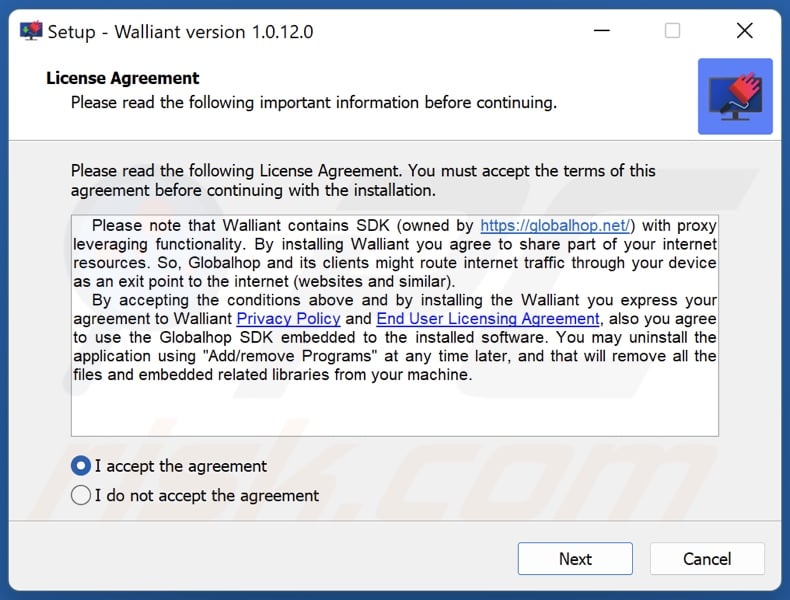
Website promoting Walliant application:
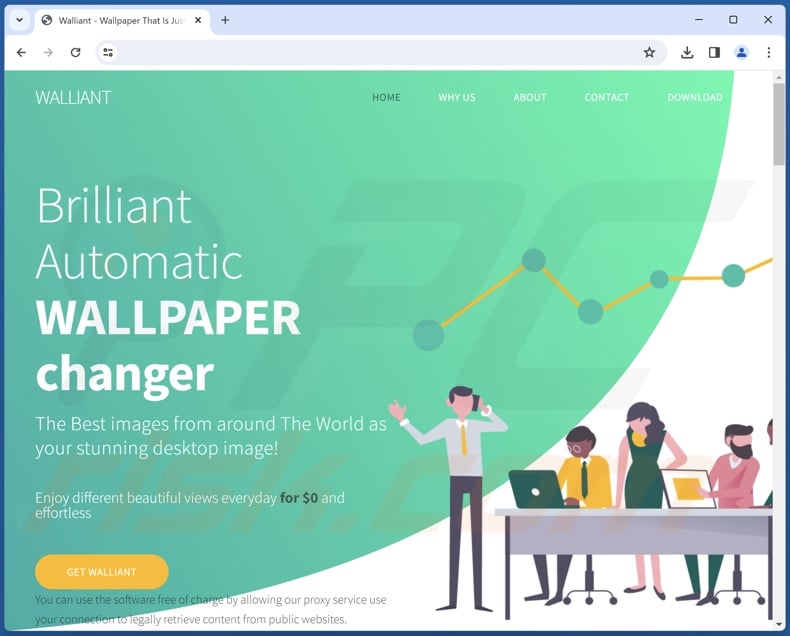
Instant automatic malware removal:
Manual threat removal might be a lengthy and complicated process that requires advanced IT skills. Combo Cleaner is a professional automatic malware removal tool that is recommended to get rid of malware. Download it by clicking the button below:
▼ DOWNLOAD Combo Cleaner
By downloading any software listed on this website you agree to our Privacy Policy and Terms of Use. To use full-featured product, you have to purchase a license for Combo Cleaner. 7 days free trial available. Combo Cleaner is owned and operated by Rcs Lt, the parent company of PCRisk.com read more.
Quick menu:
- What is Walliant?
- STEP 1. Uninstall deceptive applications using Control Panel.
- STEP 2. Remove rogue extensions from Google Chrome.
- STEP 3. Remove potentially unwanted plug-ins from Mozilla Firefox.
- STEP 4. Remove rogue extensions from Safari.
- STEP 5. Remove rogue plug-ins from Microsoft Edge.
Removal of potentially unwanted applications:
Windows 11 users:

Right-click on the Start icon, select Apps and Features. In the opened window search for the application you want to uninstall, after locating it, click on the three vertical dots and select Uninstall.
Windows 10 users:

Right-click in the lower left corner of the screen, in the Quick Access Menu select Control Panel. In the opened window choose Programs and Features.
Windows 7 users:

Click Start (Windows Logo at the bottom left corner of your desktop), choose Control Panel. Locate Programs and click Uninstall a program.
macOS (OSX) users:

Click Finder, in the opened screen select Applications. Drag the app from the Applications folder to the Trash (located in your Dock), then right click the Trash icon and select Empty Trash.
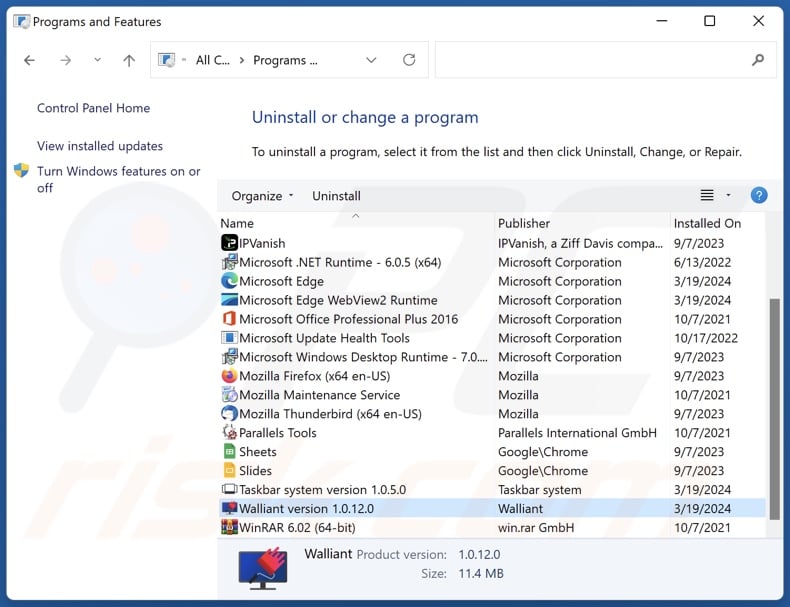
In the uninstall programs window, look for "Walliant" and other suspicious/recently-installed applications, select these entries and click "Uninstall" or "Remove".
After uninstalling the potentially unwanted application, scan your computer for any remaining unwanted components or possible malware infections. To scan your computer, use recommended malware removal software.
Remove rogue extensions from Internet browsers:
At time of research, Walliant did not install any unwanted browser extensions, however, some unwanted applications can be installed together with adware and browser hijackers. If you experience unwanted ads or redirects when browsing the Internet, continue with the removal guide below.
Video showing how to remove potentially unwanted browser add-ons:
 Remove malicious extensions from Google Chrome:
Remove malicious extensions from Google Chrome:
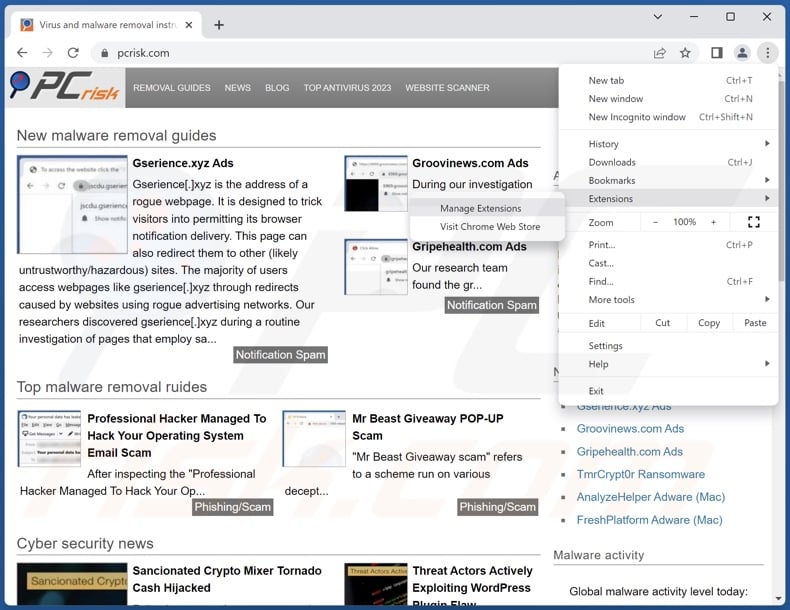
Click the Chrome menu icon ![]() (at the top right corner of Google Chrome), select "More Tools" and click "Extensions". Locate all recently-installed suspicious extensions, select these entries and click "Remove".
(at the top right corner of Google Chrome), select "More Tools" and click "Extensions". Locate all recently-installed suspicious extensions, select these entries and click "Remove".
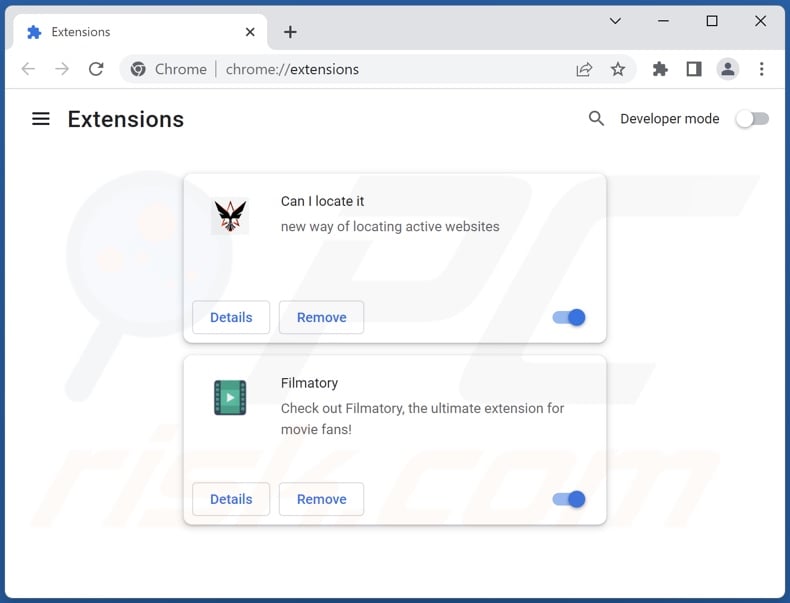
Optional method:
If you continue to have problems with removal of the walliant proxyware, reset your Google Chrome browser settings. Click the Chrome menu icon ![]() (at the top right corner of Google Chrome) and select Settings. Scroll down to the bottom of the screen. Click the Advanced… link.
(at the top right corner of Google Chrome) and select Settings. Scroll down to the bottom of the screen. Click the Advanced… link.

After scrolling to the bottom of the screen, click the Reset (Restore settings to their original defaults) button.

In the opened window, confirm that you wish to reset Google Chrome settings to default by clicking the Reset button.

 Remove malicious plugins from Mozilla Firefox:
Remove malicious plugins from Mozilla Firefox:
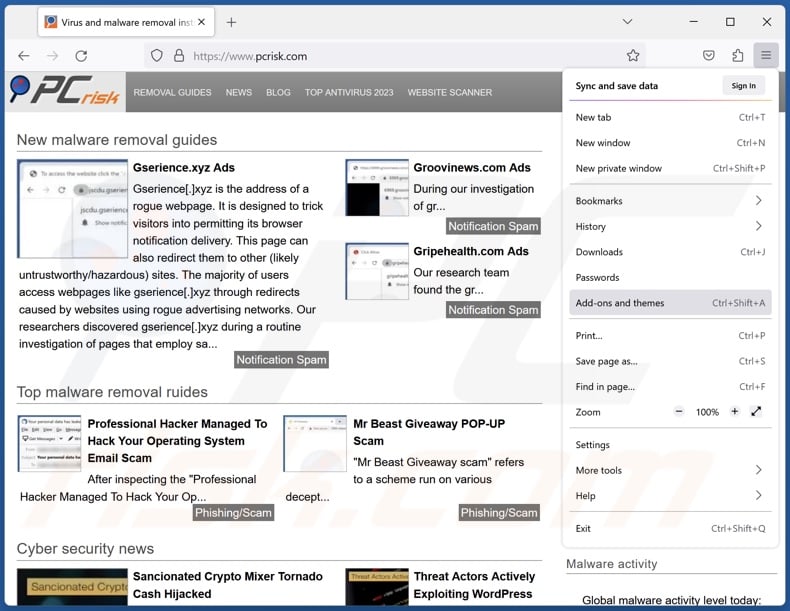
Click the Firefox menu ![]() (at the top right corner of the main window), select "Add-ons and themes". Click "Extensions", in the opened window locate all recently-installed suspicious extensions, click on the three dots and then click "Remove".
(at the top right corner of the main window), select "Add-ons and themes". Click "Extensions", in the opened window locate all recently-installed suspicious extensions, click on the three dots and then click "Remove".
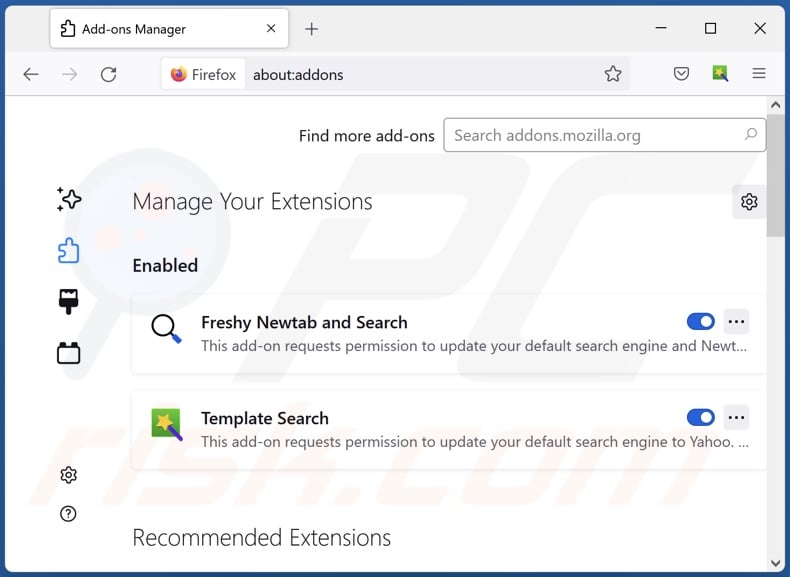
Optional method:
Computer users who have problems with walliant proxyware removal can reset their Mozilla Firefox settings.
Open Mozilla Firefox, at the top right corner of the main window, click the Firefox menu, ![]() in the opened menu, click Help.
in the opened menu, click Help.

Select Troubleshooting Information.

In the opened window, click the Refresh Firefox button.

In the opened window, confirm that you wish to reset Mozilla Firefox settings to default by clicking the Refresh Firefox button.

 Remove malicious extensions from Safari:
Remove malicious extensions from Safari:

Make sure your Safari browser is active, click Safari menu, and select Preferences....

In the opened window click Extensions, locate any recently installed suspicious extension, select it and click Uninstall.
Optional method:
Make sure your Safari browser is active and click on Safari menu. From the drop down menu select Clear History and Website Data...

In the opened window select all history and click the Clear History button.

 Remove malicious extensions from Microsoft Edge:
Remove malicious extensions from Microsoft Edge:

Click the Edge menu icon ![]() (at the upper-right corner of Microsoft Edge), select "Extensions". Locate all recently-installed suspicious browser add-ons and click "Remove" below their names.
(at the upper-right corner of Microsoft Edge), select "Extensions". Locate all recently-installed suspicious browser add-ons and click "Remove" below their names.

Optional method:
If you continue to have problems with removal of the walliant proxyware, reset your Microsoft Edge browser settings. Click the Edge menu icon ![]() (at the top right corner of Microsoft Edge) and select Settings.
(at the top right corner of Microsoft Edge) and select Settings.

In the opened settings menu select Reset settings.

Select Restore settings to their default values. In the opened window, confirm that you wish to reset Microsoft Edge settings to default by clicking the Reset button.

- If this did not help, follow these alternative instructions explaining how to reset the Microsoft Edge browser.
Summary:
 Commonly, adware or potentially unwanted applications infiltrate Internet browsers through free software downloads. Note that the safest source for downloading free software is via developers' websites only. To avoid installation of adware, be very attentive when downloading and installing free software. When installing previously-downloaded free programs, choose the custom or advanced installation options – this step will reveal any potentially unwanted applications listed for installation together with your chosen free program.
Commonly, adware or potentially unwanted applications infiltrate Internet browsers through free software downloads. Note that the safest source for downloading free software is via developers' websites only. To avoid installation of adware, be very attentive when downloading and installing free software. When installing previously-downloaded free programs, choose the custom or advanced installation options – this step will reveal any potentially unwanted applications listed for installation together with your chosen free program.
Post a comment:
If you have additional information on walliant proxyware or it's removal please share your knowledge in the comments section below.
Frequently Asked Questions (FAQ)
What is the purpose of an unwanted application?
Unwanted applications are designed to generate revenue. This software may profit by hijacking Internet bandwidth (proxy leveraging), endorsing in-app purchases, gathering private information, promoting content (e.g., via ads, redirects, etc.), requesting purchase of fake activation keys, and so on.
Is Walliant unwanted application legal?
As is with most unwanted apps, Walliant's End User License Agreement (EULA) informs users of the software's behavior – therefore, it is considered legal.
Is having Walliant installed on my computer dangerous?
Walliant has a proxy leveraging ability, and there are no guarantees that it will be used exclusively for legitimate purposes. This application might have other undesirable/harmful capabilities as well. Walliant is deemed to be proxyware, and software within this classification poses the following risks – decreased browsing quality and system performance, system infections, serious privacy issues, financial losses, and identity theft.
Will Combo Cleaner help me remove Walliant unwanted application?
Yes, Combo Cleaner is designed to detect and eliminate all types of threats. It is capable of removing unwanted and malicious applications. Keep in mind that manual removal (performed without security programs) might be ineffective. In some cases, after an app has been manually removed – file remnants stay hidden within the system. The remaining components might continue to run and cause problems. Therefore, thorough software removal is paramount.

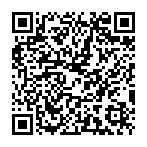
▼ Show Discussion