How to uninstall the Pinaview unwanted application
![]() Written by Tomas Meskauskas on (updated)
Written by Tomas Meskauskas on (updated)
What kind of application is Pinaview?
While investigating suspicious sites, we discovered the Pinaview application. It is promoted as a tool that allows users to keep (i.e., pin) a window on top of all others.
However, this piece of software operates as proxyware – an Internet bandwidth hijacker. It may also have other undesirable or potentially harmful capabilities. Due to this, Pinaview is classed as a PUA (Potentially Unwanted Application).
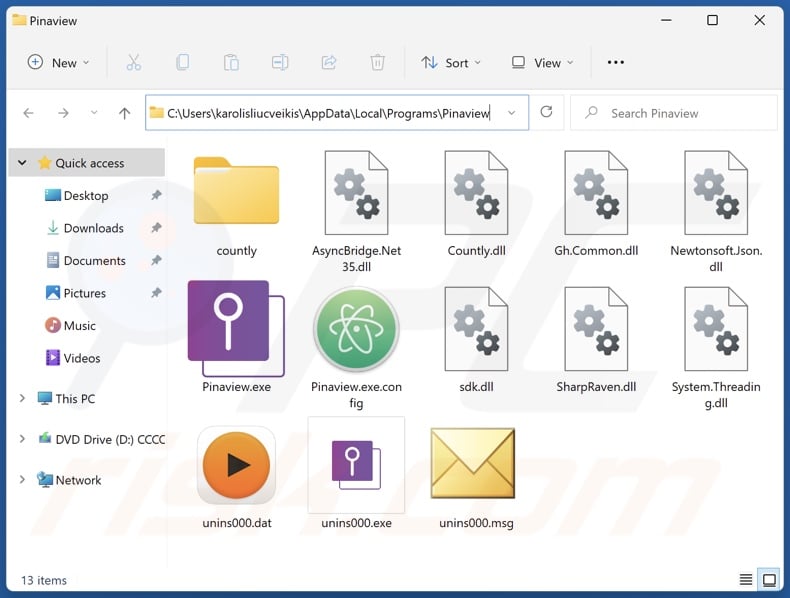
Potentially unwanted application overview
Pinaview's License Agreement informs the user that it has a proxy leveraging functionality. Therefore, by installing this app, consent is given for it to partake in the device's Internet resources. Naturally, this activity can significantly strain the bandwidth and diminish the browsing speed.
Unlike software offering this feature as a means of generating "passive income" to users (note these applications are considered a potential risk as well), Pinaview gives no such benefit to users. In many instances, proxy leveraging is used for legitimate purposes, e.g., market research, evasion of geo-blocking for innocuous reasons, demographic research, browsing news and online shopping sites, etc.
However, it can be utilized for nefarious means, including: stealthy ad-clicking on untrustworthy/harmful webpages, collection of personally identifiable information from governmental/judiciary and other high-sensitivity sites, mass registration of social media and other online accounts, visits to malware-proliferating pages, etc.
It is noteworthy that the malicious activity performed through this feature may not be intended by the software's developers, as in most cases – third-parties use the proxy services offered by these apps. Additionally, as the programs inform users of the proxy leveraging through their EULA (End User License Agreements) – they are typically considered legal, and the developers/publishers are not deemed liable.
Potentially unwanted applications commonly have undesirable/hazardous functionalities. These apps also have a tendency to infiltrate systems in bundles, i.e., packed together with other unwanted and even malicious software.
PUAs often have adware-type capabilities, ranging from stealthy ad-clicking to delivering intrusive advertisements. The displayed third-party graphical content (e.g., pop-ups, banners, overlays, etc.) primarily promotes online scams, unreliable/dangerous software, and malware. Some are capable of performing stealthy downloads/installations upon being clicked.
Unwanted apps can have browser-hijacking abilities as well. Software within this classification modifies browser settings to endorse (via redirects) fake search engines. These sites usually cannot provide search results and redirect to legitimate search engines (e.g., Google, Bing, Yahoo, etc.). In the rare instances where the fraudulent webpages can generate search results – they are inaccurate and include sponsored, deceptive, and potentially malicious content.
Most PUAs have data-tracking functionalities. Information of interest can include: browsing and search engine histories, Internet cookies, usernames/passwords, personally identifiable details, credit card numbers, etc. The collected data can be sold to third-parties or otherwise abused for profit.
To summarize, the presence of software like Pinaview on devices may lead to system infections, serious privacy issues, financial losses, and even identity theft.
| Name | Pinaview proxyware |
| Threat Type | PUP (Potentially Unwanted Program), PUA (Potentially Unwanted Application), Proxyware, Internet Bandwidth Hijacker |
| Supposed Functionality | Pinning a selected window on top of others. |
| Detection Names (installer) | Ikarus (PUA.Globalhop), Kaspersky (Not-a-virus:UDS:Server-Proxy.Win32.Task), MaxSecure (Trojan.Malware.178957889.susgen), Sophos (Generic Reputation PUA (PUA)), TrendMicro (Proxyware.Win32.TaskbarSys.E), Full List Of Detections (VirusTotal) |
| Detection Names (app) | TrendMicro (Proxyware.MSIL.PinaView.A), Full List Of Detections (VirusTotal) |
| Rogue Process Name | Pinaview (process name may vary) |
| Symptoms | Decreased Internet browsing speed. A program that you do not recall installing suddenly appeared on your computer. Seeing advertisements not originating from the sites you are browsing. Intrusive pop-up ads. Rogue redirects. |
| Distribution Methods | Deceptive pop-up ads, free software installers (bundling). |
| Damage | Privacy issues, monetary losses, unwanted ads/pop-ups, slow browsing and computer performance. |
| Malware Removal (Windows) | To eliminate possible malware infections, scan your computer with legitimate antivirus software. Our security researchers recommend using Combo Cleaner. |
Potentially unwanted application examples
We have examined thousands of unwanted applications; Y-Cleaner, Clear Play Tube, VBScrollLIB, and Web Resource Viewer are just a few of our latest finds.
PUAs typically appear legitimate and harmless. Users may be lured into downloading/installing this software by promises of various "handy" and "advantageous" functions. However, these features seldom work as advertised, and in most cases – they do not work at all.
It must be stressed that even if an app or a browser extension operates exactly as indicated by its promotional material – that is not a guarantee of either legitimacy or safety.
How did potentially unwanted applications install on my computer?
We downloaded Pinaview from its "official" promotional webpage. Aside from such legitimate-looking sites, PUAs are also endorsed through scam pages. Most users access these webpages via redirects generated by misspelled URLs, intrusive ads, websites utilizing rogue advertising networks, spam browser notifications, or installed adware.
"Bundling" – the marketing technique that involves packing ordinary program installation setups with unwanted/malicious additions – is also employed in PUA distribution.
The risk of inadvertently allowing bundled content into the system is increased by downloading from freeware and free file-hosting sites, Peer-to-Peer sharing networks, and other dubious sources. The threat is further compounded by treating installation processes with negligence, e.g., ignoring terms, skipping steps or sections, using "Easy/Quick" settings, etc.
Intrusive advertisements proliferate unwanted software as well. Once clicked on, some of the adverts can execute scripts to perform downloads/installations without user permission.
How to avoid installation of potentially unwanted applications?
We highly recommend researching software and downloading it only from official/verified channels. Installation processes must be treated with caution, e.g., by reading terms, exploring available options, using the "Custom/Advanced" settings, and opting out of all additional apps, extensions, features, etc.
We also advise being vigilant while browsing, as fraudulent and dangerous online content usually appears genuine and harmless. For example, while intrusive advertisements may look innocuous – they redirect to unreliable and questionable websites (e.g., scam-promoting, gambling, pornography, adult dating, etc.).
If you keep encountering such ads and/or redirects, inspect the system and immediately remove all suspicious applications and browser extensions/plug-ins. If your computer is already infected with PUAs, we recommend running a scan with Combo Cleaner Antivirus for Windows to automatically eliminate them.
Installation setup of Pinaview application:
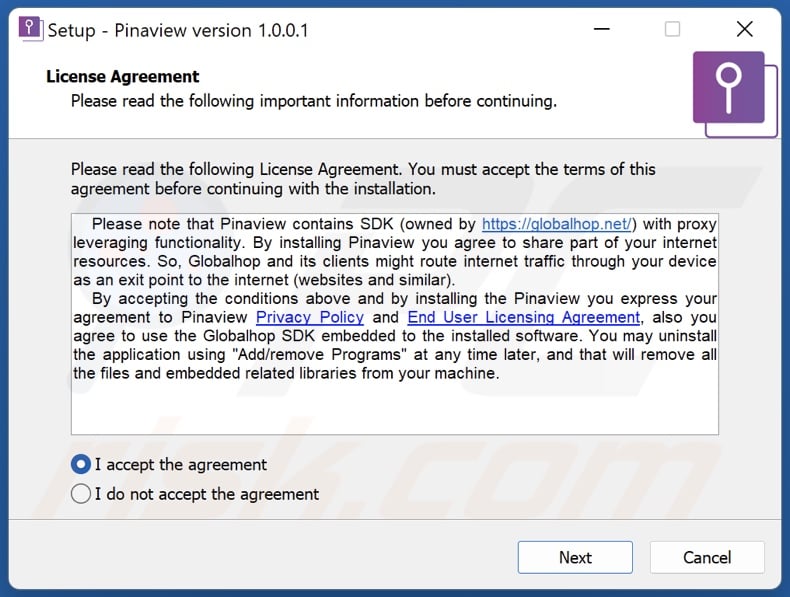
Pinaview application's process on Windows Task Manager ("Pinaview" – process name):
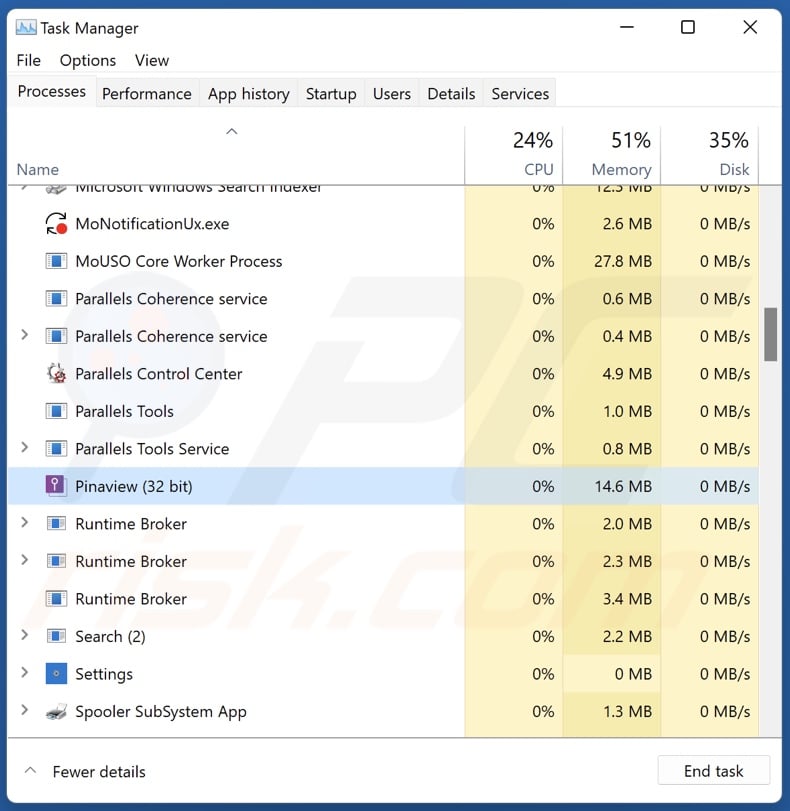
Website promoting Pinaview application:
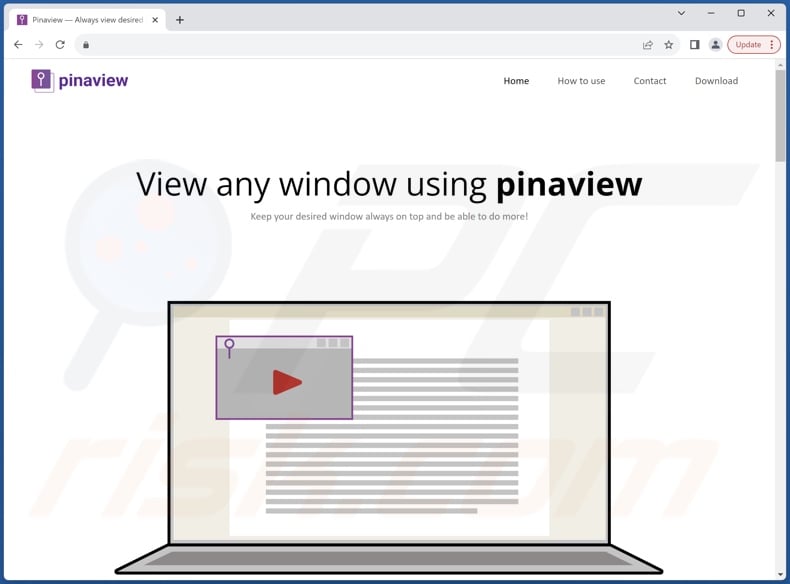
Instant automatic malware removal:
Manual threat removal might be a lengthy and complicated process that requires advanced IT skills. Combo Cleaner is a professional automatic malware removal tool that is recommended to get rid of malware. Download it by clicking the button below:
▼ DOWNLOAD Combo Cleaner
By downloading any software listed on this website you agree to our Privacy Policy and Terms of Use. To use full-featured product, you have to purchase a license for Combo Cleaner. 7 days free trial available. Combo Cleaner is owned and operated by Rcs Lt, the parent company of PCRisk.com read more.
Quick menu:
- What is Pinaview?
- STEP 1. Uninstall deceptive applications using Control Panel.
- STEP 2. Remove rogue extensions from Google Chrome.
- STEP 3. Remove potentially unwanted plug-ins from Mozilla Firefox.
- STEP 4. Remove rogue extensions from Safari.
- STEP 5. Remove rogue plug-ins from Microsoft Edge.
Removal of potentially unwanted applications:
Windows 11 users:

Right-click on the Start icon, select Apps and Features. In the opened window search for the application you want to uninstall, after locating it, click on the three vertical dots and select Uninstall.
Windows 10 users:

Right-click in the lower left corner of the screen, in the Quick Access Menu select Control Panel. In the opened window choose Programs and Features.
Windows 7 users:

Click Start (Windows Logo at the bottom left corner of your desktop), choose Control Panel. Locate Programs and click Uninstall a program.
macOS (OSX) users:

Click Finder, in the opened screen select Applications. Drag the app from the Applications folder to the Trash (located in your Dock), then right click the Trash icon and select Empty Trash.
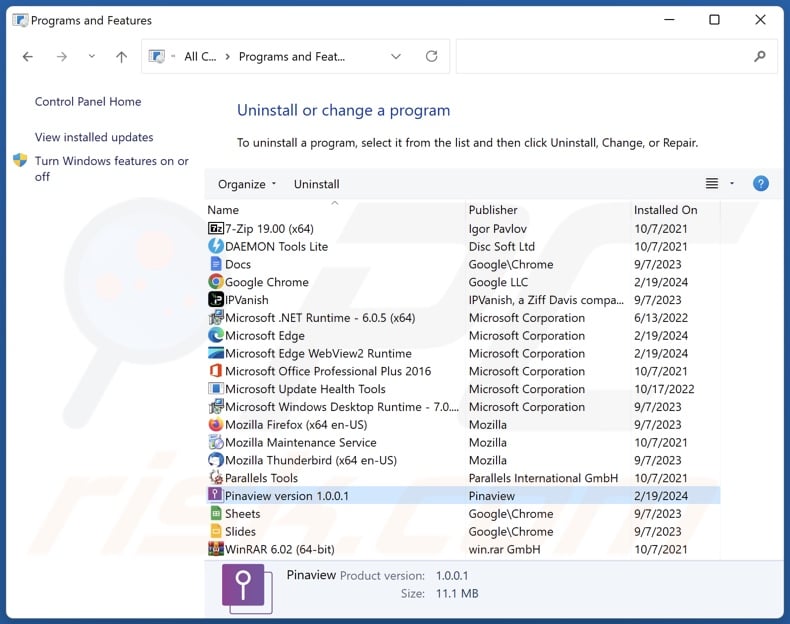
In the uninstall programs window, look for "Pinaview" and other suspicious/recently-installed applications, select these entries and click "Uninstall" or "Remove".
After uninstalling the potentially unwanted application, scan your computer for any remaining unwanted components or possible malware infections. To scan your computer, use recommended malware removal software.
Remove rogue extensions from Internet browsers:
At time of research, Pinaview did not install any unwanted browser extensions, however, some unwanted applications can be installed together with adware and browser hijackers. If you experience unwanted ads or redirects when browsing the Internet, continue with the removal guide below.
Video showing how to remove potentially unwanted browser add-ons:
 Remove malicious extensions from Google Chrome:
Remove malicious extensions from Google Chrome:
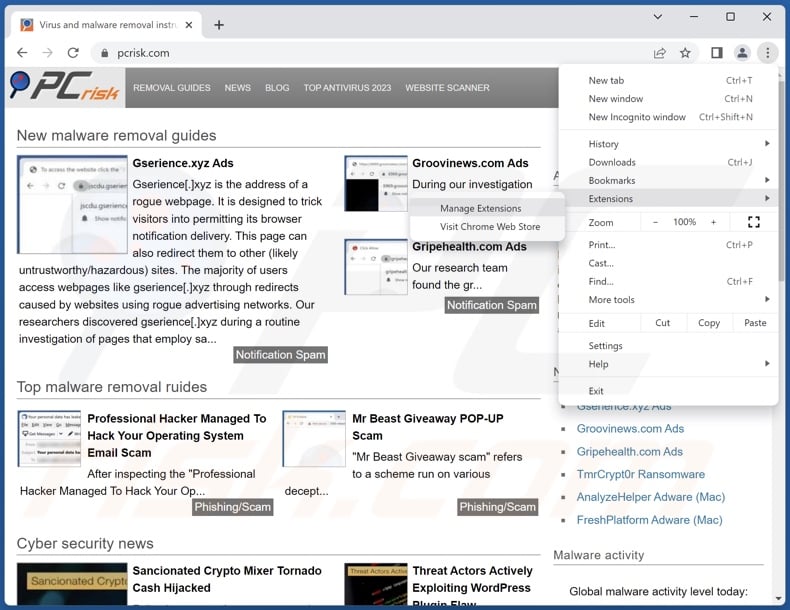
Click the Chrome menu icon ![]() (at the top right corner of Google Chrome), select "More Tools" and click "Extensions". Locate all recently-installed suspicious extensions, select these entries and click "Remove".
(at the top right corner of Google Chrome), select "More Tools" and click "Extensions". Locate all recently-installed suspicious extensions, select these entries and click "Remove".
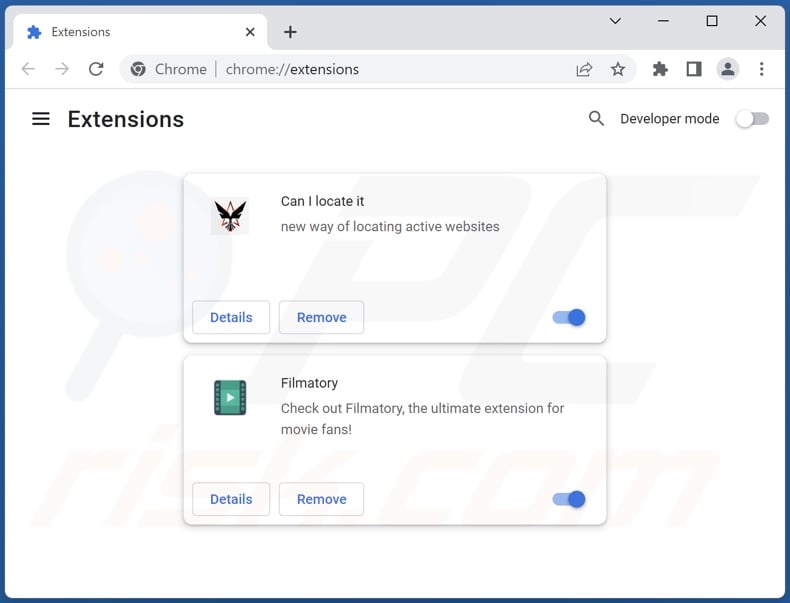
Optional method:
If you continue to have problems with removal of the pinaview proxyware, reset your Google Chrome browser settings. Click the Chrome menu icon ![]() (at the top right corner of Google Chrome) and select Settings. Scroll down to the bottom of the screen. Click the Advanced… link.
(at the top right corner of Google Chrome) and select Settings. Scroll down to the bottom of the screen. Click the Advanced… link.

After scrolling to the bottom of the screen, click the Reset (Restore settings to their original defaults) button.

In the opened window, confirm that you wish to reset Google Chrome settings to default by clicking the Reset button.

 Remove malicious plugins from Mozilla Firefox:
Remove malicious plugins from Mozilla Firefox:

Click the Firefox menu ![]() (at the top right corner of the main window), select "Add-ons and themes". Click "Extensions", in the opened window locate all recently-installed suspicious extensions, click on the three dots and then click "Remove".
(at the top right corner of the main window), select "Add-ons and themes". Click "Extensions", in the opened window locate all recently-installed suspicious extensions, click on the three dots and then click "Remove".
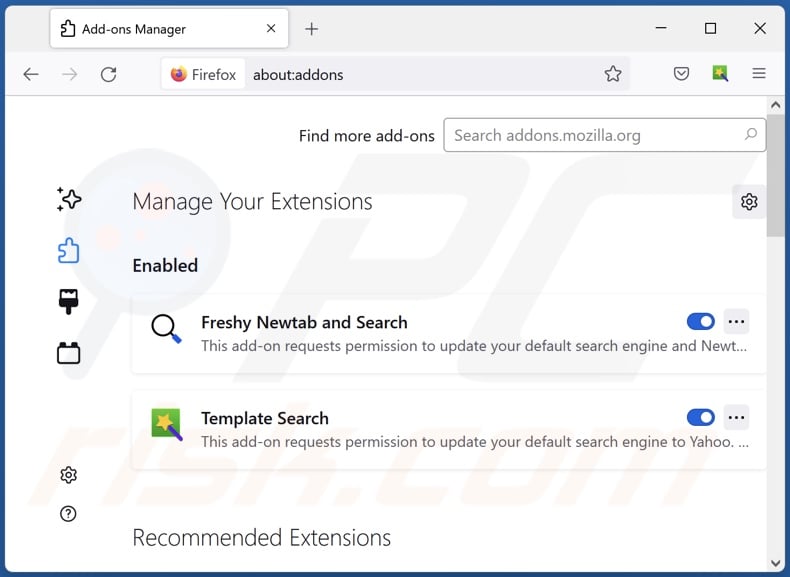
Optional method:
Computer users who have problems with pinaview proxyware removal can reset their Mozilla Firefox settings.
Open Mozilla Firefox, at the top right corner of the main window, click the Firefox menu, ![]() in the opened menu, click Help.
in the opened menu, click Help.

Select Troubleshooting Information.

In the opened window, click the Refresh Firefox button.

In the opened window, confirm that you wish to reset Mozilla Firefox settings to default by clicking the Refresh Firefox button.

 Remove malicious extensions from Safari:
Remove malicious extensions from Safari:

Make sure your Safari browser is active, click Safari menu, and select Preferences....

In the opened window click Extensions, locate any recently installed suspicious extension, select it and click Uninstall.
Optional method:
Make sure your Safari browser is active and click on Safari menu. From the drop down menu select Clear History and Website Data...

In the opened window select all history and click the Clear History button.

 Remove malicious extensions from Microsoft Edge:
Remove malicious extensions from Microsoft Edge:

Click the Edge menu icon ![]() (at the upper-right corner of Microsoft Edge), select "Extensions". Locate all recently-installed suspicious browser add-ons and click "Remove" below their names.
(at the upper-right corner of Microsoft Edge), select "Extensions". Locate all recently-installed suspicious browser add-ons and click "Remove" below their names.

Optional method:
If you continue to have problems with removal of the pinaview proxyware, reset your Microsoft Edge browser settings. Click the Edge menu icon ![]() (at the top right corner of Microsoft Edge) and select Settings.
(at the top right corner of Microsoft Edge) and select Settings.

In the opened settings menu select Reset settings.

Select Restore settings to their default values. In the opened window, confirm that you wish to reset Microsoft Edge settings to default by clicking the Reset button.

- If this did not help, follow these alternative instructions explaining how to reset the Microsoft Edge browser.
Summary:
 Commonly, adware or potentially unwanted applications infiltrate Internet browsers through free software downloads. Note that the safest source for downloading free software is via developers' websites only. To avoid installation of adware, be very attentive when downloading and installing free software. When installing previously-downloaded free programs, choose the custom or advanced installation options – this step will reveal any potentially unwanted applications listed for installation together with your chosen free program.
Commonly, adware or potentially unwanted applications infiltrate Internet browsers through free software downloads. Note that the safest source for downloading free software is via developers' websites only. To avoid installation of adware, be very attentive when downloading and installing free software. When installing previously-downloaded free programs, choose the custom or advanced installation options – this step will reveal any potentially unwanted applications listed for installation together with your chosen free program.
Post a comment:
If you have additional information on pinaview proxyware or it's removal please share your knowledge in the comments section below.
Frequently Asked Questions (FAQ)
What is the purpose of an unwanted application?
Unwanted applications are designed to generate revenue for their developers. This goal may be achieved through proxy leveraging, sensitive data collection, content promotion (via ads, redirects, etc.), pushing in-app purchases, and so forth.
Is Pinaview unwanted application legal?
Typically, unwanted apps are deemed legal because their End User License Agreements (EULA) provide information regarding the software's behavior. For example, Pinaview's EULA states that it has proxy leveraging capabilities, i.e., by installing the app – users consent to sharing their Internet bandwidth.
Is having Pinaview installed on my computer dangerous?
Pinaview has proxy leveraging functionalities, and while they may be used for legitimate purposes – there are no guarantees that these capabilities will not be misused for nefarious purposes. Hence, Pinaview is considered to be proxyware, which carries risks of system infections, privacy issues, and financial losses. It is pertinent to mention that PUAs often have data-tracking abilities and may also operate as adware and/or browser hijackers.
Will Combo Cleaner help me remove Pinaview unwanted application?
Yes, Combo Cleaner can scan computers and eliminate all manner of threats, including unwanted/malicious applications. It is noteworthy that manual removal (performed without the aid of security tools) might be ineffective. In some cases, after the software has been manually removed – file leftovers remain hidden within the system. Furthermore, the remnants might continue to run and cause issues. Therefore, thorough software removal is paramount.

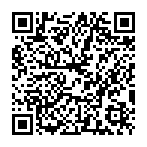
▼ Show Discussion