How to remove GuptiMiner from your computer
![]() Written by Tomas Meskauskas on
Written by Tomas Meskauskas on
What kind of malware is GuptiMiner?
GuptiMiner poses a significant threat, deploying backdoors throughout large corporate networks. In addition to this, GuptiMiner is known for distributing XMRig across infected devices, amplifying its impact and potential for exploitation. Organizations and individuals must remain vigilant and employ robust cybersecurity measures to safeguard against such advanced threats.
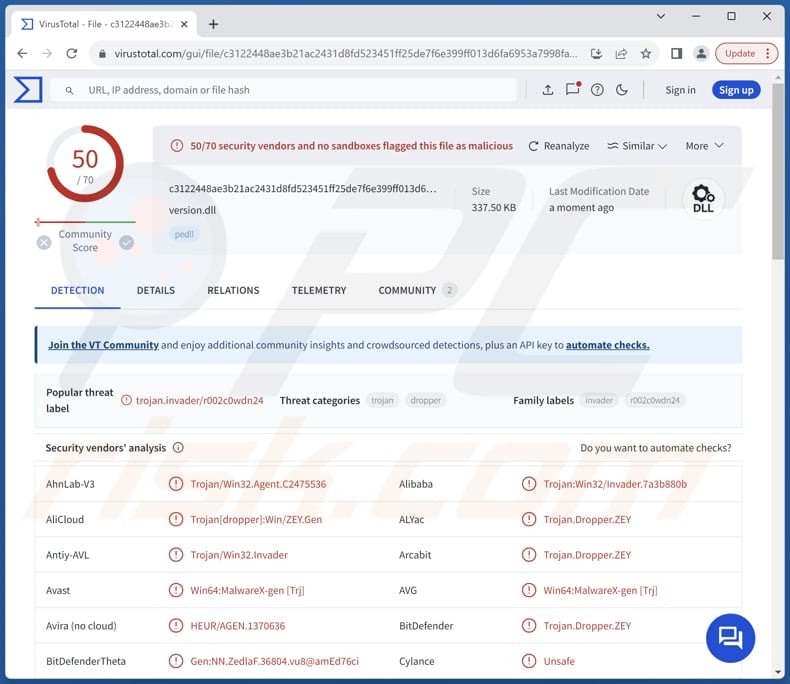
More about GuptiMiner
GuptiMiner is notorious for distributing at least two different types of backdoors. These malicious programs grant cyber attackers remote access to compromised systems, enabling them to execute commands, pilfer sensitive data, clandestinely install further malicious software, or perform other tasks, all without the user's awareness.
GuptiMiner spreads a modified version of PuTTy Link, a tool used on business networks to find weak spots and move around between computers. This sneaky program mainly looks for computers running Windows 7 or Windows Server 2008, getting into them by using a method called SMB traffic tunneling.
The second backdoor is a sophisticated type of malware that is made up of different parts. It checks the computer for private keys and cryptocurrency wallets, then makes a note in the computer's registry once it is done to avoid repeating the process and attracting attention.
It can also be given commands to add more modules in the registry, making it even more powerful within the infected computer. This backdoor can lead to the theft of private keys and cryptocurrency wallets, resulting in financial losses for the victim.
Additionally, the creation of registry keys and the installation of additional modules can further compromise the security of the infected system. This could potentially allow the attacker to gain complete control over the computer and carry out a variety of malicious activities, such as injecting additional malware, stealing sensitive data, or launching further attacks.
Moreover, GuptiMiner is notorious for its deployment of the XMRig Monero miner. Once the miner is planted, it secretly uses the computer's processing power to mine Monero cryptocurrency. This usage of resources can significantly slow down the infected computer, consume excessive electricity, and potentially cause hardware damage due to prolonged usage.
It can also result in financial losses for the victim due to increased electricity bills.
| Name | GuptiMiner dropper |
| Threat Type | Malware dropper |
| Detection Names | Avast (Win64:MalwareX-gen [Trj]), Combo Cleaner (Trojan.Dropper.ZEY), DrWeb (Trojan.Inject3.8314), Kaspersky (UDS:Trojan.Win32.Invader), Microsoft (Trojan:Win32/Zpevdo.B), Full List (VirusTotal) |
| Payload | XMRig, different backdoors |
| Symptoms | It is common for malicious programs to be designed to stealthily infiltrate the victim's computer and remain silent, and thus no particular symptoms are clearly visible on an infected machine. |
| Distribution methods | eScan antivirus updating system's vulnerabilities, infected email attachments, malicious online advertisements, social engineering, software 'cracks'. |
| Damage | Stolen passwords and banking information, identity theft, the victim's computer added to a botnet, monetary loss, or other issues. |
| Malware Removal (Windows) | To eliminate possible malware infections, scan your computer with legitimate antivirus software. Our security researchers recommend using Combo Cleaner. |
Conclusion
In conclusion, GuptiMiner represents a multifaceted and highly sophisticated threat in the realm of cybersecurity. With its arsenal of backdoors, including customized PuTTy Link variants, and its deployment of the XMRig Monero miner, GuptiMiner poses significant risks to both individual users and corporate networks.
As cyber threats continue to evolve, staying informed and proactive in defending against threats like GuptiMiner is essential to safeguarding digital assets and maintaining the integrity of systems and networks.
How did GuptiMiner infiltrate my computer?
Cybercriminals infect big corporate networks with GuptiMiner by exploiting the eScan antivirus's updating system. They intercept antivirus updates and replace them with malicious ones containing hidden malware. When these updates are run, the malware sneaks into the system, giving attackers control.
GuptiMiner then performs various tricks to avoid detection and stay hidden while causing harm, like downloading more malicious software and disabling security programs. Other malware distribution channels include phishing emails, where attackers trick users into downloading malicious attachments or clicking on harmful links.
Additionally, malware can spread through compromised websites, where unsuspecting visitors inadvertently download malicious files. Another common method is through peer-to-peer file-sharing networks, where users unknowingly download infected files while trying to obtain seemingly legitimate content.
Social engineering tactics, such as fake software updates or enticing offers, are also utilized to trick users into downloading malware. Lastly, USB drives infected with malware and vulnerabilities in outdated software or operating systems can also be used to inject malware.
How to avoid installation of malware?
To keep your computer safe, make sure to keep all your software up to date, including your operating system and apps. It is also essential to have reliable antivirus and anti-malware software installed. Be careful when opening email attachments or clicking on links, especially if they are from unknown senders and the contents of emails are irrelevant.
Stick to downloading software and files from trusted sources, like official websites and app stores. Avoid clicking on pop-ups, ads, or notifications from unfamiliar websites, and remember to scan your computer regularly for any potential threats.
If you believe that your computer is already infected, we recommend running a scan with Combo Cleaner Antivirus for Windows to automatically eliminate infiltrated malware.
Instant automatic malware removal:
Manual threat removal might be a lengthy and complicated process that requires advanced IT skills. Combo Cleaner is a professional automatic malware removal tool that is recommended to get rid of malware. Download it by clicking the button below:
▼ DOWNLOAD Combo Cleaner
By downloading any software listed on this website you agree to our Privacy Policy and Terms of Use. To use full-featured product, you have to purchase a license for Combo Cleaner. 7 days free trial available. Combo Cleaner is owned and operated by Rcs Lt, the parent company of PCRisk.com read more.
Quick menu:
- What is GuptiMiner?
- STEP 1. Manual removal of GuptiMiner malware.
- STEP 2. Check if your computer is clean.
How to remove malware manually?
Manual malware removal is a complicated task - usually it is best to allow antivirus or anti-malware programs to do this automatically. To remove this malware we recommend using Combo Cleaner Antivirus for Windows.
If you wish to remove malware manually, the first step is to identify the name of the malware that you are trying to remove. Here is an example of a suspicious program running on a user's computer:

If you checked the list of programs running on your computer, for example, using task manager, and identified a program that looks suspicious, you should continue with these steps:
 Download a program called Autoruns. This program shows auto-start applications, Registry, and file system locations:
Download a program called Autoruns. This program shows auto-start applications, Registry, and file system locations:

 Restart your computer into Safe Mode:
Restart your computer into Safe Mode:
Windows XP and Windows 7 users: Start your computer in Safe Mode. Click Start, click Shut Down, click Restart, click OK. During your computer start process, press the F8 key on your keyboard multiple times until you see the Windows Advanced Option menu, and then select Safe Mode with Networking from the list.

Video showing how to start Windows 7 in "Safe Mode with Networking":
Windows 8 users: Start Windows 8 is Safe Mode with Networking - Go to Windows 8 Start Screen, type Advanced, in the search results select Settings. Click Advanced startup options, in the opened "General PC Settings" window, select Advanced startup.
Click the "Restart now" button. Your computer will now restart into the "Advanced Startup options menu". Click the "Troubleshoot" button, and then click the "Advanced options" button. In the advanced option screen, click "Startup settings".
Click the "Restart" button. Your PC will restart into the Startup Settings screen. Press F5 to boot in Safe Mode with Networking.

Video showing how to start Windows 8 in "Safe Mode with Networking":
Windows 10 users: Click the Windows logo and select the Power icon. In the opened menu click "Restart" while holding "Shift" button on your keyboard. In the "choose an option" window click on the "Troubleshoot", next select "Advanced options".
In the advanced options menu select "Startup Settings" and click on the "Restart" button. In the following window you should click the "F5" button on your keyboard. This will restart your operating system in safe mode with networking.

Video showing how to start Windows 10 in "Safe Mode with Networking":
 Extract the downloaded archive and run the Autoruns.exe file.
Extract the downloaded archive and run the Autoruns.exe file.

 In the Autoruns application, click "Options" at the top and uncheck "Hide Empty Locations" and "Hide Windows Entries" options. After this procedure, click the "Refresh" icon.
In the Autoruns application, click "Options" at the top and uncheck "Hide Empty Locations" and "Hide Windows Entries" options. After this procedure, click the "Refresh" icon.

 Check the list provided by the Autoruns application and locate the malware file that you want to eliminate.
Check the list provided by the Autoruns application and locate the malware file that you want to eliminate.
You should write down its full path and name. Note that some malware hides process names under legitimate Windows process names. At this stage, it is very important to avoid removing system files. After you locate the suspicious program you wish to remove, right click your mouse over its name and choose "Delete".

After removing the malware through the Autoruns application (this ensures that the malware will not run automatically on the next system startup), you should search for the malware name on your computer. Be sure to enable hidden files and folders before proceeding. If you find the filename of the malware, be sure to remove it.

Reboot your computer in normal mode. Following these steps should remove any malware from your computer. Note that manual threat removal requires advanced computer skills. If you do not have these skills, leave malware removal to antivirus and anti-malware programs.
These steps might not work with advanced malware infections. As always it is best to prevent infection than try to remove malware later. To keep your computer safe, install the latest operating system updates and use antivirus software. To be sure your computer is free of malware infections, we recommend scanning it with Combo Cleaner Antivirus for Windows.
Frequently Asked Questions (FAQ)
My computer is infected with GuptiMiner malware, should I format my storage device to get rid of it?
You might not need to format the storage device to get rid of GuptiMiner. Usually, using trusted antivirus or anti-malware software such as Combo Cleaner can successfully eliminate the malware from the affected system.
What are the biggest issues that malware can cause?
Malware has the potential to pilfer sensitive data, inflict system harm, incur financial losses, breach privacy, facilitate identity theft, disrupt services, and create various other issues.
What is the purpose of GuptiMiner malware?
GuptiMiner malware aims to infiltrate computers to carry out malicious activities such as deploying backdoors and distributing cryptocurrency miners like XMRig.
How did GuptiMiner infiltrate my computer?
Cybercriminals infiltrate corporate networks with GuptiMiner by tampering with eScan antivirus updates and inserting hidden malware. Other common distribution methods include phishing emails, compromised websites, peer-to-peer networks, social engineering, and infected USB drives.
Will Combo Cleaner protect me from malware?
Combo Cleaner is equipped to detect and eliminate nearly all malware infections. However, sophisticated malware tends to hide deeply within the system. Therefore, conducting a thorough system scan is crucial to ensure the detection and removal.

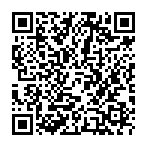
▼ Show Discussion