How to remove boyu.com.tr from browsers
![]() Written by Tomas Meskauskas on (updated)
Written by Tomas Meskauskas on (updated)
What is boyu.com.tr?
During our examination of boyu.com.tr, we discovered its association with bogus search engines and browser hijackers. Generally (although exceptions exist), boyu.com.tr serves as a final destination in redirection sequences instigated by third-party extensions. Consequently, individuals experiencing redirects to boyu.com.tr should scrutinize their browsers for any unwanted applications.
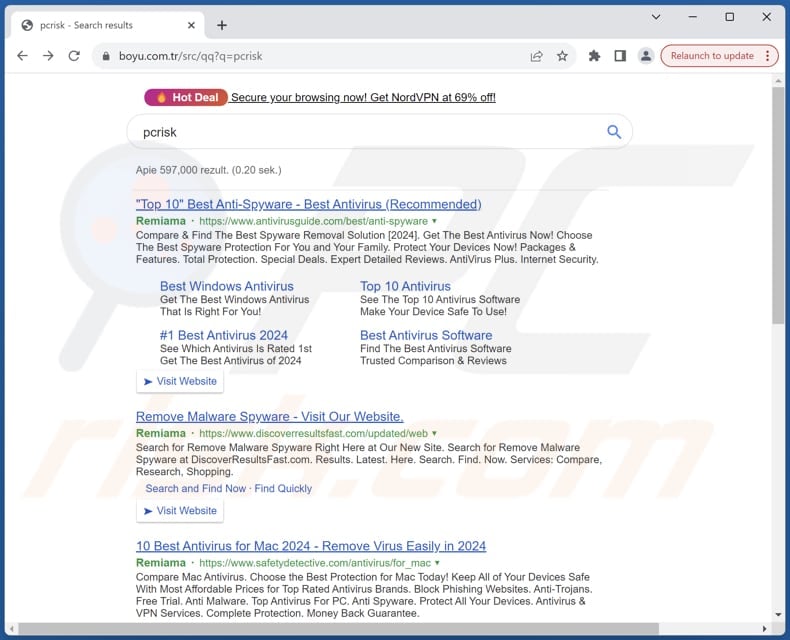
More about boyu.com.tr
When users experience redirects to boyu.com.tr, it is often because their browsers have been hijacked by an unwanted application (a browser hijacker). When attempting to search using the hijacked browser, users are redirected from a fake search engine like magnasearch.org to boyu.com.tr.
We found that boyu.com.tr is a search engine (it provides search results to users). However, since boyu.com.tr is associated with fake search engines and browser hijackers, it should be avoided.
Search engines such as boyu.com.tr have the potential to direct users to harmful websites hosting malware, phishing scams, or deceptive content, jeopardizing both their devices and personal information. Furthermore, they might compromise user privacy by gathering browsing and other data without explicit consent.
As highlighted in the introduction, boyu.com.tr frequently functions as the final destination within redirection sequences. It is essential to note that fake search engines directing users to boyu.com.tr are often endorsed by browser hijackers capable of activating the "Managed by your organization" feature.
Hence, individuals redirected to boyu.com.tr following browser searches should inspect their list of installed apps and remove any browser hijackers (such as MagnaEngine) or other suspicious applications. It is important to note that removing browser hijackers can occasionally pose a challenge.
In such scenarios, users might find it necessary to utilize reliable anti-malware utilities to effectively eradicate the hijacker and restore their browser's functionality.
| Name | boyu.com.tr browser hijacker |
| Threat Type | Browser Hijacker, Redirect, Search Hijacker, Toolbar, Unwanted New Tab |
| Browser Extension(s) | MagnaEngine and other apps |
| Supposed Functionality | Reliable search engine |
| Affected Browser Settings | Homepage, new tab URL, default search engine |
| Detection Names (boyu.com.tr) | N/A (VirusTotal) |
| Detection Names (distributing installer) | N/A (VirusTotal) |
| Symptoms | Manipulated Internet browser settings (homepage, default Internet search engine, new tab settings). Users are forced to visit the hijacker's website and search the Internet using their search engines. |
| Distribution methods | Deceptive pop-up ads, free software installers (bundling), dubious websites, and similar channels. |
| Damage | Internet browser tracking (potential privacy issues), display of unwanted ads, redirects to dubious websites. |
| Malware Removal (Windows) | To eliminate possible malware infections, scan your computer with legitimate antivirus software. Our security researchers recommend using Combo Cleaner. |
Conclusion
To sum up, boyu.com.tr poses risks to users as it is linked with bogus search engines and browser hijackers. Individuals experiencing redirects to boyu.com.tr should proceed with caution and promptly examine their browsers for unwanted applications, like browser hijackers, to minimize potential security risks.
More examples of apps operating as browser hijackers are My Horoscope Pro, Qtr Search, and The Yellow Tab.
How did boyu.com.tr promoting software install on my computer?
Browser hijackers often sneak into users' browsers via free software or apps downloaded from untrustworthy sources (E.g., peer-to-peer networks, unofficial app stores, or third-party downloaders). Users may inadvertently add these hijackers by installing desired programs without changing the provided options/settings.
Furthermore, browsers can fall prey to hijacking through fake download buttons or deceptive advertisements and pop-ups found on sketchy websites. Additionally, cybercriminals may craft fake browser extensions or add-ons resembling legitimate ones, leading users to add/install browser hijackers.
How to avoid installation of browser hijackers?
Stick to downloading software and apps exclusively from official sources or well-known app stores. Pay close attention during installations and reject any additional offers (unwanted apps) you do not need. Steer clear of dubious websites and do not click on flashy pop-ups or ads (especially when visiting questionable sites).
Block notifications from unreliable websites. Keep your operating system, web browsers, and other software up to date. Equip your device with trustworthy security software and perform regular system scans for added protection. If your computer is already infected with browser hijackers, we recommend running a scan with Combo Cleaner Antivirus for Windows to automatically eliminate them.
Boyu.com.tr gets opened via magnasearch.org (GIF):
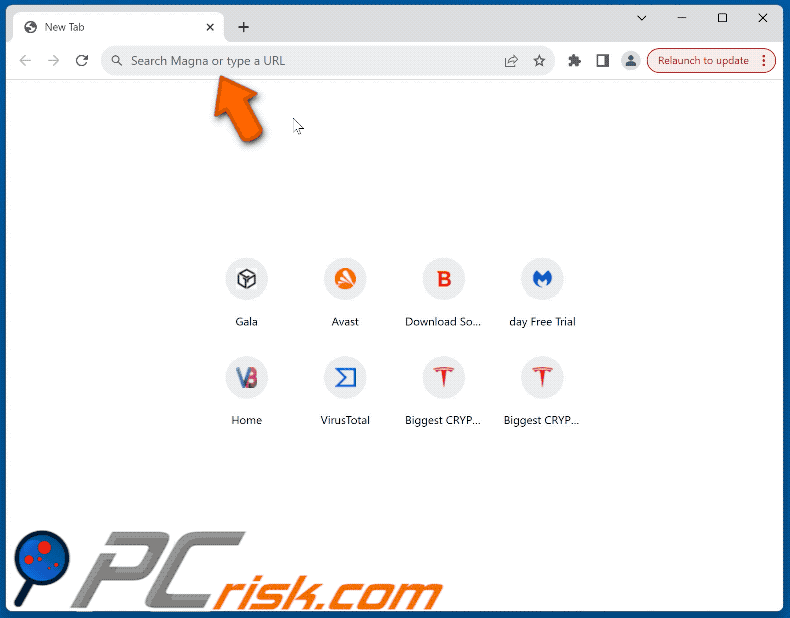
Shady website (download page) associated with boyu.com.tr:
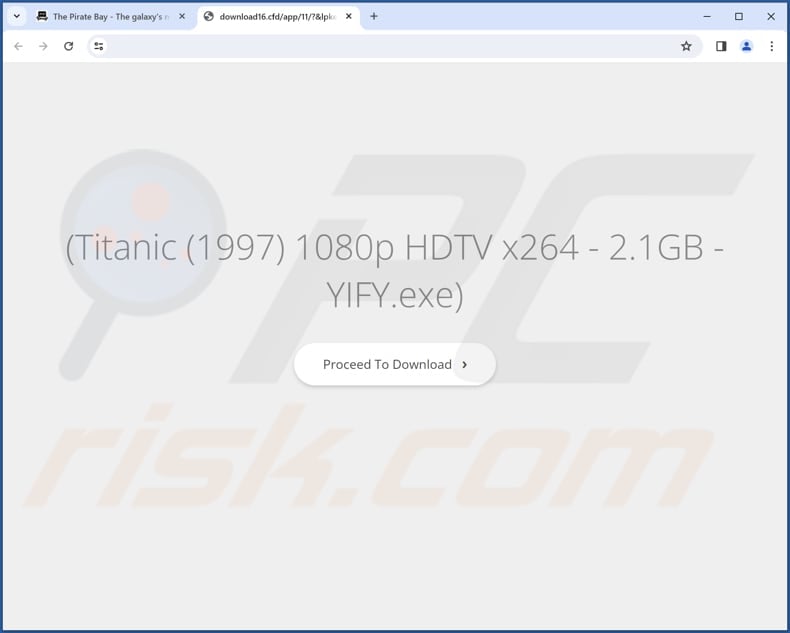
Another dubious site (download page) linked to boyu.com.tr:
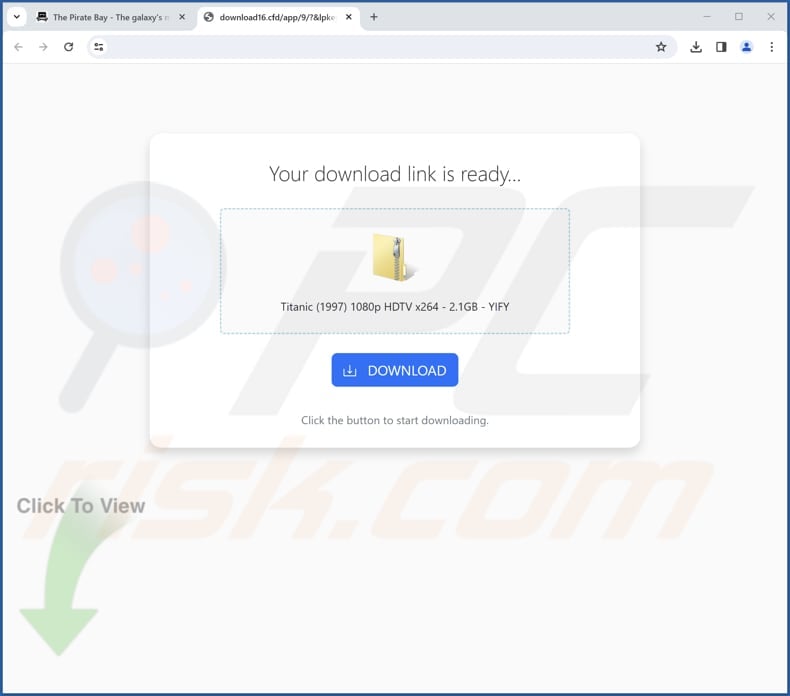
Instant automatic malware removal:
Manual threat removal might be a lengthy and complicated process that requires advanced IT skills. Combo Cleaner is a professional automatic malware removal tool that is recommended to get rid of malware. Download it by clicking the button below:
▼ DOWNLOAD Combo Cleaner
By downloading any software listed on this website you agree to our Privacy Policy and Terms of Use. To use full-featured product, you have to purchase a license for Combo Cleaner. 7 days free trial available. Combo Cleaner is owned and operated by Rcs Lt, the parent company of PCRisk.com read more.
Quick menu:
- What is boyu.com.tr?
- STEP 1. Uninstall unwanted applications using Control Panel.
- STEP 2. Remove boyu.com.tr browser hijacker from Google Chrome.
- STEP 3. Remove boyu.com.tr homepage and default search engine from Mozilla Firefox.
- STEP 4. Remove boyu.com.tr redirect from Safari.
- STEP 5. Remove rogue plug-ins from Microsoft Edge.
boyu.com.tr redirect removal:
Windows 11 users:

Right-click on the Start icon, select Apps and Features. In the opened window search for the application you want to uninstall, after locating it, click on the three vertical dots and select Uninstall.
Windows 10 users:

Right-click in the lower left corner of the screen, in the Quick Access Menu select Control Panel. In the opened window choose Programs and Features.
Windows 7 users:

Click Start (Windows Logo at the bottom left corner of your desktop), choose Control Panel. Locate Programs and click Uninstall a program.
macOS (OSX) users:

Click Finder, in the opened screen select Applications. Drag the app from the Applications folder to the Trash (located in your Dock), then right click the Trash icon and select Empty Trash.
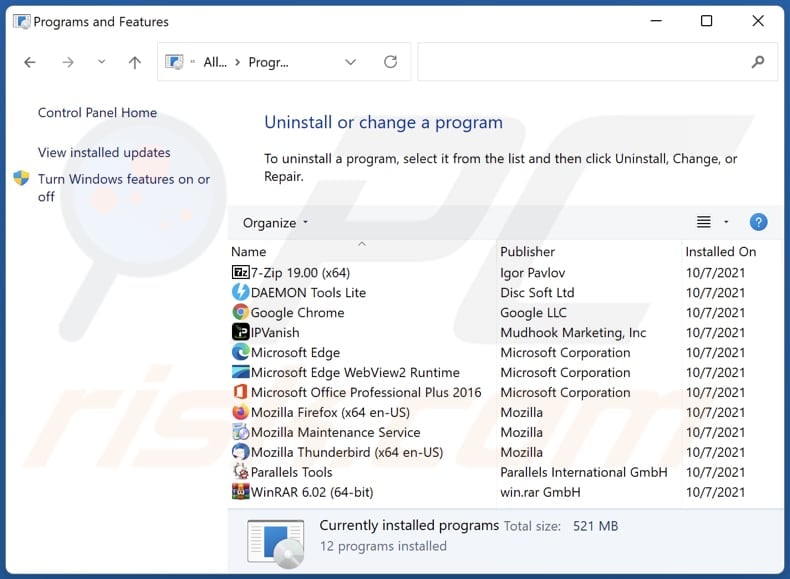
In the uninstall programs window: look for any recently installed suspicious applications, select these entries and click "Uninstall" or "Remove".
After uninstalling the potentially unwanted applications (which cause browser redirects to the boyu.com.tr website), scan your computer for any remaining unwanted components. To scan your computer, use recommended malware removal software.
boyu.com.tr redirect removal from Internet browsers:
Video showing how to remove browser redirects:
 Remove malicious extensions from Google Chrome:
Remove malicious extensions from Google Chrome:
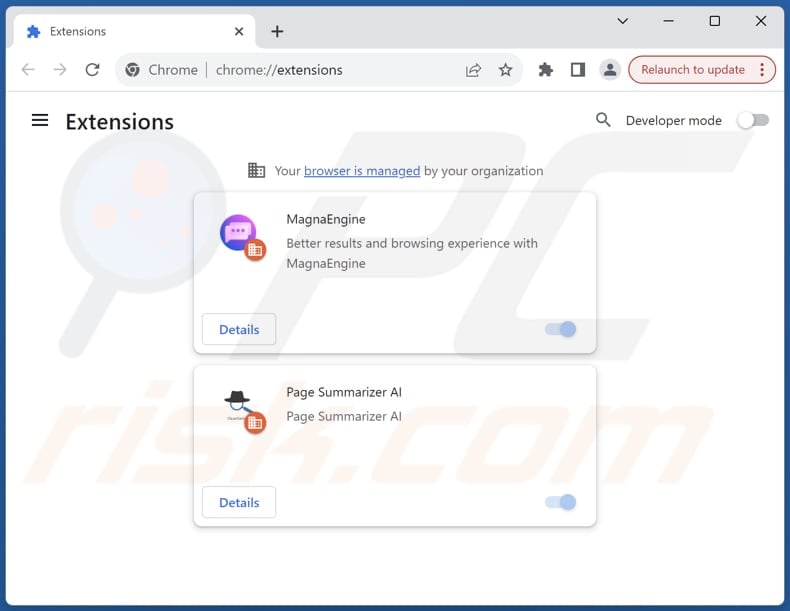
Click the Chrome menu icon ![]() (at the top right corner of Google Chrome), select "Extensions" and click "Manage Extensions". Locate all recently-installed suspicious extensions, select these entries and click "Remove".
(at the top right corner of Google Chrome), select "Extensions" and click "Manage Extensions". Locate all recently-installed suspicious extensions, select these entries and click "Remove".
Change your homepage:
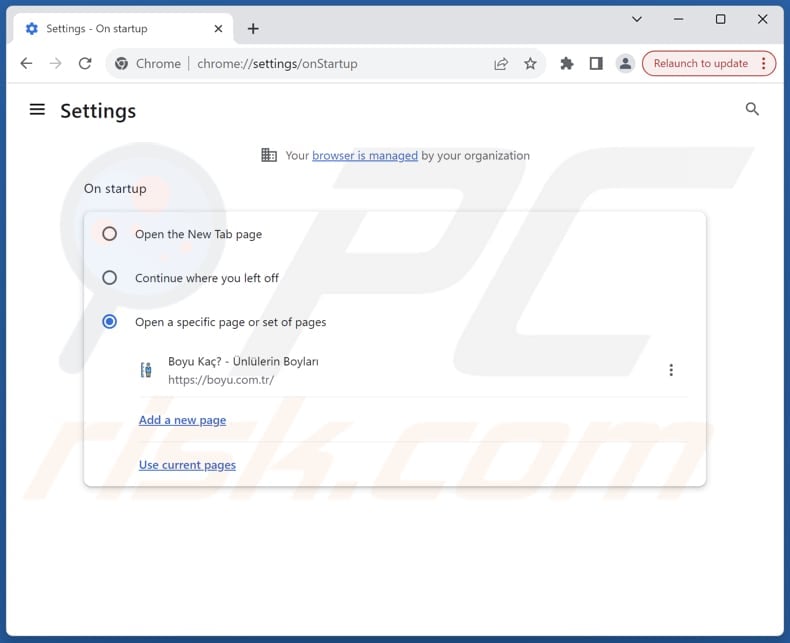
Click the Chrome menu icon ![]() (at the top right corner of Google Chrome), select "Settings". In the "On startup" section, disable the malicious extension (if present), look for a browser hijacker URL (hxxp://www.boyu.com.tr) below the "Open a specific or set of pages" option. If present click on the three vertical dots icon and select "Remove".
(at the top right corner of Google Chrome), select "Settings". In the "On startup" section, disable the malicious extension (if present), look for a browser hijacker URL (hxxp://www.boyu.com.tr) below the "Open a specific or set of pages" option. If present click on the three vertical dots icon and select "Remove".
Change your default search engine:
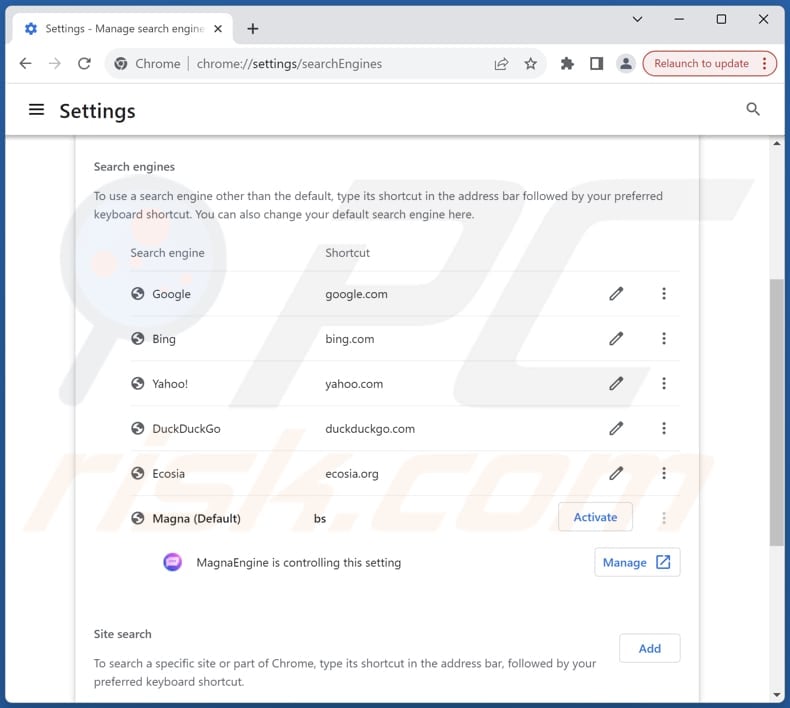
To change your default search engine in Google Chrome: Click the Chrome menu icon ![]() (at the top right corner of Google Chrome), select "Settings", in the "Search engine" section, click "Manage search engines...", in the opened list look for "boyu.com.tr", when located click the three vertical dots near this URL and select "Delete".
(at the top right corner of Google Chrome), select "Settings", in the "Search engine" section, click "Manage search engines...", in the opened list look for "boyu.com.tr", when located click the three vertical dots near this URL and select "Delete".
- If you continue to have problems with browser redirects and unwanted advertisements - Reset Google Chrome.
Optional method:
If you continue to have problems with removal of the boyu.com.tr browser hijacker, reset your Google Chrome browser settings. Click the Chrome menu icon ![]() (at the top right corner of Google Chrome) and select Settings. Scroll down to the bottom of the screen. Click the Advanced… link.
(at the top right corner of Google Chrome) and select Settings. Scroll down to the bottom of the screen. Click the Advanced… link.

After scrolling to the bottom of the screen, click the Reset (Restore settings to their original defaults) button.

In the opened window, confirm that you wish to reset Google Chrome settings to default by clicking the Reset button.

 Remove malicious plugins from Mozilla Firefox:
Remove malicious plugins from Mozilla Firefox:
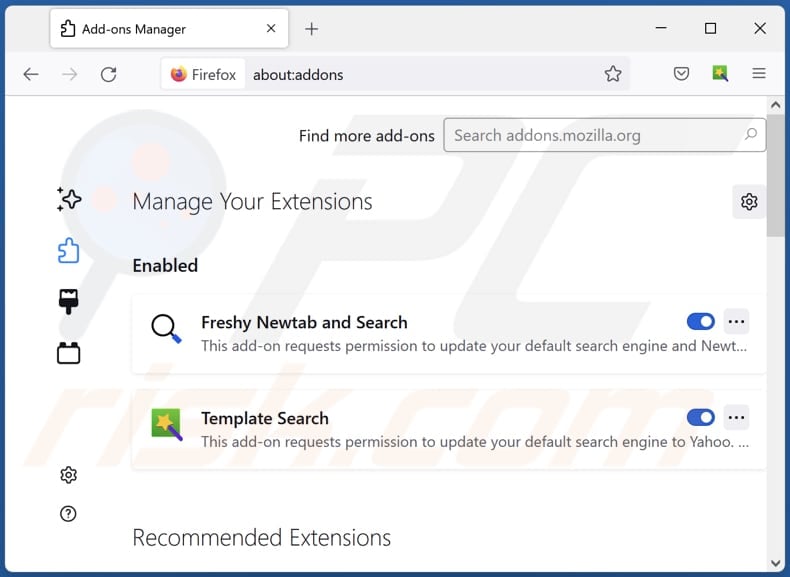
Click the Firefox menu ![]() (at the top right corner of the main window), select "Add-ons and themes". Click "Extensions", in the opened window locate all recently-installed suspicious extensions, click on the three dots and then click "Remove".
(at the top right corner of the main window), select "Add-ons and themes". Click "Extensions", in the opened window locate all recently-installed suspicious extensions, click on the three dots and then click "Remove".
Change your homepage:
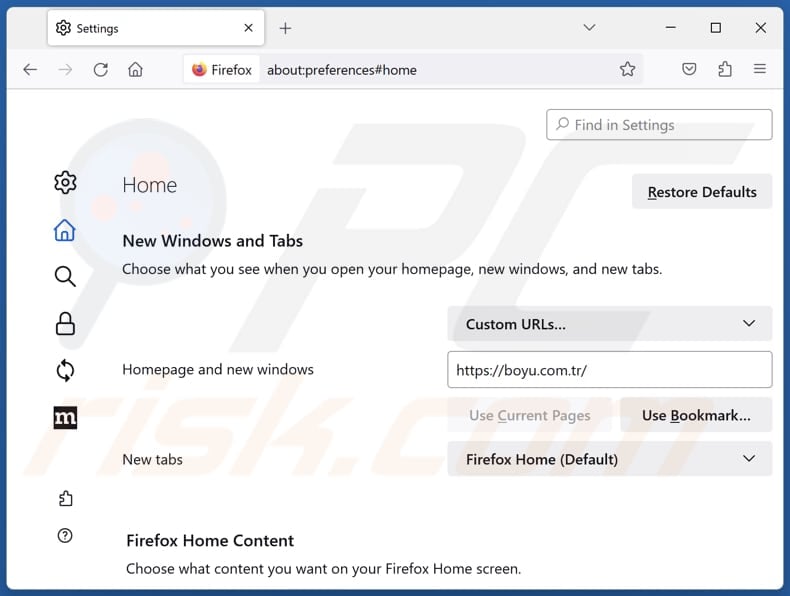
To reset your homepage, click the Firefox menu ![]() (at the top right corner of the main window), then select "Settings", in the opened window disable malicious extension (if present), remove hxxp://boyu.com.tr and enter your preferred domain, which will open each time you start Mozilla Firefox.
(at the top right corner of the main window), then select "Settings", in the opened window disable malicious extension (if present), remove hxxp://boyu.com.tr and enter your preferred domain, which will open each time you start Mozilla Firefox.
Change your default search engine:
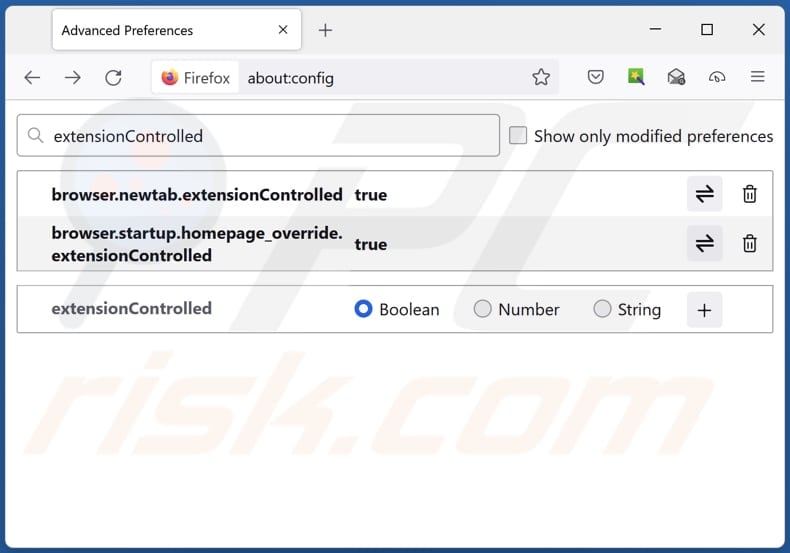
In the URL address bar, type "about:config" and press Enter. Click "Accept the Risk and Continue".
In the search filter at the top, type: "extensionControlled". Set both results to "false" by either double-clicking each entry or clicking the ![]() button.
button.
Optional method:
Computer users who have problems with boyu.com.tr browser hijacker removal can reset their Mozilla Firefox settings.
Open Mozilla Firefox, at the top right corner of the main window, click the Firefox menu, ![]() in the opened menu, click Help.
in the opened menu, click Help.

Select Troubleshooting Information.

In the opened window, click the Refresh Firefox button.

In the opened window, confirm that you wish to reset Mozilla Firefox settings to default by clicking the Refresh Firefox button.

 Remove malicious extensions from Safari:
Remove malicious extensions from Safari:

Make sure your Safari browser is active and click Safari menu, then select Preferences...

In the preferences window select the Extensions tab. Look for any recently installed suspicious extensions and uninstall them.

In the preferences window select General tab and make sure that your homepage is set to a preferred URL, if its altered by a browser hijacker - change it.

In the preferences window select Search tab and make sure that your preferred Internet search engine is selected.
Optional method:
Make sure your Safari browser is active and click on Safari menu. From the drop down menu select Clear History and Website Data...

In the opened window select all history and click the Clear History button.

 Remove malicious extensions from Microsoft Edge:
Remove malicious extensions from Microsoft Edge:

Click the Edge menu icon ![]() (at the top right corner of Microsoft Edge), select "Extensions". Locate any recently-installed suspicious browser add-ons, and remove them.
(at the top right corner of Microsoft Edge), select "Extensions". Locate any recently-installed suspicious browser add-ons, and remove them.
Change your homepage and new tab settings:

Click the Edge menu icon ![]() (at the top right corner of Microsoft Edge), select "Settings". In the "On startup" section look for the name of the browser hijacker and click "Disable".
(at the top right corner of Microsoft Edge), select "Settings". In the "On startup" section look for the name of the browser hijacker and click "Disable".
Change your default Internet search engine:

To change your default search engine in Microsoft Edge: Click the Edge menu icon ![]() (at the top right corner of Microsoft Edge), select "Privacy and services", scroll to bottom of the page and select "Address bar". In the "Search engines used in address bar" section look for the name of the unwanted Internet search engine, when located click the "Disable" button near it. Alternatively you can click on "Manage search engines", in the opened menu look for unwanted Internet search engine. Click on the puzzle icon
(at the top right corner of Microsoft Edge), select "Privacy and services", scroll to bottom of the page and select "Address bar". In the "Search engines used in address bar" section look for the name of the unwanted Internet search engine, when located click the "Disable" button near it. Alternatively you can click on "Manage search engines", in the opened menu look for unwanted Internet search engine. Click on the puzzle icon ![]() near it and select "Disable".
near it and select "Disable".
Optional method:
If you continue to have problems with removal of the boyu.com.tr browser hijacker, reset your Microsoft Edge browser settings. Click the Edge menu icon ![]() (at the top right corner of Microsoft Edge) and select Settings.
(at the top right corner of Microsoft Edge) and select Settings.

In the opened settings menu select Reset settings.

Select Restore settings to their default values. In the opened window, confirm that you wish to reset Microsoft Edge settings to default by clicking the Reset button.

- If this did not help, follow these alternative instructions explaining how to reset the Microsoft Edge browser.
Summary:
 A browser hijacker is a type of adware infection that modifies Internet browser settings by assigning the homepage and default Internet search engine settings to some other (unwanted) website URL. Commonly, this type of adware infiltrates operating systems through free software downloads. If your download is managed by a download client, ensure that you decline offers to install advertised toolbars or applications that seek to change your homepage and default Internet search engine settings.
A browser hijacker is a type of adware infection that modifies Internet browser settings by assigning the homepage and default Internet search engine settings to some other (unwanted) website URL. Commonly, this type of adware infiltrates operating systems through free software downloads. If your download is managed by a download client, ensure that you decline offers to install advertised toolbars or applications that seek to change your homepage and default Internet search engine settings.
Post a comment:
If you have additional information on boyu.com.tr browser hijacker or it's removal please share your knowledge in the comments section below.
Frequently Asked Questions (FAQ)
What is the purpose of forcing users visit boyu.com.tr website?
Redirecting users to the boyu.com.tr website can be a tactic to drive up its traffic. This surge in visitors can serve multiple purposes, like elevating the site's search engine ranking or creating the impression of popularity. Ultimately, the operators behind it are driven by the goal of generating income.
Is visiting boyu.com.tr a threat to my privacy?
Using boyu.com.tr could jeopardize your privacy. This site is linked to counterfeit search engines and browser hijackers, which could monitor your online behavior, collect personal data, and direct you to untrustworthy websites.
How did a browser hijacker infiltrate my computer?
Browser hijackers frequently find their way into browsers via various means, such as third-party app stores, peer-to-peer networks, third-party downloaders, and deceptive ads and pop-ups. Furthermore, users might inadvertently introduce browser hijackers during the installation of free or untrustworthy apps, as these hijackers are commonly bundled with such software packages.
Will Combo Cleaner help me remove a browser hijacker?
Combo Cleaner is designed to scan your computer and eliminate any browser-hijacking extensions it detects. However, manual removal may not always suffice, especially when dealing with multiple browser hijackers that reinstall each other. In such cases, it might be necessary to remove all of them simultaneously to effectively address the issue.

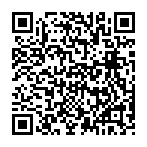
▼ Show Discussion